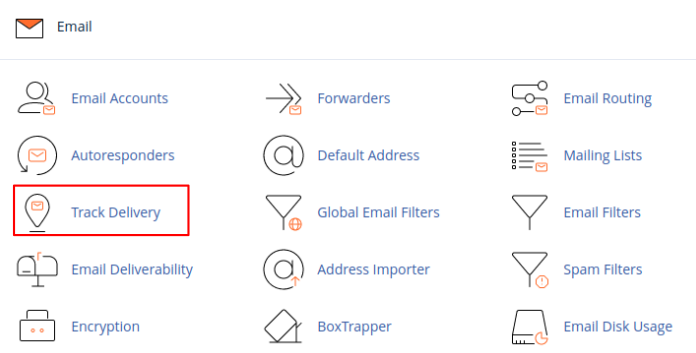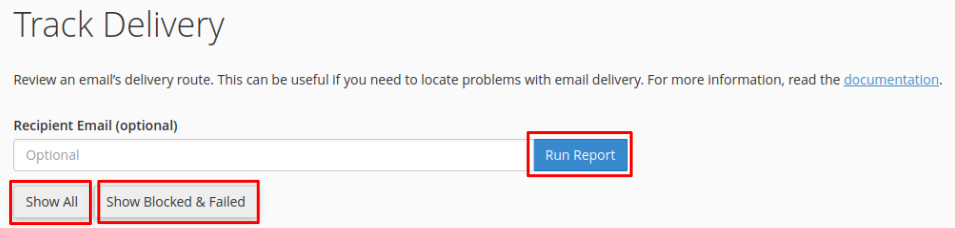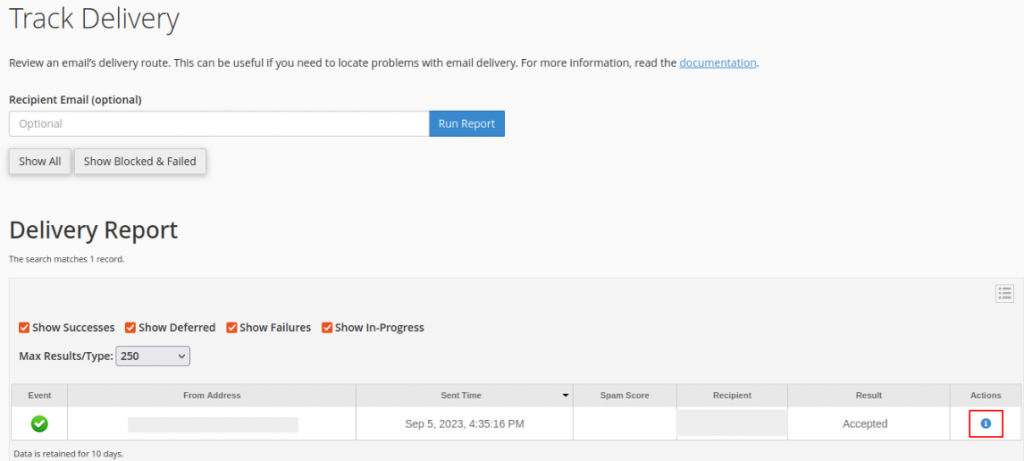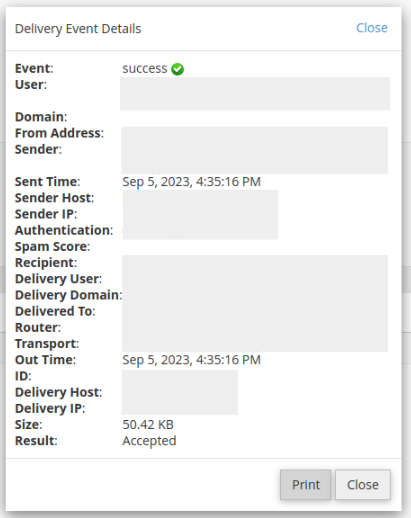Search Our Database
How to Track Email Delivery in cPanel
Introduction
Tracking email delivery in cPanel is crucial for understanding how emails sent from your hosting account are processed. Using the cPanel Track Delivery feature allows you to view every message sent to an email account. This feature allows you to verify email delivery reports, issues that happened while sending emails, and whether Spam Assassin is doing its job correctly (filtering out incoming spam or undesired emails). This guide will show you how to use cPanel’s email tracking features to monitor email status.
Prerequisites
- Access to cPanel.
- Basic understanding of email functions within cPanel.
1. Login to cPanel and select Track Delivery under Email section.
2. To view the delivery report for a specific email address in the last 30 days, enter the email address and click Run Report.
3. You can also choose to Show All and see delivery details for all outgoing email communication from your account or select Show Blocked & Failed to get a list of all blocked and failed sending emails.
4. To see the full delivery report of the selected email, click on ‘i’ -icon on the right side under Actions.
5. Let’s look at the types of filters in Email Track Delivery:
- Show Successes: Emails that have been successfully delivered to their destination are shown here.
- Show Deferred: displays all emails with a warning that have been differed by the system.
- Show Failures: Emails that were not sent to the intended recipient are displayed here, along with the issues that occurred during email transmission.
- Show In-Progress: displays information about emails that are currently being sent.
6. Upon clicking Actions, it will show the delivery event details.
The following are some of the email details that can be found in the track delivery report:
- Event: An icon that indicates the message’s delivery status.
- Sender: Displays the sender’s email address.
- Sent Time: Shows the date and time an email was sent.
- Spam Score: Displays the spam score of Apache SpamAssassin.
- Recipient: Displays the recipient’s email address.
- Result: A message that describes the delivery results.
7. You can also customize the table by clicking the table options on the right and include the additional options as shown below.
Conclusion:
By following these steps, you can effectively track email deliveries in cPanel, helping you to troubleshoot issues and ensure efficient email communication.
For additional assistance or if you encounter any issues, please contact our support team at support@ipserverone.com.