Search Our Database
How To Setup SpamExperts DNS Records in CloudFlare
Introduction
This article provides a step-by-step guide to installing and configuring SpamExperts in conjunction with Cloudflare for enhanced email filtering. SpamExperts is a professional anti-spam solution designed to filter out unwanted messages before they reach your inbox. This guide is intended for system administrators or users who are managing a domain’s DNS through Cloudflare and want to integrate SpamExperts to improve email security.
You should follow this guide if you want to use SpamExperts to manage spam filtering for your domain’s email services through Cloudflare.
Prerequisites
Before proceeding, ensure you meet the following requirements:
- A Cloudflare account with DNS management enabled for your domain.
- SpamExperts service purchased and configured.
- Access to your domain registrar or hosting provider’s control panel.
- Basic understanding of DNS records.
Step-by-Step Guide
1. Login to your Cloudflare and select DNS.
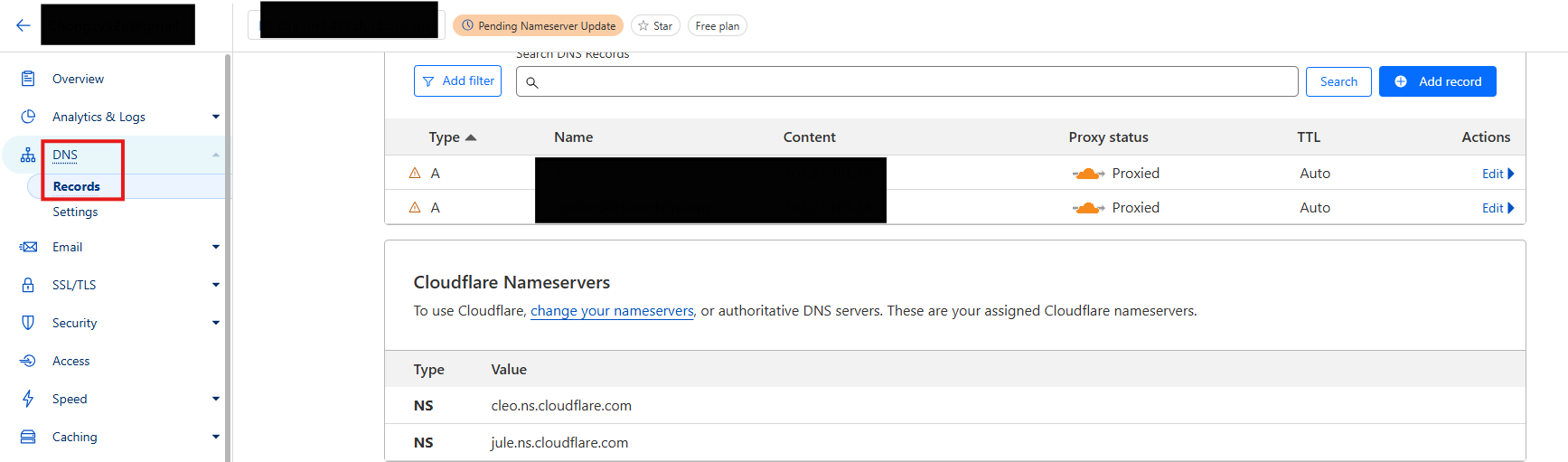
2. Remove all pre-existing MX records and corresponding glue A records.
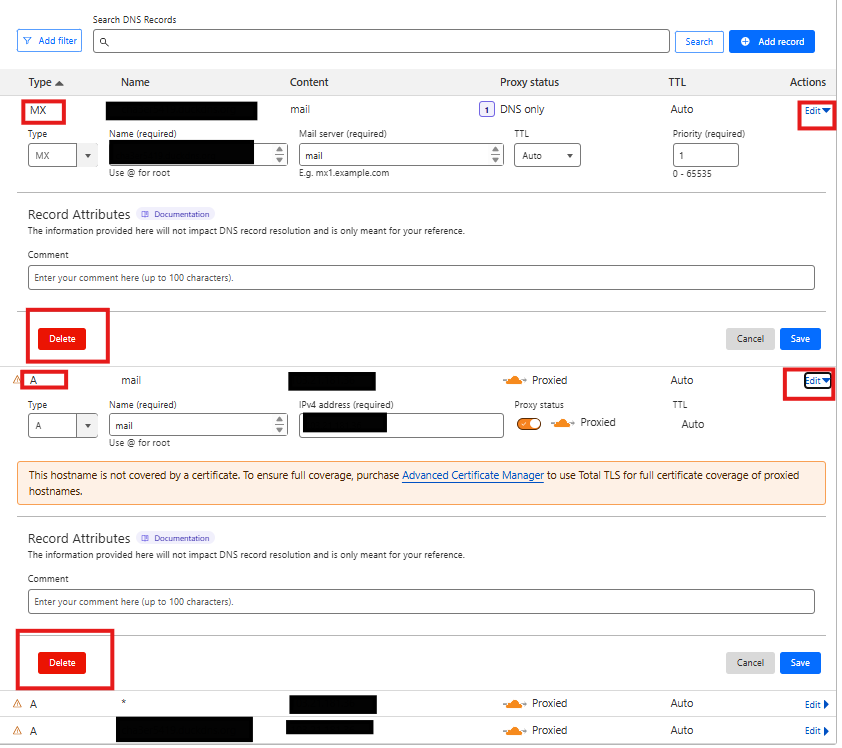
3. Add the following MX records for SpamExperts in the following field:

Type Name Mail Server TTL Priority
MX [example.com] antispam-01.small-dns.com. auto 10
MX [example.com] antispam-02.small-dns.com. auto 20
MX [example.com] antispam-03.small-dns.com. auto 30
MX [example.com] antispam-04.small-dns.com. auto 40
**replace example.com with your real domain name
4. Add an SPF record to allow the mail server to accept emails that have been screened by Spam Experts:
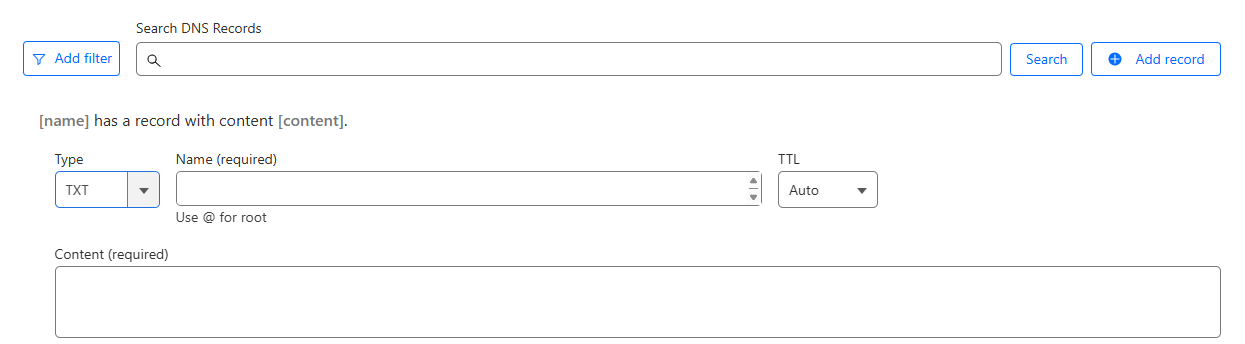
Type Name TTL
TXT SPF record: v=spf1 a mx ip4: [IP] include: spamexpert.small-dns.com ~all auto
**replace [IP] with your mail server IP address
Conclusion
By following these steps, you’ve successfully integrated SpamExperts with Cloudflare to handle your domain’s email filtering. This setup will ensure that your emails are filtered for spam before reaching your inbox. If you experience any issues with email delivery or filtering, verify your DNS records and ensure they are properly propagated.
For additional assistance or if you encounter any issues, please contact our support team at support@ipserverone.com.
article published on 4 April 2020 by IPSERVERONE