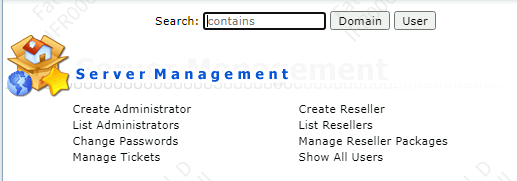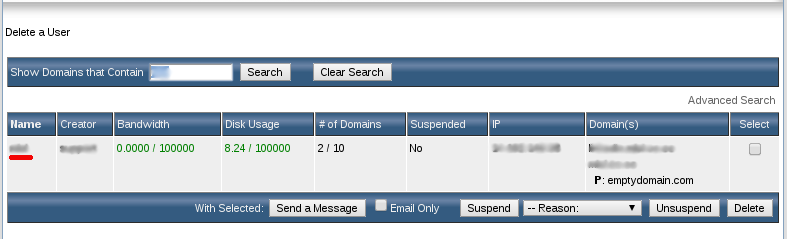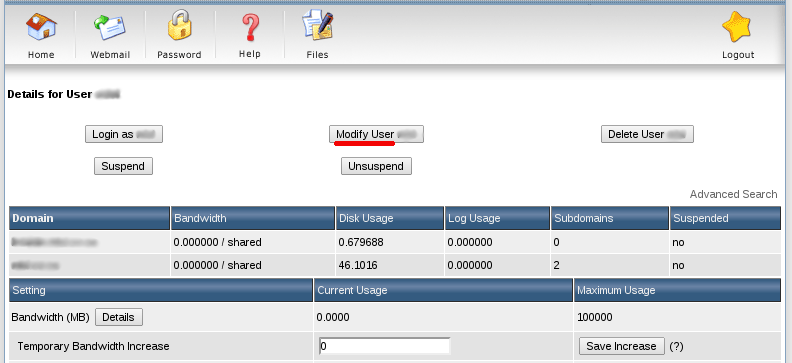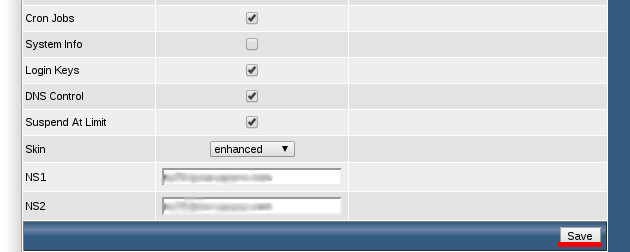Search Our Database
How to enable DNS Control for user in DirectAdmin
Introduction
This functionality is vital for users who need to manage DNS settings for their domains, such as modifying A records. As an admin or reseller, you can grant this ability to your users through a few simple steps in DirectAdmin. This guide will walk you through the process of granting DNS Control privileges to a user.
Step-by-step Guide
1) Login to DirectAdmin using admin or reseller credentials from the Access Level. Search for the user by inserting the domain or username in the Search text box.
For Admin:
For Reseller:
2) Once you’ve successfully looked for the user you want to edit, click on their username.
3) Select Modify User to go into the user configuration settings.
4) scroll down to DNS Control and check the box before proceed to Save. Users will be able to manage the DNS settings of their domains now.
5) Users will now be able to use the DNS Management features in DirectAdmin. For more information, refer to the URL provided below.
How to Modify A records in DirectAdmin via DNS Management
Conclusion
You have now successfully enabled DNS Management for a user in DirectAdmin. This change empowers your users to have more control over their domain’s DNS settings, which is crucial for the effective management of their online presence. Remember, providing users with the necessary tools and permissions not only enhances their ability to manage their domains but also reduces the administrative load on your end.