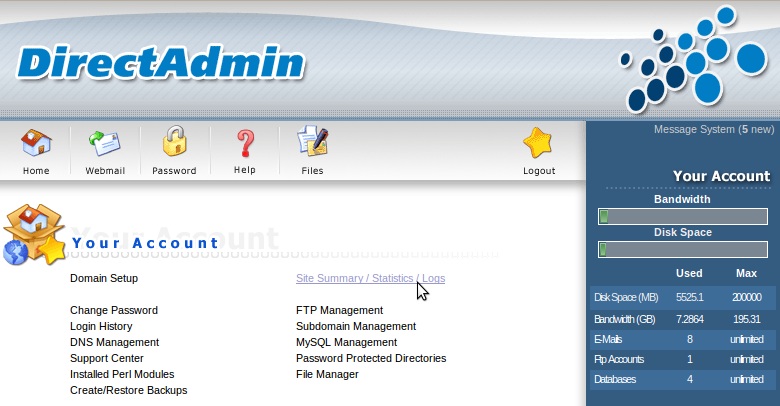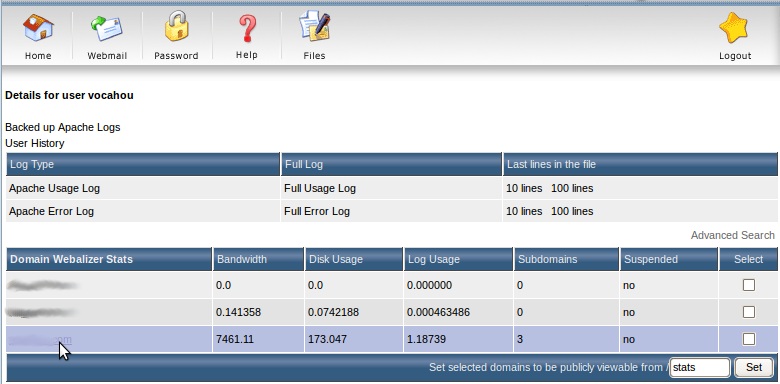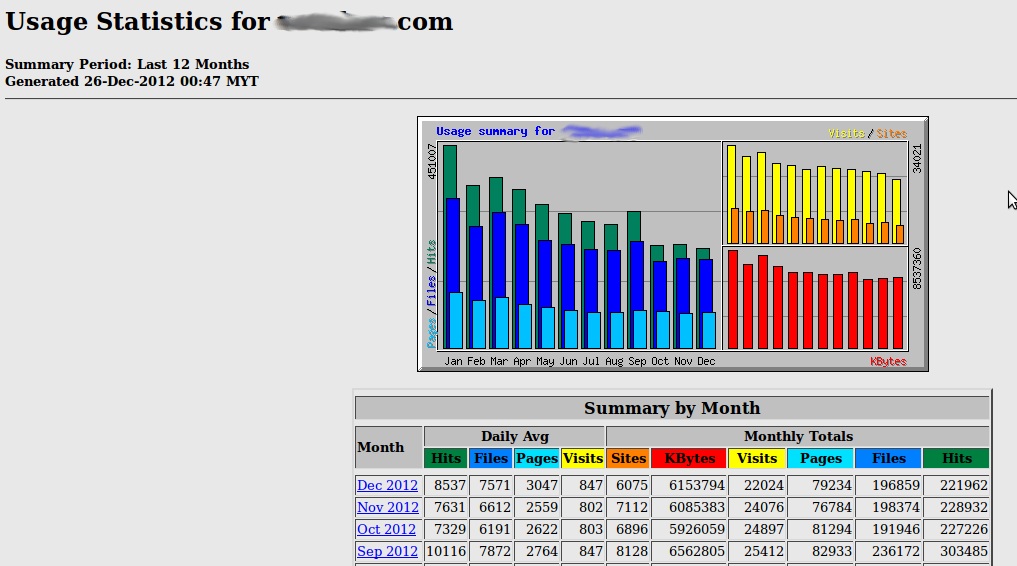Search Our Database
How to view your Website Statistics in DirectAdmin
Introduction
Welcome to our comprehensive guide on how to view and understand your website statistics in DirectAdmin. Knowing how your website is performing is essential for making data-driven decisions to enhance your online presence. DirectAdmin offers a suite of tools that provide detailed insights into your website’s traffic, visitor demographics, and various other performance metrics. These insights are invaluable for optimizing your content and refining your marketing strategies.
Prerequisite
- Access to a DirectAdmin account with the necessary permissions to view site statistics.
- The domain name for which statistics need to be viewed must be active and hosted on the DirectAdmin platform.
Step-by-step Guide
Step 1: Log In to DirectAdmin
- Login to DirectAdmin and click on Site Summary / Statistics / Logs under Your Account section.
Step 2: Select the Domain from the Webalizer Stats Section
- From the Domain Webalizer Stats section as shown below, select the domain name from the list.
Step 3: Access the Statistics Page
- You will be redirected to a page with the statistics similar to the image below.
Let’s take a look on what the summary by month does:
Daily Avg: This section displays information about the website on a monthly basis. This data comprises the following:
- Hits: In this section of the statistics for your site’s unique visitors, you can see how many requests were sent to the server hosting your website on average each month by users.
- Files: If the web server hosting your site needs to respond to a request, the response is included in the file count. This part serves as a response counter for the requests that have been sent.
- Pages: The statistics in this section represent the number of pages with specific links that the visitor has viewed.
- Visits: This area will display statistics about the average daily visits to your website.
Monthly Totals: Each month is shown in full in this section.
- Kbytes: In this part, you may find out how much data your website and visitors trade each month.
- Visits: This section displays monthly website visit data.
- Pages: This section also displays the amount of pages visited in a month.
- Files: This part contains the total number of requests sent by the visitor and replied by the web server.
- Hits: This area displays all requests sent by visitors to the web server hosting your website within a month.
Conclusion
DirectAdmin’s statistical tools offer a wealth of information about your website’s performance. By regularly monitoring these statistics, you can gain a clearer understanding of how visitors interact with your site, what content resonates most with your audience, and where there may be opportunities for improvement. Use this data to inform your content strategy, optimize your website’s performance, and ultimately, enhance your online presence.
Should you have any inquiries about the guidelines, please feel free to open a ticket through your portal account or contact us at support@ipserverone.com. We’ll be happy to assist you further.