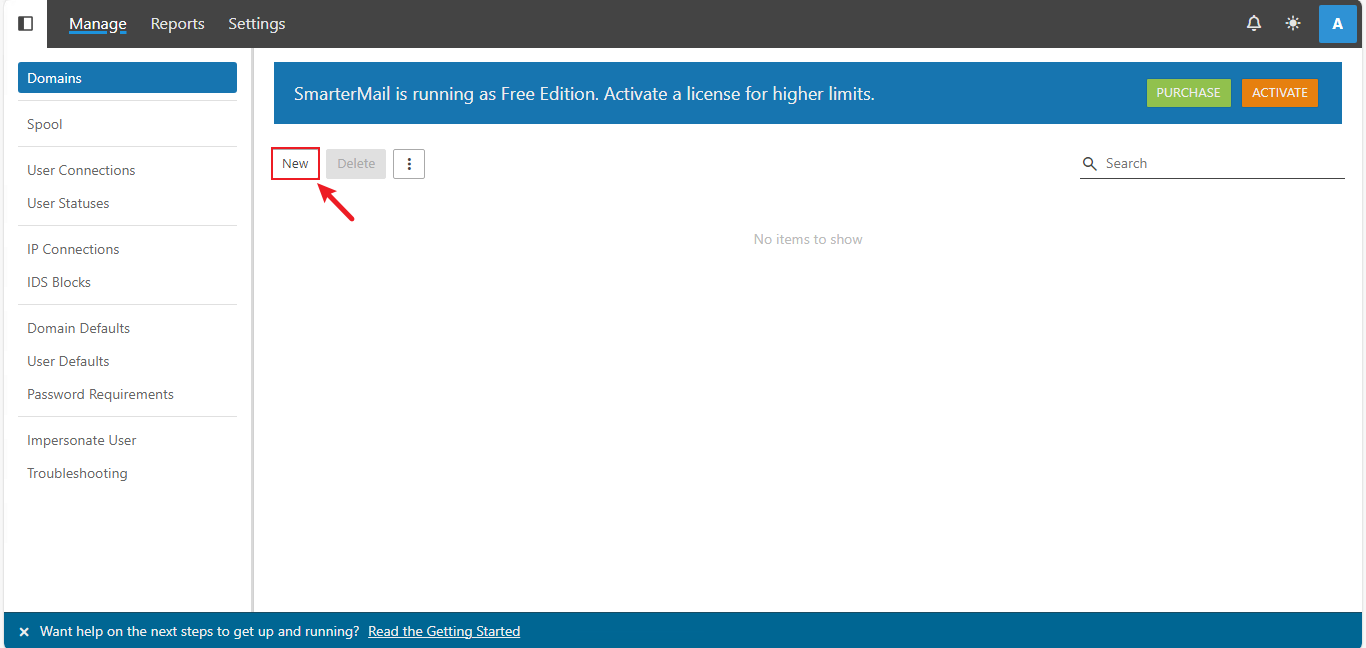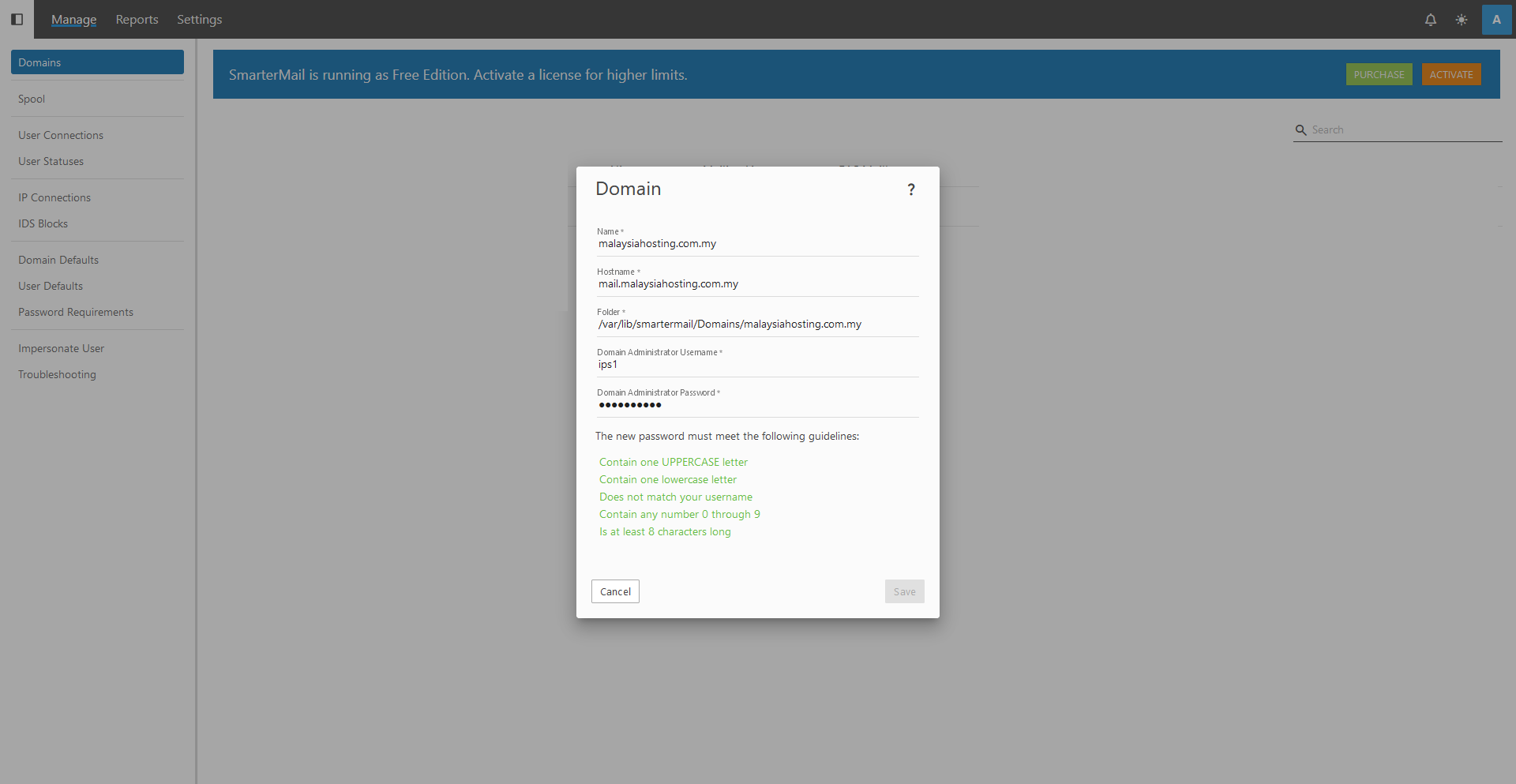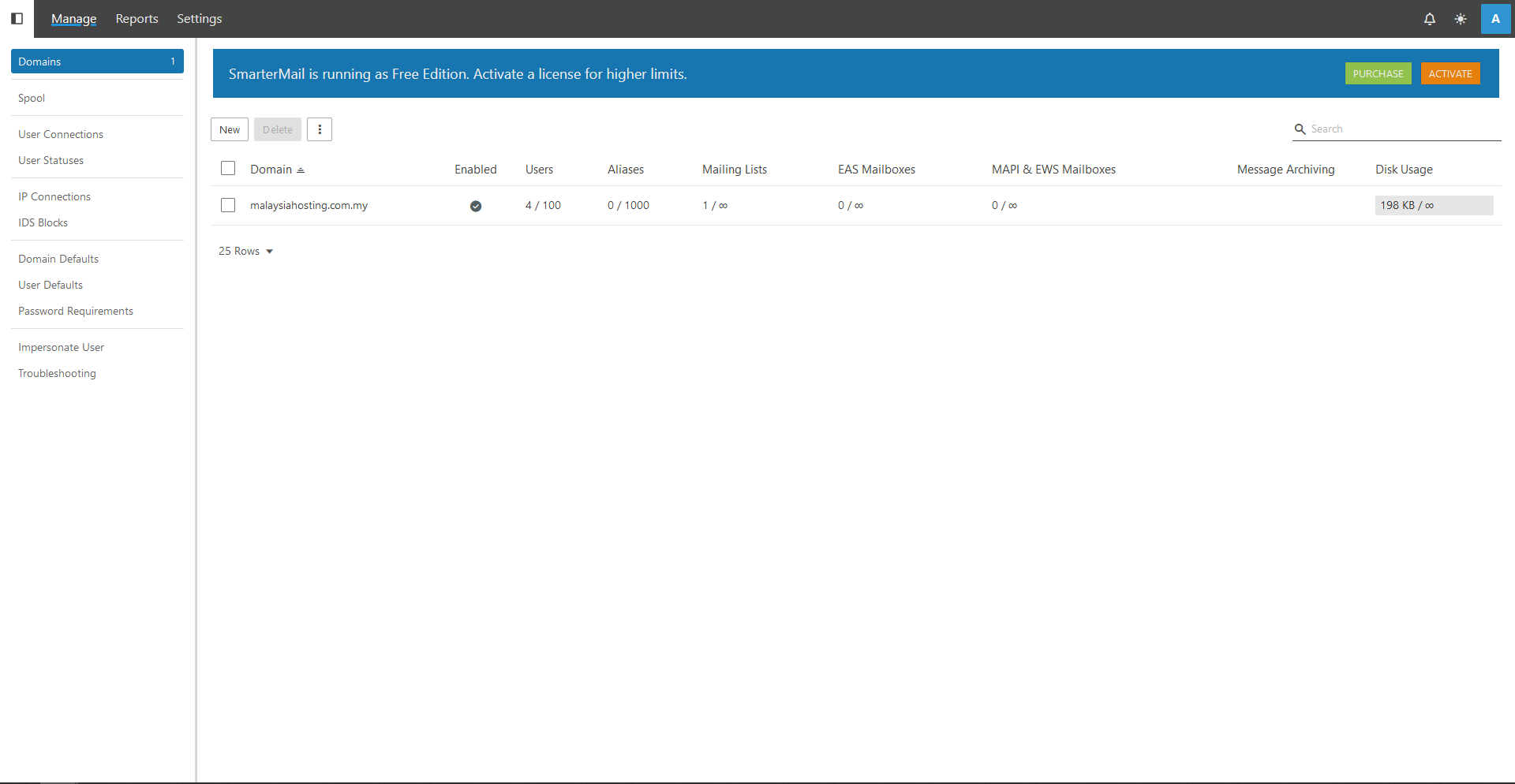Search Our Database
How to create a new domain in SmarterMail
Introduction
Adding a new domain in SmarterMail is an essential task for administrators managing email servers, particularly when onboarding new clients or expanding your organization’s email services. This guide is intended for server administrators and IT professionals who need to set up and configure email services for additional domains in SmarterMail. The steps covered will walk you through the process of creating and configuring a new domain within SmarterMail. This is applicable when you want to host multiple domains or when a new client requires email services hosted on your server.
Prerequisites
Before you begin, ensure you have:
- Access to the SmarterMail system as a system administrator.
- The new domain name you intend to add.
Step-by-Step Guide
Step 1: Log in and access the domains section
- Log in to your SmarterMail system administrator account.
- Navigate to Domains and click New.
Step 2: Enter domain information
- In the new window, enter the domain name under Name.
- Specify the Domain Administrator Username and create a Domain Administrator Password.
- You do not need to configure the Hostname and Folder fields unless specific changes are necessary.
- Click Save.
Step 3: Confirm domain addition
Once the domain is added successfully, it will appear in the Domains list, indicating that the domain is now ready to manage email services.
Conclusion
By following these steps, you have successfully added a new domain in SmarterMail, allowing the administrator to manage email services for the domain.
For additional assistance or if you encounter any issues, please contact our support team at support@ipserverone.com.