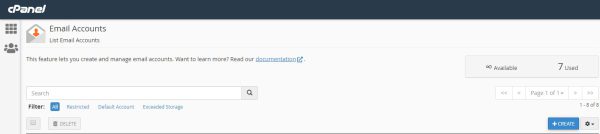Search Our Database
How to create new email address in cPanel
Introduction
This guide is for users who need to create a new email account using cPanel. It walks you through the process step by step, ensuring that your email account is successfully set up and ready to use.
Prerequisites
- Access to cPanel
- Appropriate permissions to manage email accounts
Step-by-Step Guide
Step 1: Login into cPanel
- Use your cPanel credentials to log in.
Step 2: Navigate to “Email Accounts”
Step 3: Create a new email account
Step 4: Configure the email account
- Enter your desired email username.
- Set the Password for the email account.
- Assign a Mailbox Quota (storage limit).
- Once all the details are filled in, click on the +CREATE blue button to proceed.
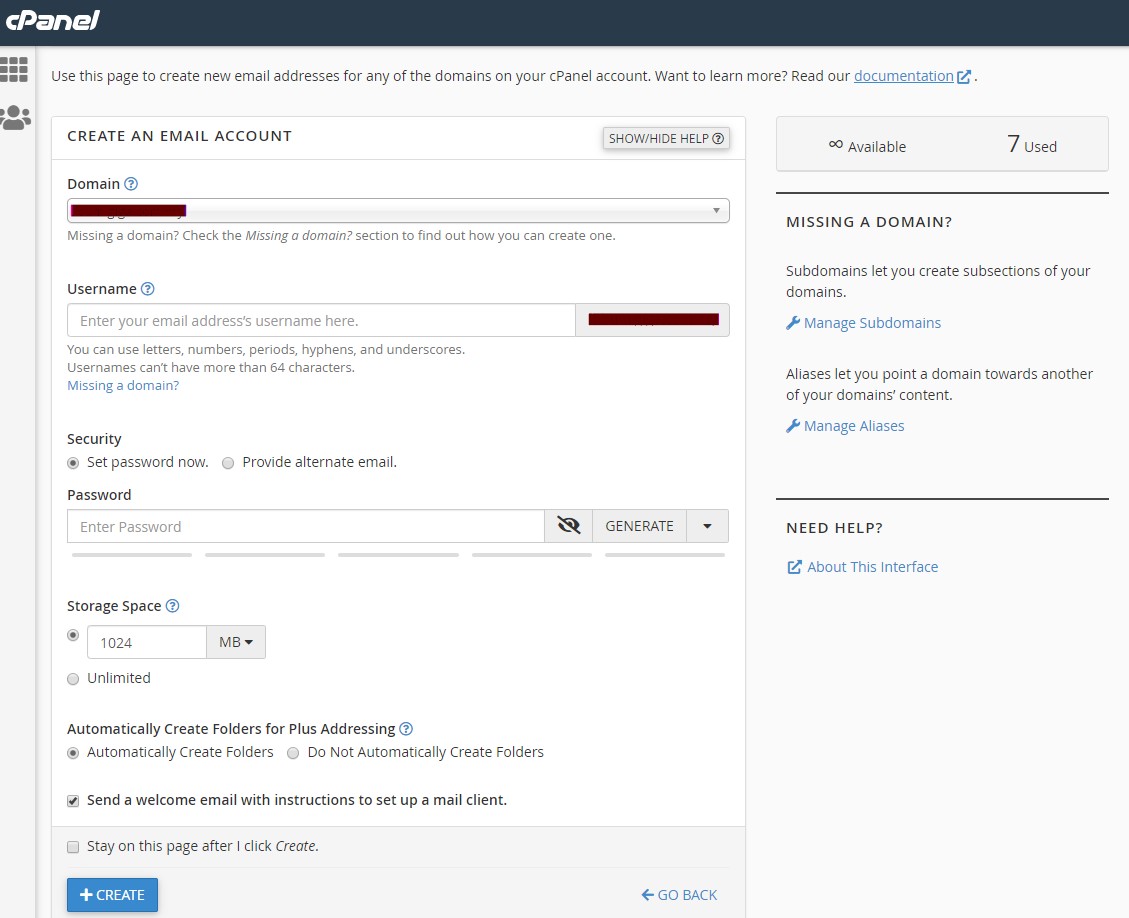
Step 5: Confirmation
- A success message will appear, confirming that your new email address is ready to use.
Conclusion
Following these steps will help you successfully create a new email account in cPanel. With the email account configured, you can now start sending and receiving emails. Make sure to keep your email credentials secure and regularly monitor your mailbox quota to ensure your account operates smoothly.
For additional assistance or if you encounter any issues, please contact our support team at support@ipserverone.com.