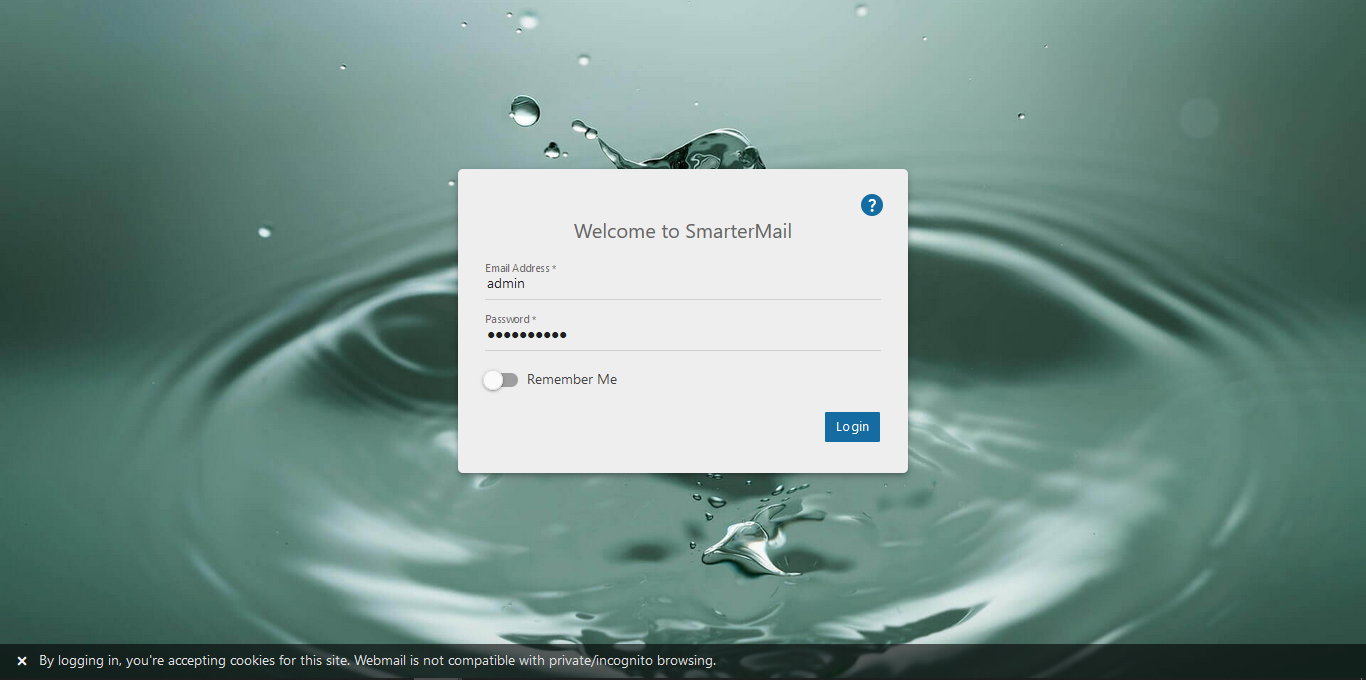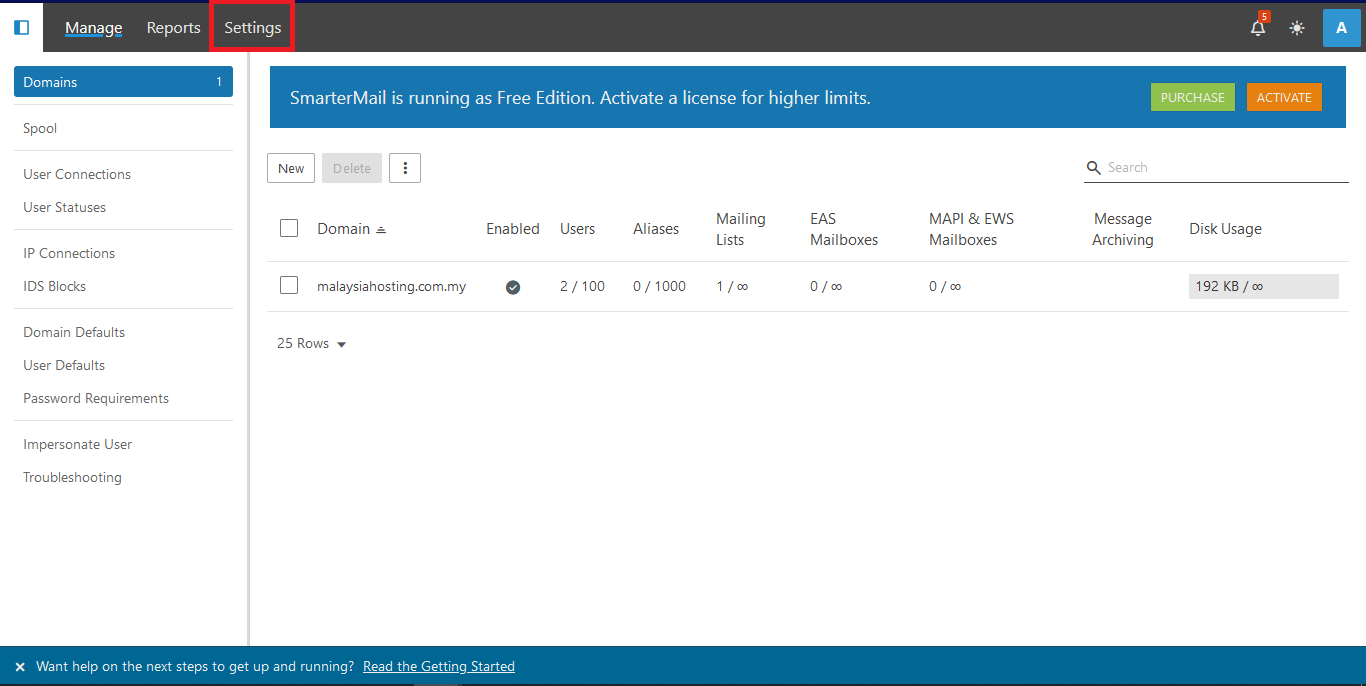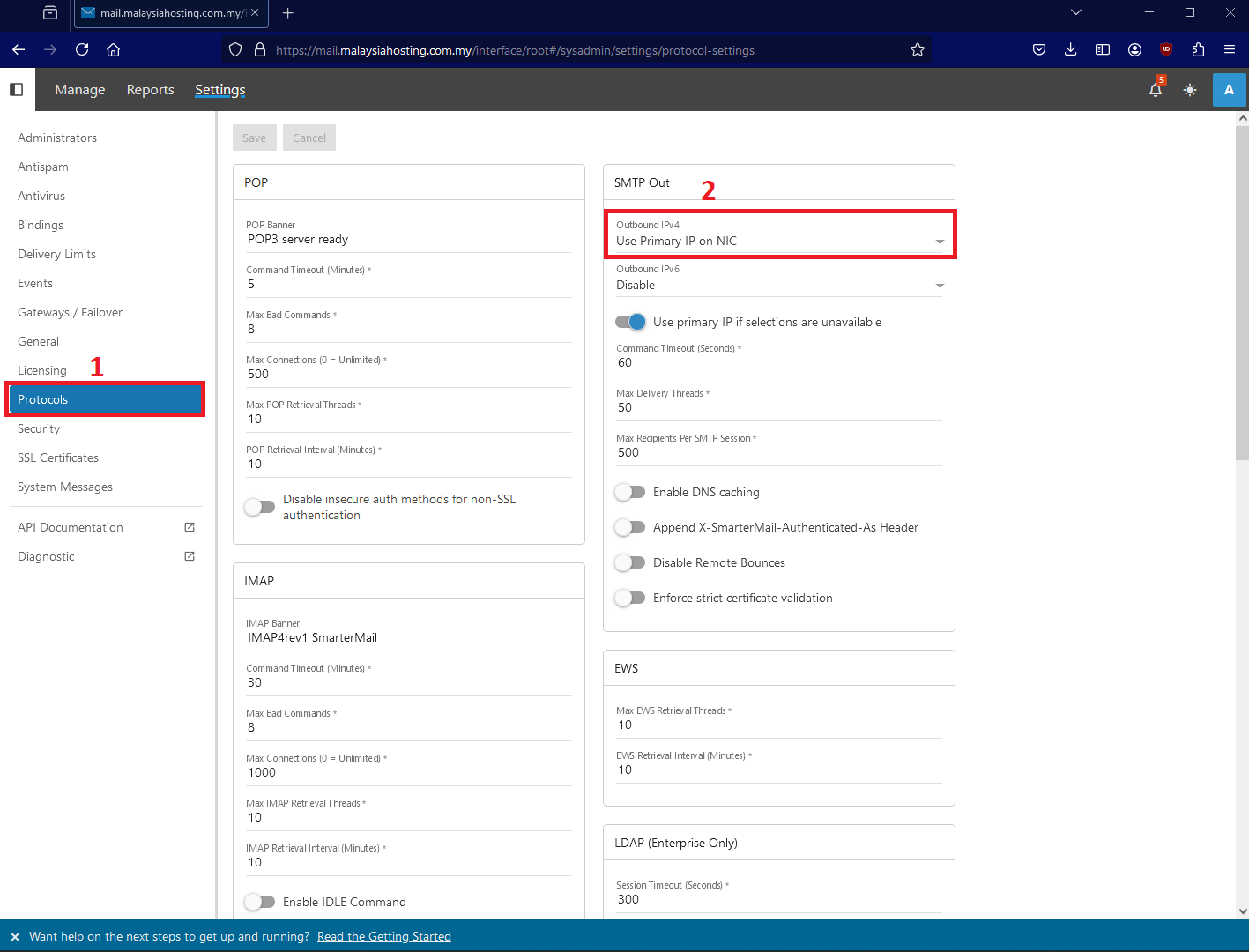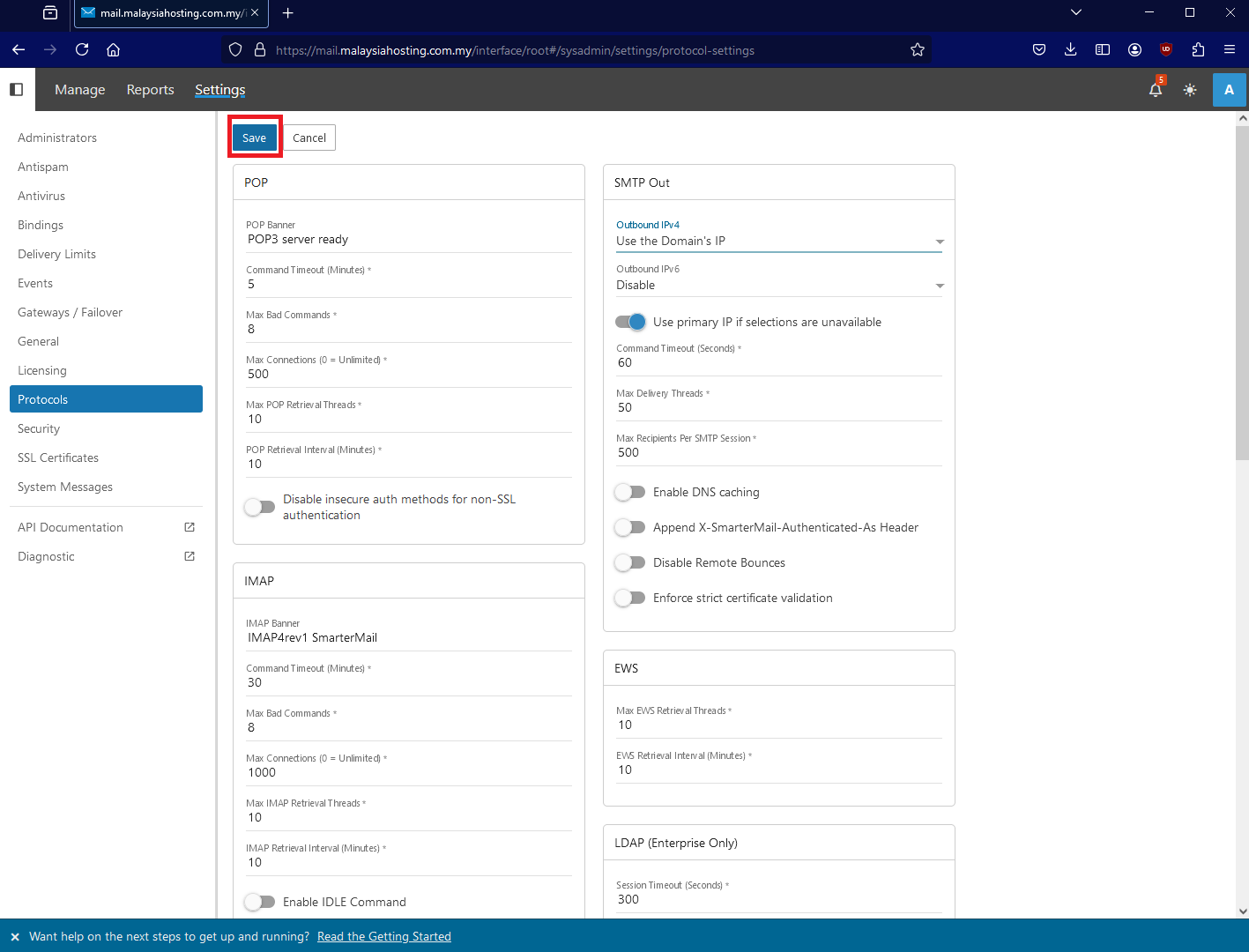Search Our Database
How to change SmarterMail SMTP Out IP address
Introduction
This guide is designed to assist SmarterMail administrators in updating the Outbound IP settings to improve email delivery from the server. By correctly configuring these settings, you can enhance deliverability and prevent issues related to IP reputation. This guide is primarily intended for server administrators managing email services through SmarterMail. You should apply these steps when you need to improve email delivery or troubleshoot issues where outbound emails are not being delivered correctly. The process applies to SmarterMail running on a Windows server, and the solution is implemented by updating IP configurations within SmarterMail and restarting the service to apply changes.
Prerequisites
Before proceeding with the steps outlined in this guide, ensure you have the following:
- Access to a dedicated server running SmarterMail.
- Administrative credentials to log into SmarterMail.
Step-by-Step Guide
Step 1 – Log in to SmarterMail
- Open your web browser and log in to SmarterMail using your administrator account credentials.
Step 2 – Navigate to Settings
- Once logged in, click on the Settings tab located in the top left navigation menu.
Step 3 – Update the SMTP Outbound IP Settings
- In the Settings window, find and select Protocol Settings.
- Go to the SMTP Out tab and modify the Outbound IP settings as needed to reflect the desired configuration.
- In the dropdown menu, there’s a few options to choose from, such as Use Primary IP on NIC, Use the Domain’s IP, Rotate IP List, and so on. Choose one that is best suited for your desired configuration.
Step 4 – Save Changes
- After making the necessary changes, click Save to apply your updated outbound IP settings.
Step 5 – Confirm the Changes
- Log back into SmarterMail to verify that the new changes have been successfully applied and are functioning as expected.
Conclusion
You’ve successfully updated the Outbound IP settings in SmarterMail. Your server is now configured with the new settings. This change helps ensure better email deliverability by allowing you to optimize the way your server manages outbound IP addresses. By choosing an appropriate configuration, such as rotating the IP list or using a dedicated IP, you can mitigate potential IP reputation issues, reduce the risk of emails being flagged as spam, and improve the overall reliability of your email delivery system.
For additional assistance or if you encounter any issues, please contact our support team at support@ipserverone.com.