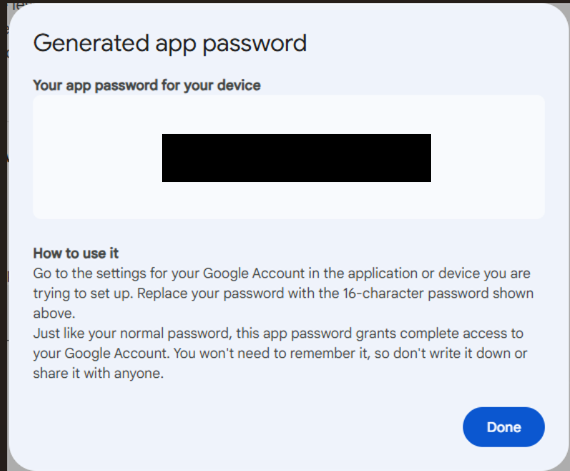Search Our Database
How to Resolve ‘Password Not Accepted’ for Third-Party Apps with Google Account
Introduction
When setting up a third-party app like Outlook or PHPMailer to use your Google account, you may encounter an error stating that your password is not accepted or incorrect. This issue often occurs because 2-Step Verification (2FA) is enabled on your Google account, which enhances security by requiring a second layer of authentication. However, with 2FA turned on, Google no longer allows third-party apps to authenticate using just your normal account password. These apps often lack the ability to handle 2FA directly, leading to failed login attempts. The solution is to use an App Password—a unique 16-character code generated by Google—that allows these apps to securely connect to your account without needing your main Google account password. This guide will walk you through the steps to generate an App Password and configure it for use in a third-party mail client like PHPMailer .
Create and Use App Passwords
Important prerequisite: To create an app password, you need 2-Step Verification on your Google Account.
1. Sign into your Google Account.
2. Navigate to Signing in to Google and click on App Passwords. If you’ve set up 2-Step Verification but can’t find the option to add an app password, it might be because:-
- Your Google Account has 2-Step Verification set up only for security keys.
- You’re logged into a work, school, or another organization account.
- Your Google Account has Advanced Protection.
3. Click on Create to save the password.
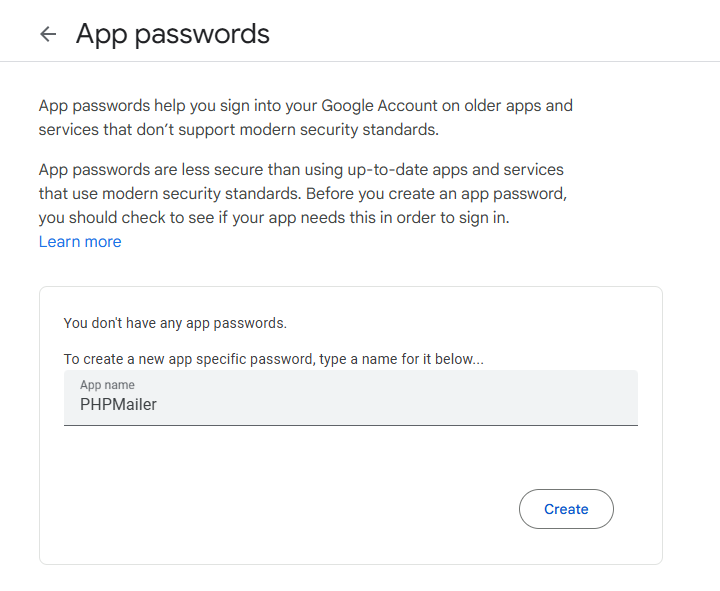
4. You will receive a pop-up window regarding the newly created app password. Save the password in a text pad or copy it to clipboard
5. Now you can use the app password in third party apps to authenticate your google account. For example, in order to setup php mailer using gmail account, enter the app password in the password field instead of using the normal Gmail sign in password.
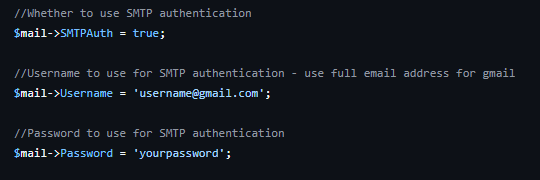
For more information, please refer to the Google support guideline on how to Sign in with App Passwords in the link below:
Google Support: Sign in with App Passwords
Conclusion
By following these steps, you should be able to resolve the issue of third-party apps not accepting your Google account password. Using app passwords or allowing less secure apps should grant access. However, always aim to use the most secure method available to protect your Google account.
For additional assistance or if you encounter any issues, please contact our support team at support@ipserverone.com.
Article posted on 18 May 2020 by ips1