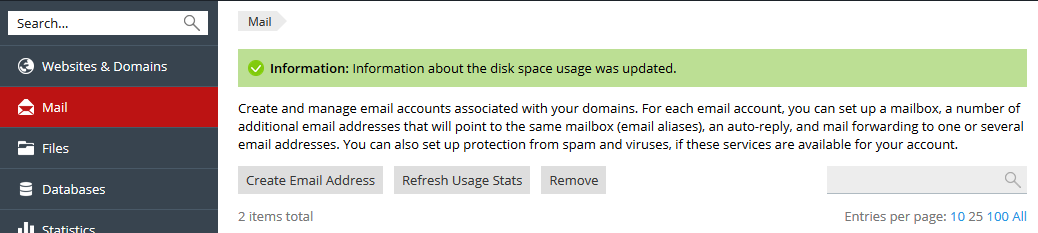Search Our Database
How to Check Mailbox Size Remaining (User-Level) in Plesk Onyx
Introduction
Monitoring mailbox size is important for ensuring that your email accounts do not exceed storage limits, which can prevent sending or receiving messages. Plesk provides a convenient way to check the size of each mailbox directly through its control panel.
Important Note: This tutorial is specifically for Plesk Onyx, though the interface might vary slightly across different Plesk versions. Understanding how to check mailbox usage helps maintain email account efficiency and avoid storage-related issues.
Prerequisites
Before proceeding, ensure the following:
- Access to Plesk Control Panel with appropriate administrative permissions.
- The Mail feature is enabled in Plesk.
Step-by-step Guide
Step 1: Log In to Plesk Control Panel
- Open your web browser and go to the Plesk Control Panel login page.
- Enter your username and password, then click Log In.
Step 2: Navigate to the Mail Tab
- Once logged in, go to the Mail tab in the Plesk dashboard.
- This section displays the email accounts associated with your domain.
Step 3: Refresh Usage Stats
- In the Mail tab, click on the Refresh Usage Stats button.
- You will now see the updated mailbox sizes for individual email accounts listed under the domain.
Conclusion
By following these steps, you can easily check the current mailbox size for each email account in Plesk. Regularly monitoring mailbox usage helps maintain optimal email performance and prevents any storage issues.
Should you have any inquiries about the guidelines, please feel free to open a ticket through your portal account or contact us at support@ipserverone.com. We’ll be happy to assist you further.