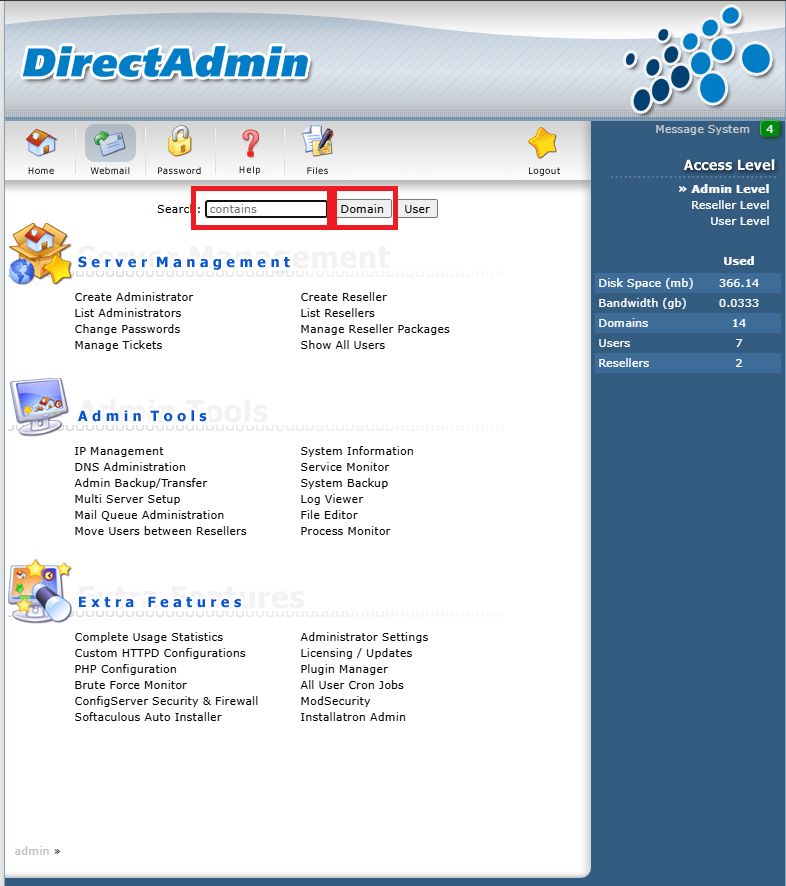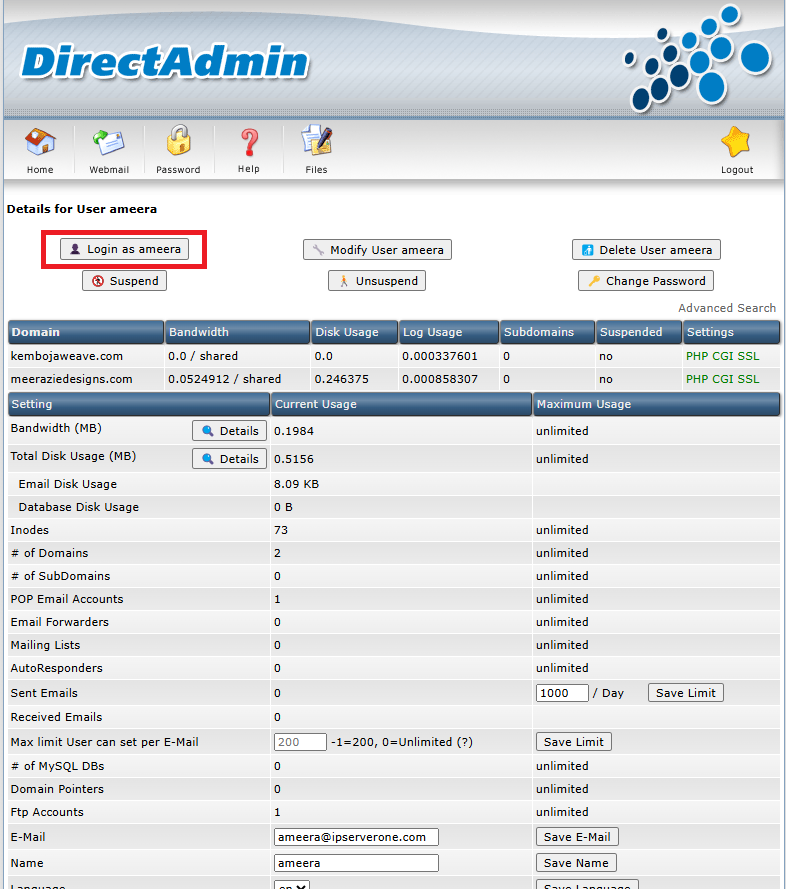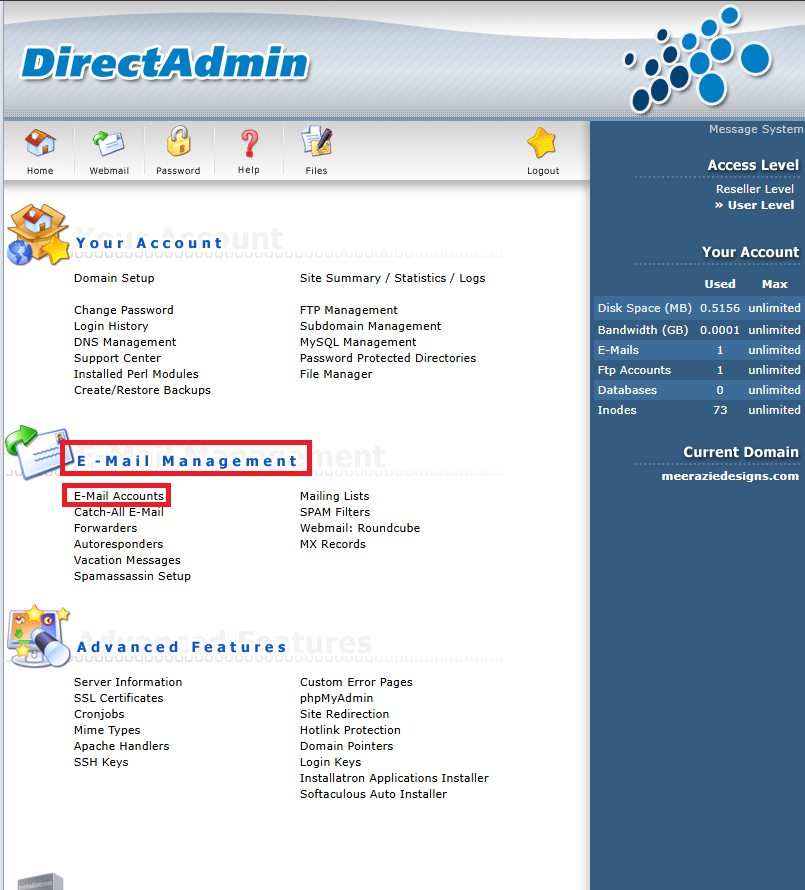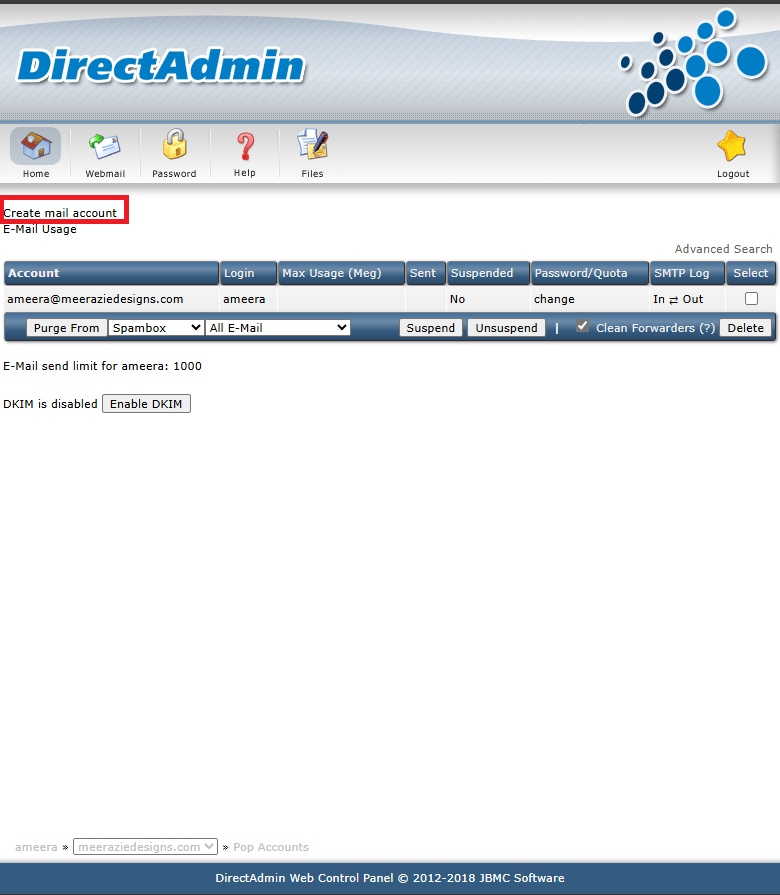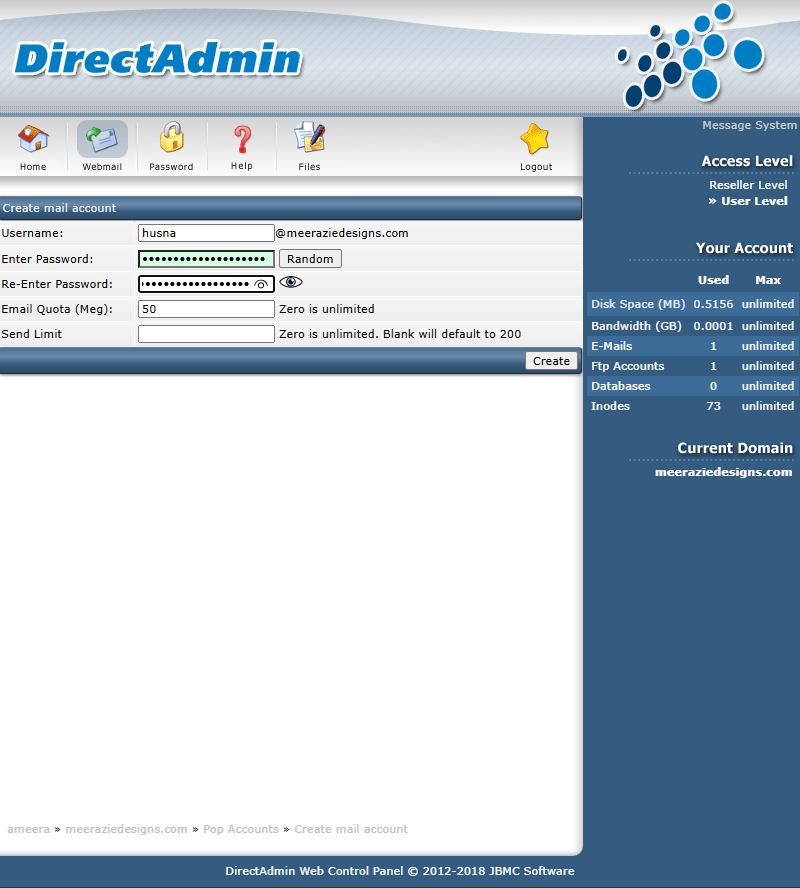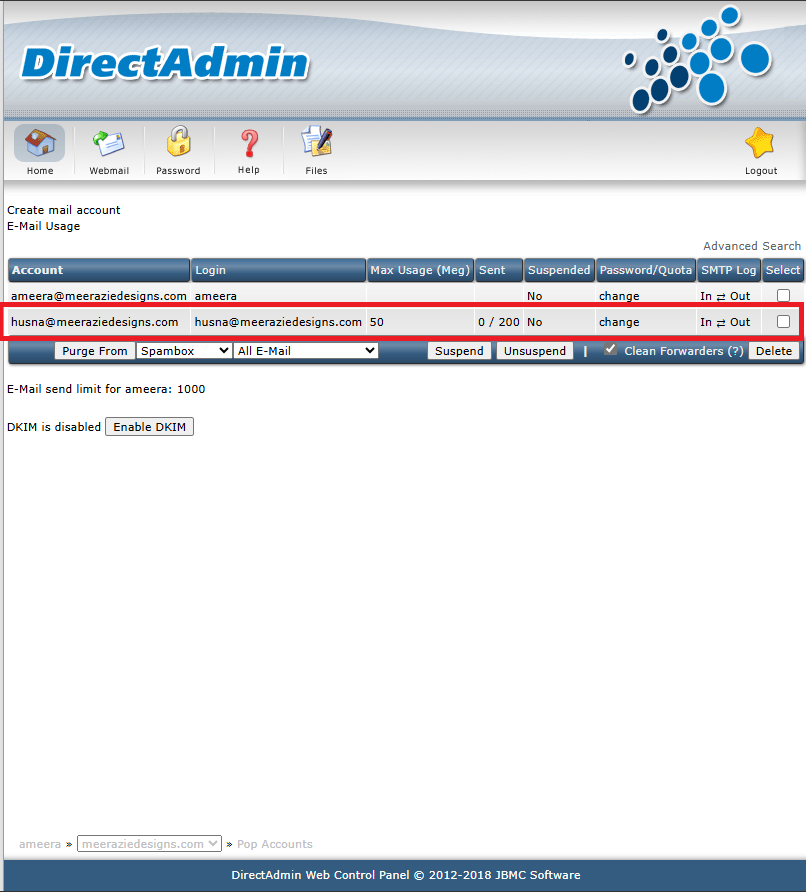Search Our Database
How to create email account in DirectAdmin (Enhanced Skin)
Introduction
Creating a domain-specific email account is essential for professional communication and brand consistency. DirectAdmin’s Enhanced Skin offers a user-friendly interface to easily manage your domain’s email addresses. This guide explains how website administrators can set up email accounts within DirectAdmin.
Prerequisites
- Login access to your DirectAdmin
Steps
Step 1: Login into DirectAdmin
- Open your browser, and browse to your DirecAdmin login page.
- You may use this link to browse:https://yourdomain.com:2222
Step 2: Select the Domain
- If you’re logged in as an administrator, you can either:
- Use the search box to find the domain, or
- Click on Domain to view the full list of domains.
- Click on the Domain that you want to create new email, and login as user.
Step 3: Access Email Management
- Once you’re logged into the domain, navigate to E-Mail Management from the user interface.
- Click on Email Accounts to proceed.
Step 4: Create a New Email Account
- On the Email Accounts page, you will see a list of existing email accounts.
- Click on Create Mail Account to begin creating a new email address.
Step 5: Enter Account Details
- In the form that appears, enter the desired username and password for the new email account.
- Once you’ve filled in the details, submit the form to create the account.
Step 6: Confirm the Account Creation
- After the account is created, it will be listed on the Email Accounts page.
- You can now manage the new email account from this list.
Conclusion
Congratulations! You’ve successfully set up an email account in DirectAdmin. This process is an essential step in establishing effective communication channels for yourself or your organization. By following these simple steps, you’ve added a crucial component to your digital communication toolkit. Remember, DirectAdmin offers various options for managing your email accounts, so feel free to explore and customize settings as per your requirements.
For additional assistance or if you encounter any issues, please contact our support team at support@ipserverone.com.
Article posted on 17 April 2020.