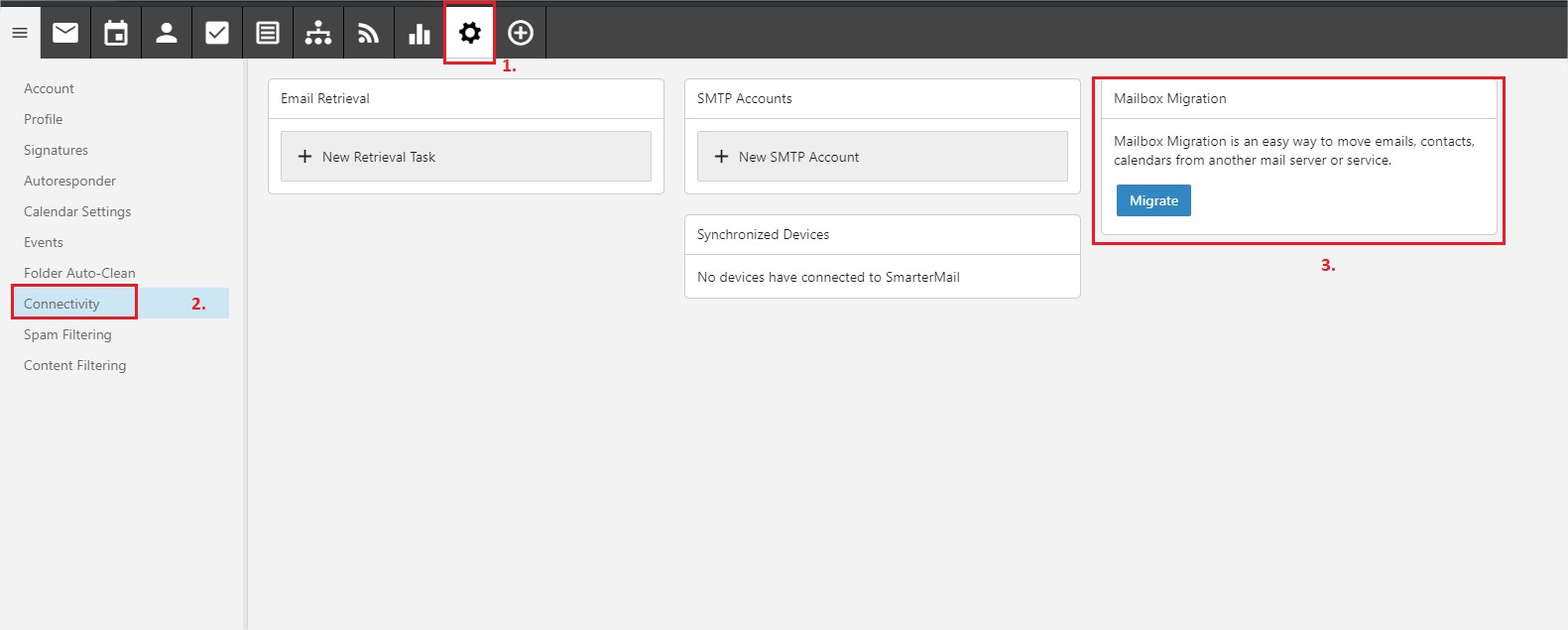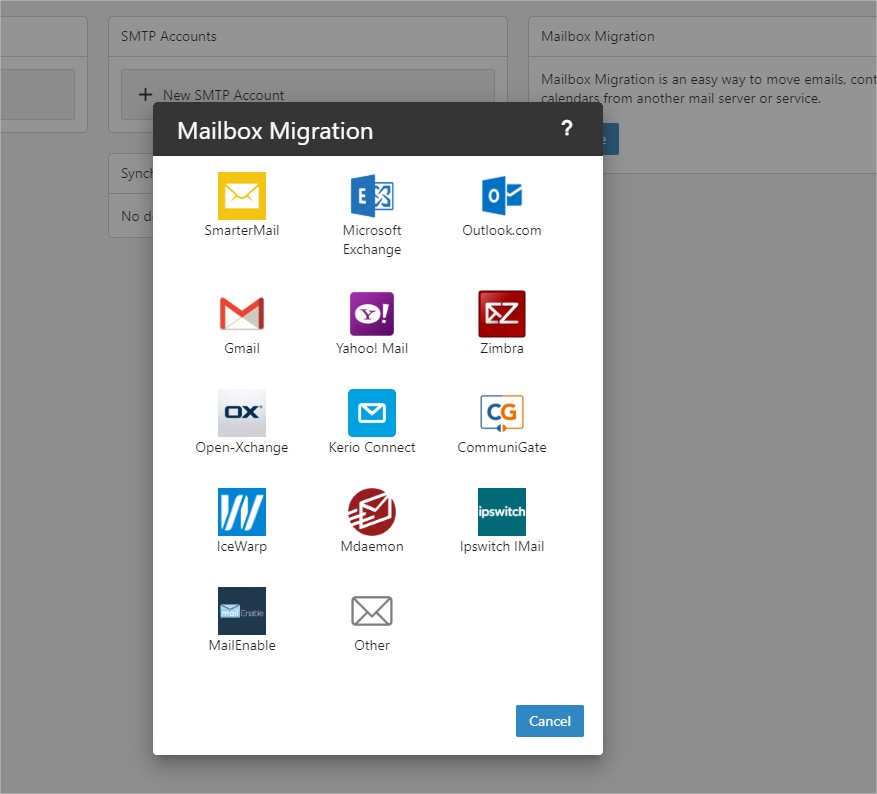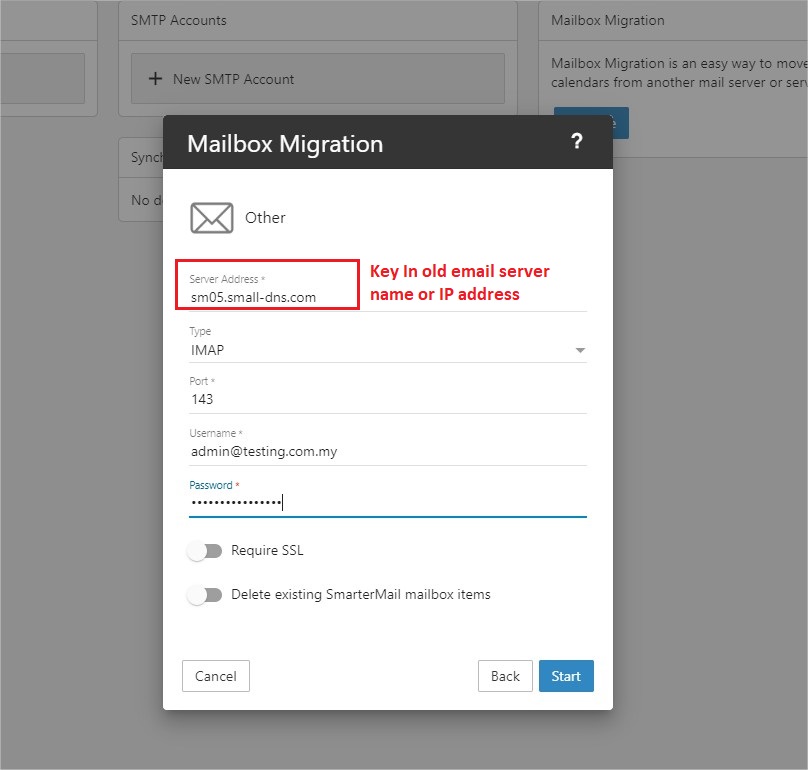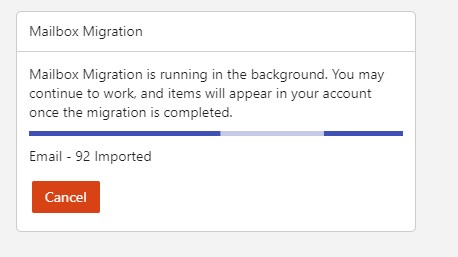Search Our Database
How to import or migrate individual email data into Smartermail 16
Introduction
If users are migrating from another email server to Smartermail 16, they can import their email data as long as the previous server supports either the IMAP or POP3 protocol. This guide is for users who need to import individual email data from an old email server to the Smartermail email hosting server. The step-by-step instructions provided will walk through the process of migrating emails using the Smartermail web interface.
Prerequisite
Before starting the migration process, ensure the following:
- Access to the Smartermail webmail account you wish to import emails to.
- IMAP or POP3 support on the previous email server.
- Credentials for the email account from the old email server (username and password).
Step-by-step guide
Step 1: Access the Connectivity tab
- Under the Settings tab, select Connectivity from the menu.
- Look for the Migrate button, which is used to start the migration process.
- Click on Migrate to begin the email data import.
Step 2: Select the source email server type
- A Mailbox Migration window will appear, prompting you to select the source email server type.
- If the previous email server type is listed, select it from the options provided.
- If your email server isn’t listed, select the Other option.
Step 3: Configure the IMAP/POP3 settings
- In the server type selection, choose IMAP if you want to sync all email folders, or POP3 if only the inbox will be imported.
- Enter the server address of the old email server.
- For IMAP, the default ports are 143 (non-SSL) and 993 (SSL).
- For POP3, use ports 110 (non-SSL) or 995 (SSL).
- Enter the email username and password for the old email account.
Step 4: Start the migration
- Click the Start button to initiate the migration process.
- The Mailbox Migration window will show the current status of the migration.
- Once the process is complete, the Migrate button will reappear.
Conclusion
By following these steps, you can successfully import or migrate your email data from another server to SmarterMail 16. This process ensures that your email folders and messages are transferred securely and efficiently. If you encounter any issues during the migration, please check the server credentials or contact the email provider for assistance.
For additional assistance or if you encounter any issues, please contact our support team at support@ipserverone.com.