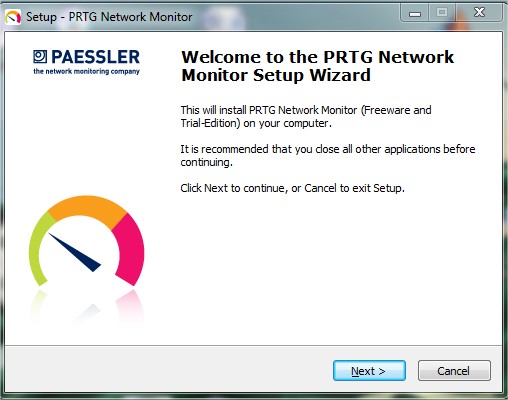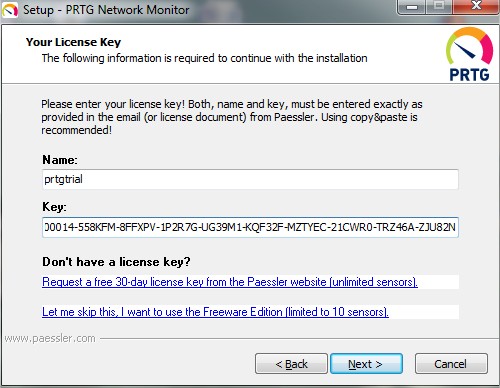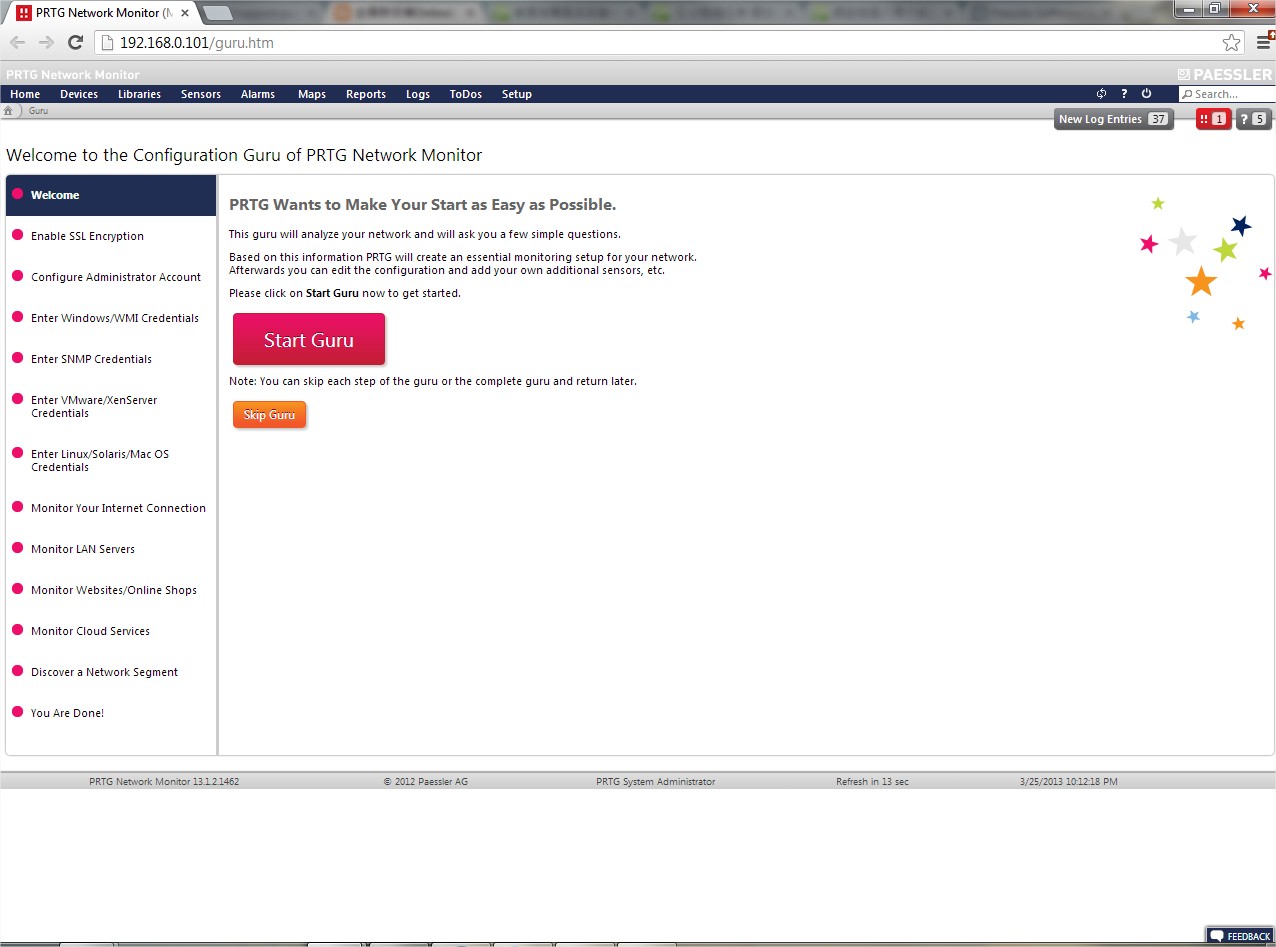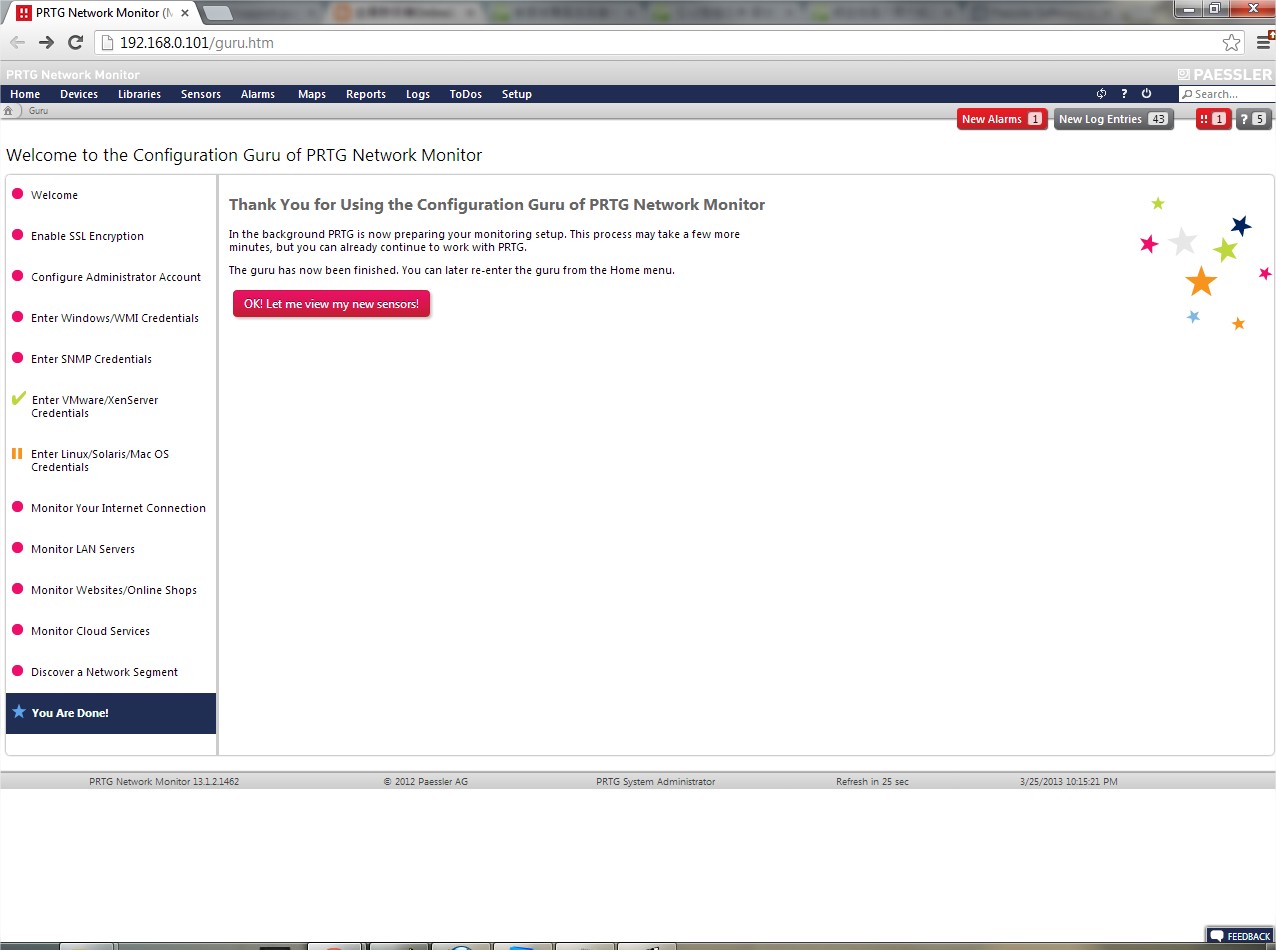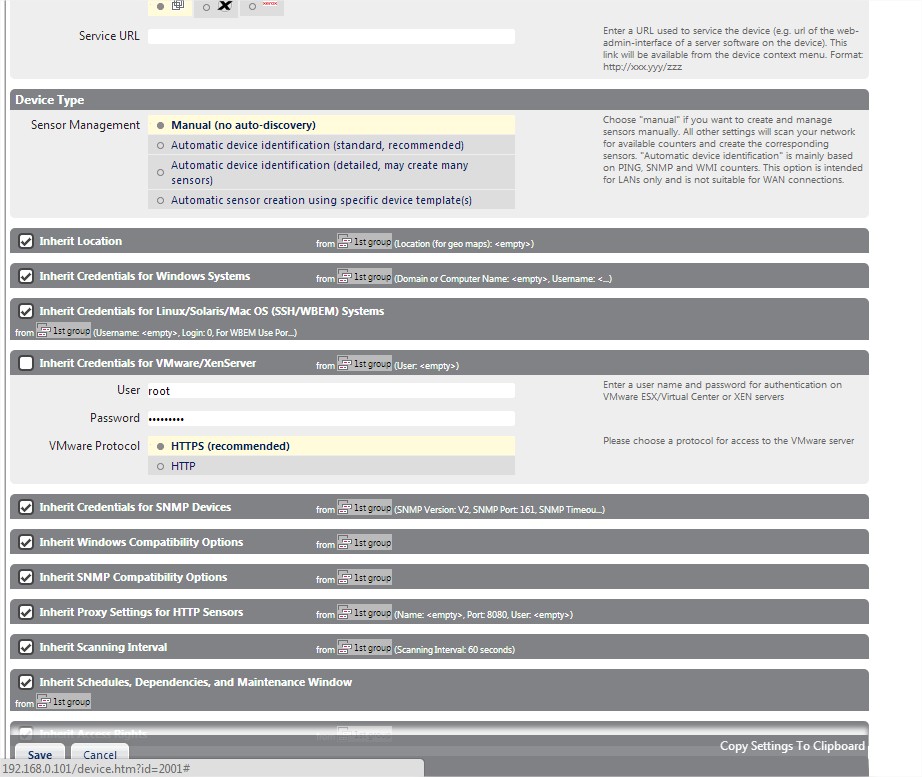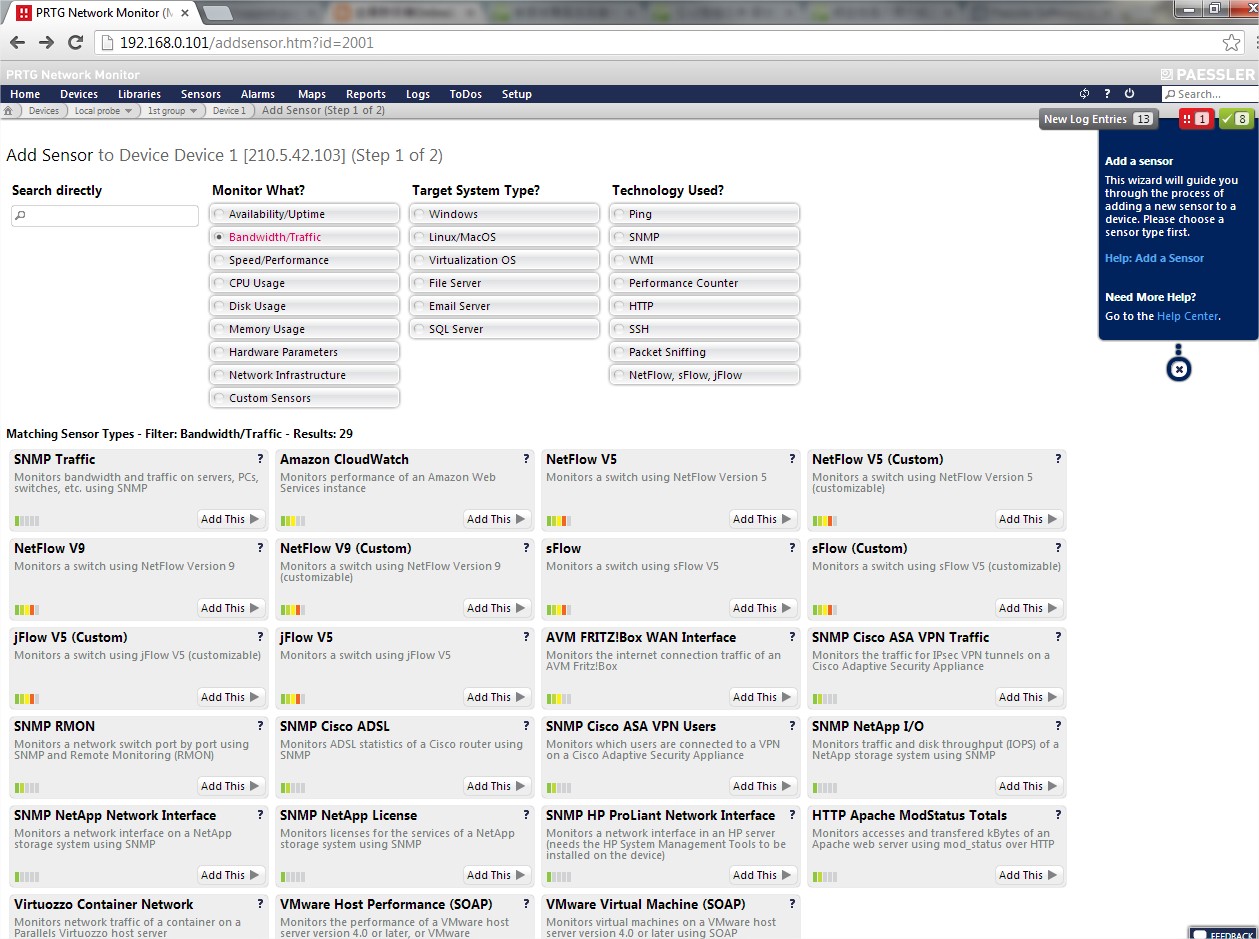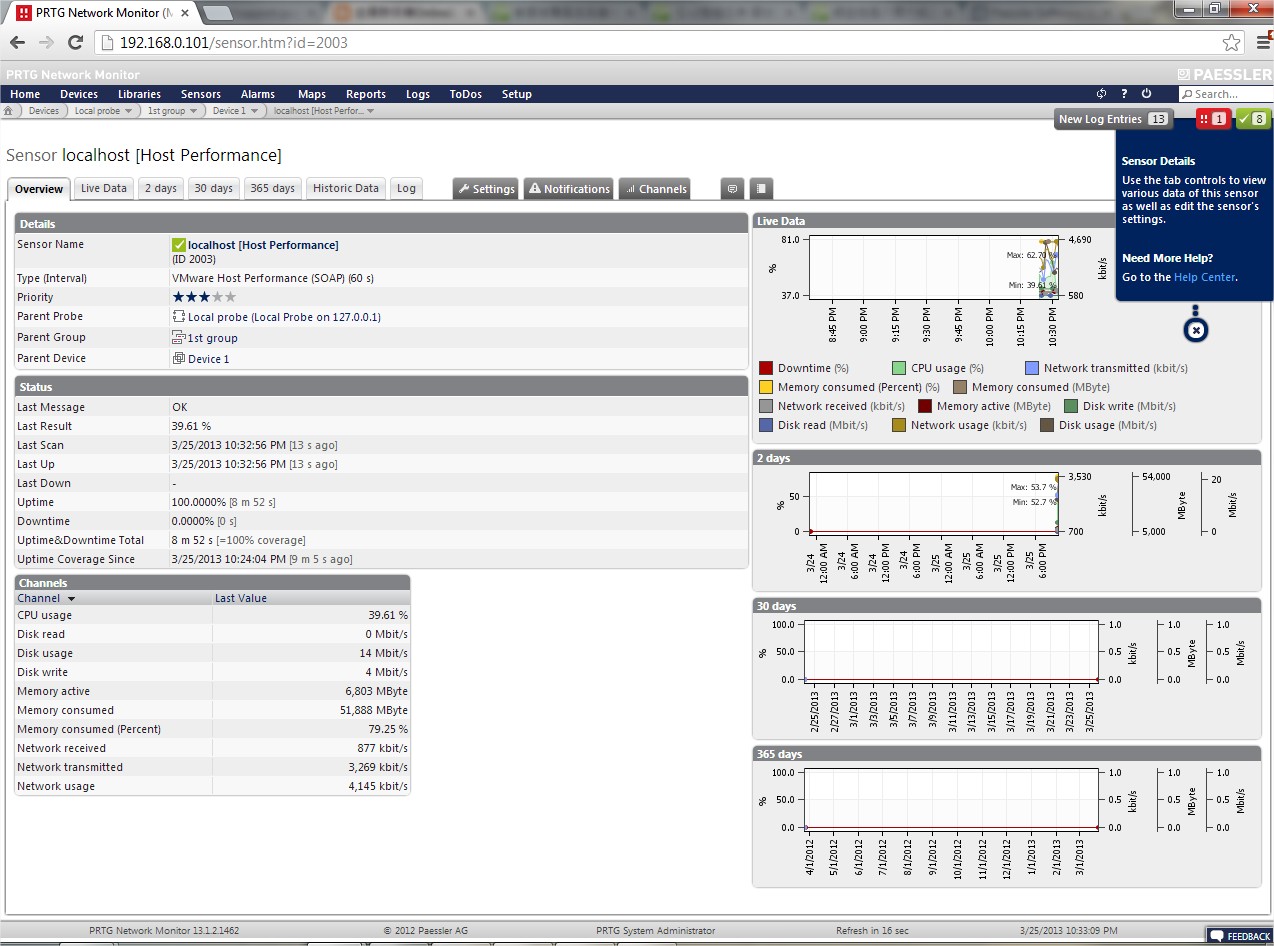Search Our Database
Monitor VMware Performance with PRTG
Introduction
Monitoring VMware performance is essential to ensure optimal resource utilization and prevent potential bottlenecks in virtualized environments. As virtual infrastructures grow more complex, effective monitoring tools like PRTG Network Monitor become indispensable. PRTG provides real-time visibility into the performance of virtual machines (VMs), helping administrators track key metrics such as CPU usage, memory, disk activity, and network traffic. With a centralized dashboard, PRTG offers an all-in-one solution for monitoring the health and performance of your VMware infrastructure, enabling proactive management and timely troubleshooting.
Prerequisites
- A VMware environment.
- PRTG Network Monitor installed.
Step-by-Step Guide
Step 1: Download and Install PRTG
- Get the free license and download PRTG from PRTG Network Monitor
- Install the software on your computer.
Step 2: License Key Setup
- Enter the free license key obtained during the download process.
Step 3: Access the PRTG Web Panel
- After installation, the PRTG web panel will open in your browser.
Step 4: Skip Configuration GURU
- You can skip the Configuration GURU and proceed to add sensors.
Step 5: Add the Web Server for Monitoring
- Add the web server you want to monitor into the Service URL column.
Step 6: Add VMware Sensors
- Add the sensors you need to monitor VMware performance and resources.
Step 7: Monitor VMware Performance
- You can now track your VMware performance, CPU, and network activity using the PRTG web panel.
Conclusion
By using PRTG, you gain access to comprehensive performance metrics and insights, allowing you to effectively manage and optimize your VMware infrastructure. With its easy-to-use interface and customizable sensors, PRTG ensures that any issues within your virtual environment are detected and addressed promptly. Monitoring tools like PRTG are vital for maximizing resource efficiency, minimizing downtime, and maintaining optimal performance. For additional support or assistance with advanced configurations, contact support@ipserverone.com. Monitoring your VMware environment has never been easier.
Article posted on 20 April 2020 by Louis