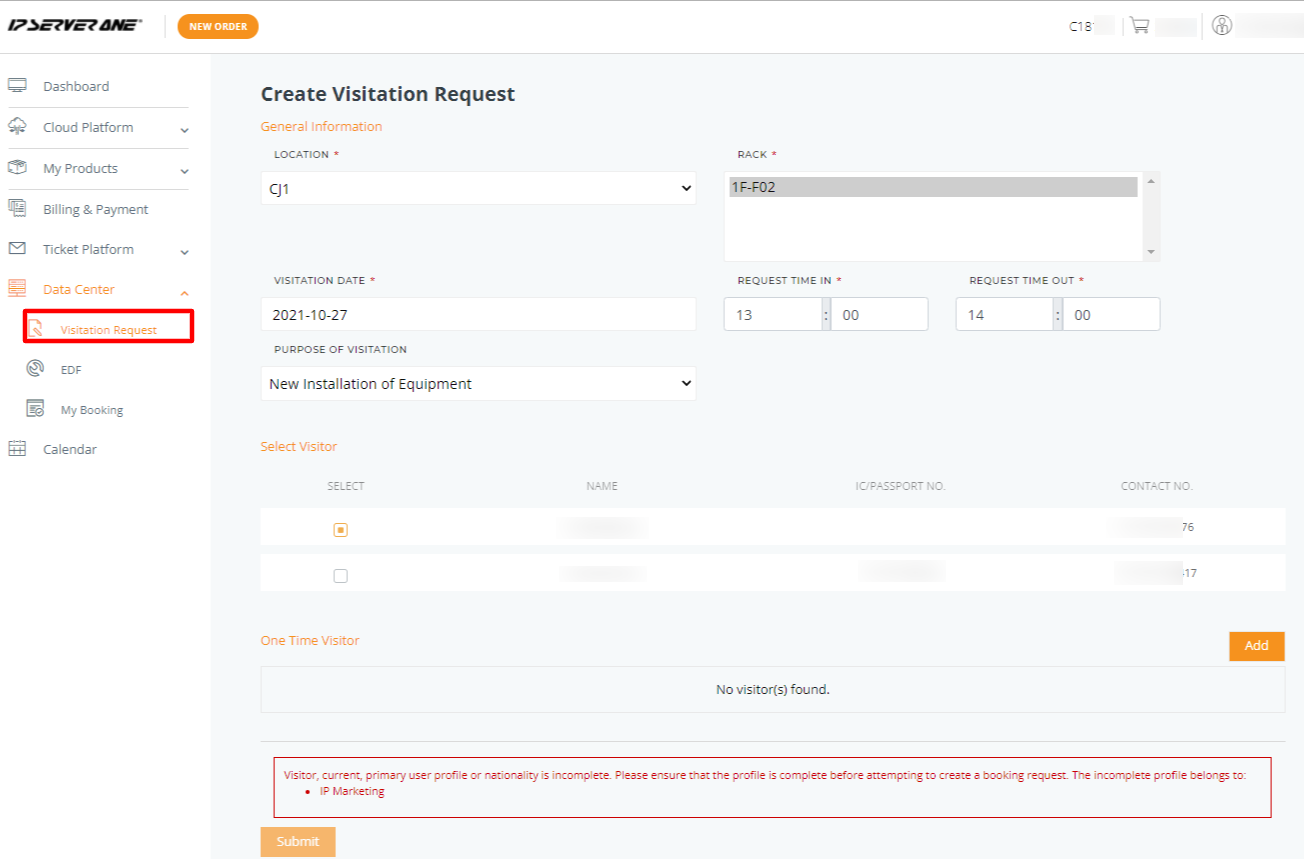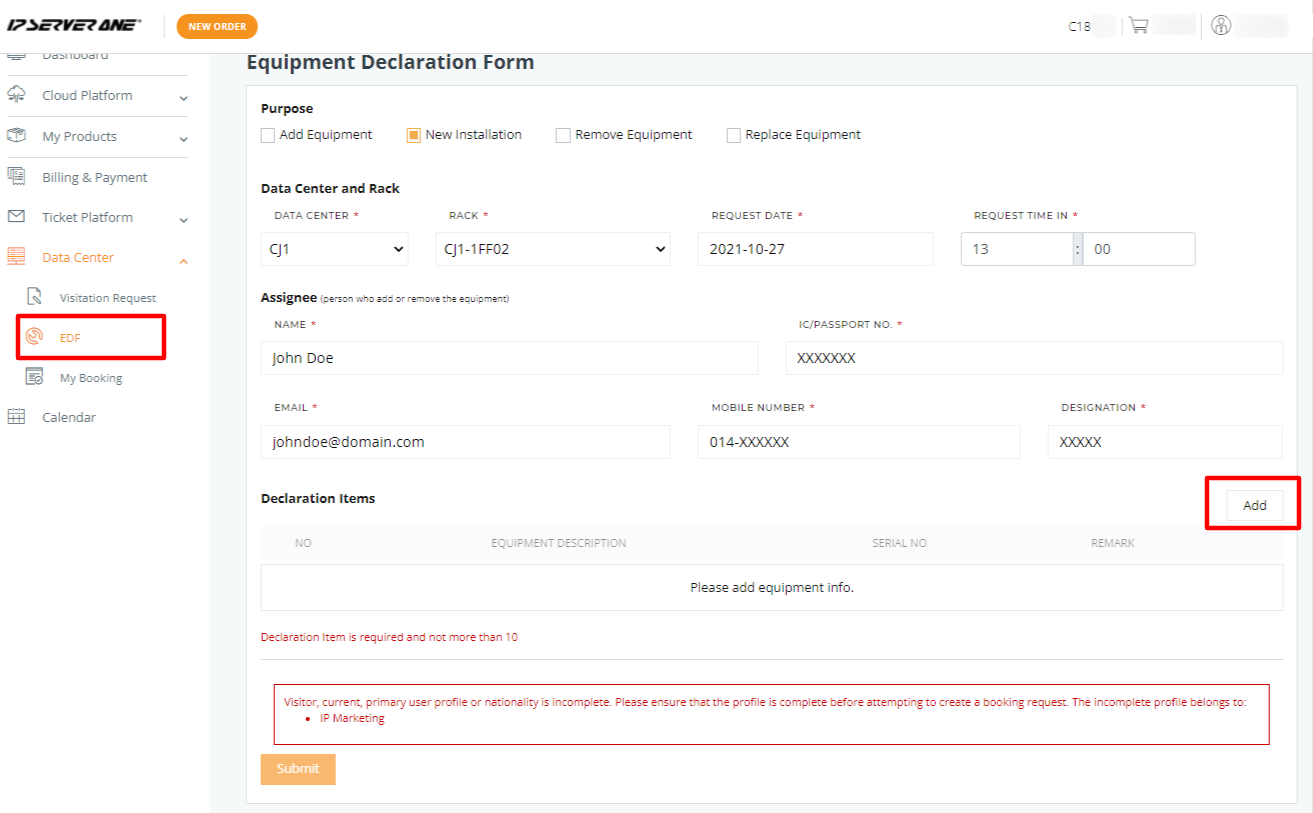Search Our Database
How to create Data Center visitation request
Introduction
Access to a data center is often required for equipment installation, maintenance, or removal. To ensure a seamless and secure visit, data center administrators usually require visitors to submit a formal visitation request. For actions such as installing or removing equipment, an additional Equipment Declaration Form is often necessary to declare the devices that will be handled during the visit.
This guide details how to create a visitation request and submit the necessary forms through the customer portal. It covers the essential steps for completing the Visitation Request and the Equipment Declaration Form, ensuring users follow proper procedures for data center access. This guide is ideal for customers needing to visit the data center and perform activities such as equipment installation, updates, or removal.
Reminder:
For any Installation or Removal of Equipment, you are required to fill up:
-
Visitation Request and;
-
Equipment Declaration Form if you want to make a visitation to install/remove equipment.
Log in to the Customer Portal
- Log in to your Customer Portal using the URL provided by your service provider.
- Navigate to the Visitation Platform from the left-side menu.
Visitation Request
Fill in the details required:
- Select the data center that you want to visit.
- Select the rack number. You can select multiple racks within the same data center by pressing the CTRL key and selecting the rack numbers.
- Input the visitation date, request time in and request time out.
- Select the purpose of the visitation.
- Select the visitor(s) name that will be present during the visitation. Remember to delegate secondary access (visitation role) to users that will be visiting the data center routinely or to users that can request visitation on your behalf.
- You have the option to add One-Time Visitor(s) during the visit. Click on the Add button once their particulars have been filled up.
- Click Submit. Go to My Bookings to check the status of your visitation request. Our team will usually provide acknowledgement within 1 day.
Reminder:
For any Installation or Removal of Equipment, you are required to fill up:
-
Visitation Request and;
-
Equipment Declaration Form if you want to make a visitation to install/remove equipment.
Equipment Declaration Form
- Select the purpose of the visitation
- Select the data center, rack, date of visitation and request time in
- Provide the assignee’s name, ID number
- Provide the assignee’s email address, mobile number and designation
- To add in the details of the equipment, click Add and provide details required.
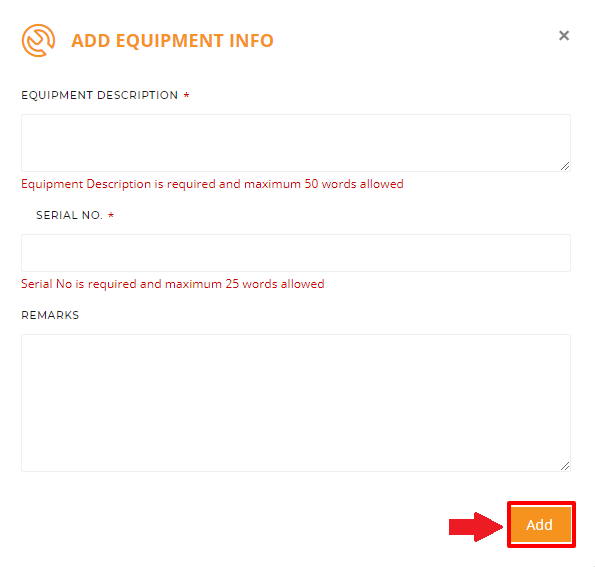
- Click Submit. Go to My Bookings to check the status of your equipment installation/removal request. Our team will usually provide acknowledgement within 1 working day.
Summary
By following this guide, users can efficiently request visitation to a data center and complete the necessary forms for equipment installation or removal. Ensuring that both the Visitation Request and Equipment Declaration Form are correctly filled out will help avoid delays and ensure a smooth process.
Should you have any inquiries about the guidelines, please feel free to open a ticket through your portal account or contact us at support@ipserverone.com. We’ll be happy to assist you further.