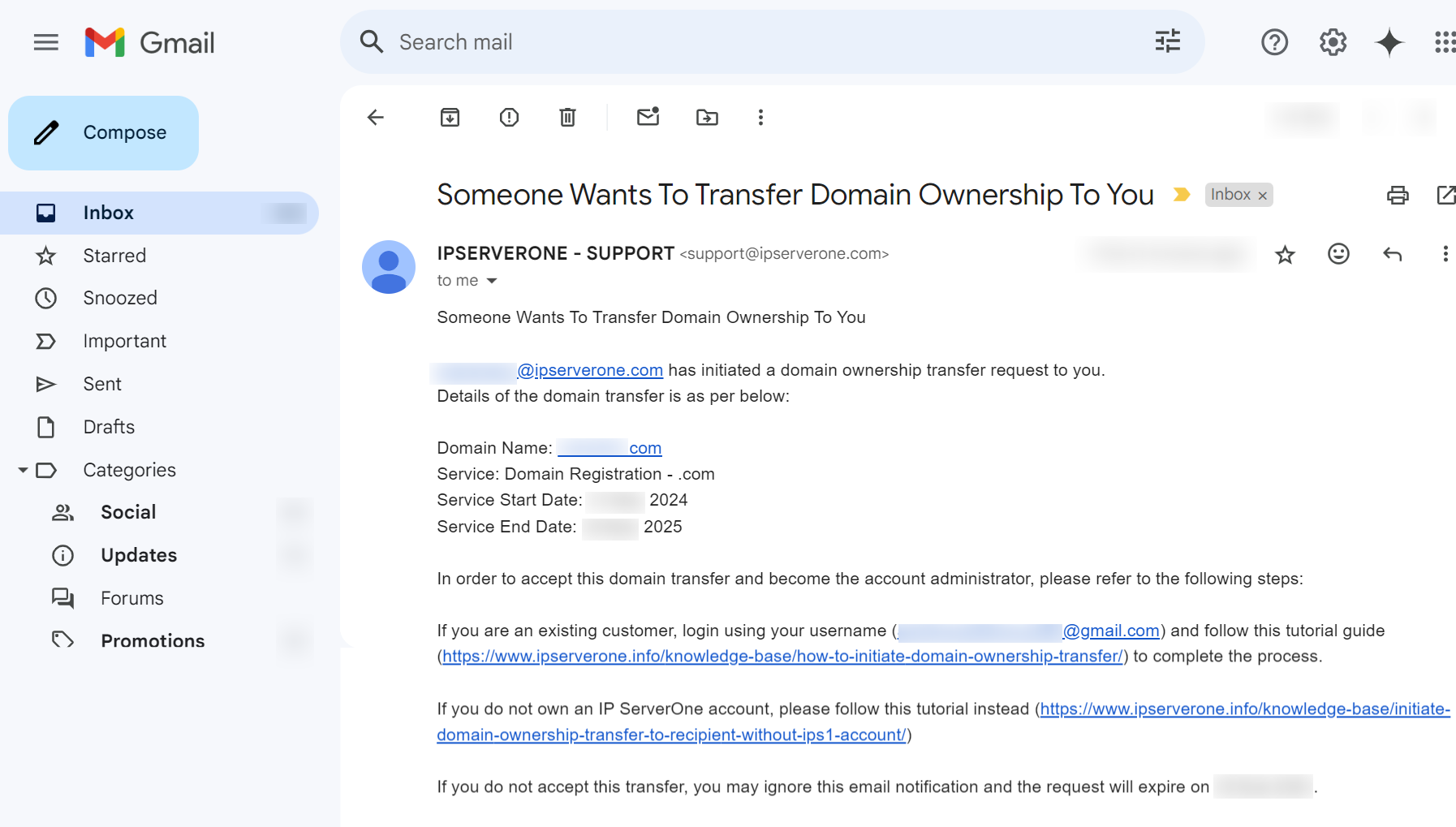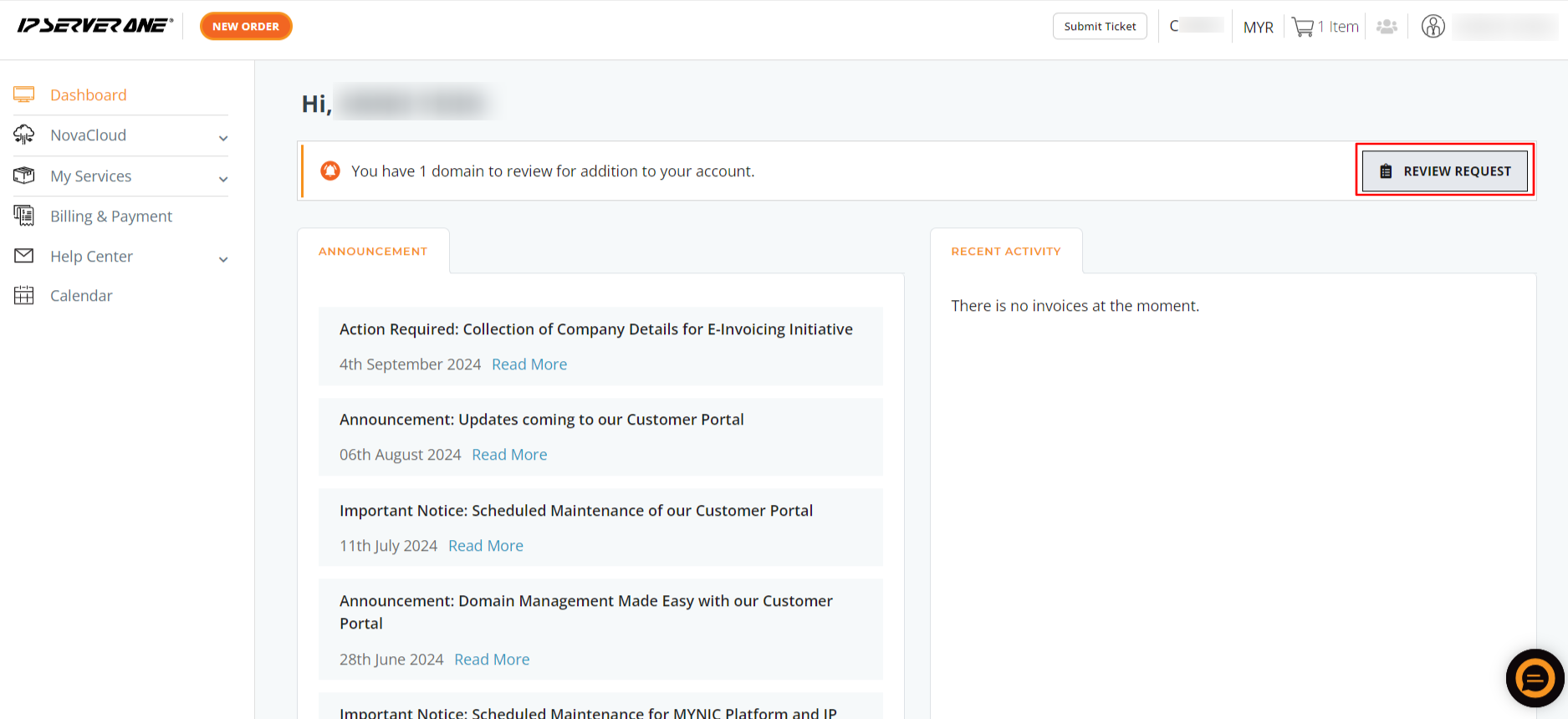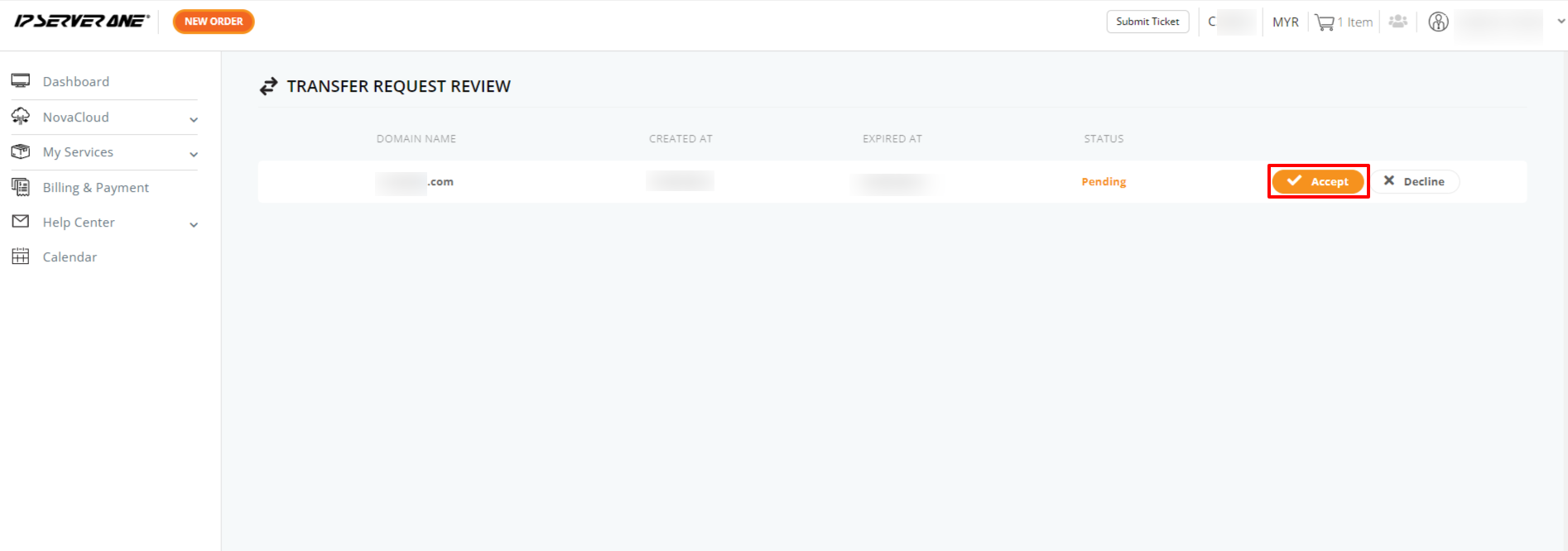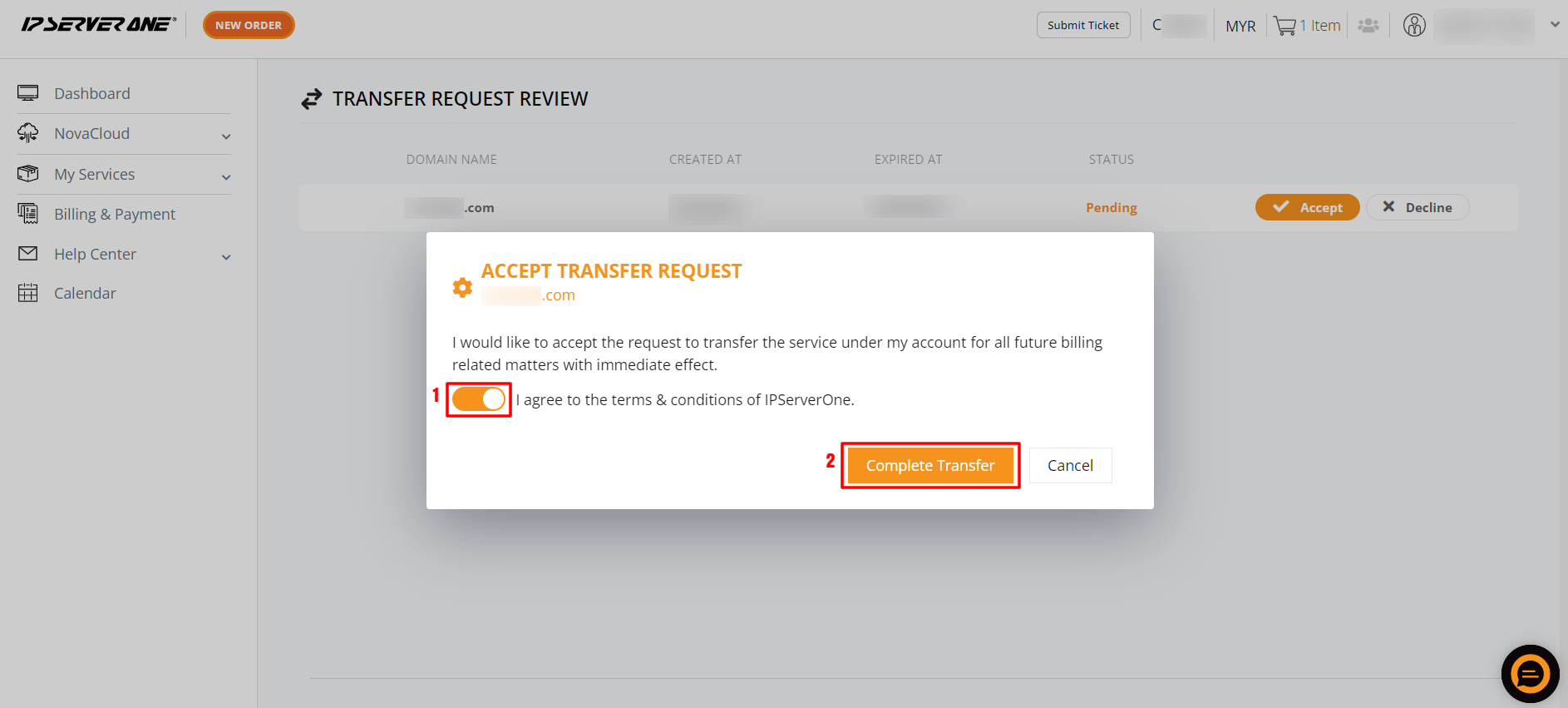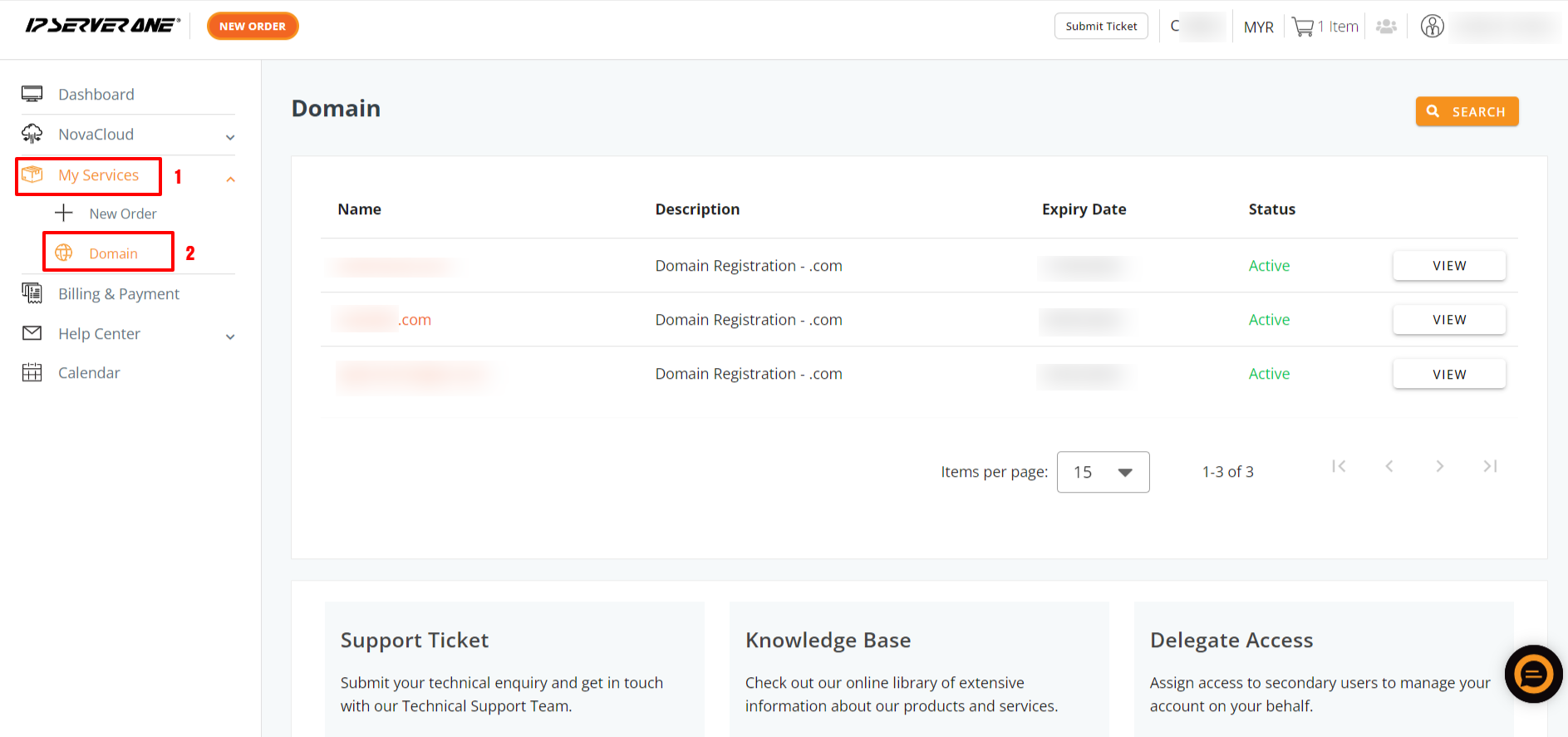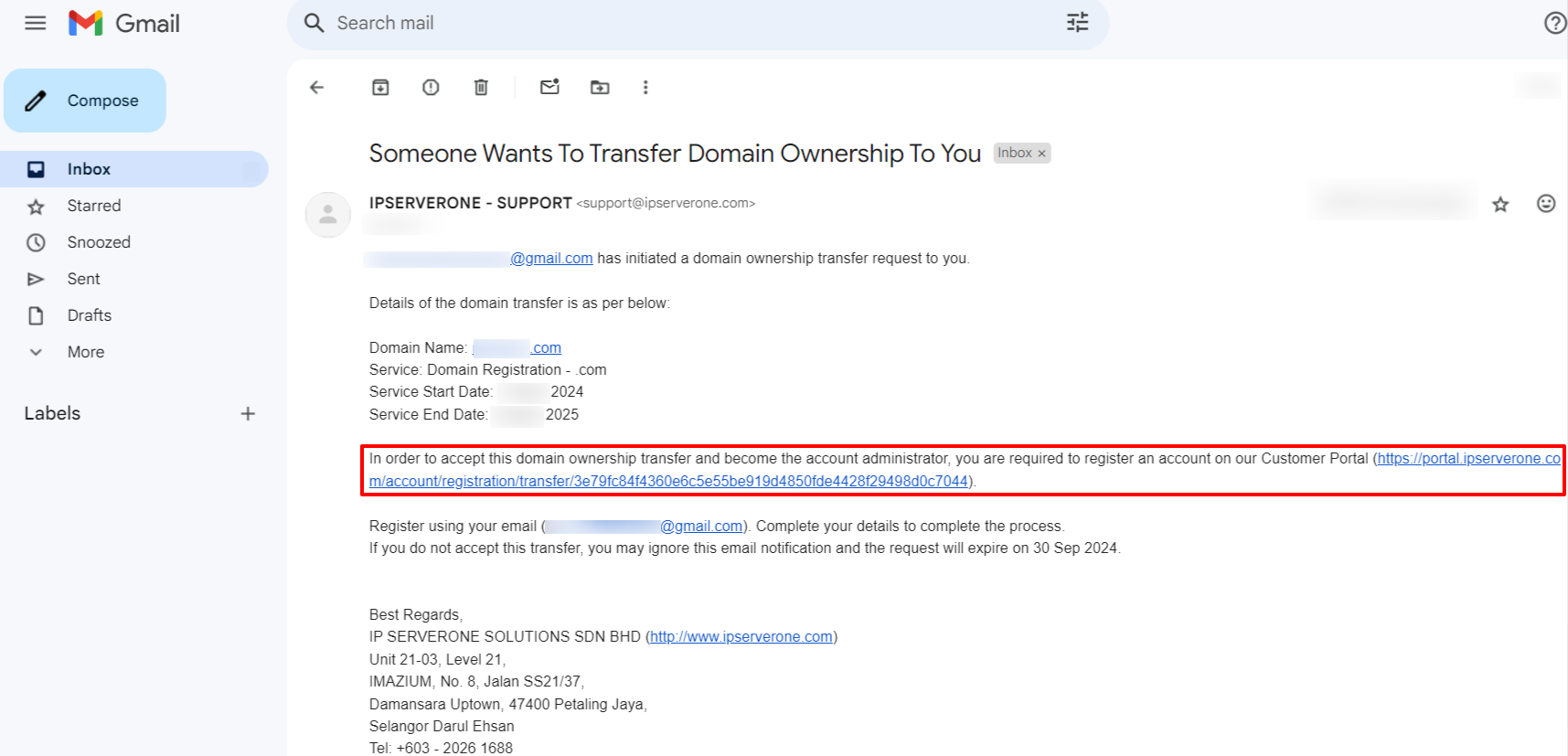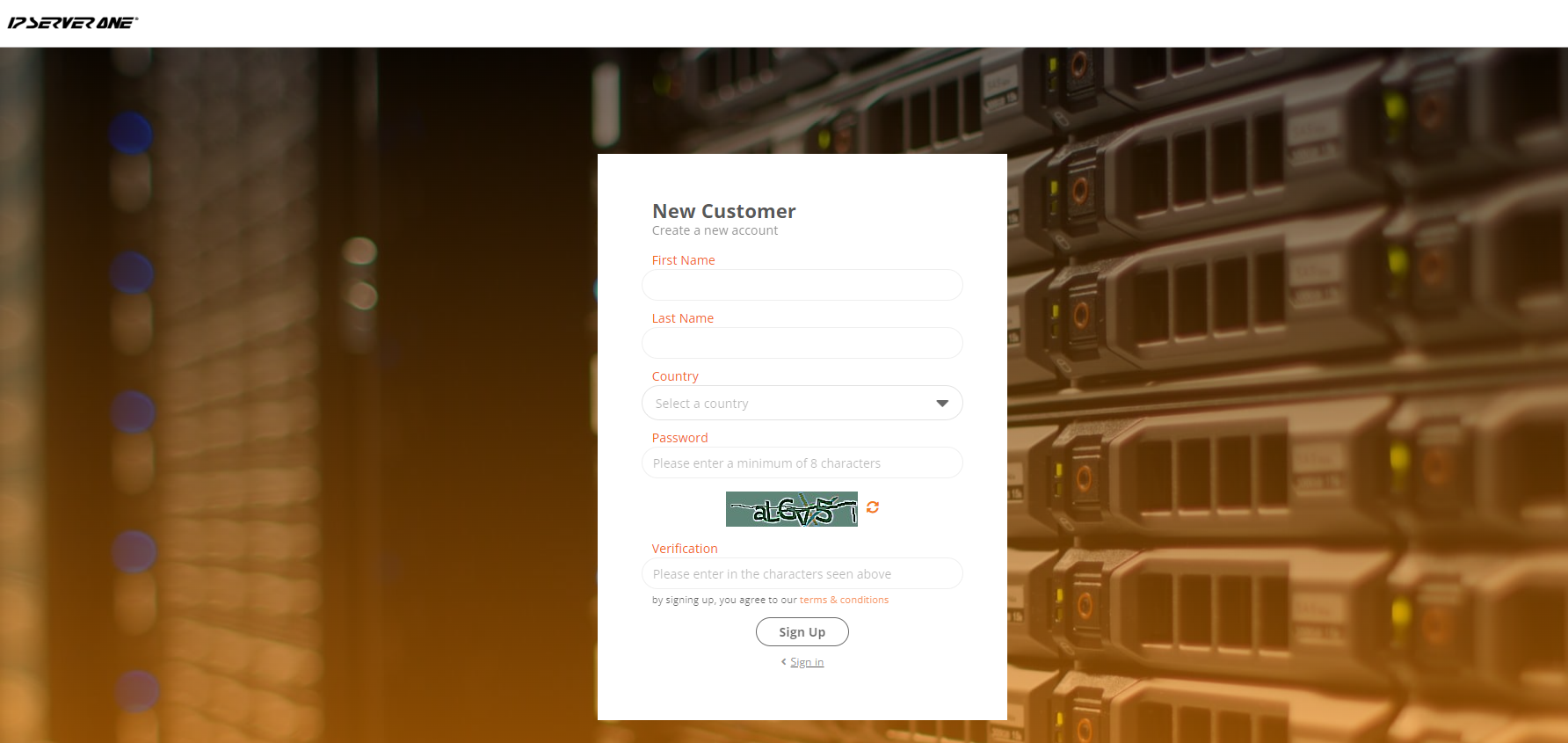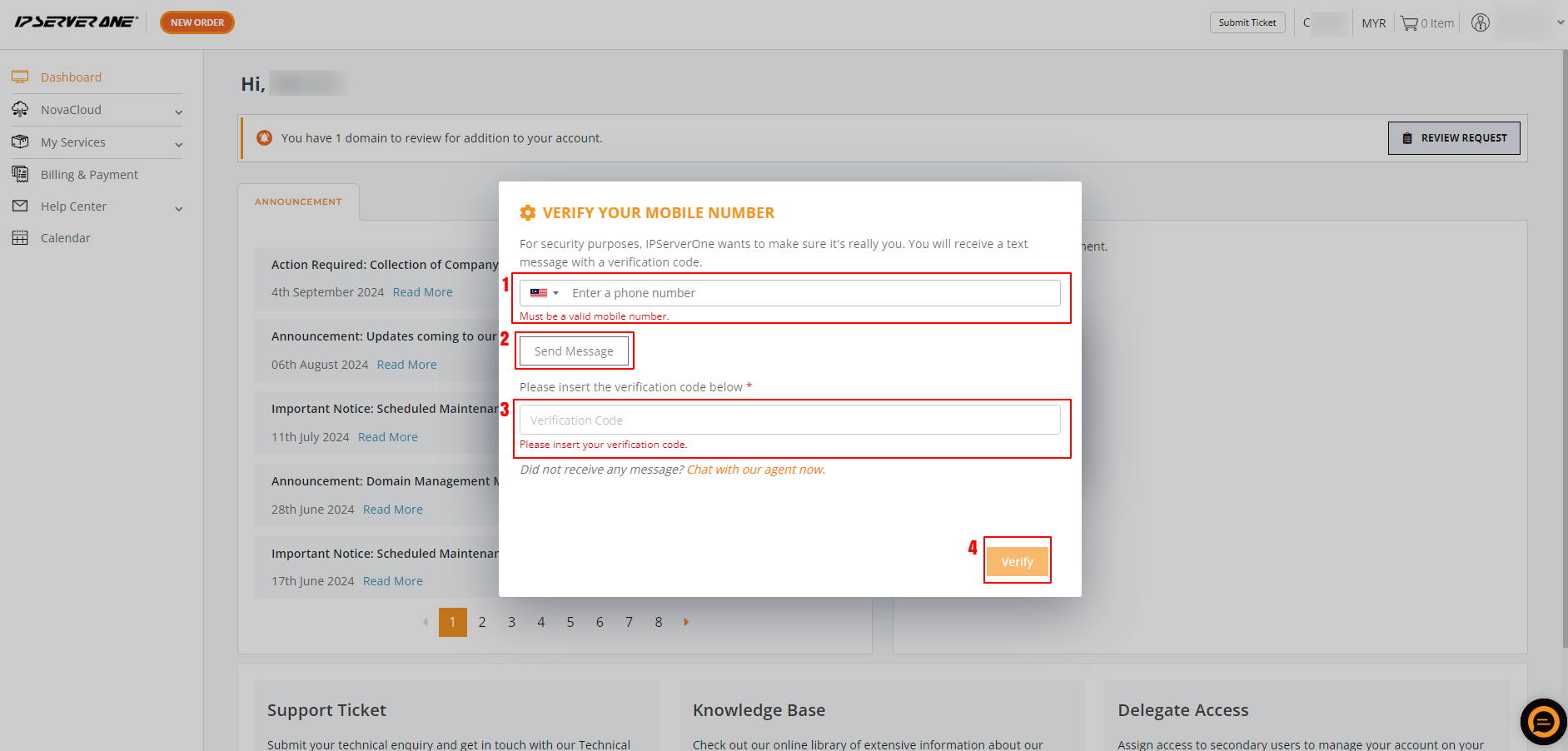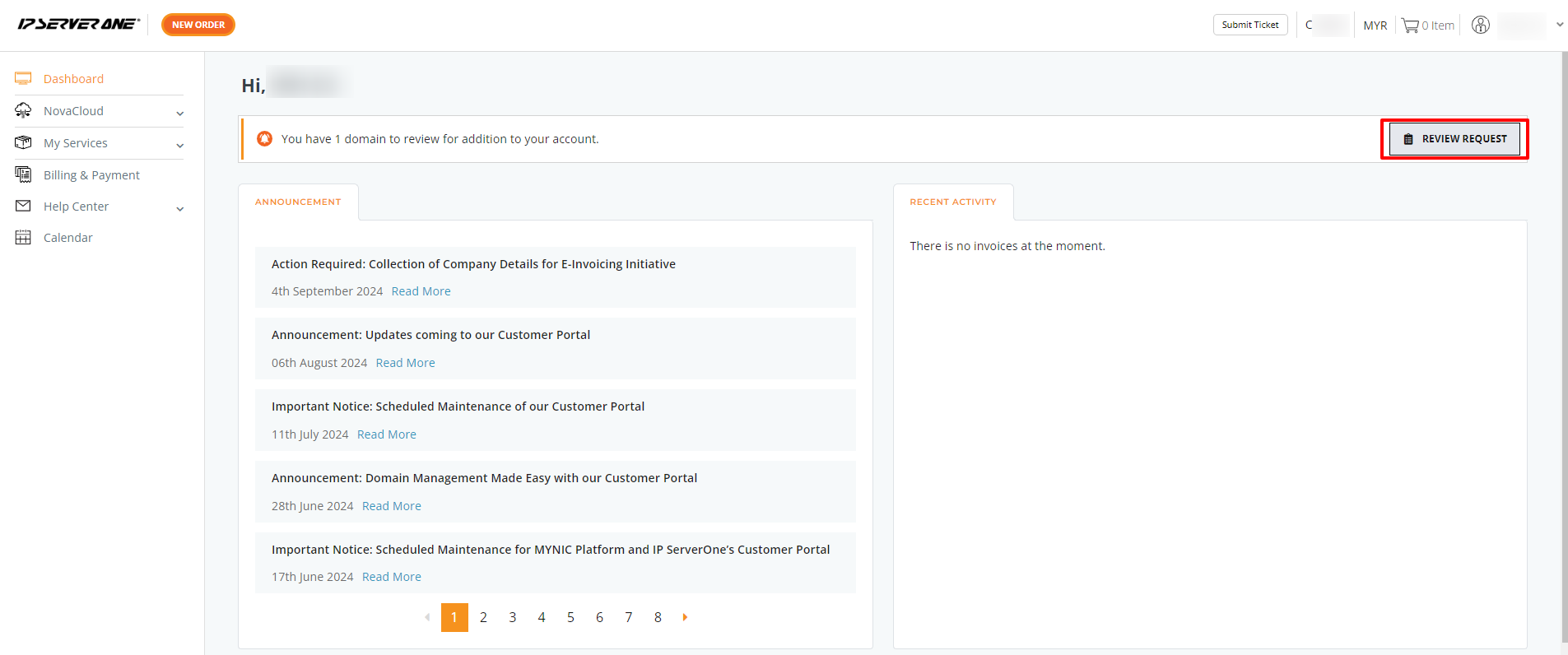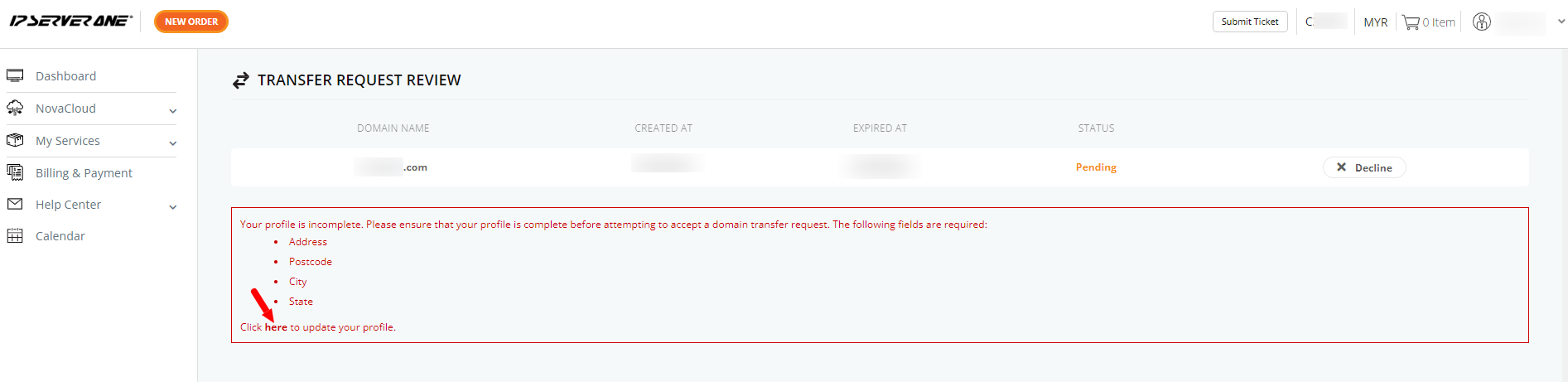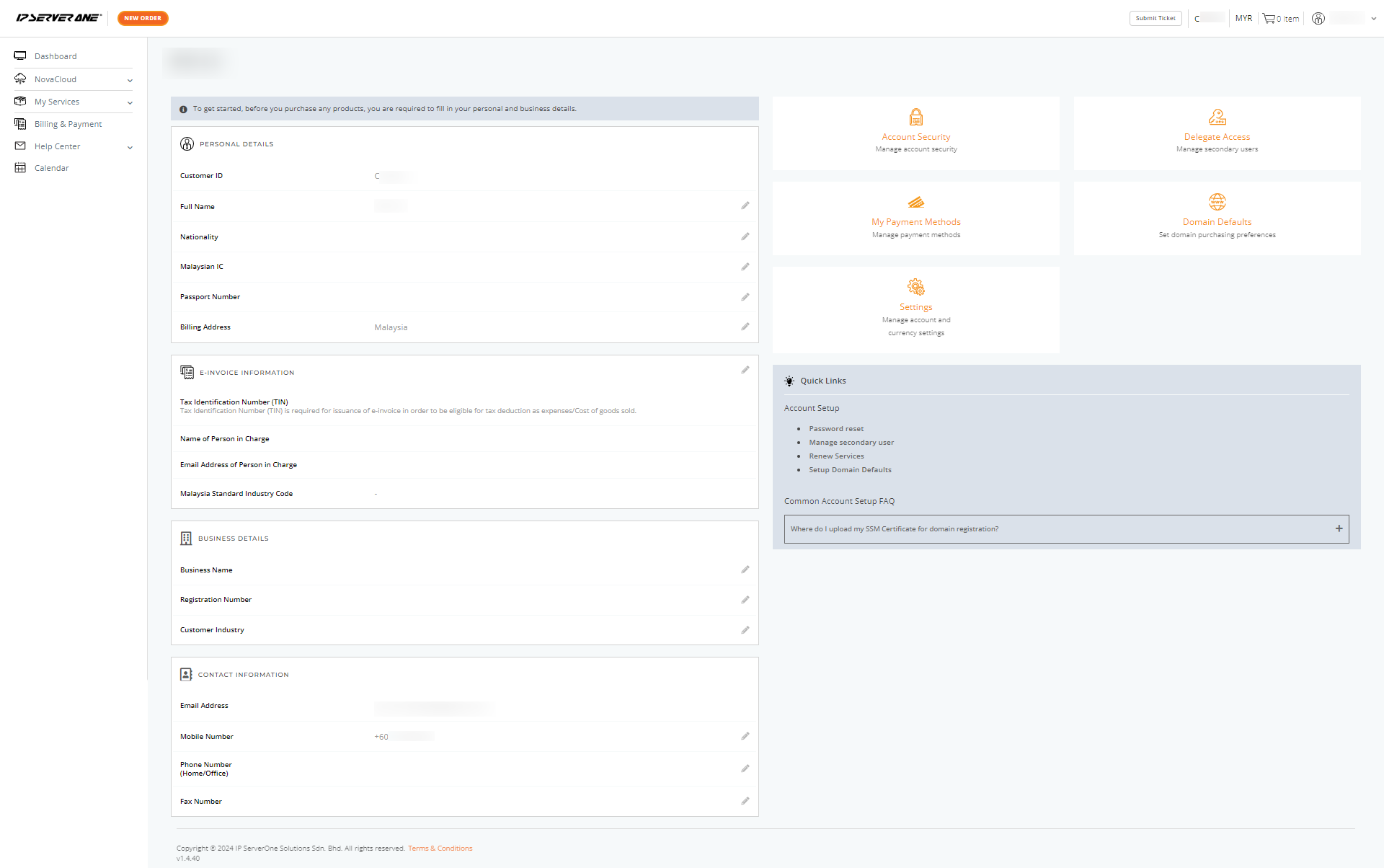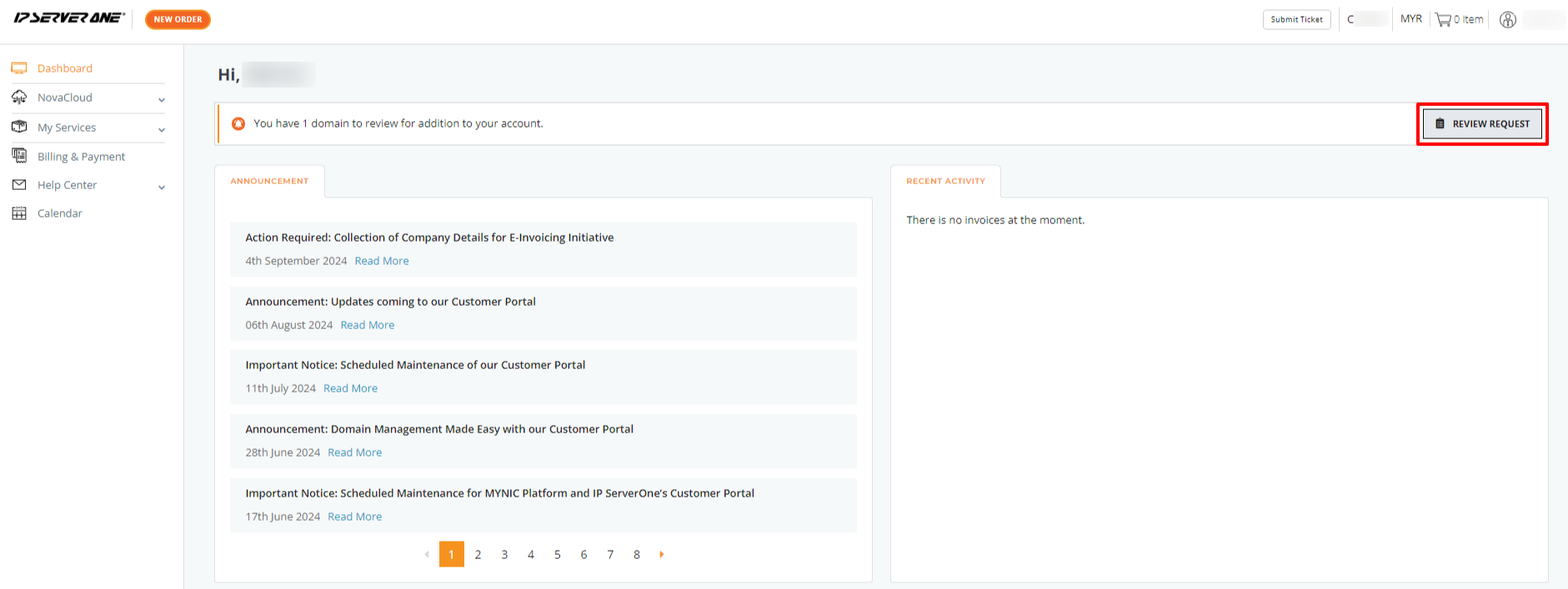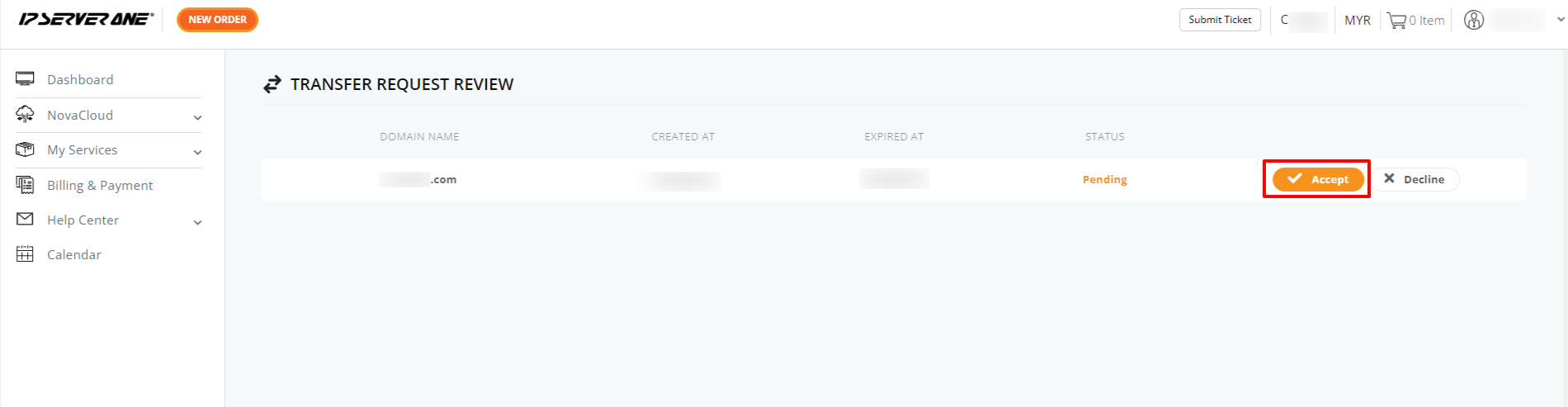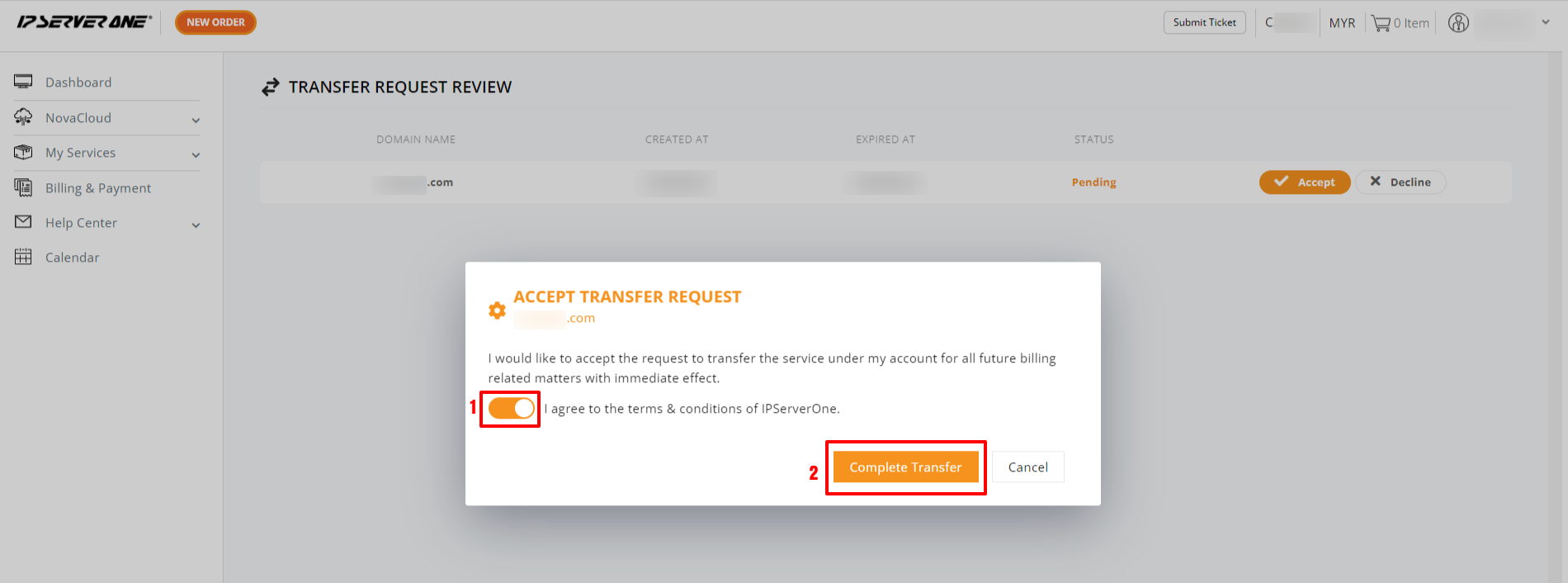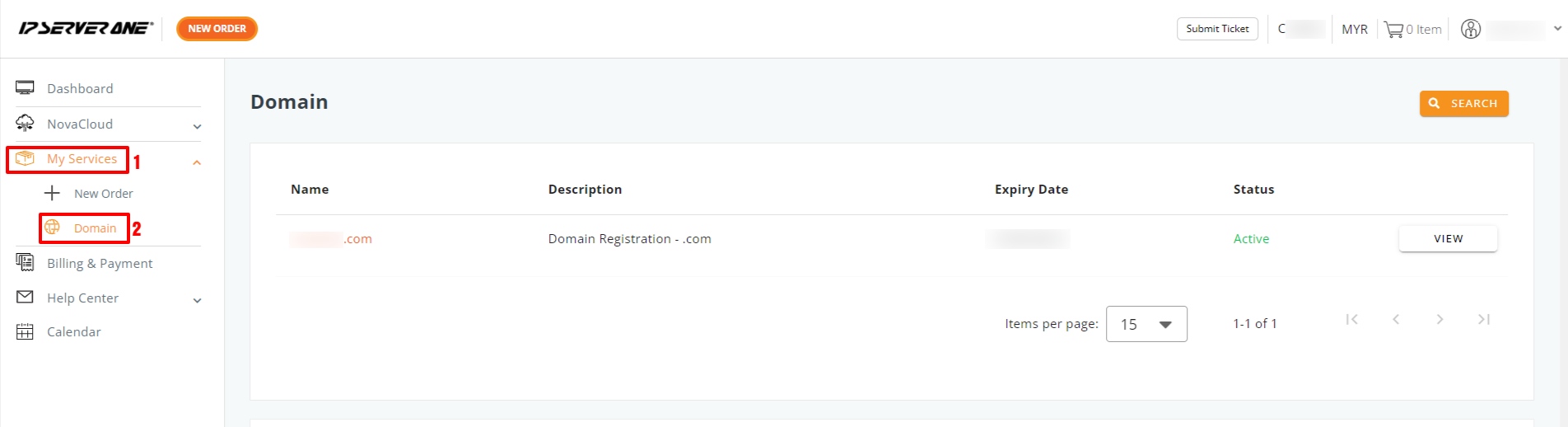Search Our Database
How to accept domain ownership transfer as a new domain owner
Introduction
The process of initiating a domain ownership transfer involves transferring control from the current domain owner to a new recipient, whether or not the recipient has an IP ServerOne account. This transfer typically occurs when domain ownership changes due to business transactions or partnership shifts. The transfer can be carried out through IP ServerOne’s platform if both parties have accounts, or via other domain management tools if the recipient does not. The steps may vary slightly depending on the recipient’s account status, but the overall process ensures a secure handover of domain rights and responsibilities.
Step-by-Step Guide
This guide includes two methods for the recipient to accepting domain ownership from the current owner based on the recipient’s account status with IP ServerOne.
- For The Recipient That Having IP ServerOne Account
- For The Recipient Without IPServerOne Account
Conclusion
Completing these steps will initiate the domain ownership transfer to a recipient who does not have an IPS1 account. The process is designed to be straightforward, ensuring a smooth transition of domain ownership.
For further queries or if you encounter any issues during the process, please don’t hesitate to reach out to our support team at support@ipserverone.com.