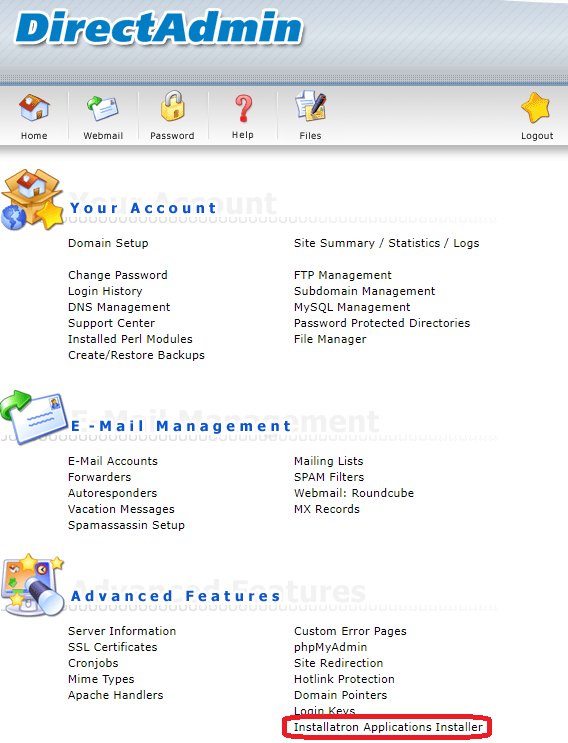Search Our Database
How to install Installatron in DirectAdmin
Introduction
Installatron is a powerful one-click web application installer that provides the easiest way to install and manage web applications on your hosting account. In DirectAdmin, installing Installatron can significantly simplify the management of web applications such as WordPress, Joomla, Drupal, and many others. This guide will walk you through the process of installing Installatron on a DirectAdmin server, ensuring you have a smooth and efficient setup.
Prerequisites
- A server with DirectAdmin installed.
- Root access to your server (SSH access).
- Basic knowledge of navigating through the Linux command line.
Step-by-Step Guide
Step 1: SSH into Your Server
Log in to your server using SSH with root access.
Step 2: Switch to Root Privileges
If not already logged in as root, switch to root privileges.
sudo su -
Step 3: Download the Installatron Installer
Download the Installatron installer script by executing the following command:
wget https://data.installatron.com/installatron-plugin.sh
Step 4: Make the Script Executable
Change the permissions to make the downloaded script executable:
chmod +x installatron-plugin.sh
Step 5: Run the Installer
Execute the Installatron installer script with the following command:
./installatron-plugin.sh -f
Step 6: Verify Installatron in DirectAdmin
After installation, log in to the DirectAdmin user interface. You should now see the Installatron Applications Installer under the User Level interface.
Conclusion
By following the steps outlined in this guide, you have successfully installed Installatron in DirectAdmin. This installation will enable you to effortlessly manage web applications, enhancing your website management capabilities. Installatron’s intuitive interface and extensive application catalog make it an indispensable tool for DirectAdmin users.
For additional assistance or if you encounter any issues, please contact our support team at support@ipserverone.com.