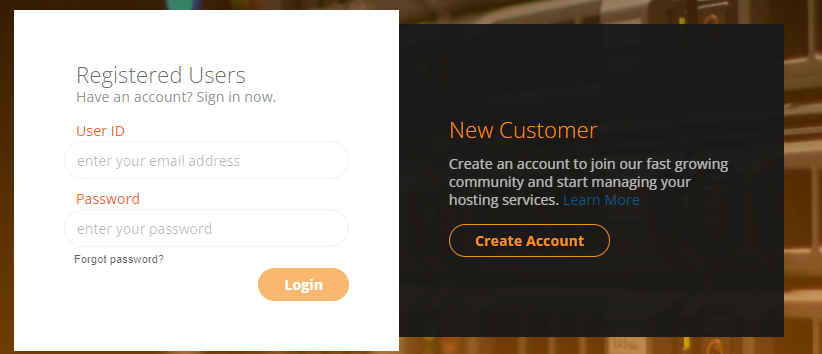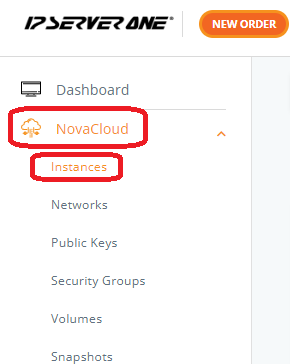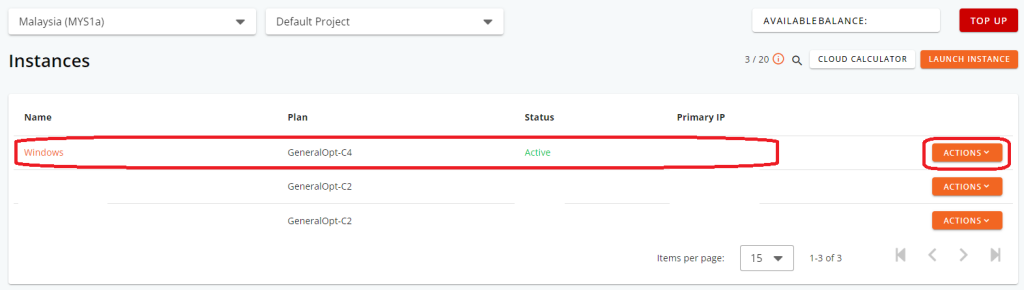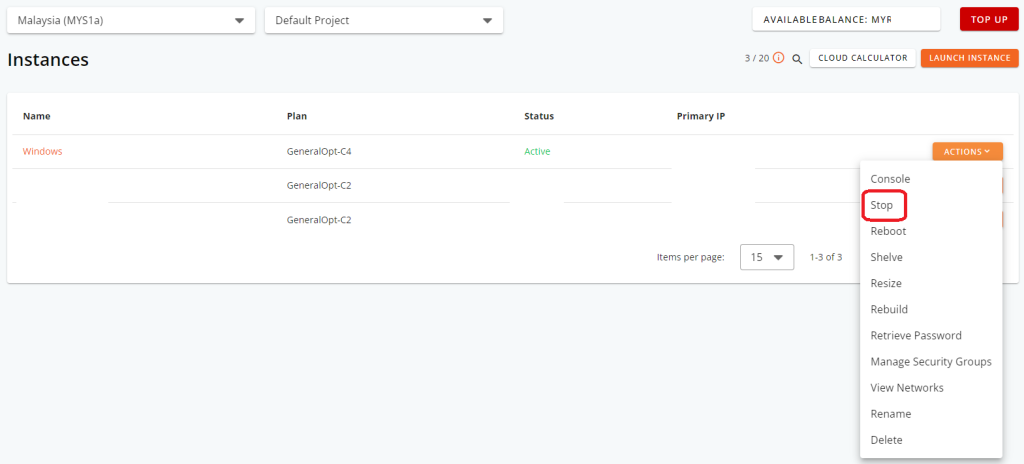Search Our Database
How to shut down a Linux Server
Introduction
Shutting down a Linux server is a fundamental task for system administrators. Whether you need to perform maintenance, updates, or simply turn off the server, knowing the proper steps ensures a smooth process.
Prerequisites
- Access to the Linux server with appropriate permissions.
- Basic knowledge of the Linux command line interface.
In Terminal
1. Connect to the Server: Log in to the Linux server using SSH or directly if you are physically present.
2. Check for Active Users: Before shutting down, it’s essential to ensure no users are currently logged in or performing critical tasks. You can use the w or who command to check for active sessions.
3. Initiate Shutdown: Once you’ve ensured no critical processes are running and users are aware of the shutdown, execute the shutdown command. Use the following command:
sudo shutdown -h now
This command instructs the system to shut down immediately (now) and halt (-h) afterwards. Ensure you have sudo privileges or switch to the root user before executing this command.
In IP ServerOne Customer Portal
Step 1: Log In to IPServerOne Customer Portal
- Log in to your IP ServerOne Customer Portal with your credentials.
Step 2: Navigate to NovaCloud Instances
- In the main dashboard, click on NovaCloud, then select Instances.
Step 3: Select the Instance to Shut Down
- Locate the instance you want to shut down and click on Action next to it.
Step 4: Stop the Instance
- In the Action menu, click Stop to shut down the selected instance.
Conclusion
Shutting down a Linux server is a straightforward process, but it’s essential to follow proper procedures to avoid data loss or service interruptions. By following these steps, you can safely power off your Linux server when necessary.
For additional assistance or if you encounter any issues, please contact our support team at support@ipserverone.com.