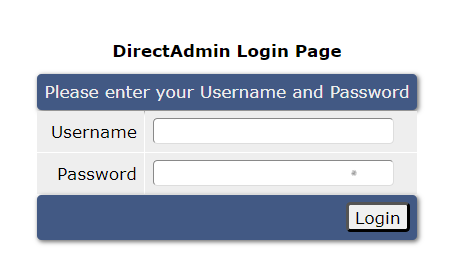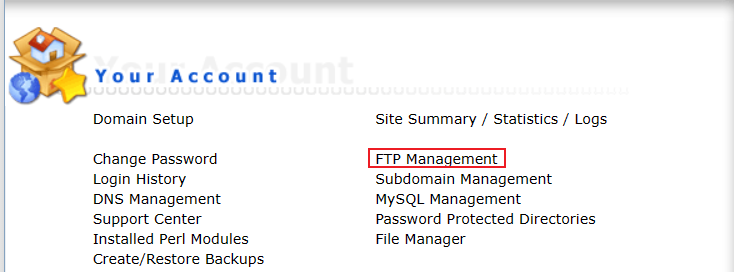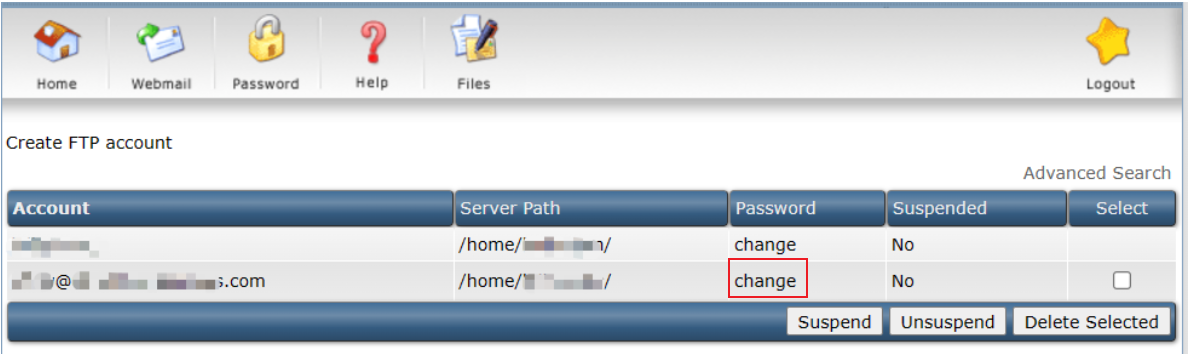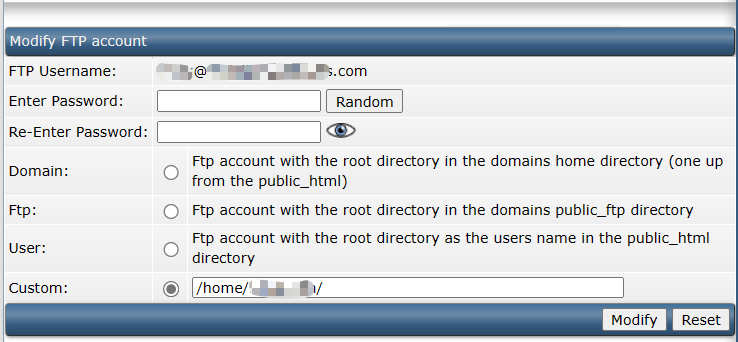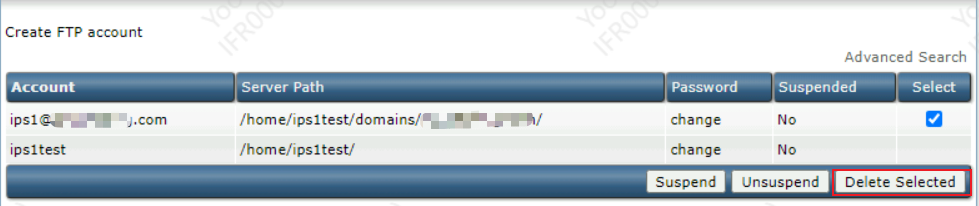Search Our Database
How to modify/delete FTP account on DirectAdmin (Enhanced Skin)
Introduction:
This knowledge-based article provides a comprehensive guide on modify or delete an FTP account within DirectAdmin. FTP accounts are essential for managing file transfers and access permissions on your web hosting server. With DirectAdmin’s user-friendly interface, making adjustments to FTP accounts becomes hassle-free.
Prerequisites:
- Access to a DirectAdmin account.
- Basic understanding of file transfer protocol (FTP) concepts.
Step-by-Step Guide:
Step 1: Access FTP Menu
-
- Log in to your DirectAdmin control panel.
Step 2: Modifying FTP Account
-
- Enter the old password and the new password.
-
- You may also change the access level of the account:
- Domain: This FTP user has access to public_html, private_html, mail, domains, and backup directories.
- FTP: This FTP user has access to the public_ftp directory only.
- User: This FTP user has access to public_html/username/ only.
- If the selected directory does not exist, it will be created during account setup.
- You may also change the access level of the account:
-
- Click the “Modify” button to proceed.
Step 3: Deleting FTP Account
Conclusion:
In conclusion, modifying or deleting FTP accounts in DirectAdmin’s Enhanced Skin interface is a straightforward process that enhances website administration. By following the steps outlined in this guide, users can efficiently make necessary adjustments to FTP access, ensuring smooth file transfers and directory management.
Should you have any inquiries of the guidelines, please feel free to open a ticket through your portal account or contact us at +603-2026 1688. We’ll be happy to assist you further.