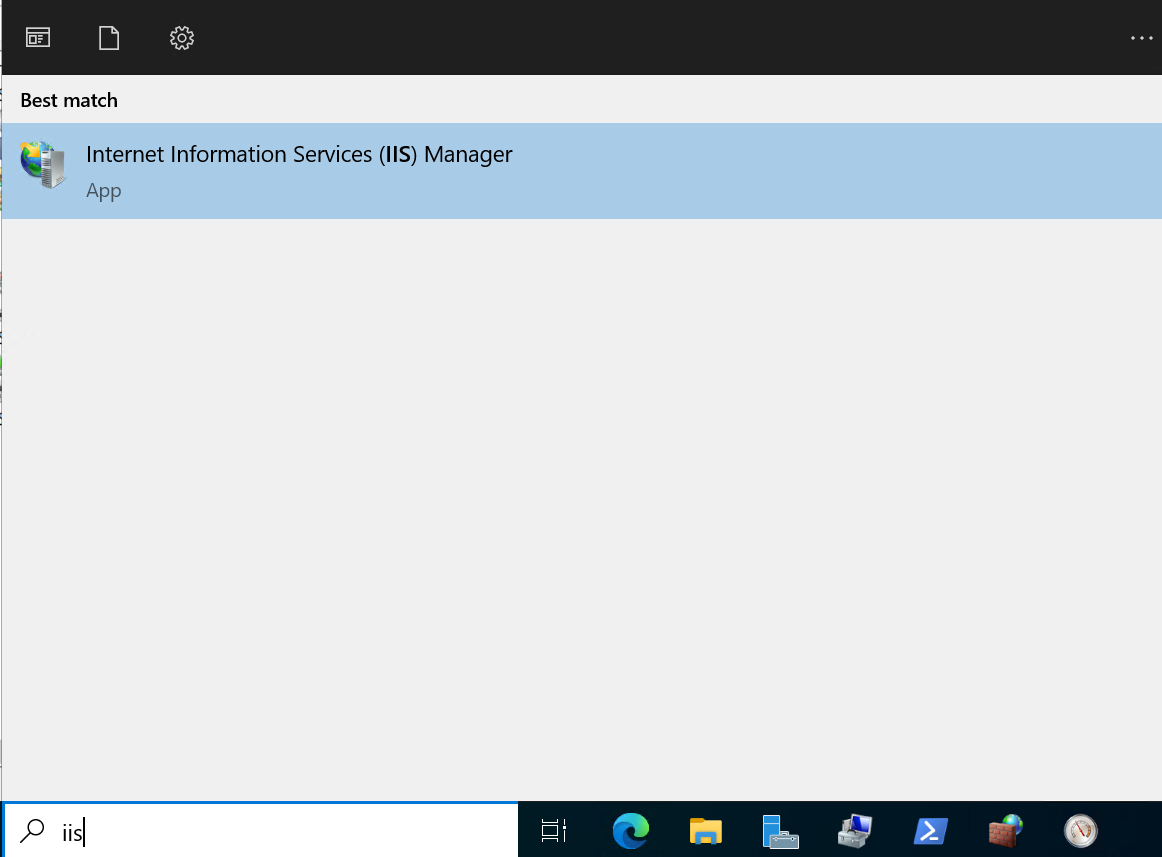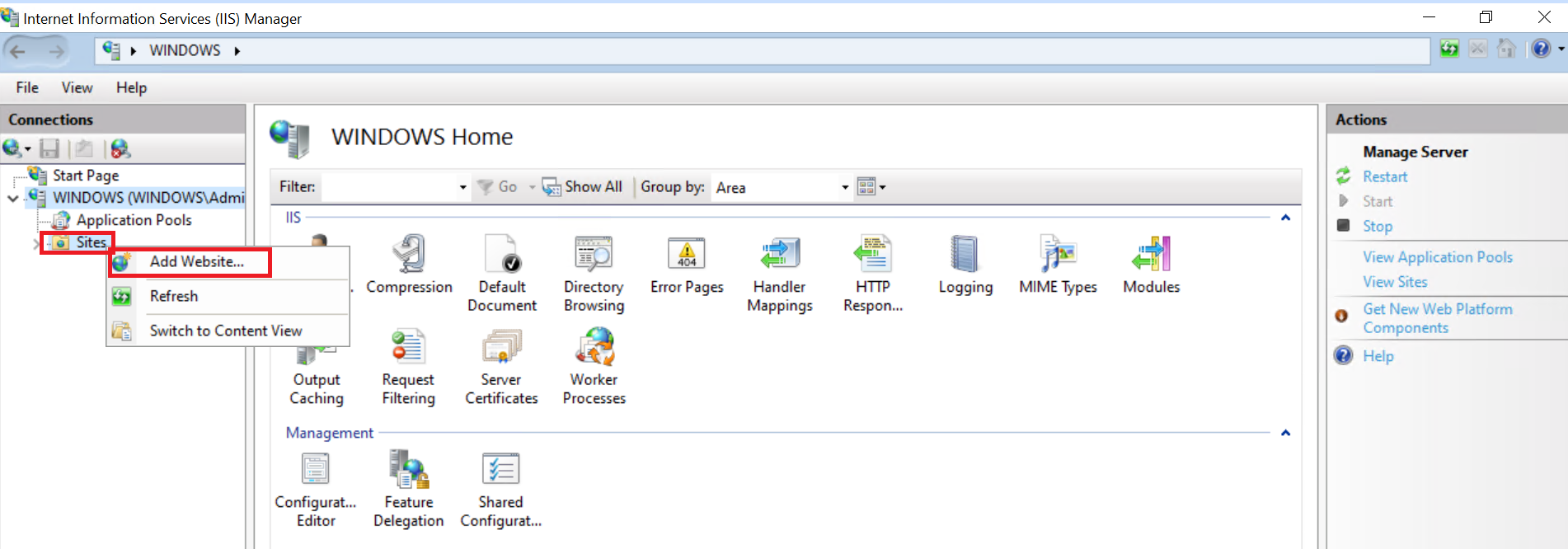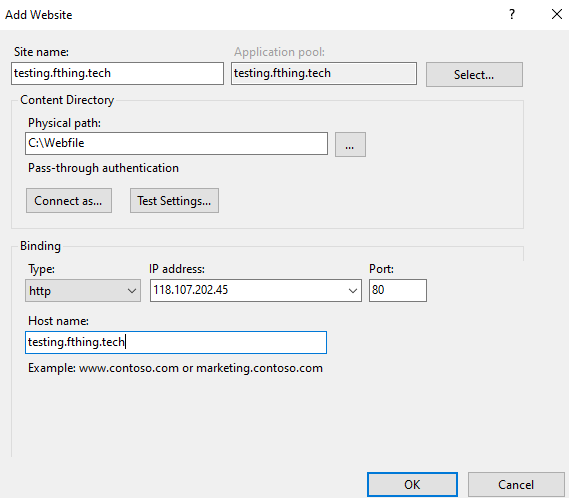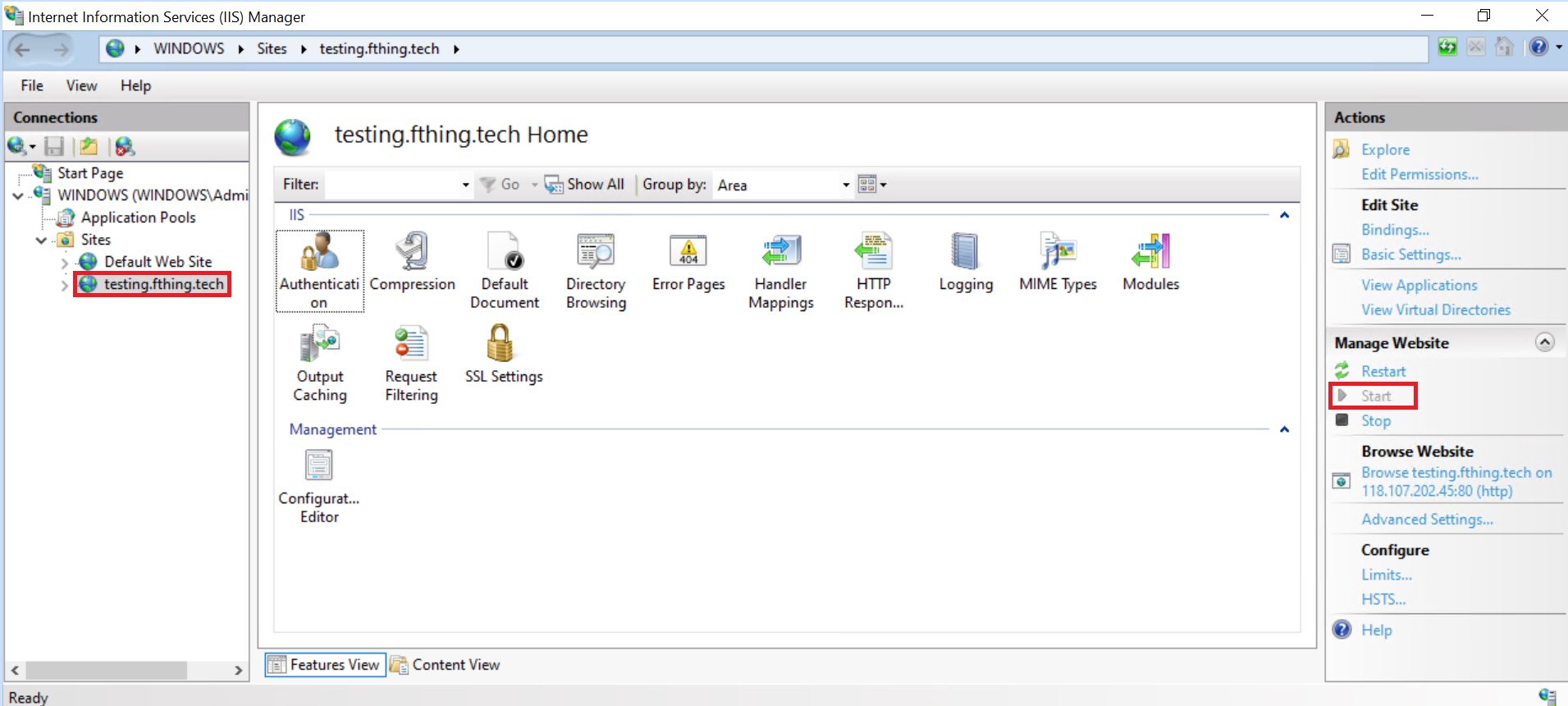Search Our Database
Setting Up a New Website in IIS
Introduction
Internet Information Services (IIS) is a flexible, secure and manageable Web server for hosting anything on the Web. From media streaming to web applications, IIS’s scalable and open architecture is ready to handle the most demanding tasks. This guide will provide you with the steps necessary to set up a new website on IIS on a Windows server.
Prerequisites
- A Windows server with IIS installed. You can install IIS via the Server Manager dashboard by adding the Web Server (IIS) role.
- Administrative access to the IIS Manager.
- The domain name should be properly configured to point to the IP address of your server.
Step-by-Step Instructions
1. Open IIS Manager
-
- Open IIS Manager.
2. Add a New Website
-
- In the IIS Manager, right-click on the “Sites” folder and select “Add Website…”.
3. Configure Basic Settings
-
- Site name: Enter a descriptive name for your website.
- Physical path: Browse and select the folder where your website’s files are stored.
- Type: Generally, this will be http unless you have an SSL certificate, in which case you select https.
- IP address: Assign an IP address to your website, or leave it as “All Unassigned” if you do not have multiple sites on the server.
- Port: Typically, this is 80 for HTTP and 443 for HTTPS.
- Host name: Enter the domain name of your website. Leave it blank if you are configuring by IP address only.
Note: If you’re setting up HTTPS, click on “Bindings” and add an HTTPS binding, then select your SSL certificate.
4. Start the Website
-
- Once the site is configured, click on your website name. Then, make sure that the Start button on the right sidebar is disabled, which means that the site is started.
5. Verify Installation
-
- Open a web browser and enter your website’s domain name or IP address. You should see the content of your newly deployed website.
Conclusion
Setting up a website in IIS involves creating a new site entry, configuring its bindings and settings, and deploying your content. Ensure that you regularly update and maintain your IIS and server for security and performance.
For additional assistance or if you encounter any issues, please contact our support team at support@ipserverone.com.