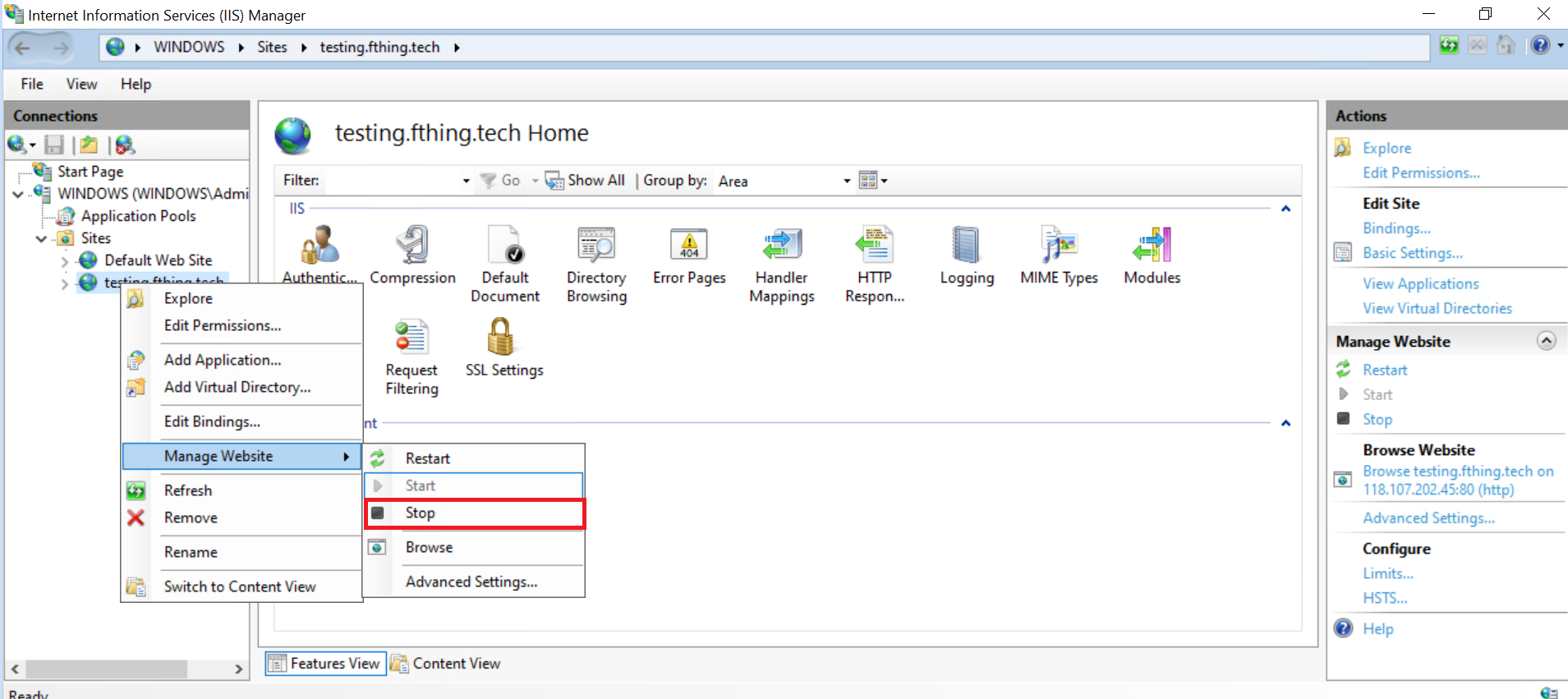Search Our Database
How to Stop a Website in Internet Information Services (IIS)
Introduction
This knowledge base article guides you through the process of stopping a website hosted on Microsoft Internet Information Services (IIS). Stopping a website in IIS can be necessary for various reasons, including maintenance, updates, or troubleshooting. This guide is structured to provide clear and straightforward instructions to safely stop a website without affecting other services.
Prerequisites
- Access to a Windows server with IIS installed.
- Administrative privileges on the server.
- Familiarity with basic IIS concepts and the IIS Manager interface.
Steps to Stop a Website
Step 1: Open IIS Manager
1. Click on the Start menu, search and open the IIS Manager.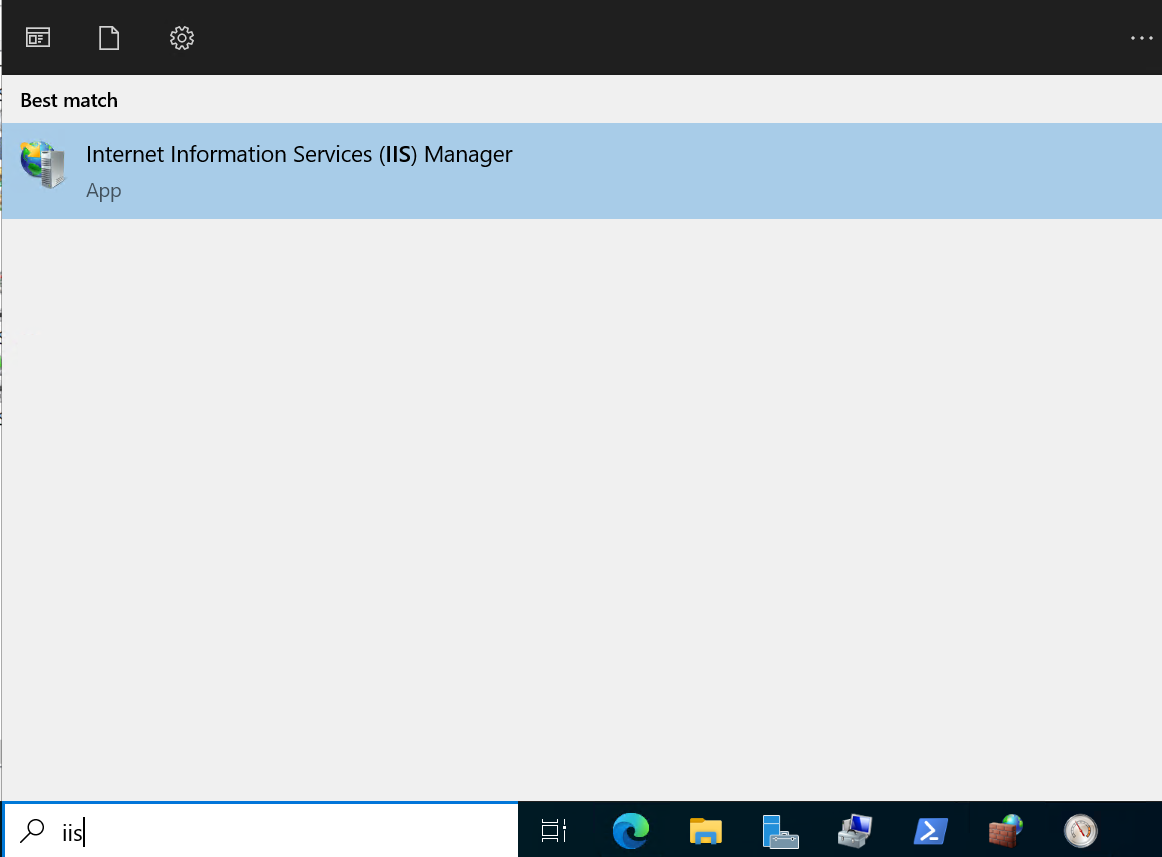
Step 2: Locate Your Website
1. In the IIS Manager, expand the server name in the Connections pane on the left. Navigate to Sites. You will see a list of all websites hosted on the server. Select the website you want to stop.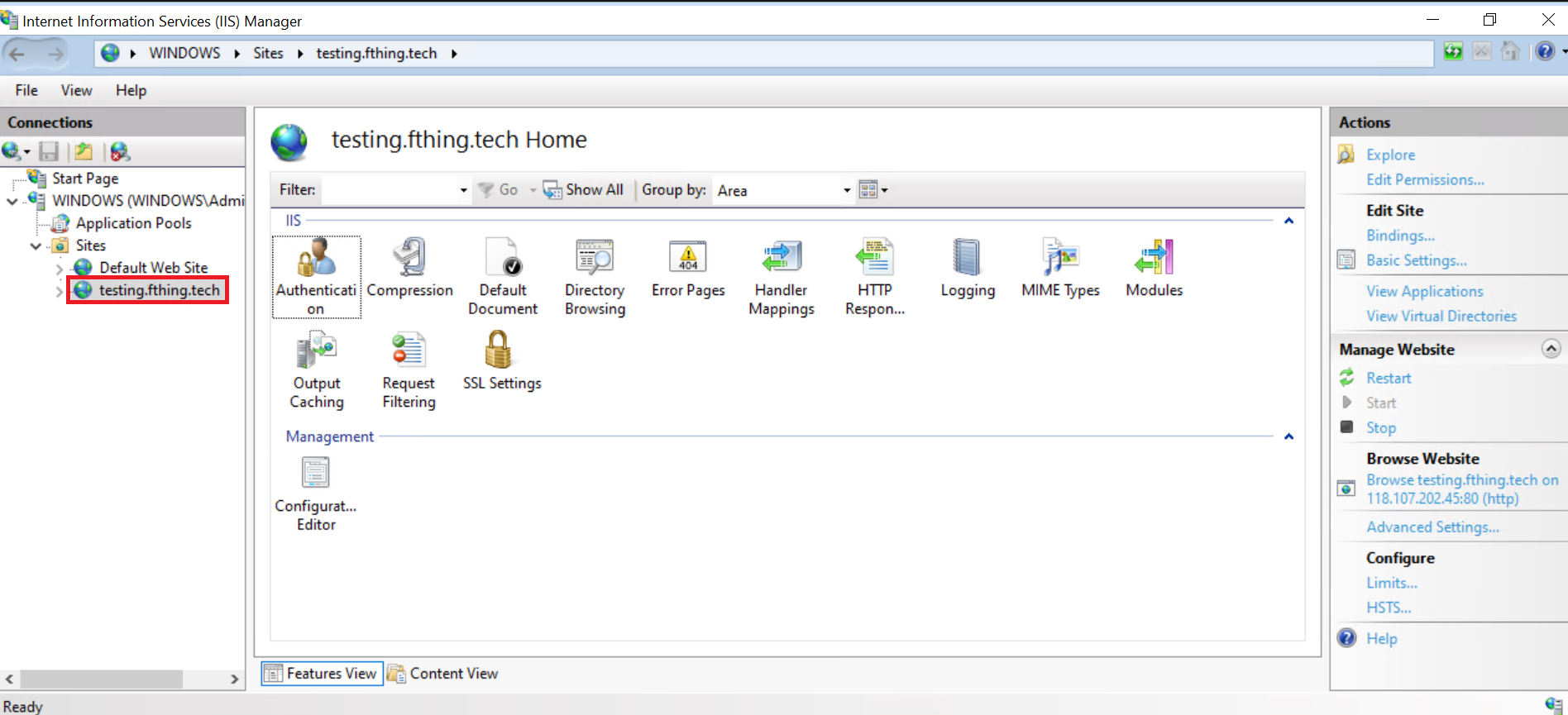
Step 3: Stop the Website
1. Once you have selected the website, right-click on it and choose
2. Alternatively, after selecting the website, you can find the Stop option in the right-hand Action pane. Click Stop to halt the website.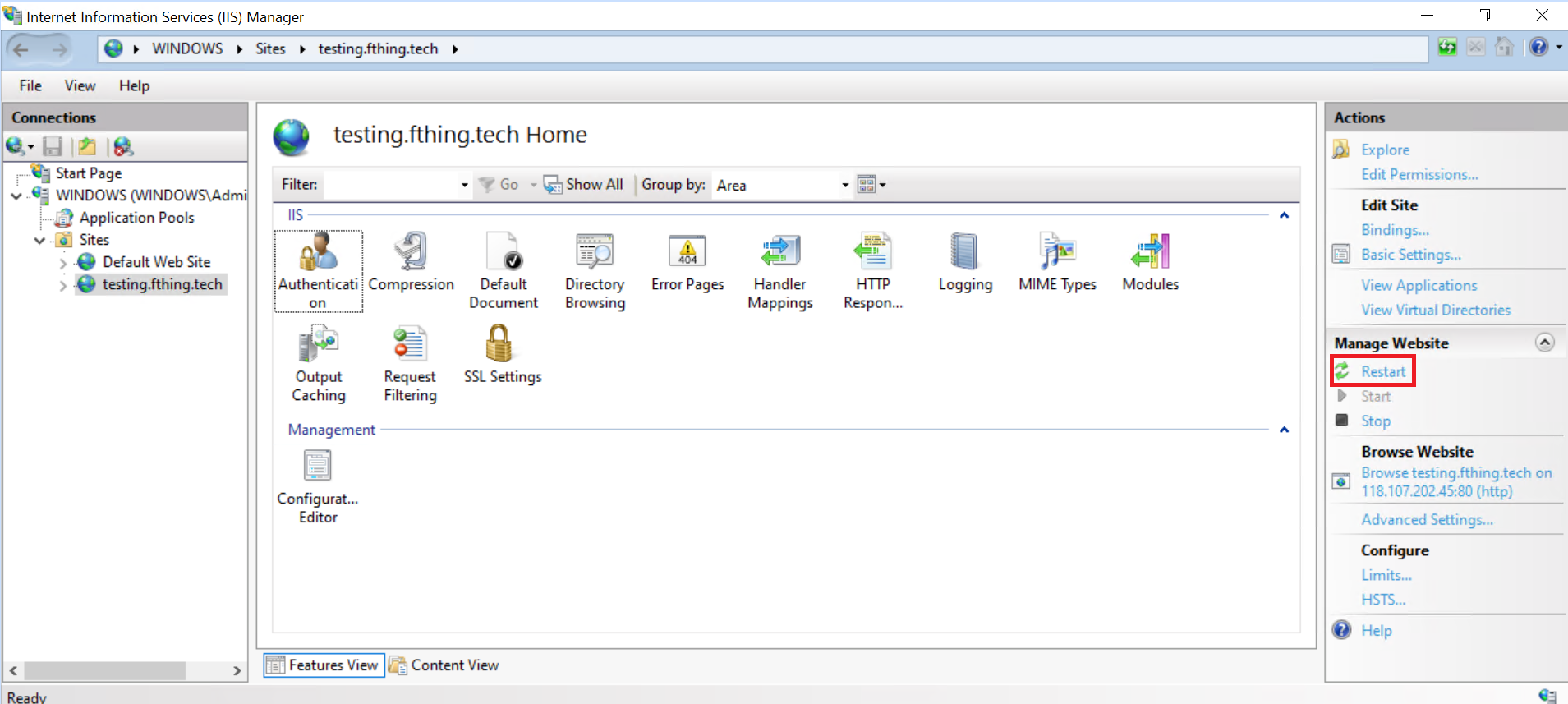
Conclusion
By following these steps, you have successfully stopped a website in IIS without impacting other services on the server. This procedure is critical for performing safe maintenance or troubleshooting issues without affecting your overall server operations.
For additional assistance or if you encounter any issues, please contact our support team at support@ipserverone.com.