Search Our Database
Windows Server 2022 setup task scheduler
Step 1: Go to window search and search for task scheduler.
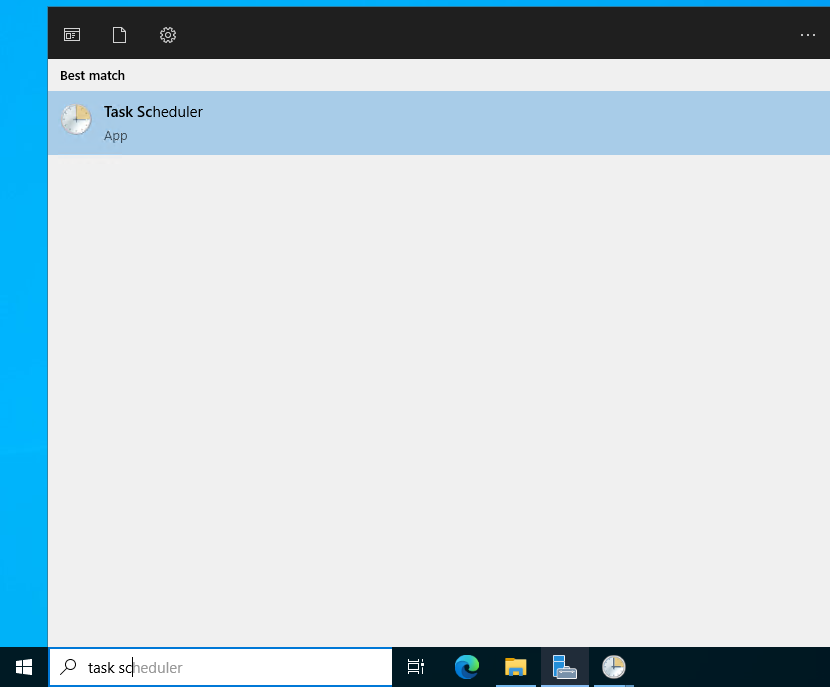
Step 2: Then right-click on Task Scheduler and select Create Task
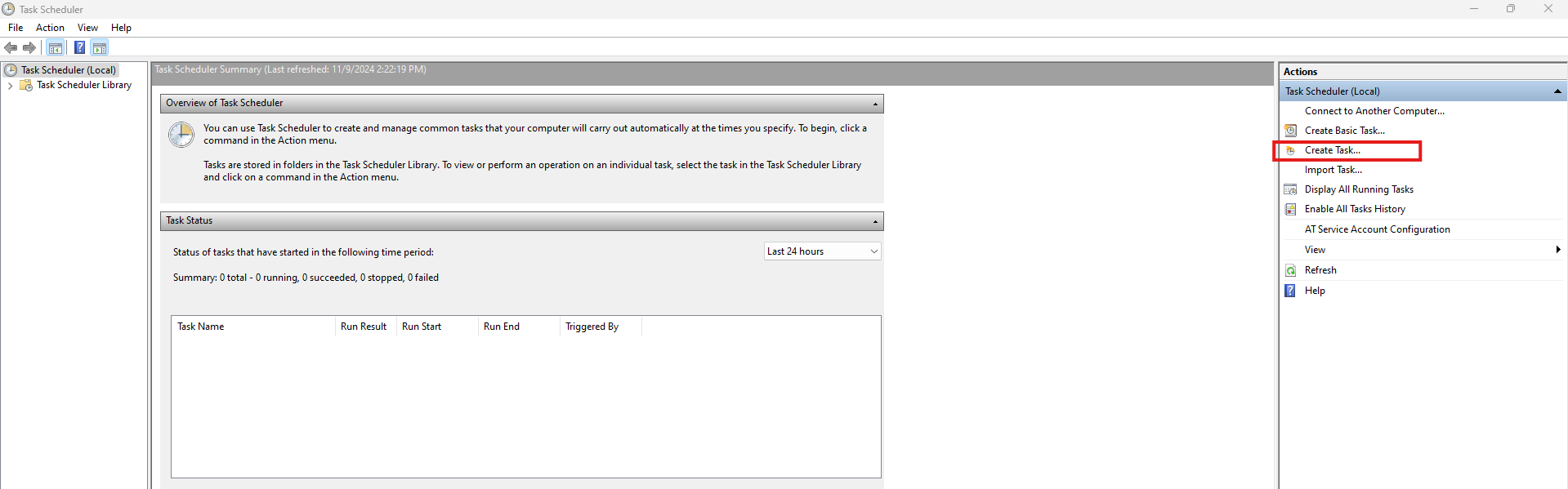
Step 3: Name the task, in this example “Reboot Weekly Saturday 2am”
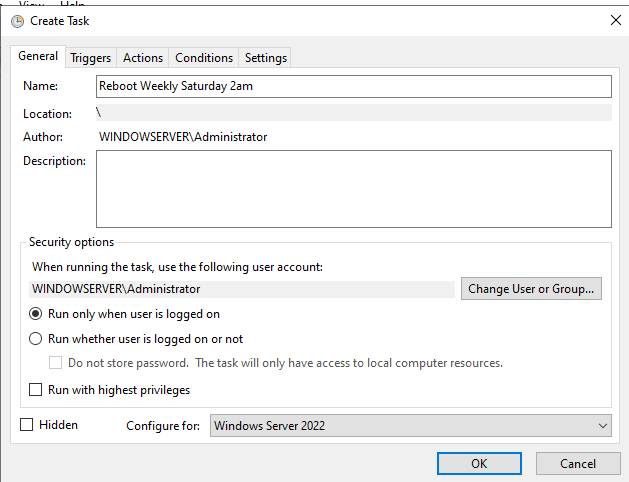
Step 4: Change settings to run whether the user is logged in or not. Change User/Group and type in SYSTEM.
On the Triggers tab, select New and fill in your schedule and make sure to check Enabled at bottom of the screen.
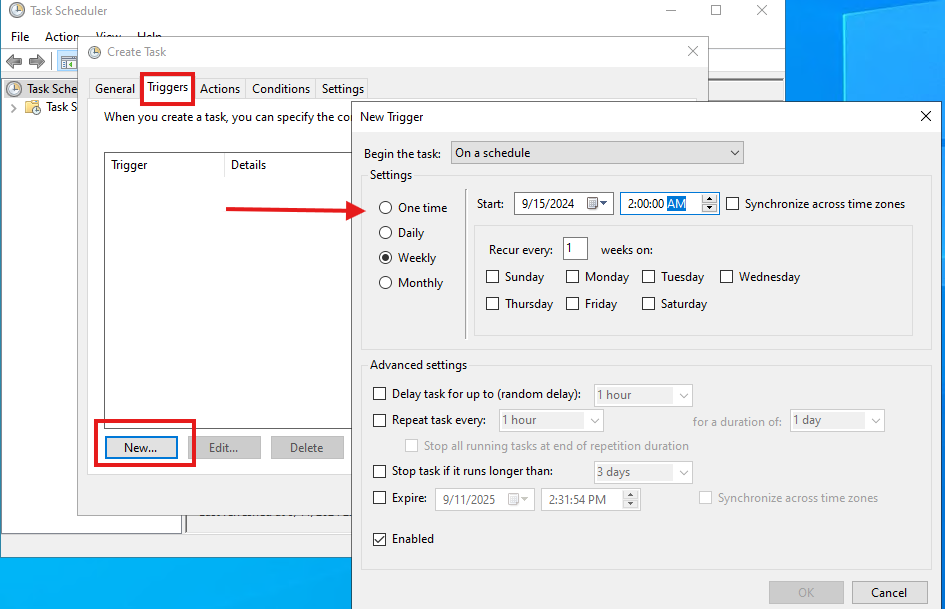
Step 5: On the Actions tab, select New Action, start a program, and browse to “c:.windows/system32/shutdown.exe” and add “/r” in the arguments box.
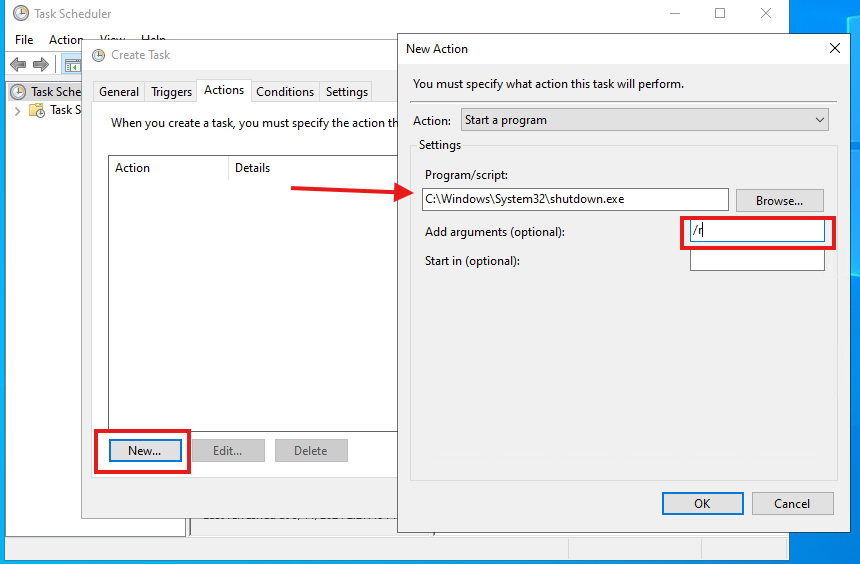
Be sure to change the action to what you desired to carry out. For more information on the task scheduler, you can refer to the link below on list of action that can be carried out:
Microsoft Support: Using the Task Scheduler
Article posted on 2024-9-11 by ips1