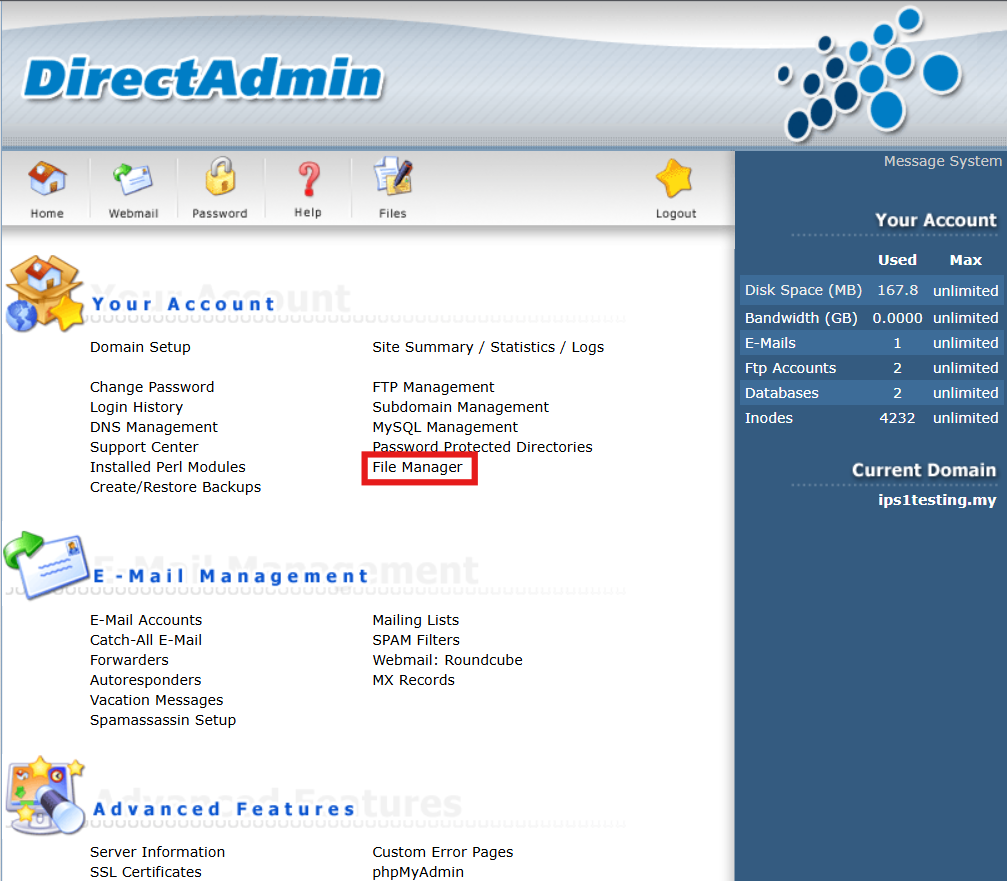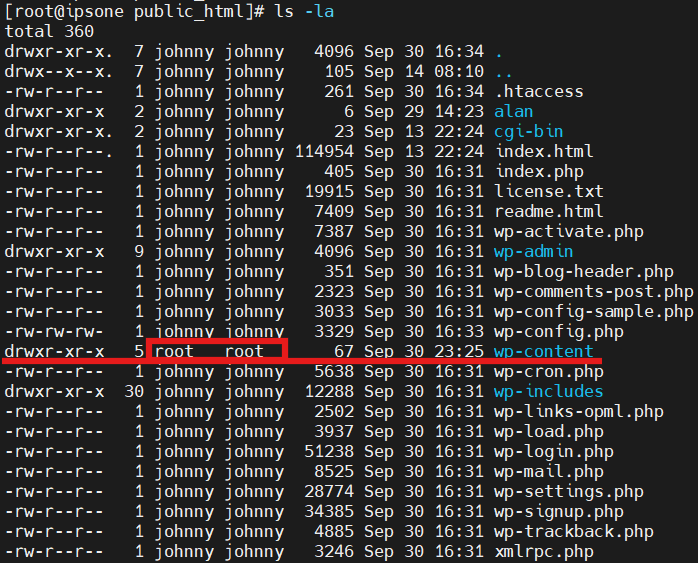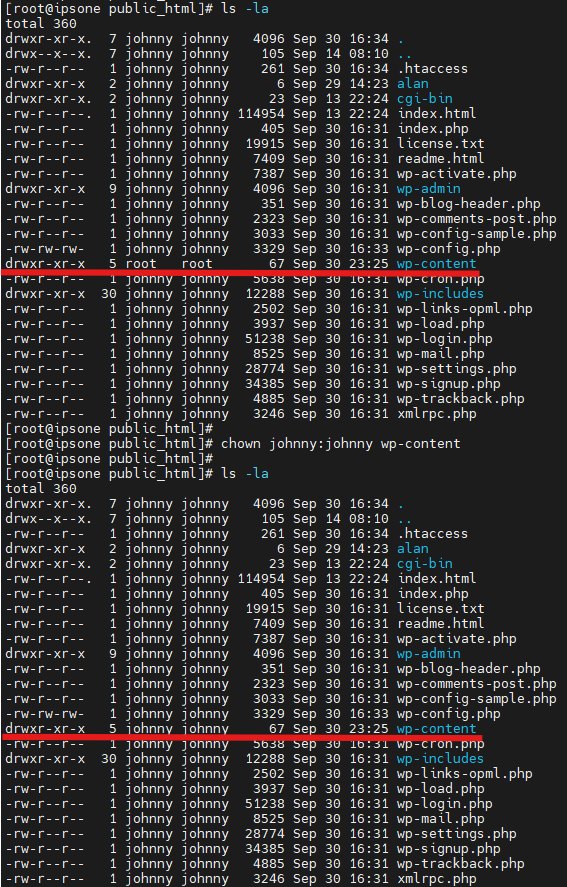Search Our Database
How to troubleshoot WordPress Permission Error using DirectAdmin (Enhanced Skin)
Introduction
WordPress permission errors typically occur due to incorrect file or directory permissions, often resulting in issues such as parent is not writable or errors during plugin installation. Using DirectAdmin, administrators can reset and correct these permissions to ensure the website functions properly. This guide is for WordPress administrators looking to resolve permission errors by using cPanel to adjust file and directory permissions, ensuring the site operates as expected.
Prerequisite
- Access to DirectAdmin control panel
- Basic knowledge of DirectAdmin features
- Understanding of WordPress directory structure
- Basic understanding of file permissions
- Optional: SSH access with root privileges
Step-by-step guide
Step 1: Access to your DirectAdmin
- Login to your DirectAdmin control panel.
The URL to your DirectAdmin typically will be like <domain>:2222 or <server IP>:2222.
Step 2: Navigate to file manager
Step 3: Verify directory permissions
- Verify the permission for wp-content and it should be like 755.
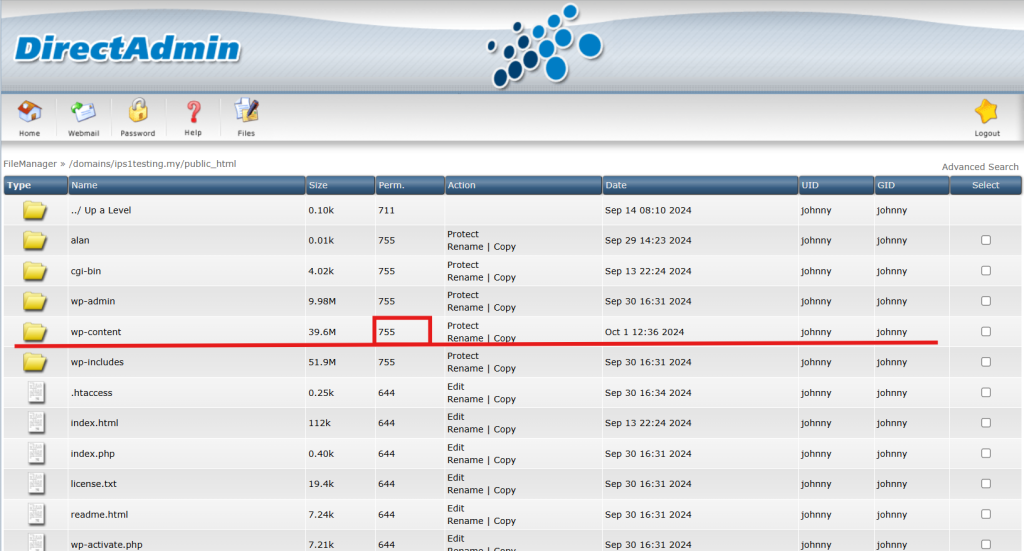
- Navigate to wp-content by clicking it and verify the directories permissions within, such as plugins, uploads or themes.
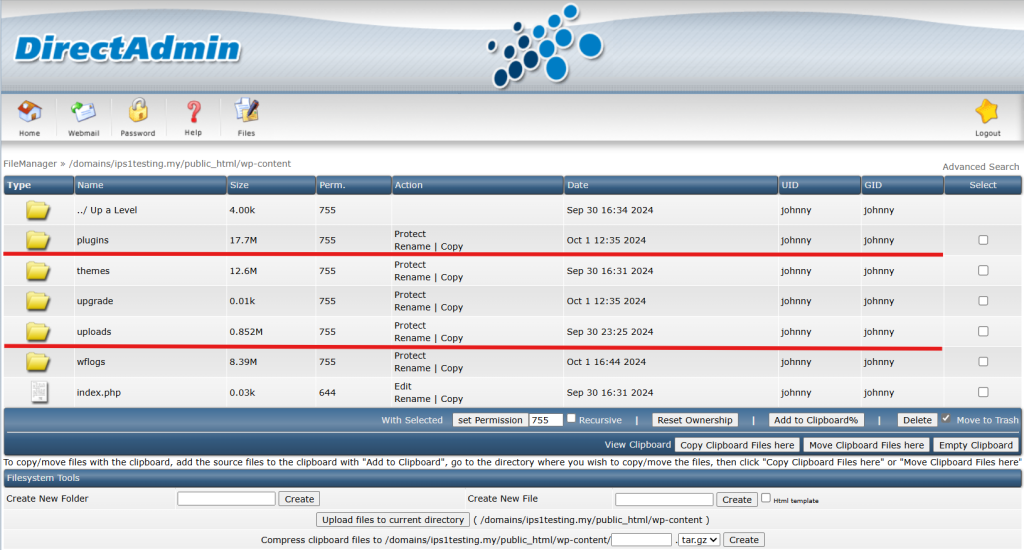
Step 4: Adjust directory permissions
- If you noticed that the permission for the directories was not 755, you may select the directories by tick the box beside to change the permission.
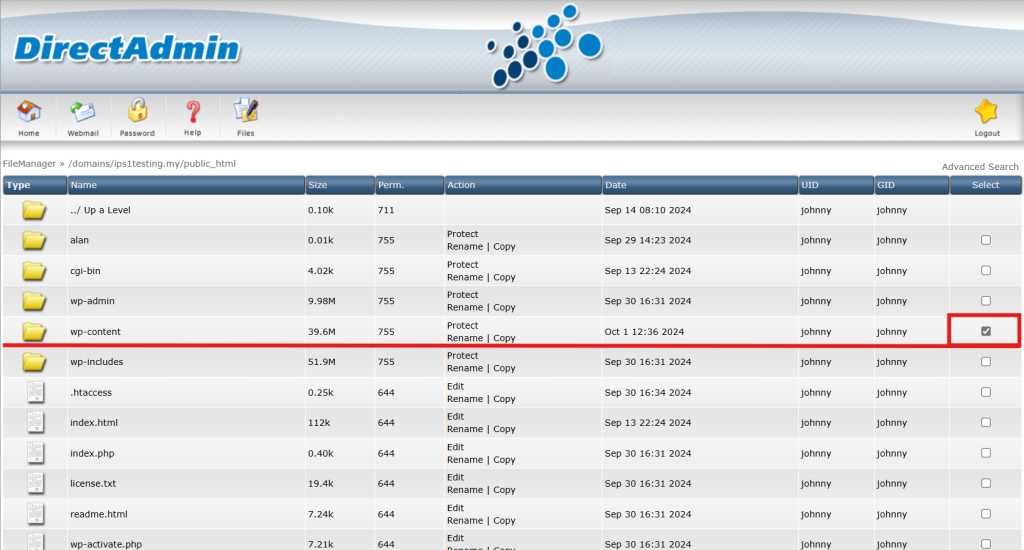
- Scroll down and enter 755 as permission then click Set Permission.
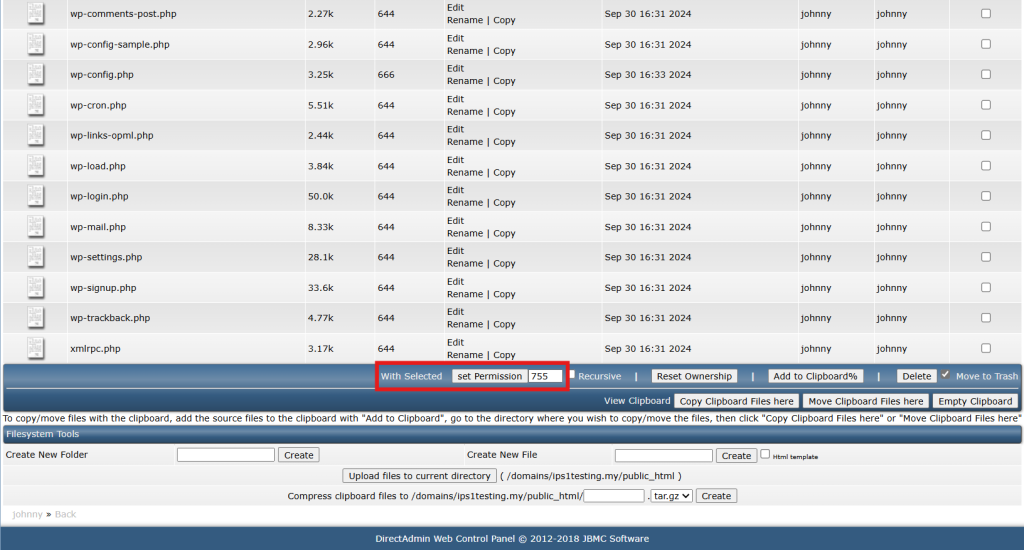
Step 5: Verify the directory ownership
- If you are still receiving the error, may related to the ownership of the directories.
- Access your server via SSH and gain root privileges by running the command below.
sudo su -
- Locate and navigate to your website root directory. The path typically will be as below:
cd /home/<username>/<domain>/public_html/
- To verify the ownership of the directories by running command below.
ls -la
For control panel like DirectAdmin, ensure the owner was your username of the control panel.
For example, we take johnny as the owner for this.
Step 6: Adjust directory ownership
- If you noticed that the permission for the directories was not correct user, you may follow the command below to change the ownership.
chown <user>:<user> wp-<name>
Conclusion
By going through this guidance, you will be able to troubleshoot and fix WordPress permission errors using DirectAdmin, restoring proper access and functionality to your site.
For additional assistance or if you encounter any issues, please contact our support team at support@ipserverone.com.
Article posted on 22 February 2020 by Louis.