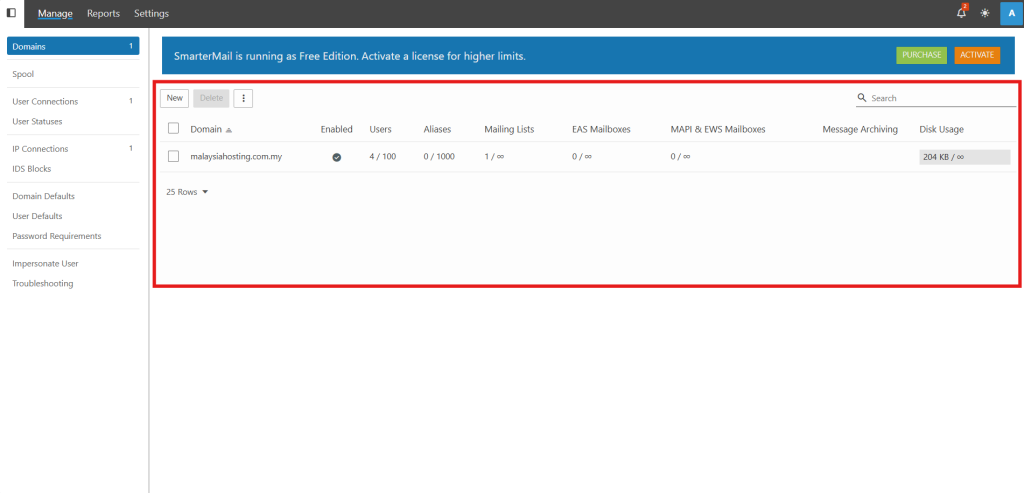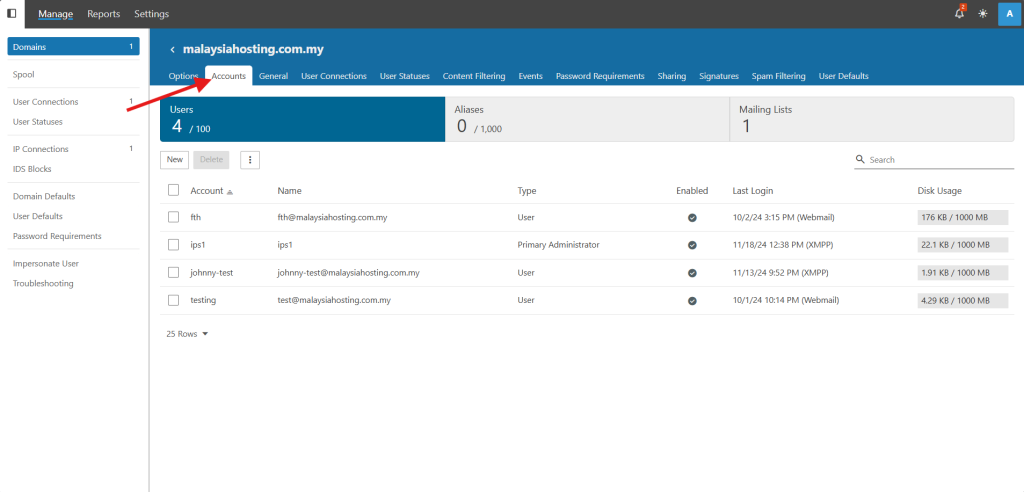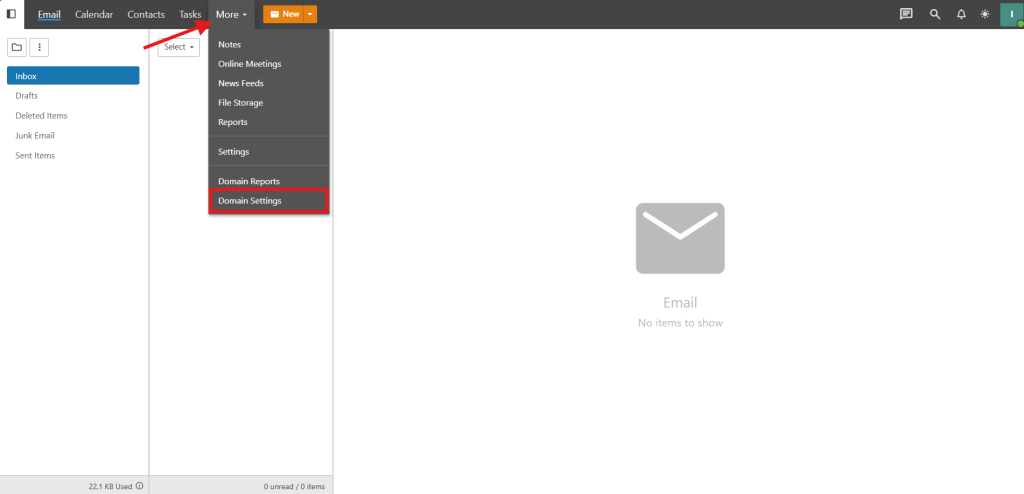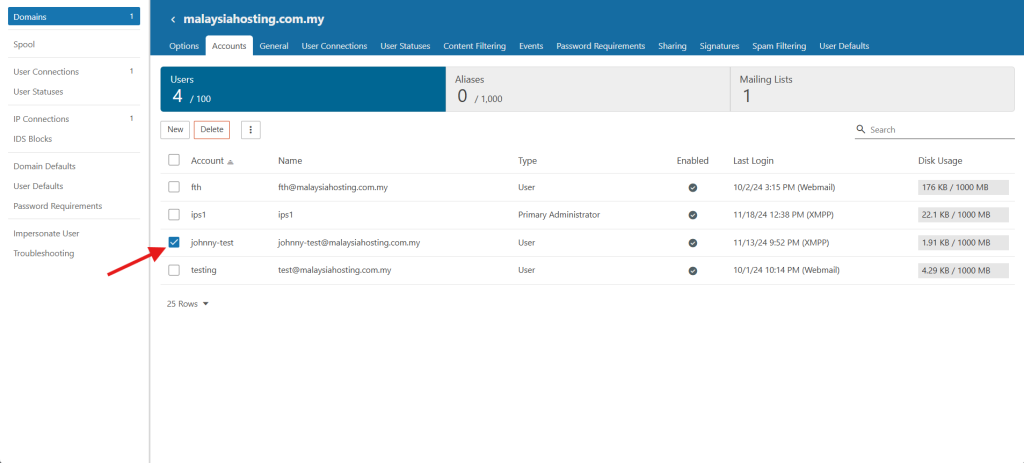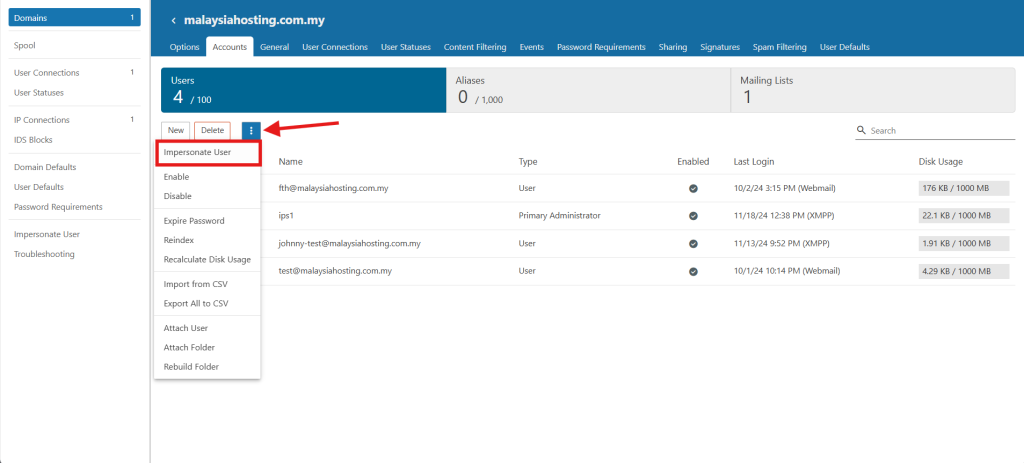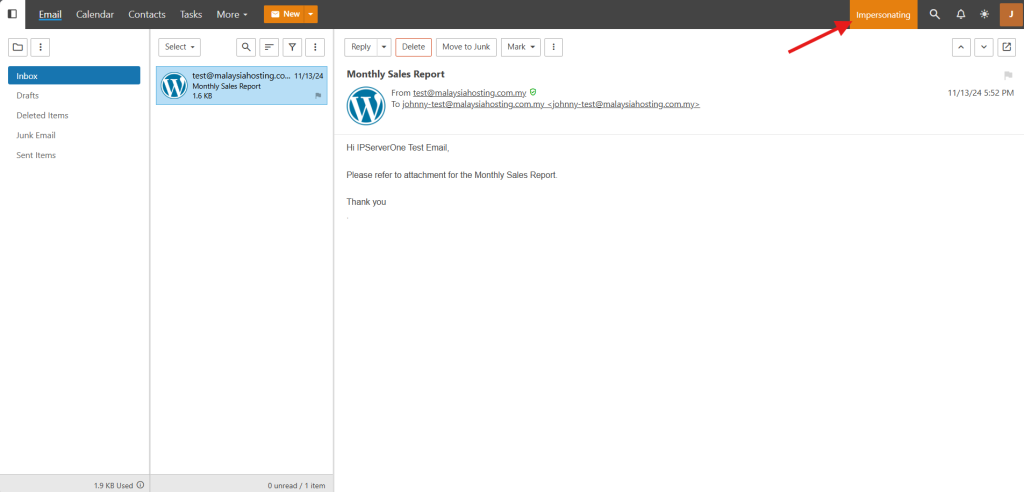Search Our Database
How to impersonate user in SmarterMail as Admin
Introduction
In SmarterMail, user impersonation allows administrators to access individual user accounts directly for troubleshooting or management purposes. This feature is essential for quickly resolving user-specific issues without needing to know their password. This guide explains how administrators can impersonate a user in SmarterMail, allowing them to troubleshoot, configure settings, or review account activities on behalf of the user. It’s ideal for system admins managing SmarterMail accounts.
Prerequisites
- Administrator access to SmarterMail
- Familiarity with the SmarterMail Admin interface
Step-by-Step Guide
Step 1: Access SmarterMail as admin
- Access and login to the SmarterMail as admin user.
Step 2: Navigate to Managing User
- There will be different steps to access Managing User, as you are login as SmarterMail Admin or Domain Admin.
Step 3: Impersonate on the user
Conclusion
By going through this guidance, you will be able to effectively impersonate any user within SmarterMail to assist with account management and troubleshooting tasks.
For additional assistance or if you encounter any issues, please contact our support team at support@ipserverone.com.