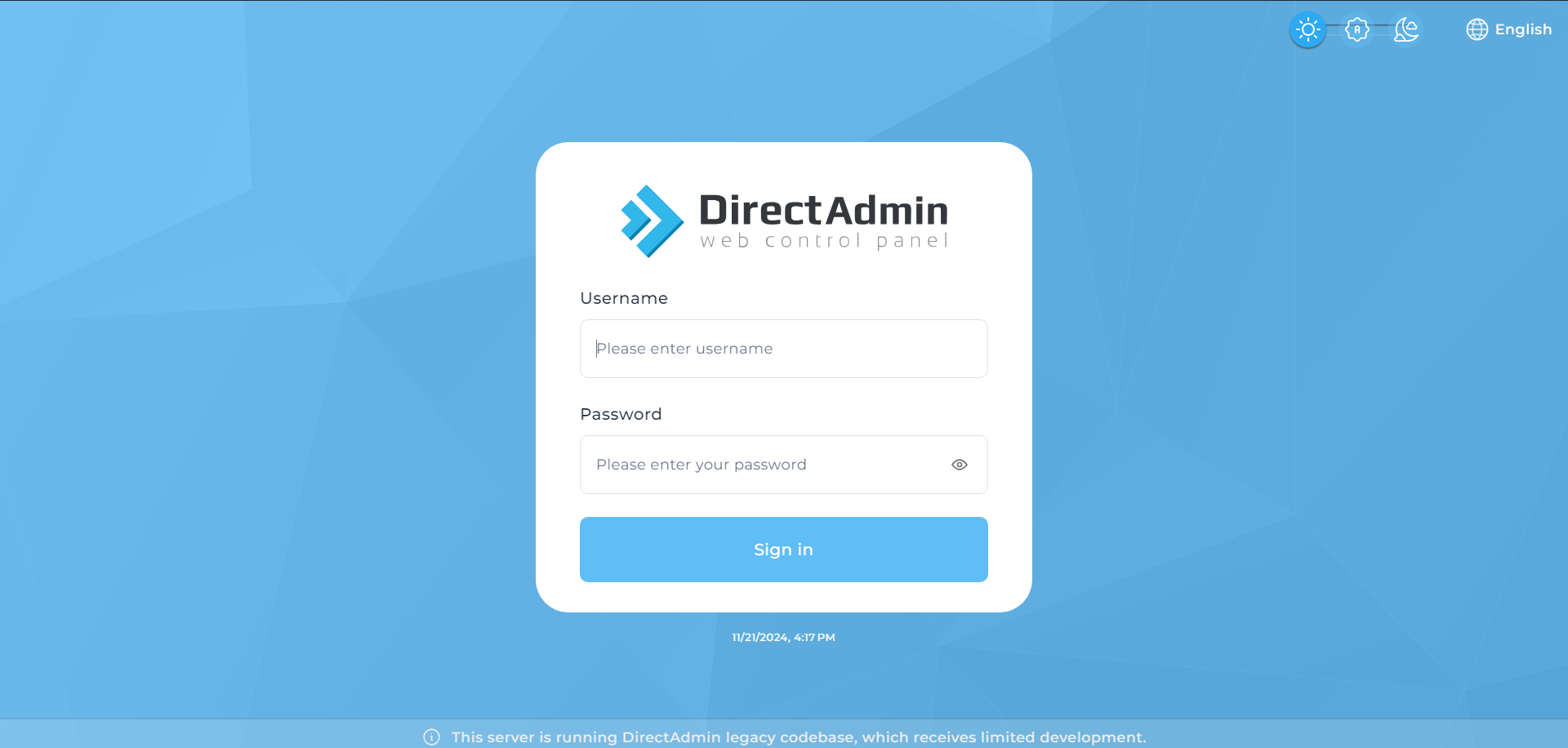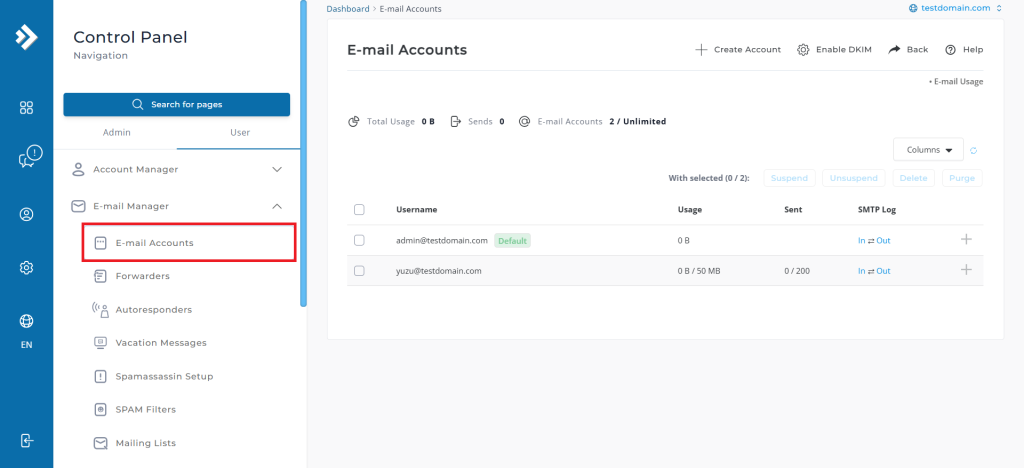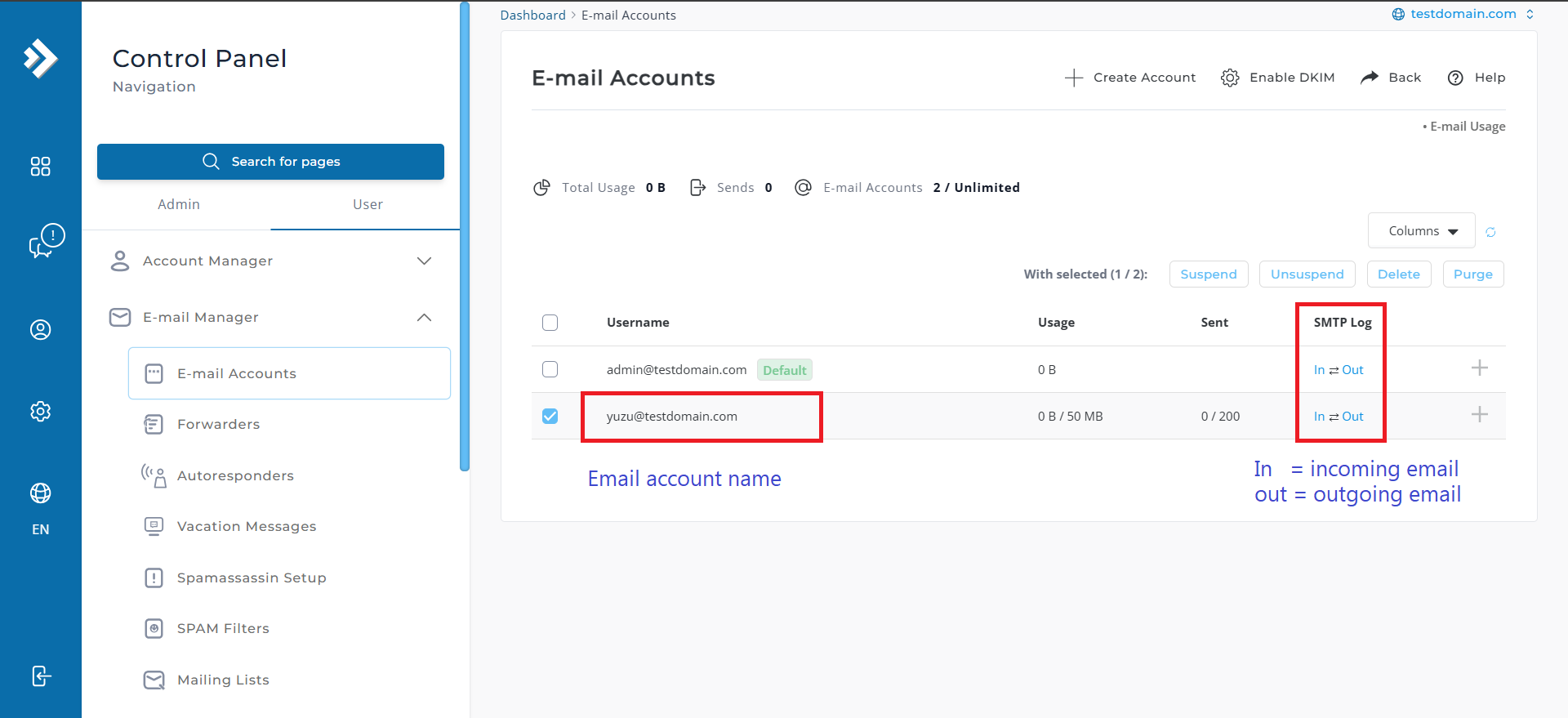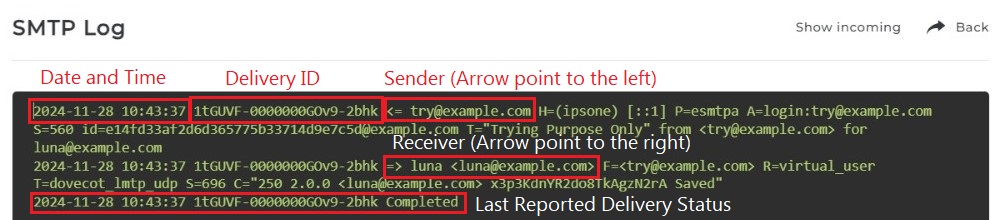Search Our Database
How to view email sending and receiving logs via web UI in Directadmin (Evolution skin)
Introduction
DirectAdmin offers an efficient way to track email activity on your server through access to Exim SMTP email logs. These logs provide valuable insights into sent and received emails, making it easier to detect errors and resolve email delivery issues.
This feature is exclusively available in User Mode, ensuring only the owner of a specific email domain can view and manage their logs. For enhanced security and privacy, Admin Mode does not allow access to these logs, safeguarding sensitive email data.
This guide specifically applies to DirectAdmin in Evolution Skin and walks you through the steps to access and utilize email logs effectively to maintain smooth email operations.
Prerequisite
Step-by-step Guide
Step 1: Log into Directadmin as the user who manages the email domain. If you are login as Admin, you can change into user mode by referring to the following guide: How to Move from Admin Level to User Level in Direct Admin
Step 2: Click on E-mail Accounts, a list of created email accounts will be shown.
Step 3: Trace for the name of the email account that needs to be checked, look at the ‘SMTP Log’ row. Click on the “In” and “Out” text to view the respective email log
- In stands for Incoming email for that email account (receiving email)
- Out stands for Outgoing email for that email account (sending email)
Step 4: Inspect the Email Log for information. You can refer to the example below on how to read from the Email Log
Conclusion
By reviewing the email logs in DirectAdmin (Evolution Skin), you can identify errors in email sending and receiving, helping to pinpoint the root cause of common email issues. Whether it’s a connection error, misconfiguration, or an incorrect email address, these logs offer valuable insights to effectively troubleshoot and resolve email-related problems.
For additional assistance or if you encounter any issues, please contact our support team at support@ipserverone.com.