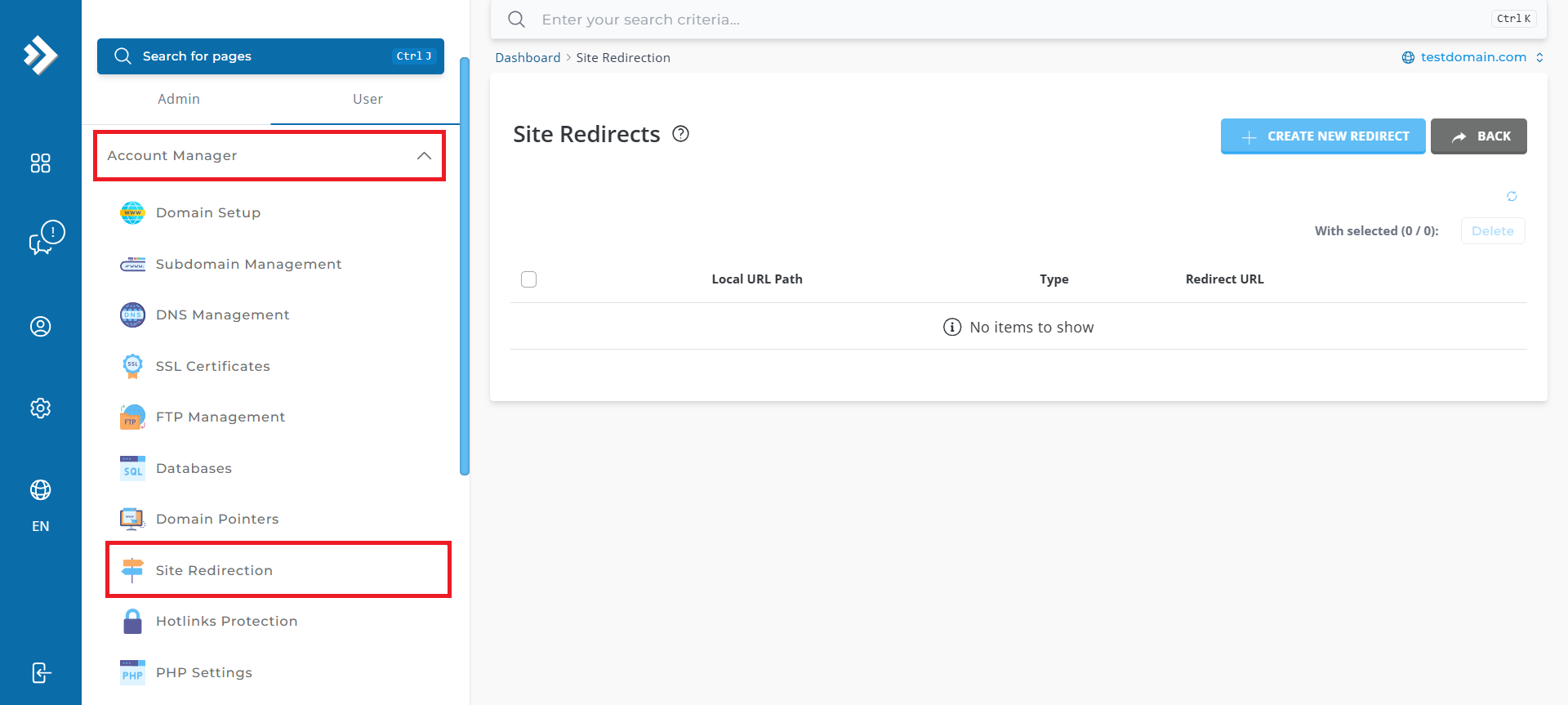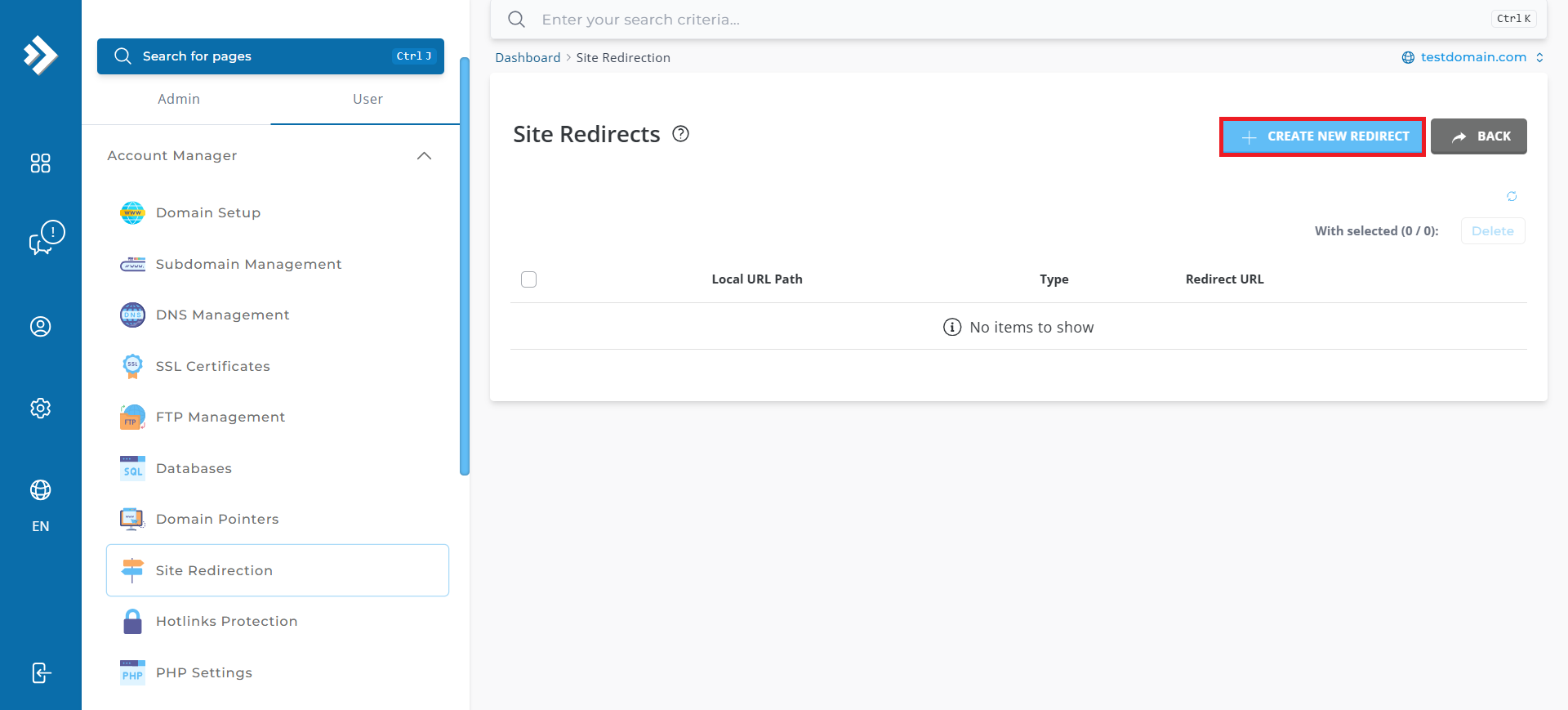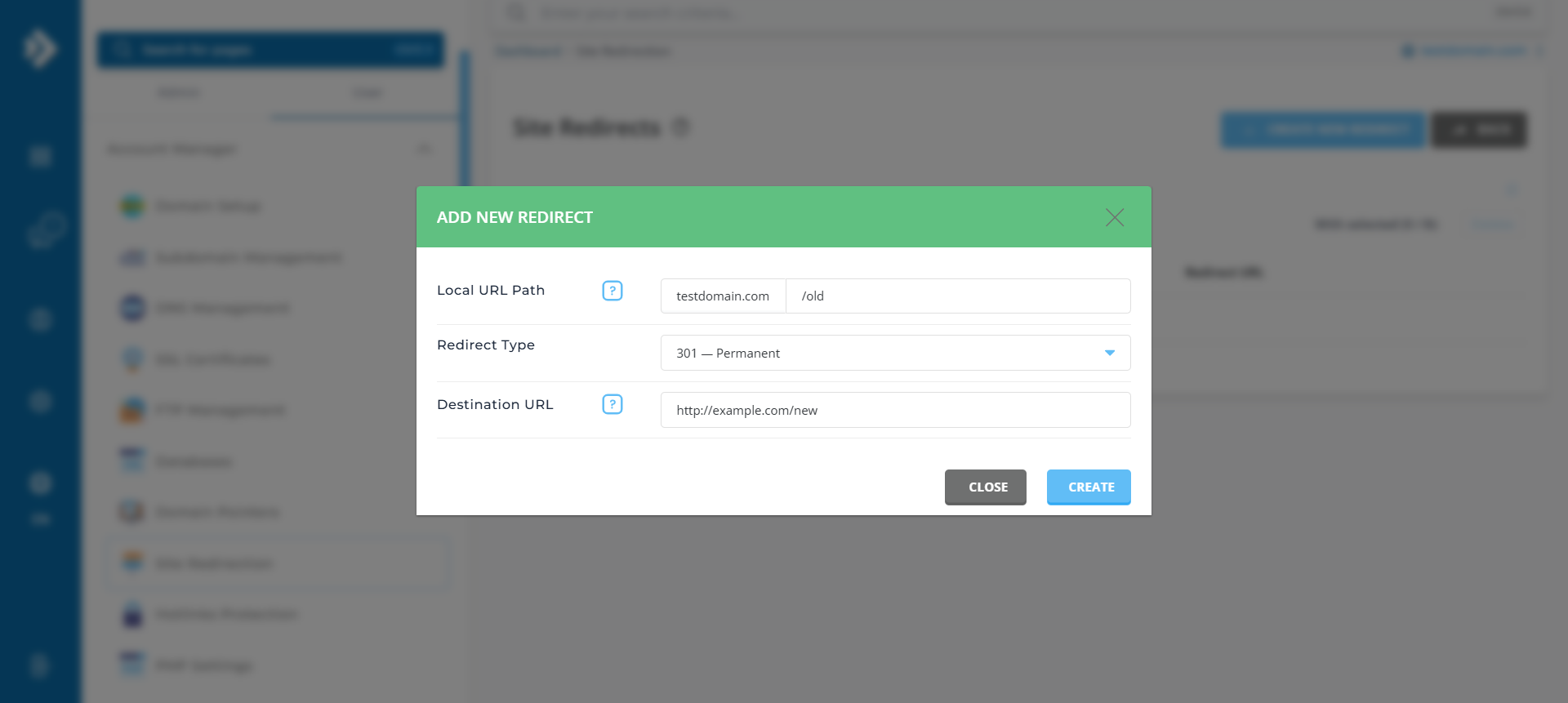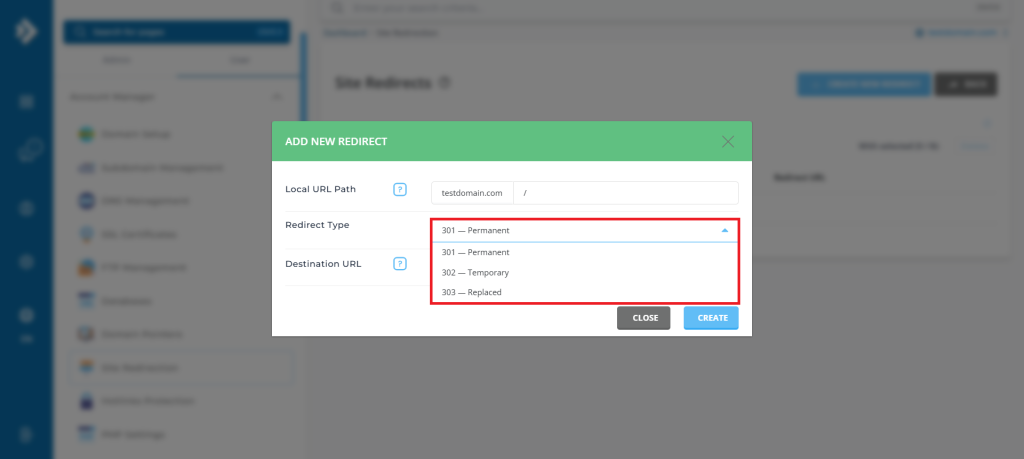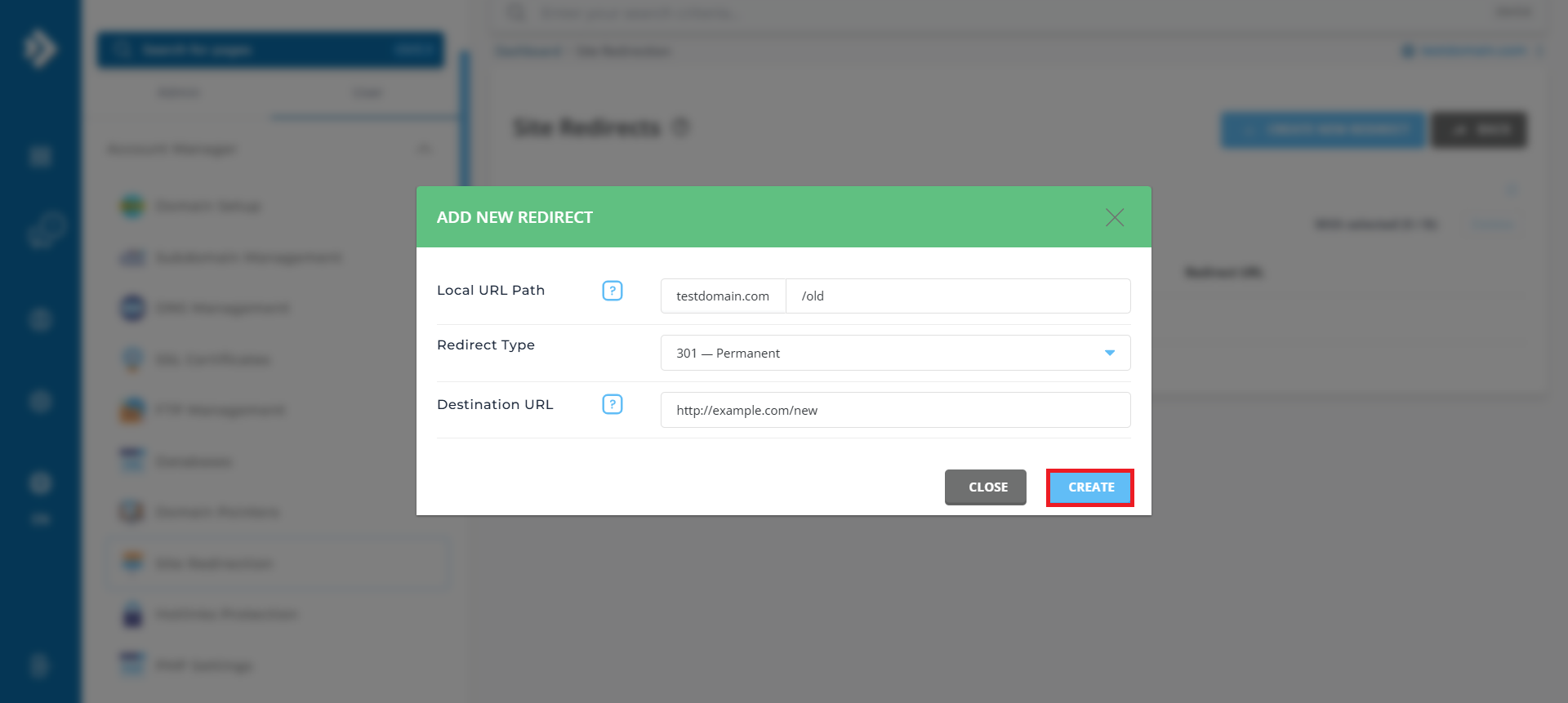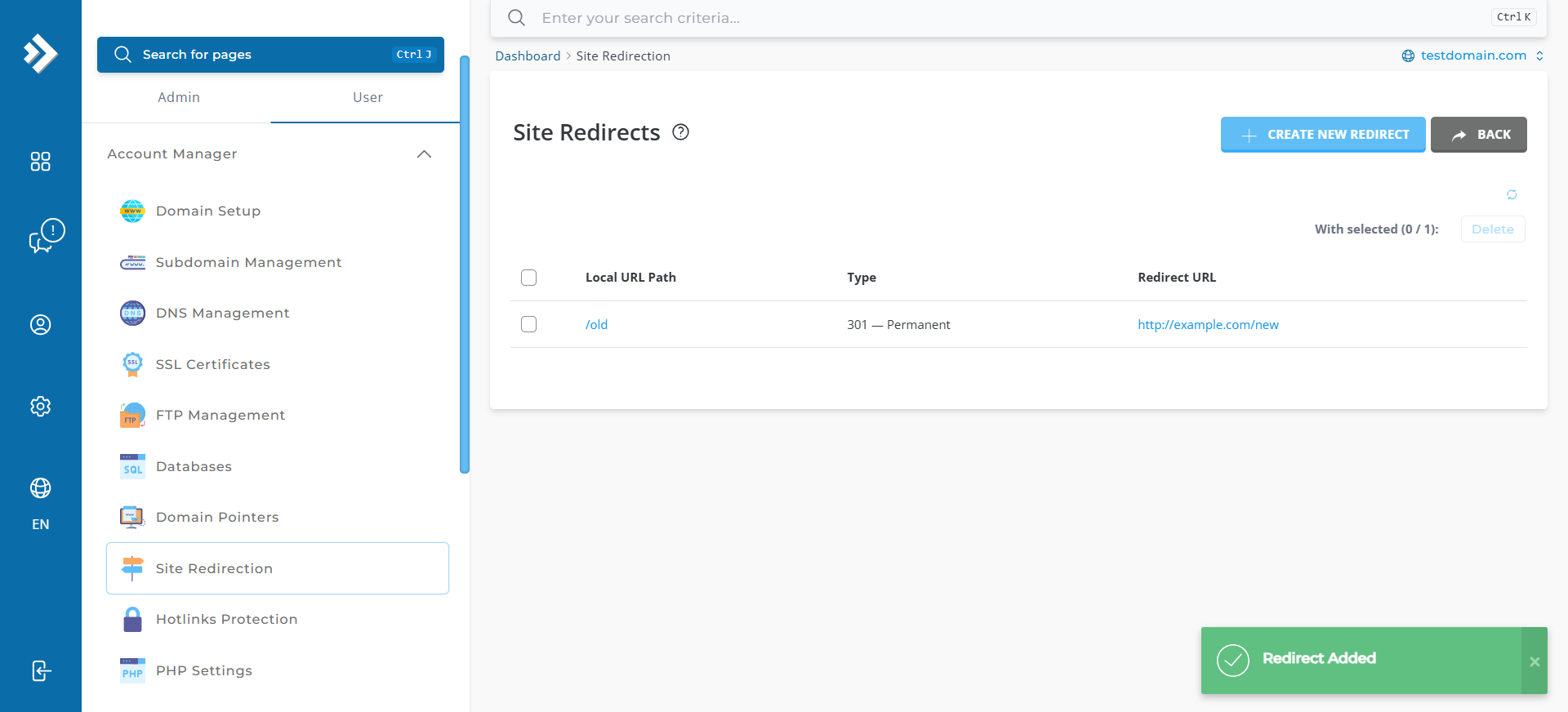Search Our Database
How to redirect website in DirectAdmin (Evolution skin)
Introduction
This article explains how to set up a website redirect in DirectAdmin using the Evolution skin. Website redirection is a feature that allows you to forward visitors from one URL to another. This is helpful for managing website traffic, updating old links, or handling domain changes.
Prerequisites
- Access to the DirectAdmin Evolution Skin control panel
- User-level privileges on DirectAdmin
Step-by-Step Guide
Step 1: Log in to DirectAdmin
- Log into Directadmin as the user who manages the email domain. If you are login as Admin, you can change into user mode by referring to the following
guide: How to Move from Admin Level to User Level in Direct Admin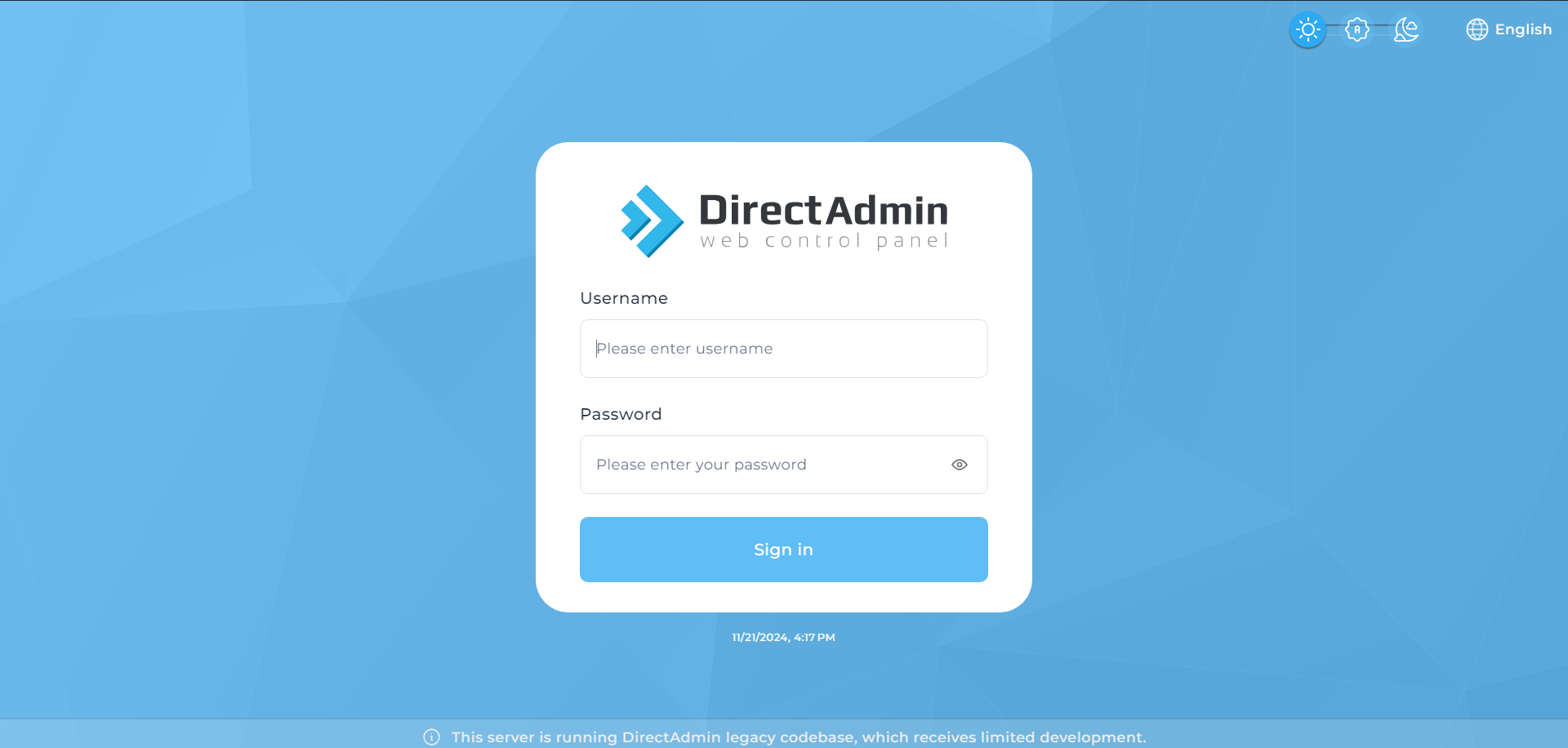
Step 2: Access the Redirects Feature
Step 3: Add a New Redirect
Step 4: Fill in the details
- Local URL Path: Specify the URL path to redirect (leave blank to redirect the entire domain).
- Destination URL: Enter the URL where users should be redirected (e.g., https://newdomain.com).
- Redirection Type: Choose the type of redirection
– 301 (Permanent): Indicates the URL has been permanently moved to a new location and informs search engines to update their records.
– 302 (Temporary): Indicates the URL has been temporarily moved to another location but will revert back.
– 303 (Replaced): Indicates the resource has been replaced, commonly used for ensuring the new resource is retrieved via a GET request (useful for web forms)
Step 5: Verify the Configuration
- Open a web browser and go to the URL that you configured to redirect.
- Ensure that the browser correctly redirects to the destination URL you specified.
Conclusion
By following these steps, you have successfully set up website redirection in DirectAdmin using the Evolution skin. This feature is highly beneficial for managing website traffic effectively, ensuring a better user experience, and preventing broken links.
If you encounter any issues or need further assistance, feel free to contact our support team at support@ipserverone.com. We’re here to help!