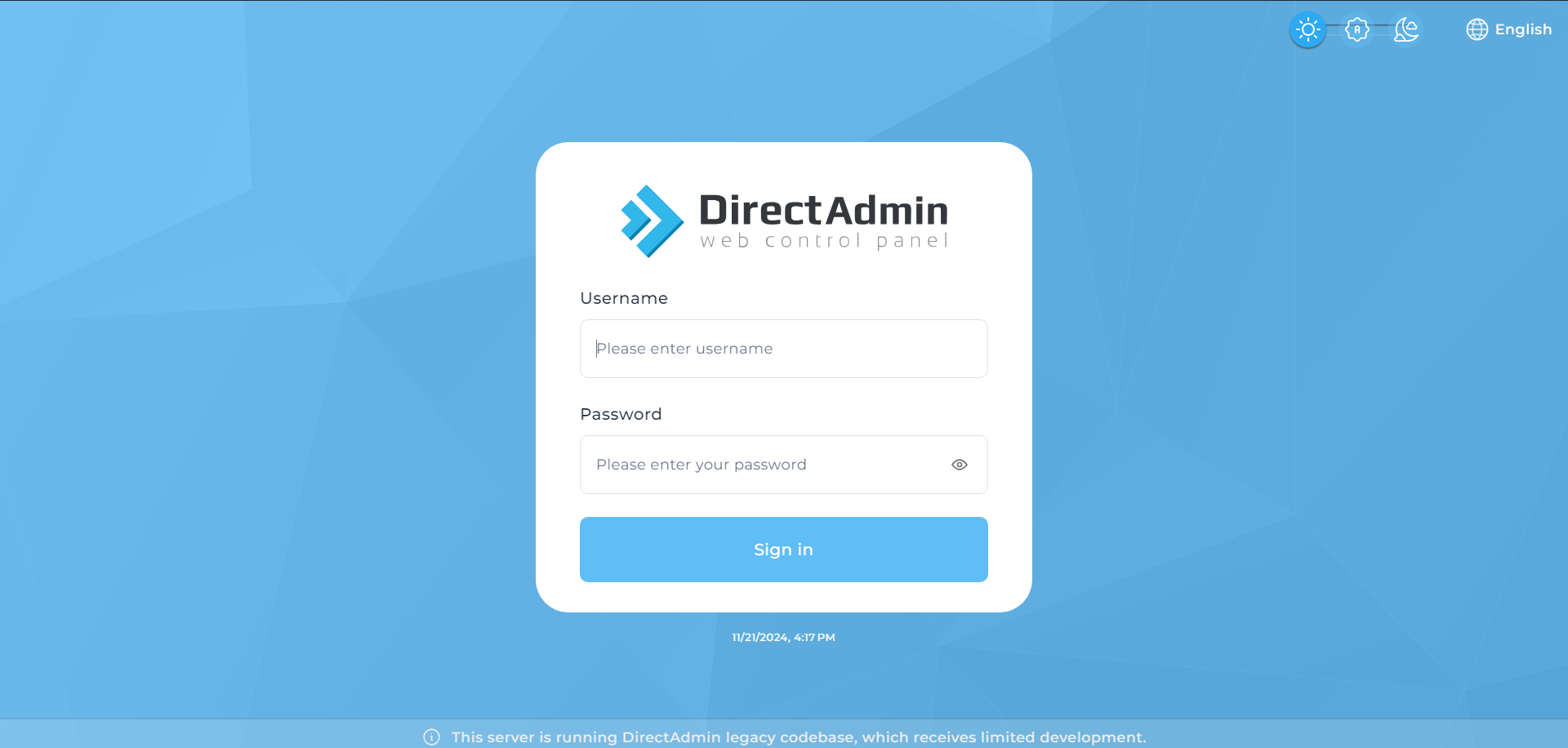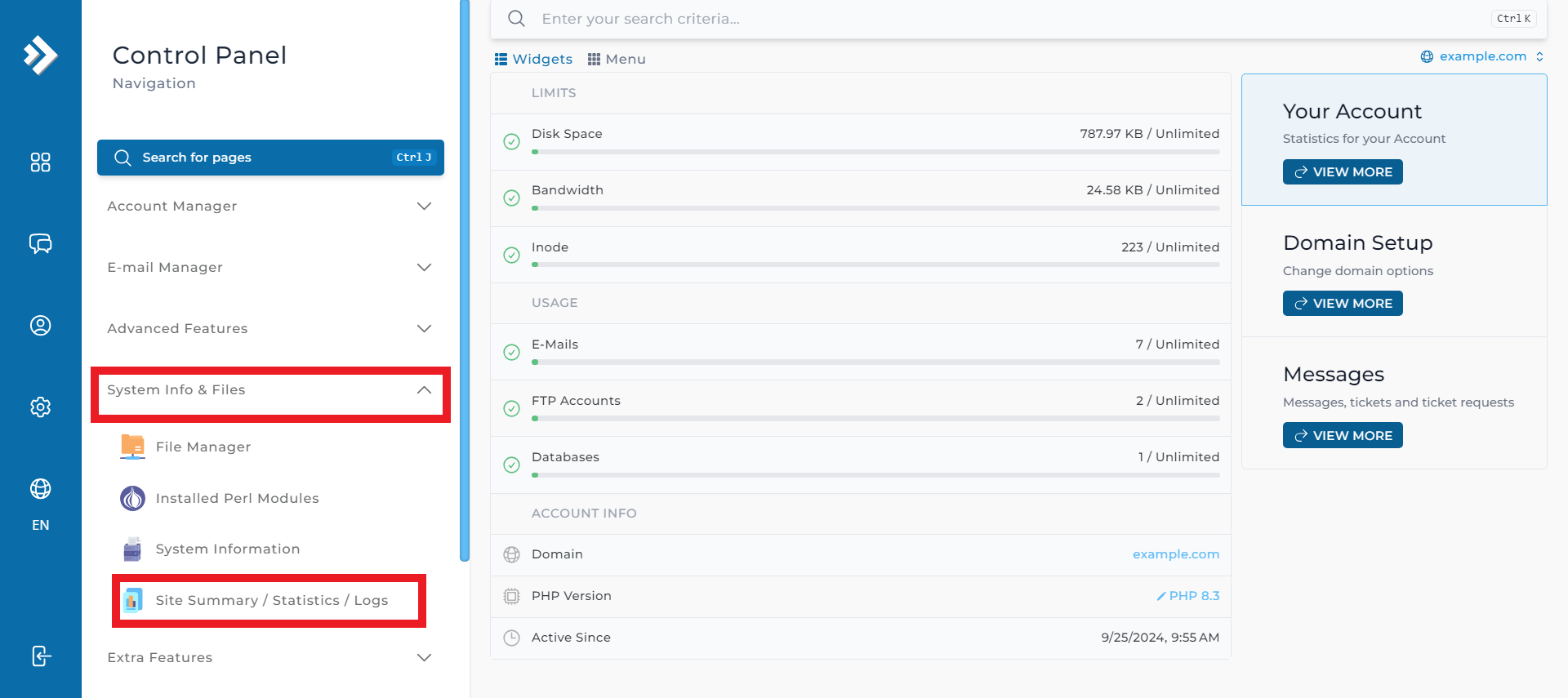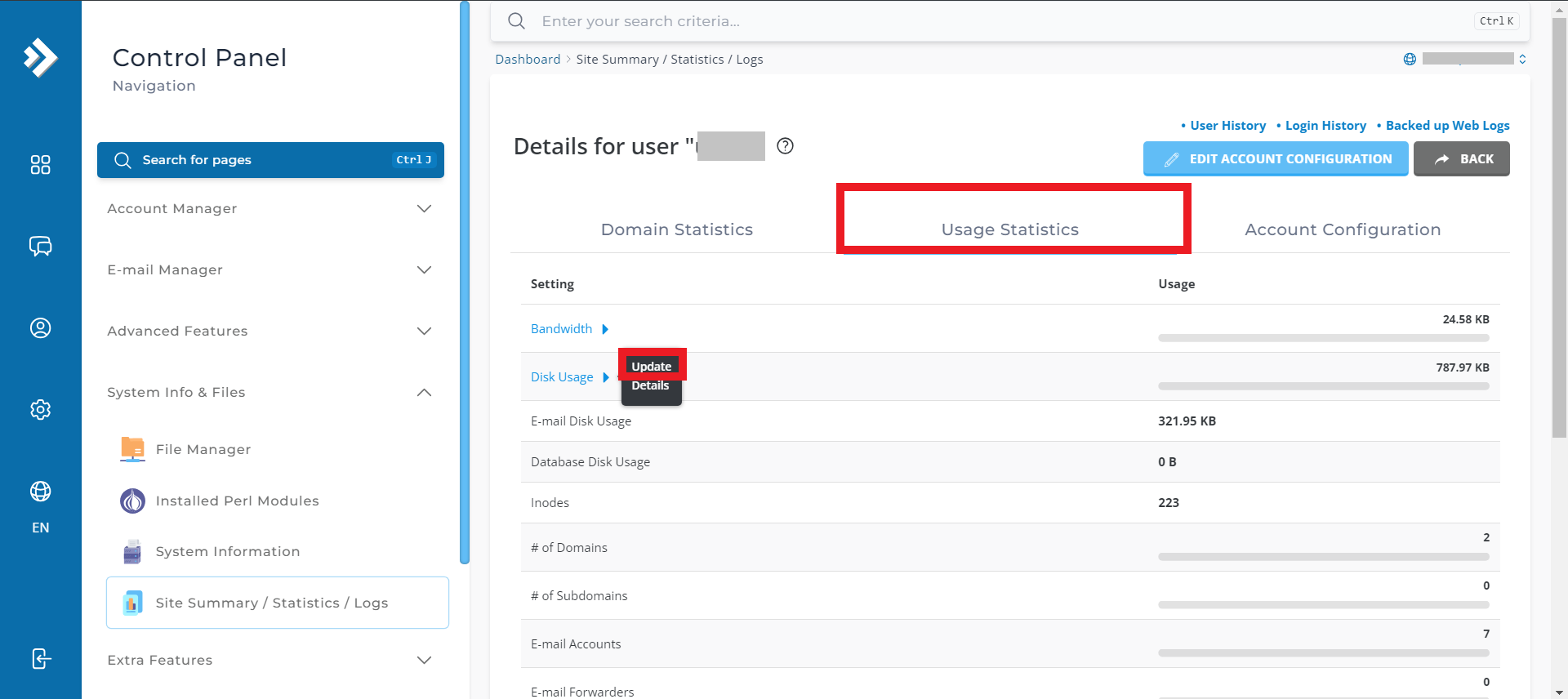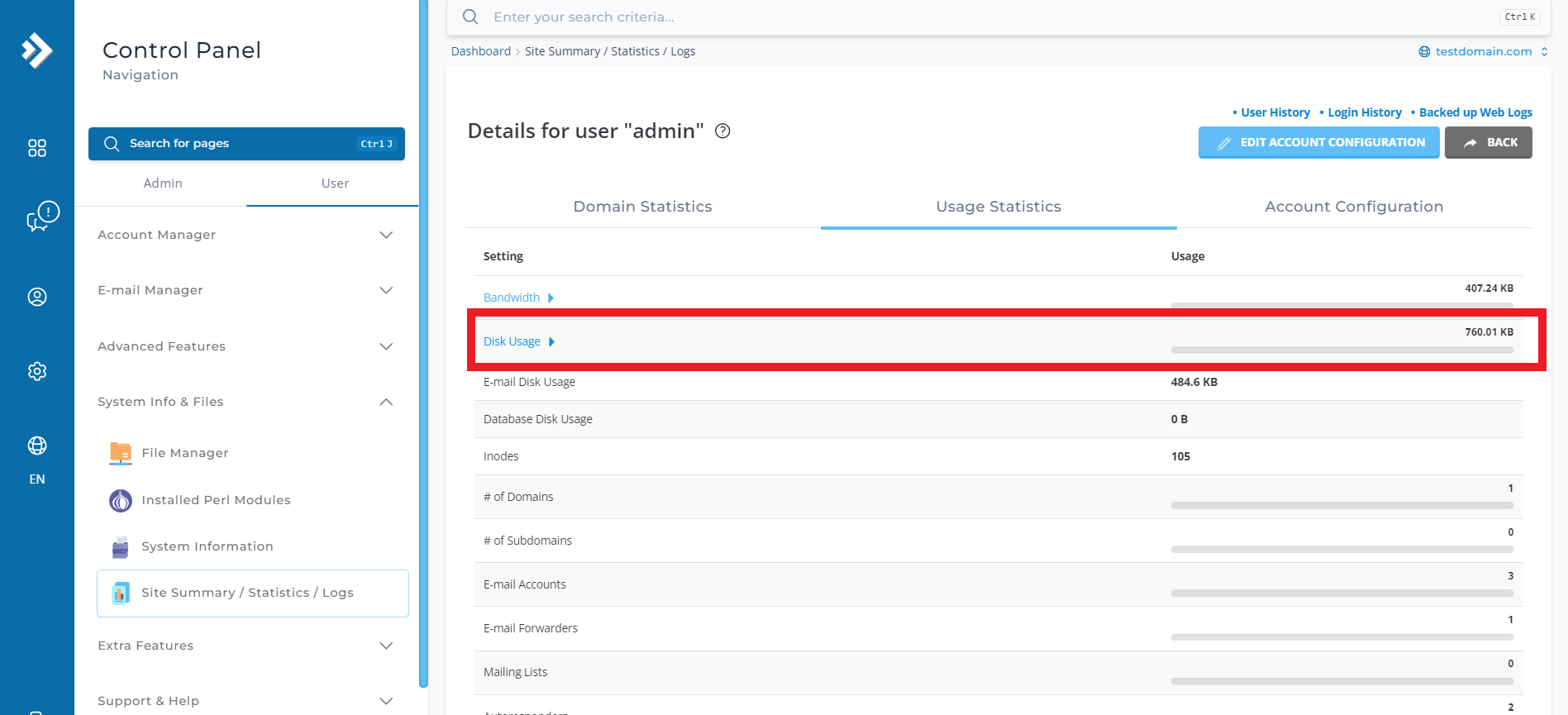Search Our Database
How to update total disk space in DirectAdmin (Evolution skin)
Introduction
It is intended for administrators or users with access to the DirectAdmin control panel who need to modify the disk space allocated to a domain or user. Keeping the disk space updated ensures your hosting environment reflects accurate storage allocations, preventing potential service interruptions. Follow this guide whenever you need to adjust the disk space settings for a user or domain within DirectAdmin.
Prerequisites
- Access to the DirectAdmin control panel.
Step-by-Step Guide
Step 1: Log in to DirectAdmin as a user.
- Access your DirectAdmin login page.
- Enter your credentials and click Login. If you’re logging in to DirectAdmin using username “admin”, please refer here to navigate to User Level.
Step 2: Navigate to Site Summary / Statistics / Logs.
- Once you’re logged in, at the left side of your screen, under the System Info & Files section. Click on Site Summary / Statistics / Logs.
- This section provides an overview of your website’s resource usage, including bandwidth.
Step 3: Click Update under Settings.
- Navigate to the Usage Statistics tab.
- In the Settings section, hover over Disk Usage to reveal the Update option. Click the Update button to proceed.
Step 4: Disk Usage Update
- Your disk usage is now being updated in the portal.
Conclusion
Once the update is completed, the new disk space values will take effect immediately. It is recommended to regularly monitor your disk usage to prevent overages and service disruptions.
For additional assistance or any issues, please contact our support team at support@ipserverone.com.