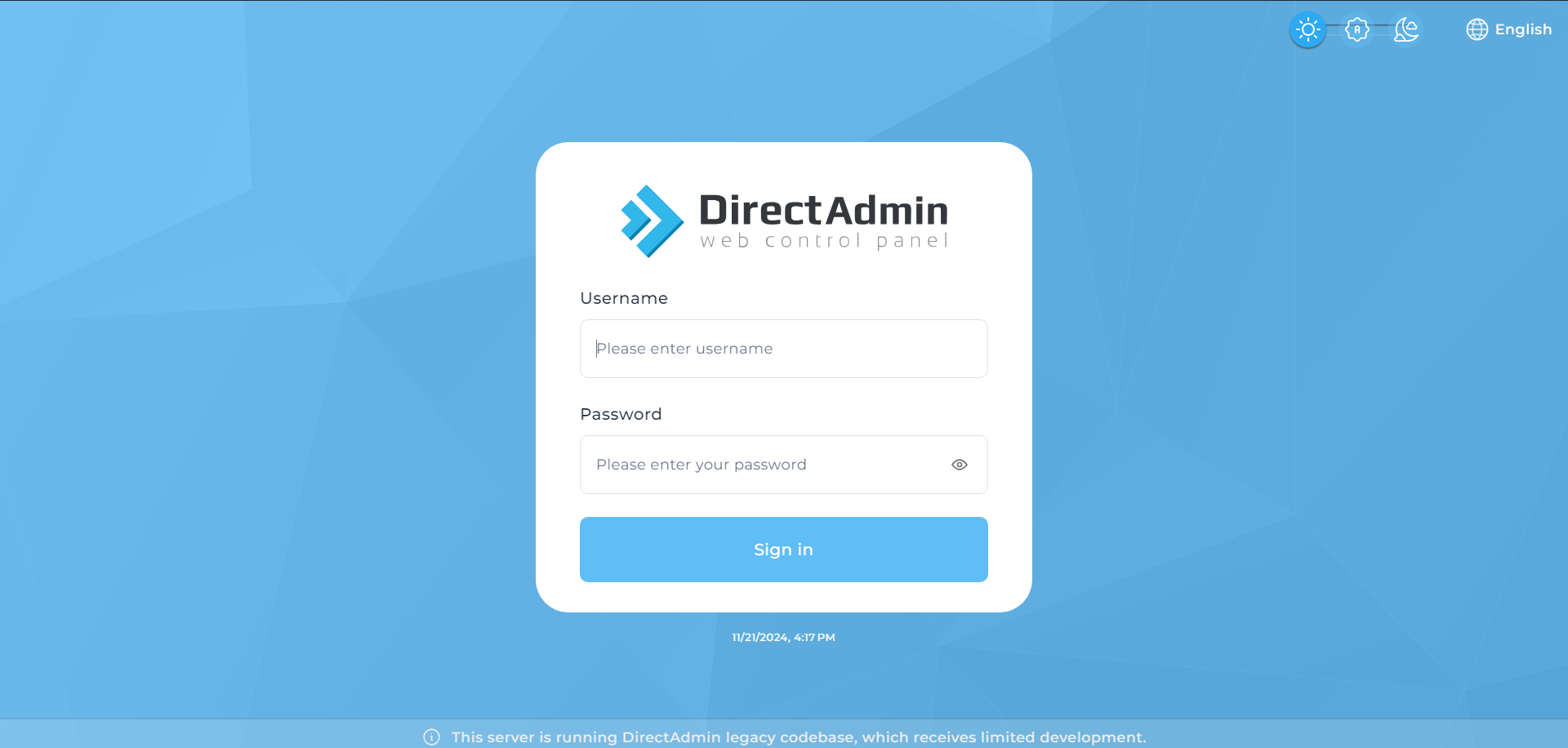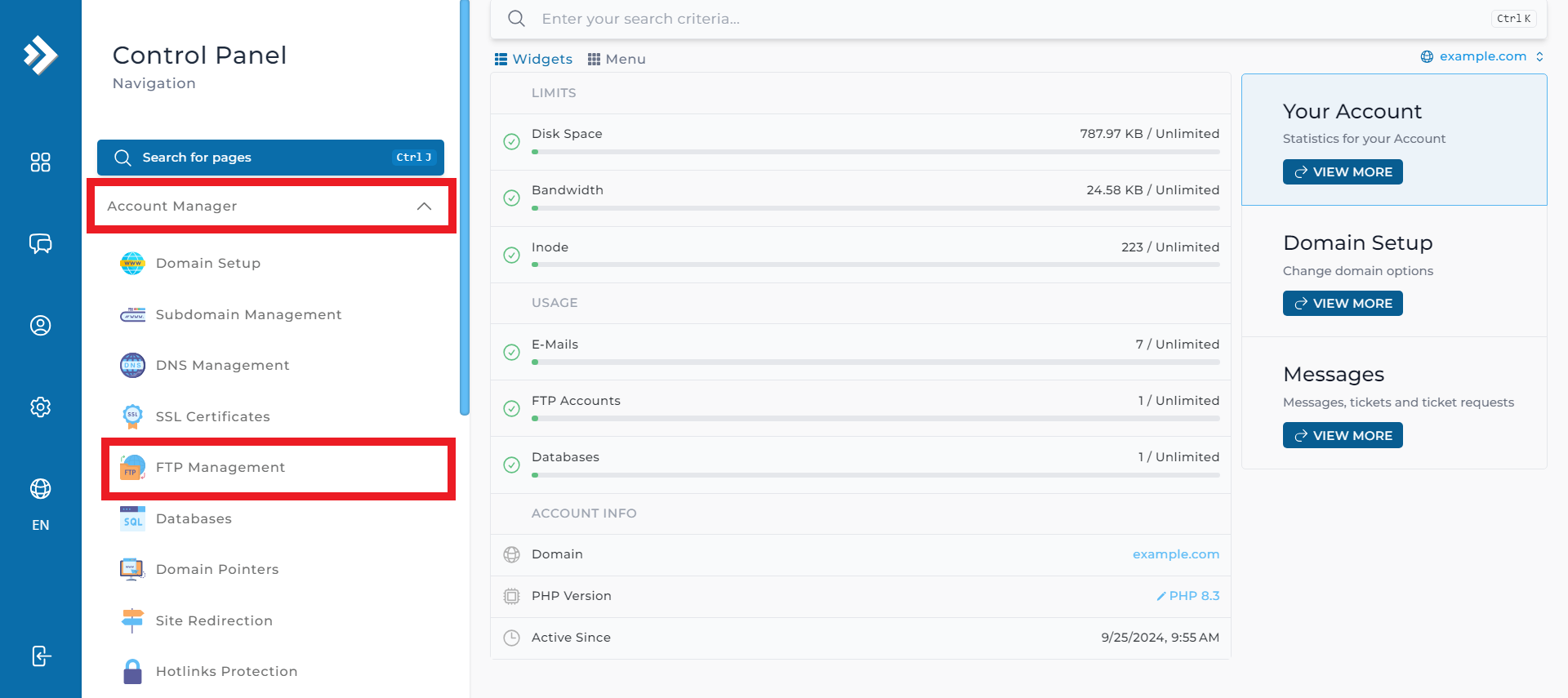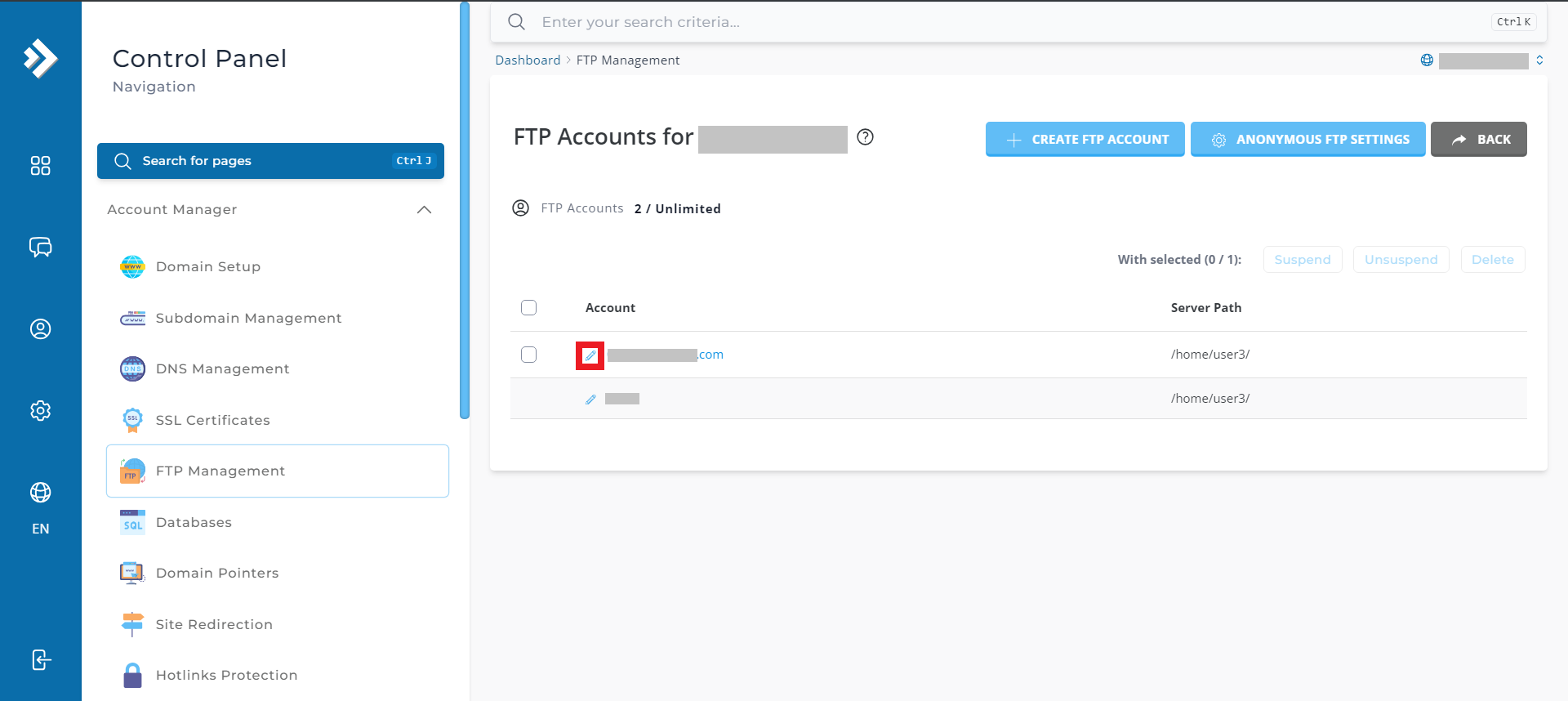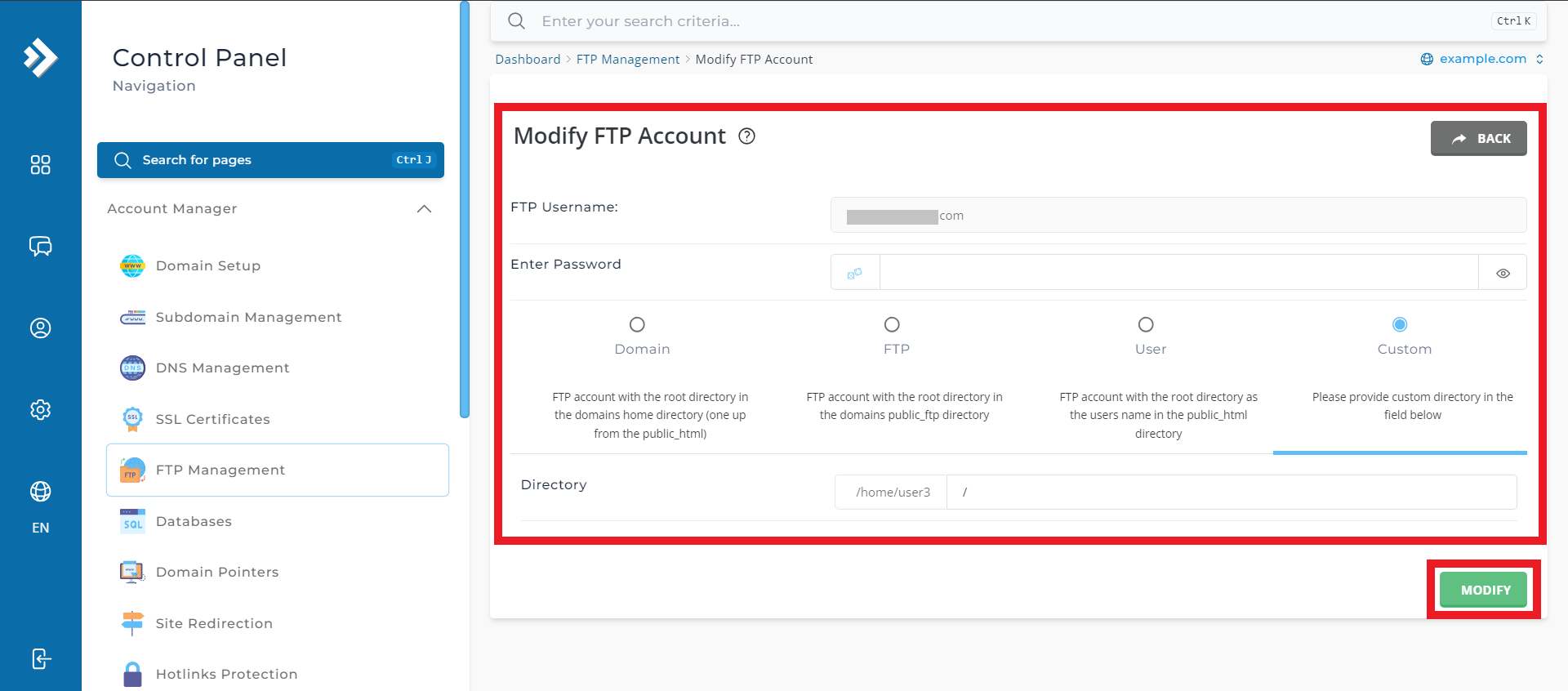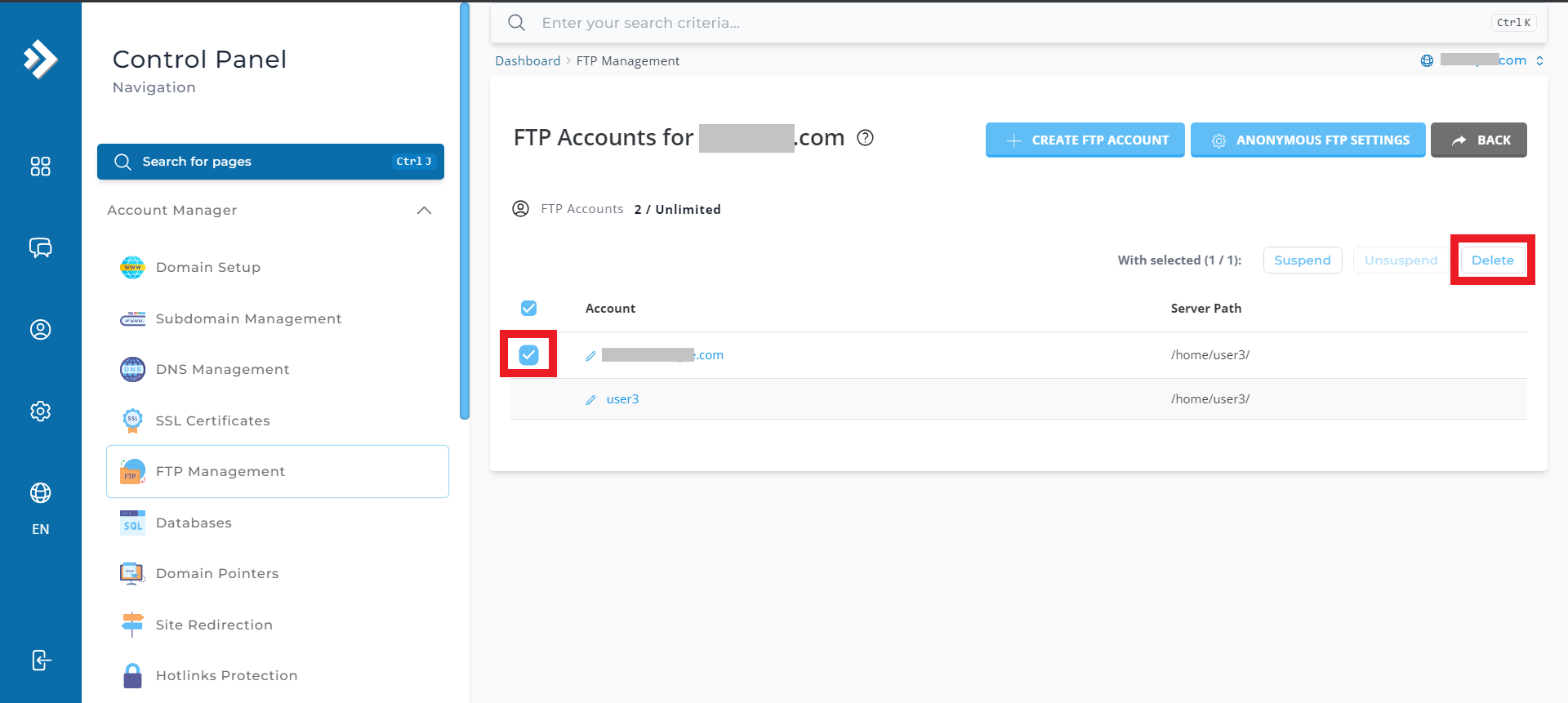Search Our Database
How to Managing FTP account on DirectAdmin (Evolution Skin)
Introduction:
This knowledge-based article provides a comprehensive guide on modifying or deleting an FTP account within DirectAdmin. FTP accounts are essential for managing file transfers and access permissions on your web hosting server. With DirectAdmin’s user-friendly interface, making adjustments to FTP accounts becomes hassle-free.
Prerequisites:
- Access to a DirectAdmin account.
- Basic understanding of file transfer protocol (FTP) concepts.
Step-by-Step Guide:
Step 1: Access FTP Menu
-
- Log in to your DirectAdmin control panel.
- Enter your credentials and click Login. If you’re logging in to DirectAdmin using username “admin”, please refer here to navigate to User Level.
-
- Navigate to the FTP Management option.
FTP Account Management
1. Modifying FTP Account
-
- At the main FTP menu is a list of all FTP accounts. Click the Pencil Icon next to the account you wish to alter.
-
- Enter the new password you wish to set.
- You may also change the access level of the account:
- Domain: This FTP user has access to public_html, private_html, mail, domains, and backup directories.
- FTP: This FTP user has access to the public_ftp directory only.
- User: This FTP user has access to public_html/username/ only.
- If the selected directory does not exist, it will be created during account setup.
- Click the “Modify” button to proceed.
2. Deleting FTP Account
-
- Tick on the checkbox corresponding to the account you wish to terminate.
- click the Delete button.
-
- Note: The FTP directory will not be deleted unless it is empty.
Conclusion:
In conclusion, modifying or deleting FTP accounts in DirectAdmin’s Enhanced Skin interface is a straightforward process that enhances website administration. By following the steps outlined in this guide, users can efficiently make necessary adjustments to FTP access, ensuring smooth file transfers and directory management.
For additional assistance or if you encounter any issues, please contact our support team at support@ipserverone.com.