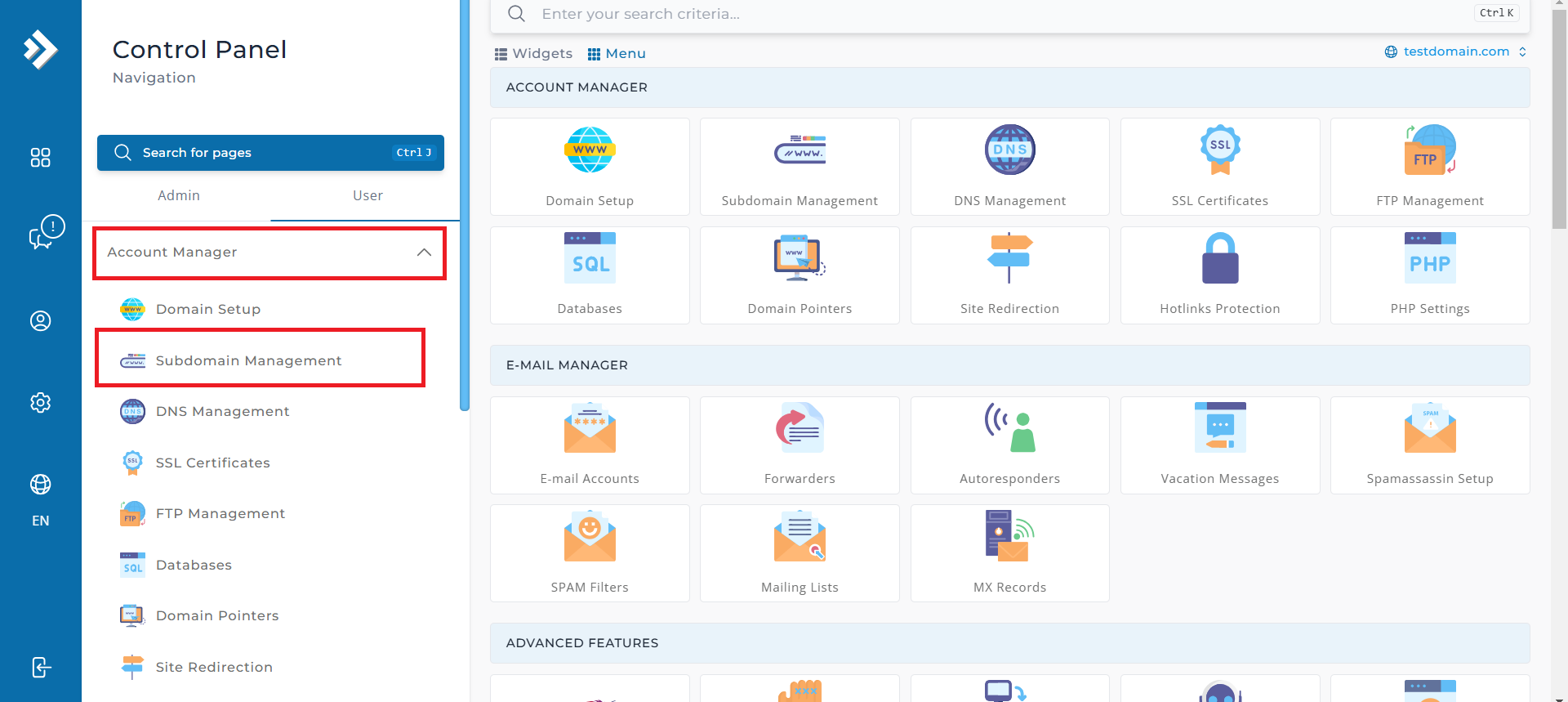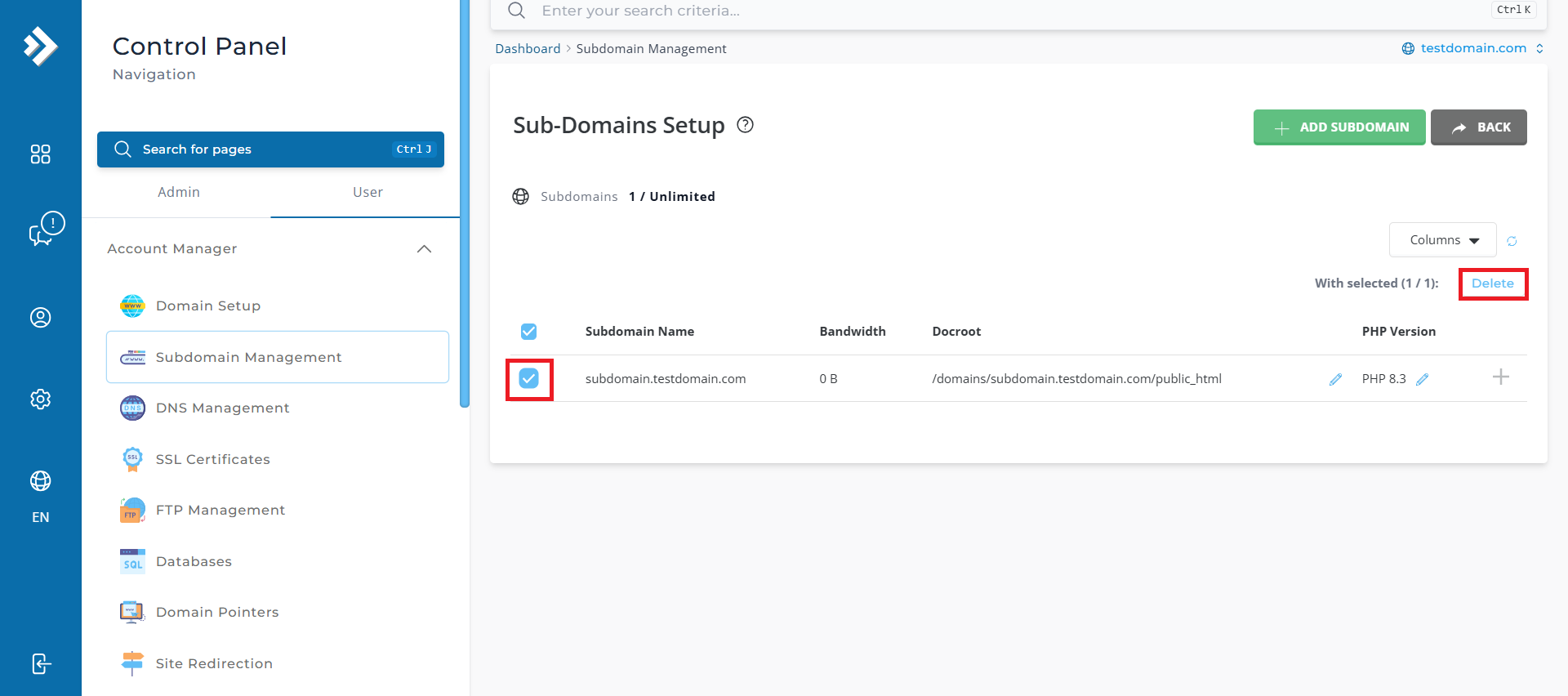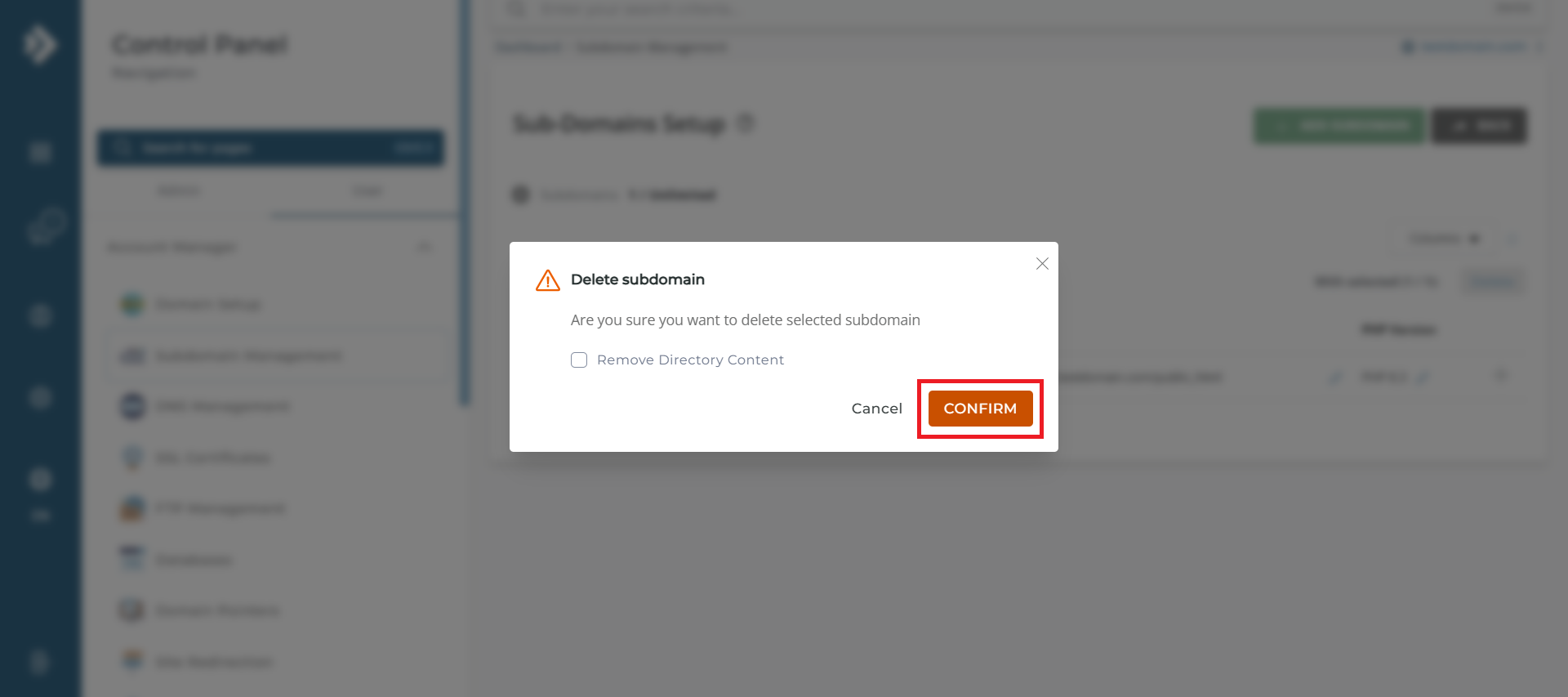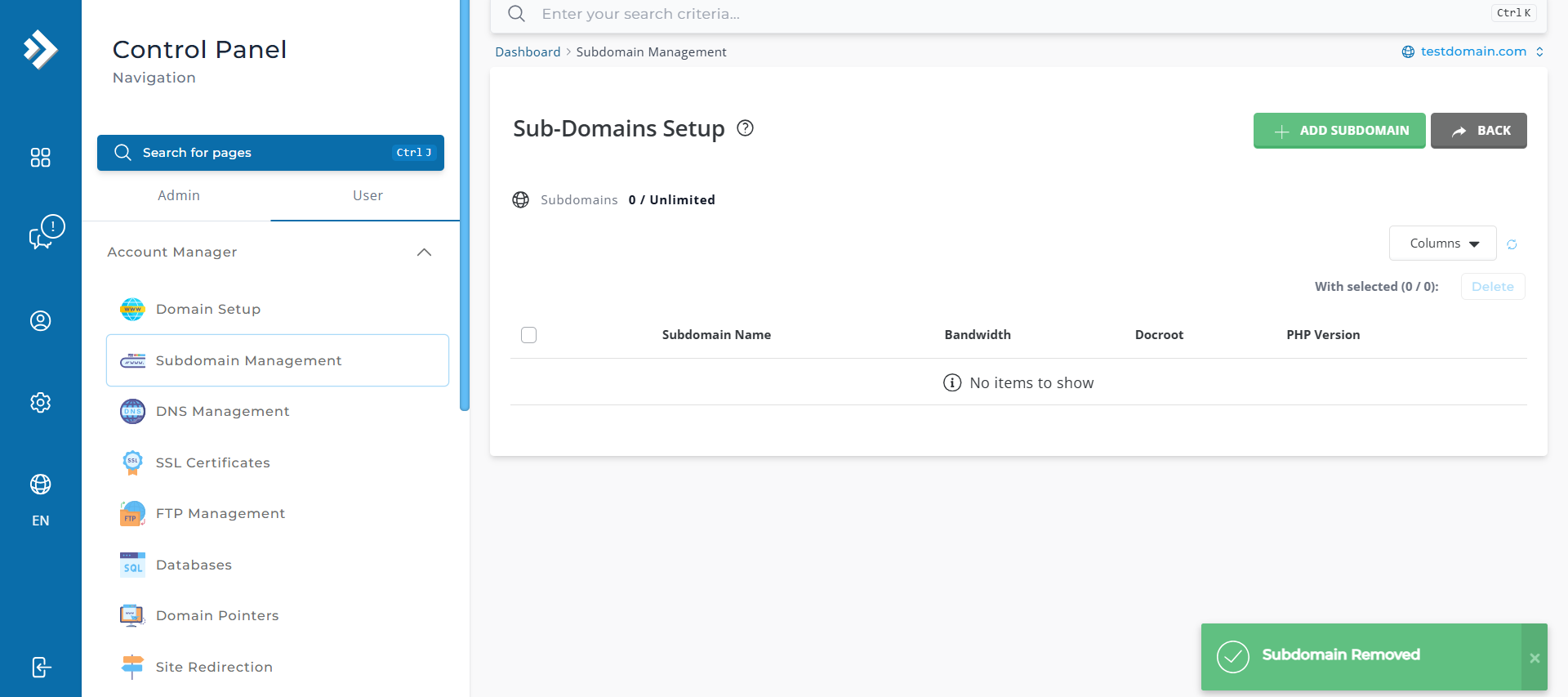Search Our Database
How to remove subdomain in DirectAdmin (Evolution Skin)
Introduction
This guide is intended for users who wish to remove an existing subdomain using DirectAdmin. Whether you’re a beginner or an experienced website administrator, this step-by-step guide will help you easily delete a subdomain from your existing domain. The article covers the process of removing a subdomain, when and where this action is applicable, and how it can affect your domain setup. This solution is useful when you need to clean up unused subdomains or reconfigure your website’s structure.
Prerequisites
Before starting, ensure you have the following:
- Access to DirectAdmin control panel.
- User level credentials for logging in to your account.
- An existing subdomain where the subdomain will be delete.
Step-by-Step Guide
Step 1: Log in to DirectAdmin
- Log into Directadmin as the user who manages the email domain. If you are login as Admin, you can change into user mode by referring to the following guide: How to Move from Admin Level to User Level in Direct Admin
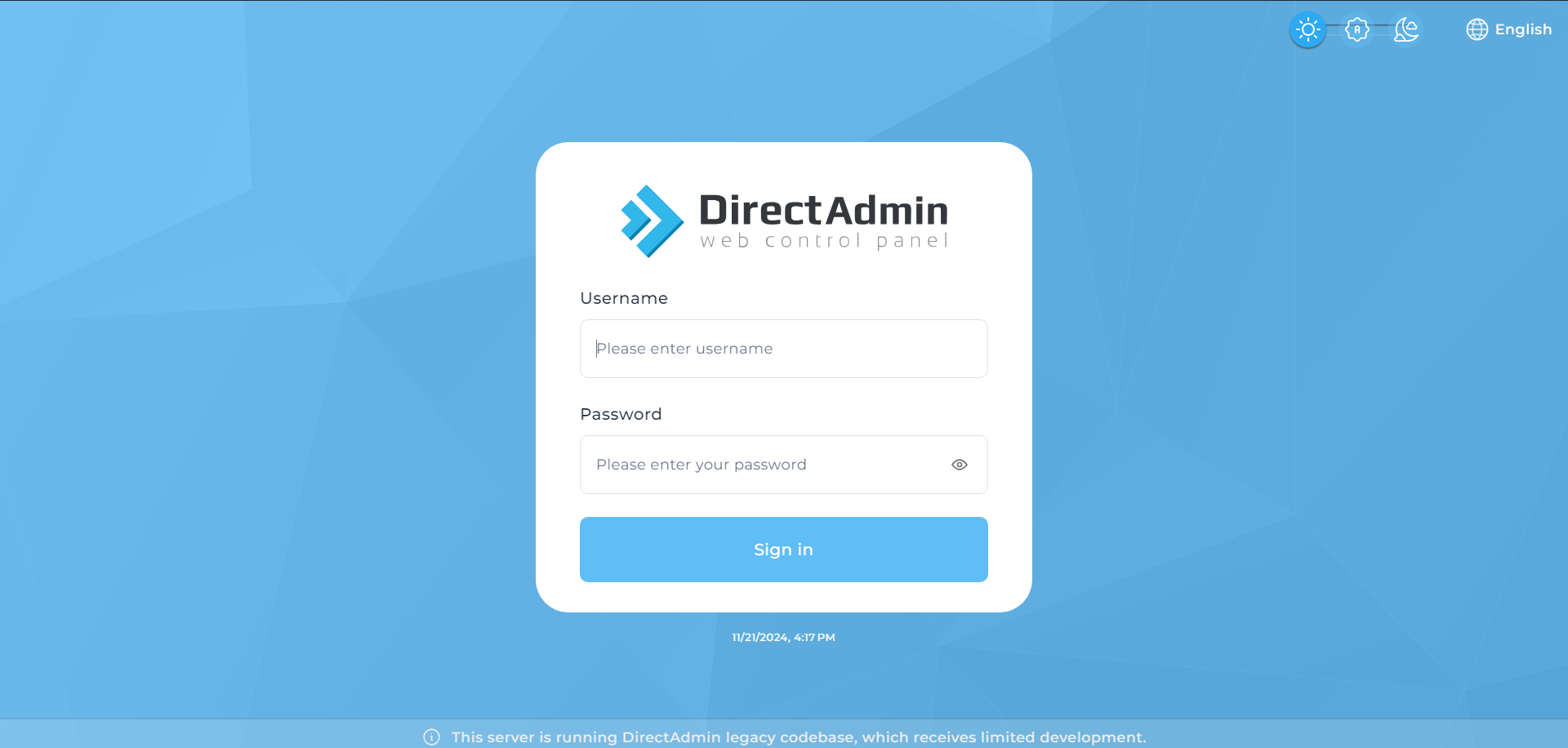
Step 2: Access Subdomain Management
Step 3: Select the Subdomain to Delete
Step 4: Remove the Subdomain
Conclusion
Deleting a subdomain in DirectAdmin is a straightforward process that can be completed quickly. By following this guide, you can remove unwanted or unused subdomains from your domain setup. If you encounter any issues or require further assistance, please contact our support team at support@ipserverone.com.