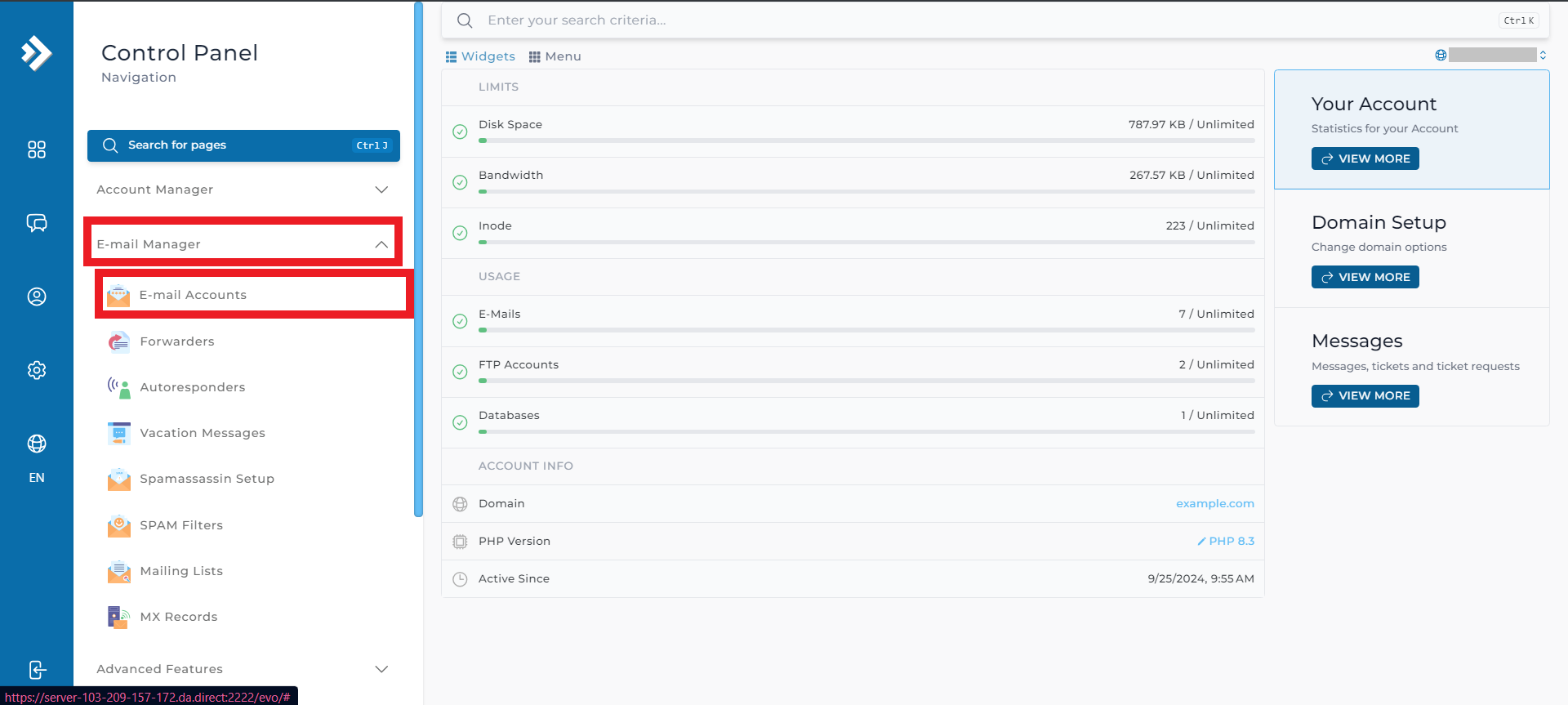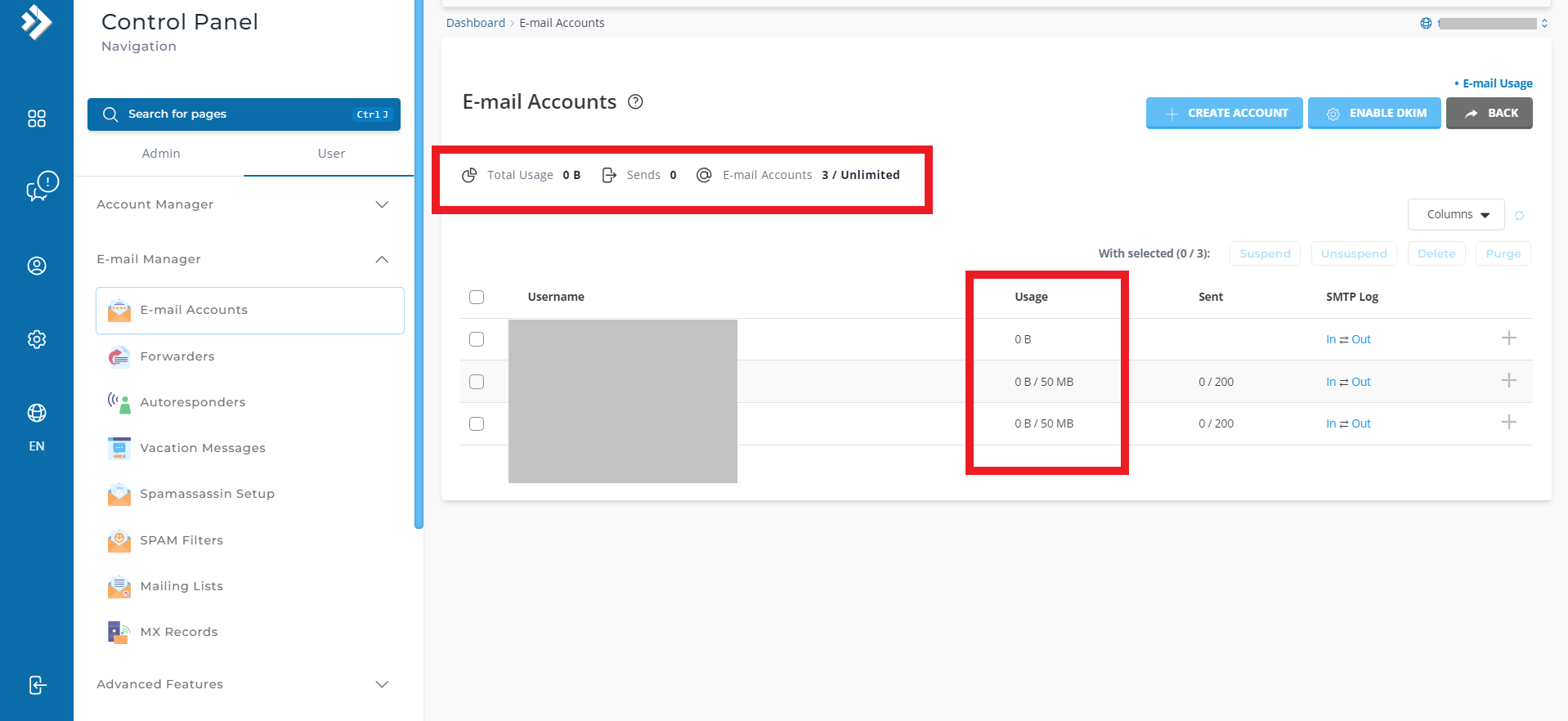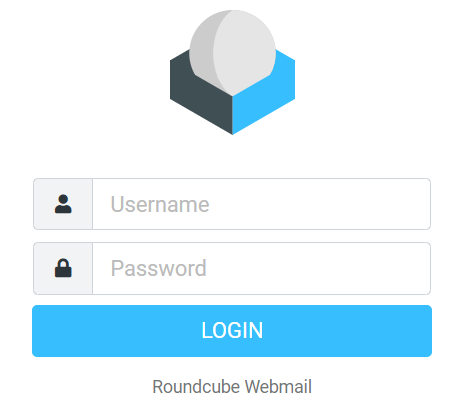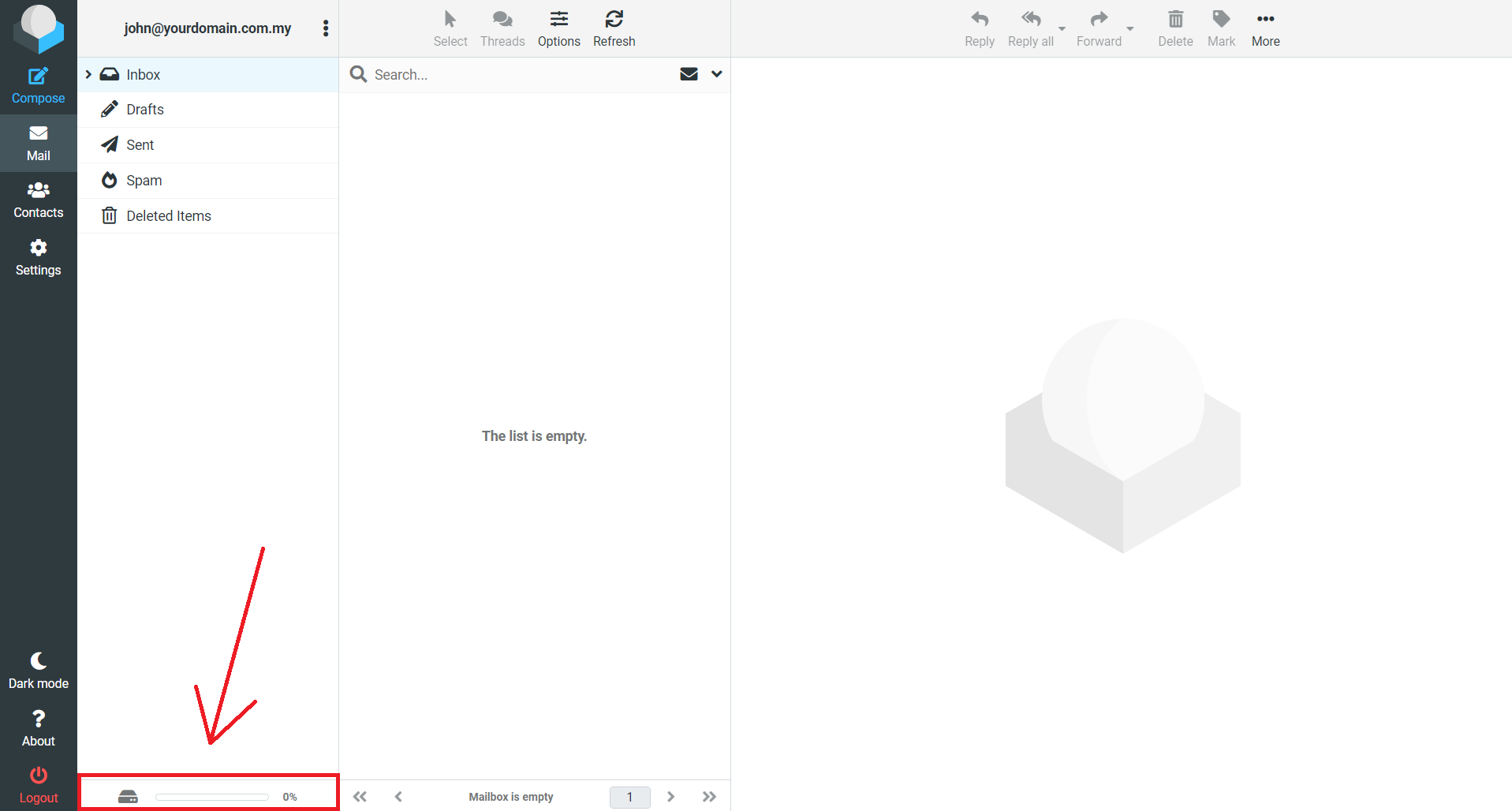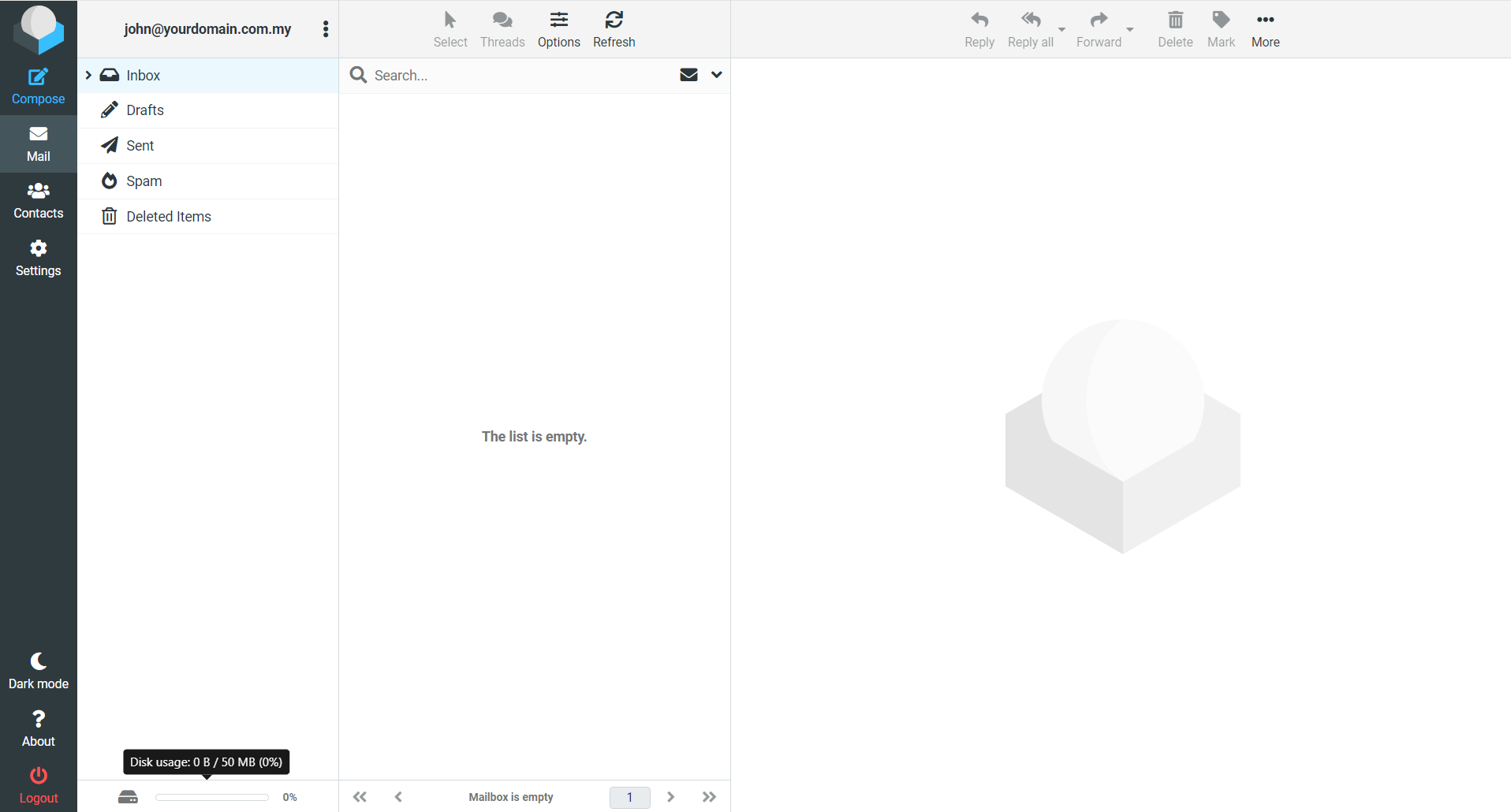Search Our Database
How to Check Email Usage as an Admin in DirectAdmin (Evolution skin) or as a User
Introduction
This guide explains how to check email usage in DirectAdmin for both administrators and regular users. It is for anyone who wants to monitor their email storage and usage. You will find steps to check email usage whether you are managing email accounts as an admin or looking at your own usage as a user. This guide is relevant for any email account in DirectAdmin and helps you stay informed about your email storage and usage.
Prerequisites
- Access to the DirectAdmin panel as an admin.
- Access to Webmail with an active email account as a regular user.
Checking Email Usage as an Admin in DirectAdmin
Step-by-Step Guide
Step 1: Log in to the DirectAdmin at User Level
- Enter your credentials and click Login. If you’re logging in to DirectAdmin using username “admin”, please refer here to navigate to User Level.
- Click on E-mail Accounts under the E-mail Manager section.
Step 2: View email usage details
- You can check email usage on a daily or monthly basis as shown in the screen below:
Checking email usage as a user
Step-by-Step Guide
Step 1: Log in to your Webmail account
- Access your Webmail login page.
- Enter your email credentials to log in.
Step 2: Check current usage and allocated email disk space
- You can view the remaining email disk space by hovering the highlighted box
Conclusion
By following the steps in this guide, you can efficiently check email usage as an admin or user within DirectAdmin. Regularly monitoring your email usage ensures that you stay within your allocated storage limits and can manage your email more effectively.
For additional assistance or if you encounter any issues, please contact our support team at support@ipserverone.com.