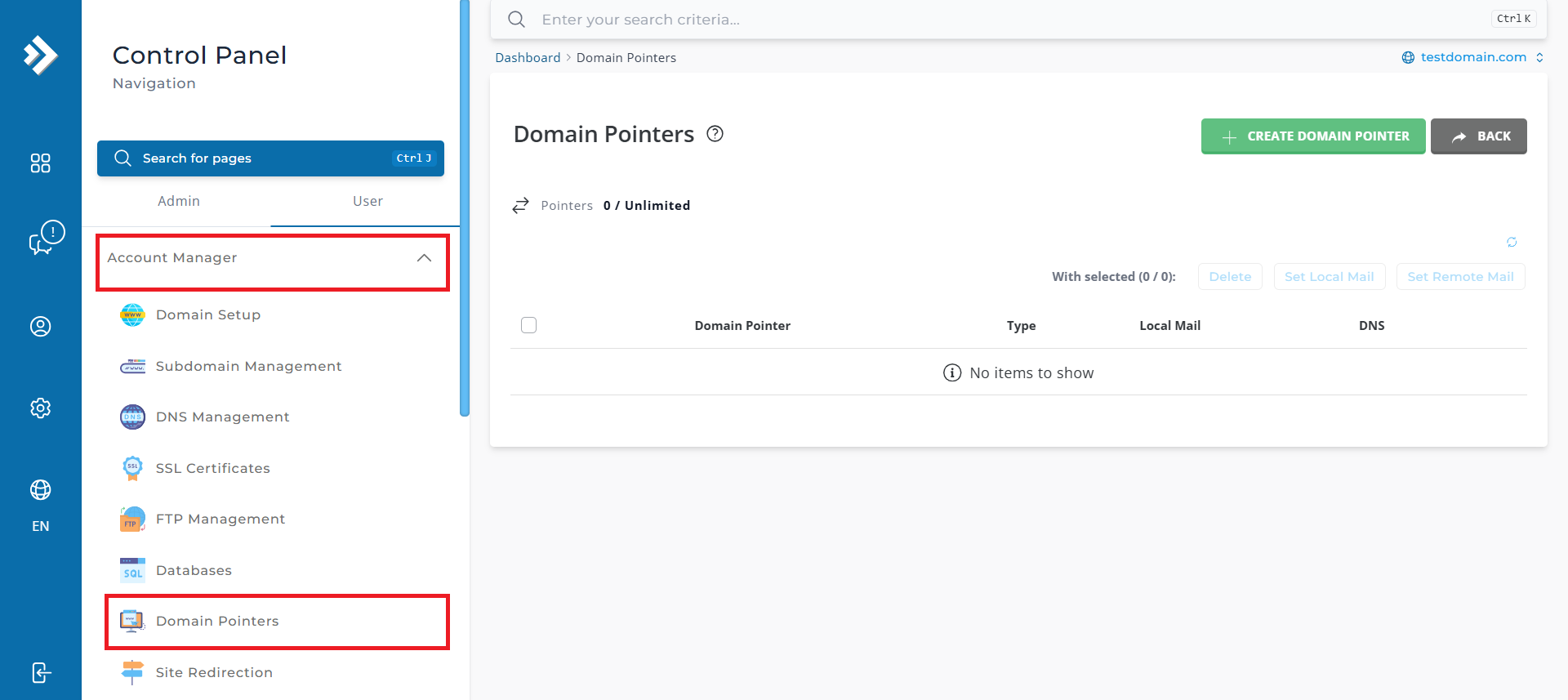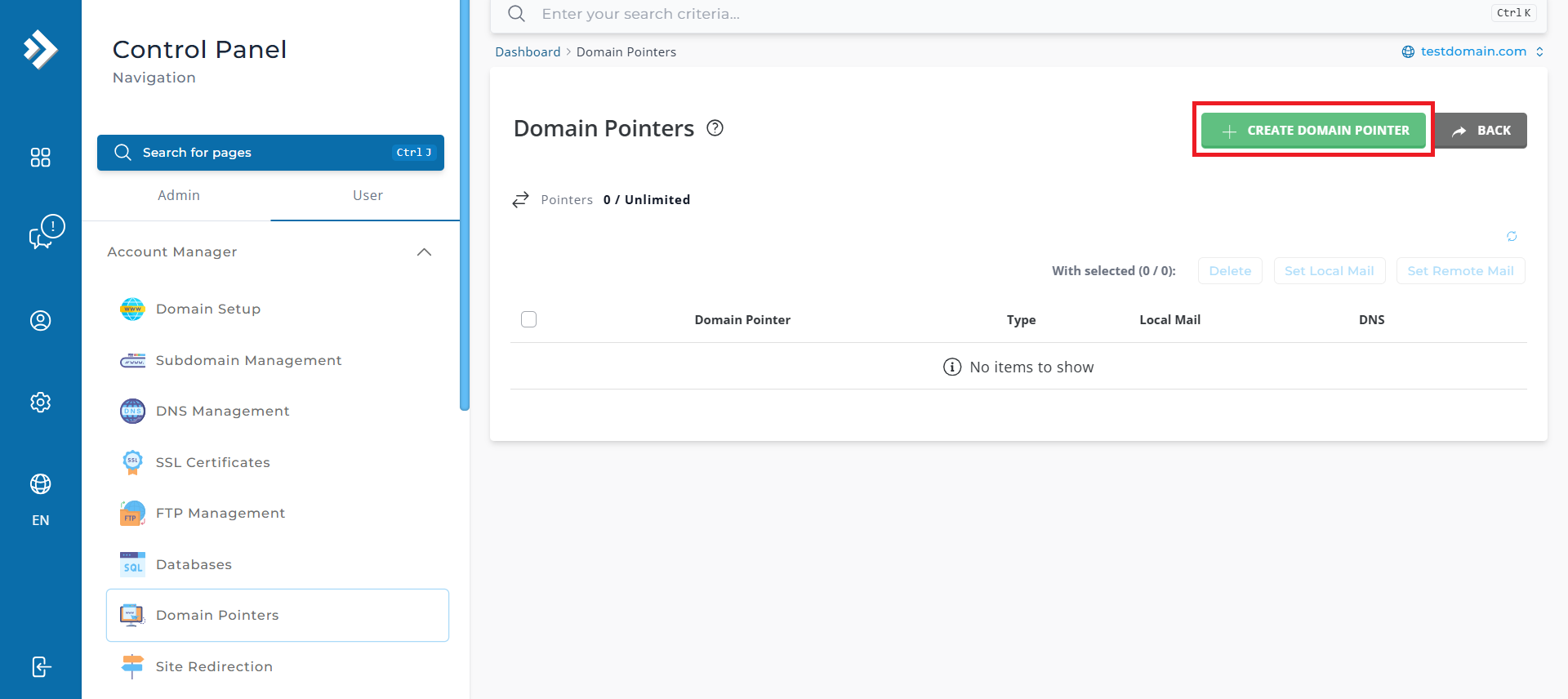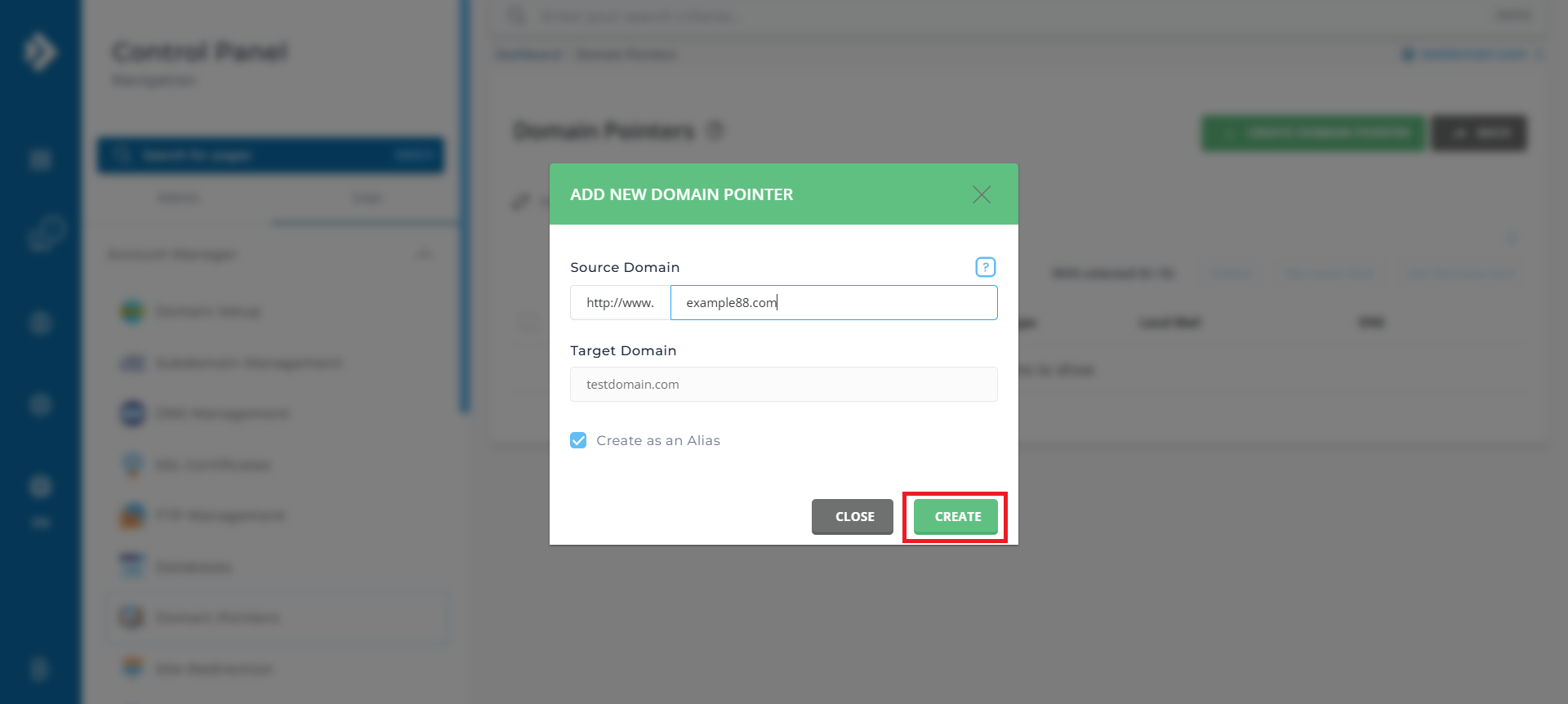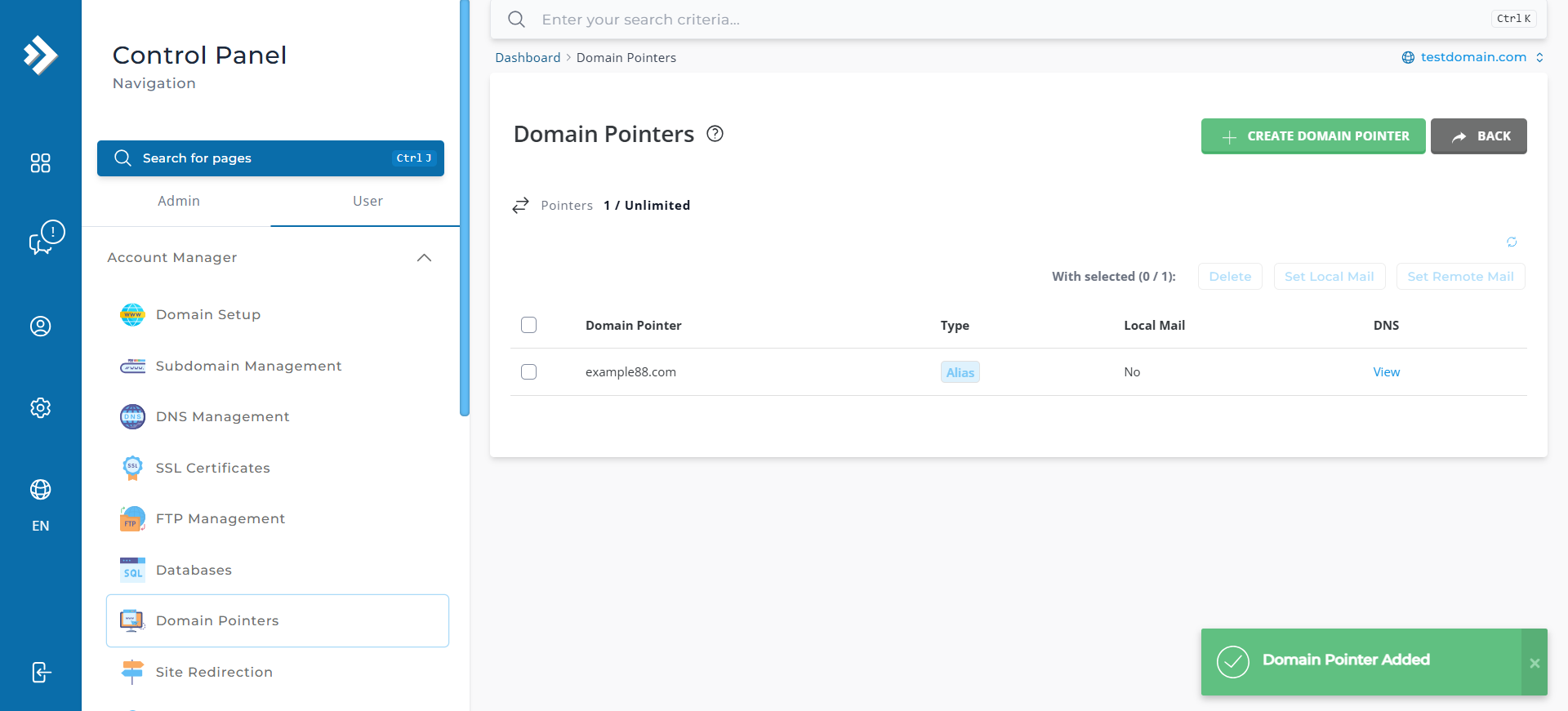Search Our Database
How to add a domain alias in DirectAdmin (Evolution Skin)
Introduction
A domain alias is an additional domain name that allows users to access your primary domain’s content using the alias. For instance, if your primary domain is example.com and you set up an alias like alias.com, visitors to alias.com will see the same content as example.com. This guide walks you through the process of adding a domain alias in DirectAdmin (Evolution Skin).
Prerequisites
- Access to DirectAdmin control panel.
- A registered domain name.
- The new domain’s DNS pointed to the correct server.
Step-by-Step Guide
Step 1: Log in to DirectAdmin
- Log into Directadmin as the user who manages the email domain. If you are login as Admin, you can change into user mode by referring to the following guide: How to Move from Admin Level to User Level in Direct Admin
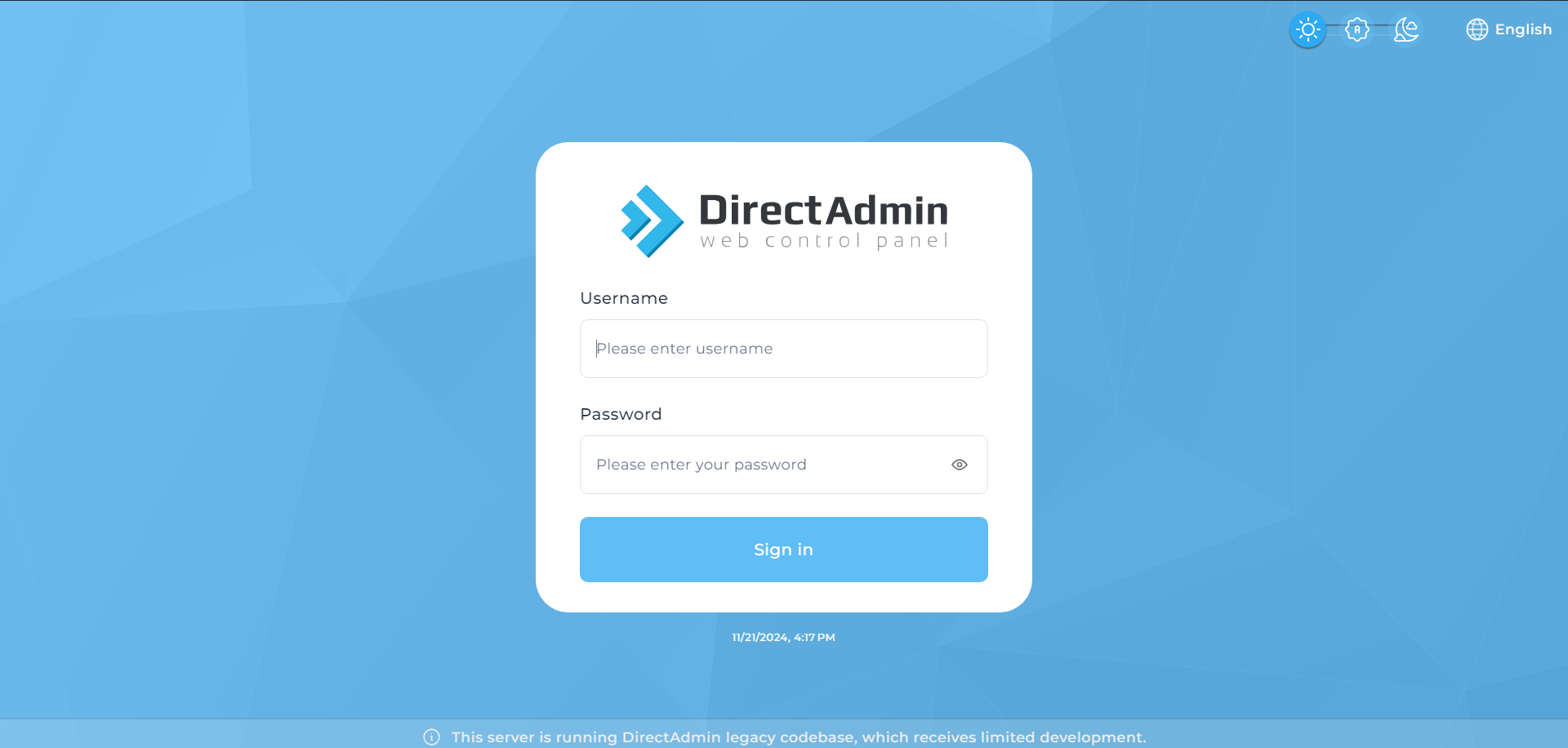
Step 2. Navigate to Domain Pointers
Step 3. Add the alias domain
Step 4. Confirm alias domain addition
Step 5. Allow time for DNS propagation
After completing the process, allow 2–24 hours for the DNS changes to propagate.
Step 6. View and add DNS records for the alias domain
- Click “View” to access the DNS records for the alias domain.
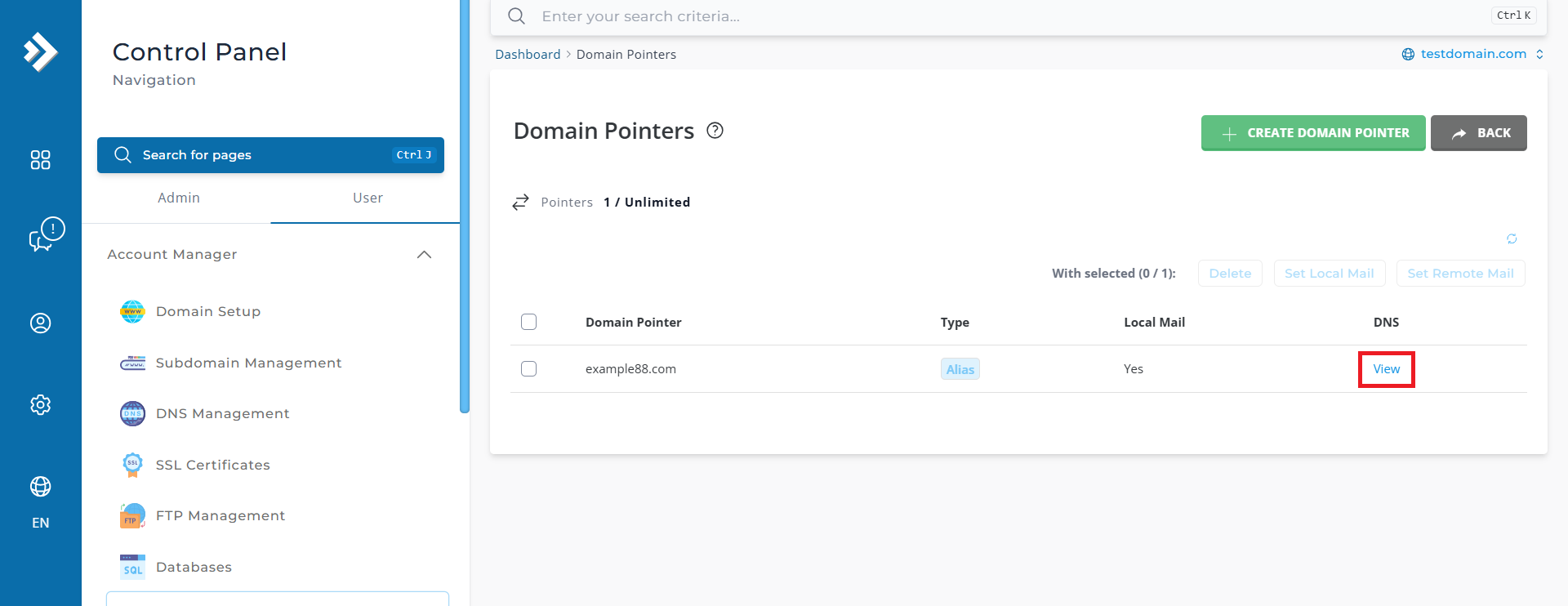
- Add any required DNS records by filling out the necessary information.
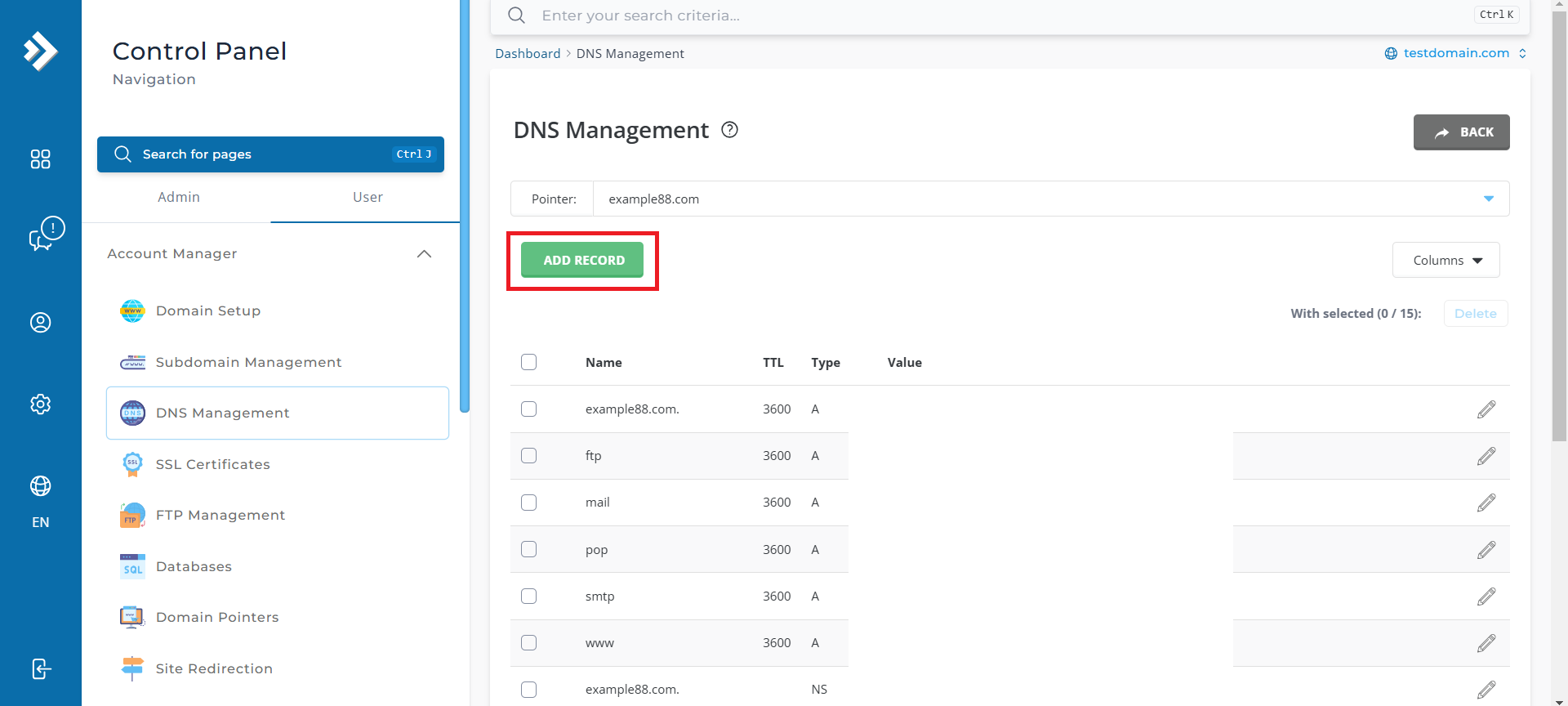
- Click Add to save the changes.
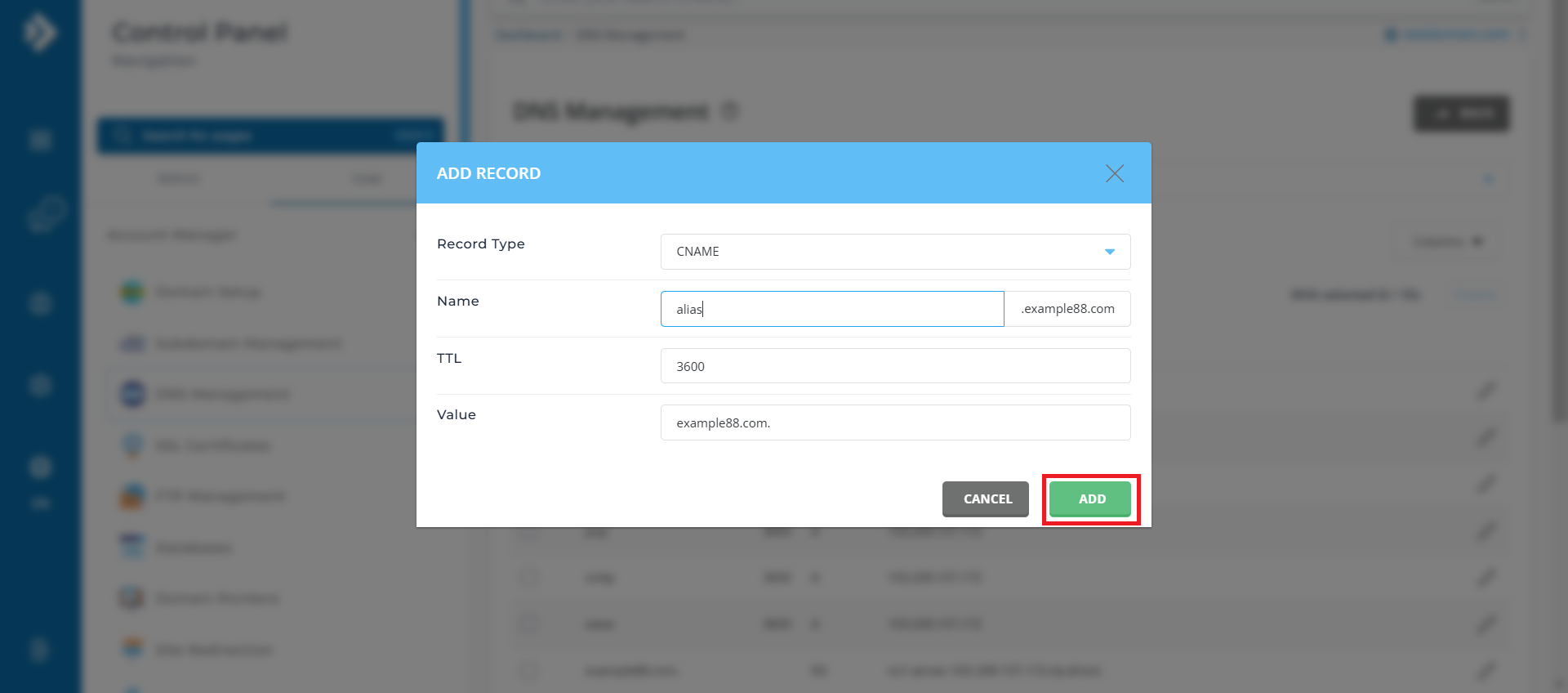
Conclusion
By following these steps, you can easily configure a domain alias in DirectAdmin to manage multiple domains under one website. If you experience any issues, ensure that the DNS records for the alias domain are correctly configured and pointing to your server.
If you have any questions or require further assistance, feel free to open a support ticket through your portal account or contact us at +603-2026 1688. Our team is always ready to help.