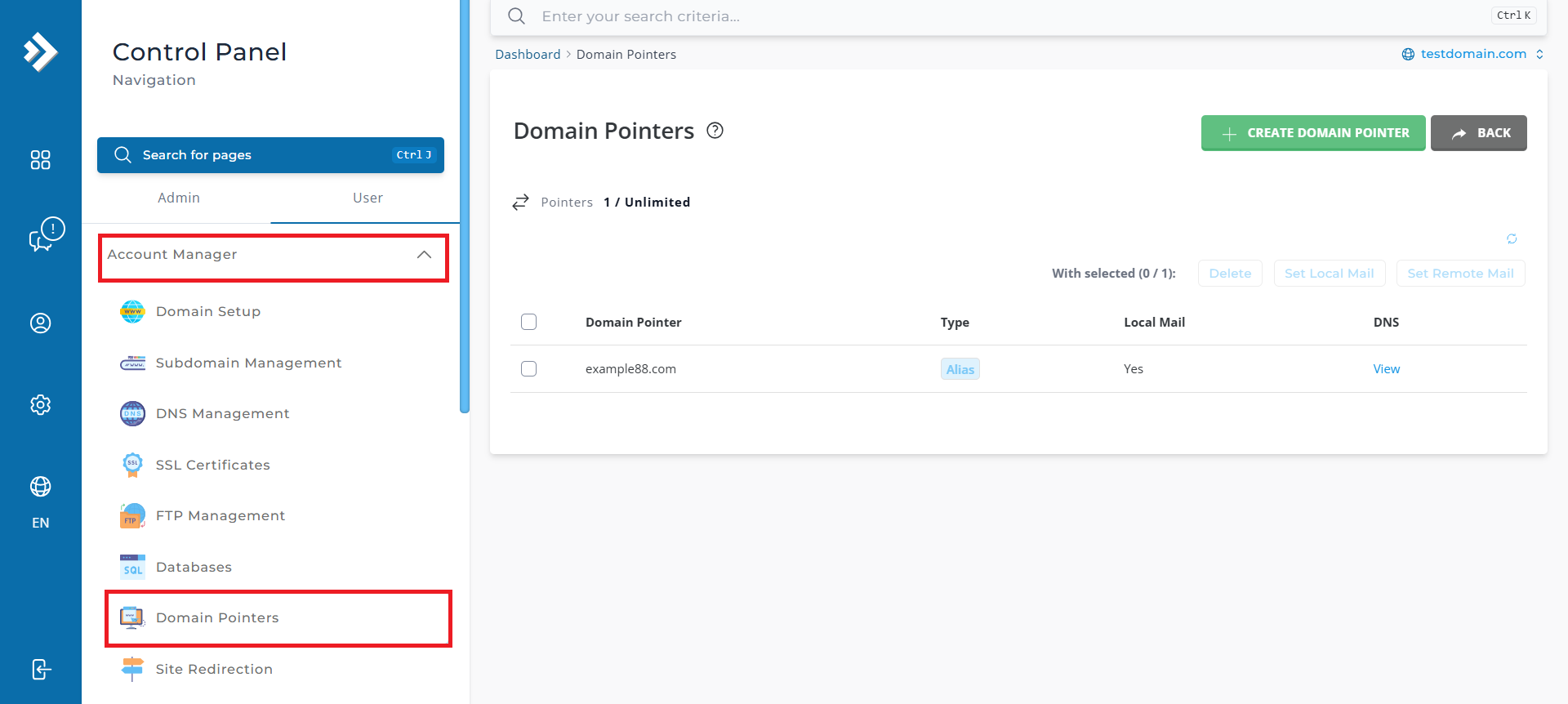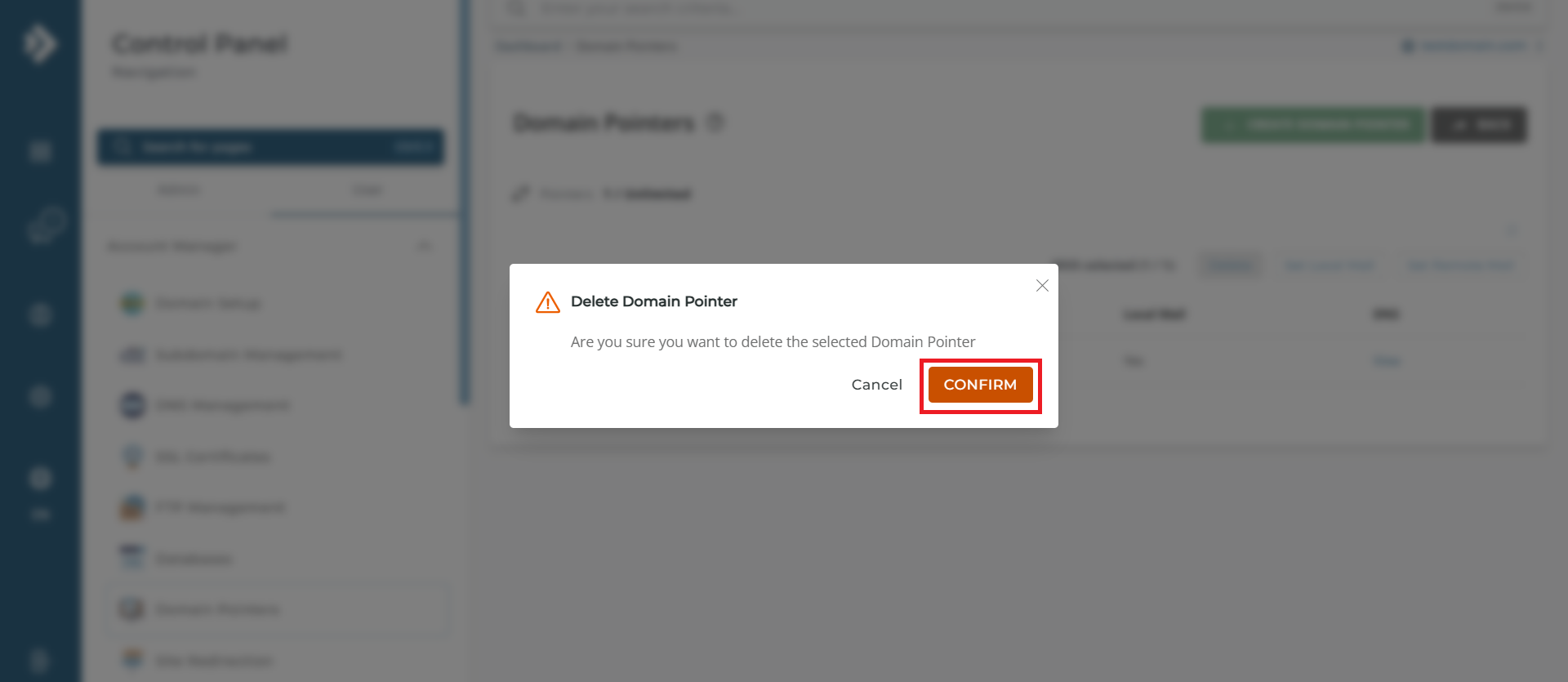Search Our Database
How to remove domain alias in DirectAdmin (Evolution Skin)
Introduction
A domain alias is an additional domain name that redirects users to your primary domain’s content. However, there may be situations where you no longer need a domain alias, such as restructuring your website or removing unused domains. This guide walks you through the process of removing a domain alias in DirectAdmin (Evolution Skin).
Prerequisites
- Access to DirectAdmin control panel.
- User-level credentials for logging in to your account.
- An existing domain alias configured in DirectAdmin.
Step-by-Step Guide
Step 1: Log in to DirectAdmin
- Log into Directadmin as the user who manages the email domain. If you are login as Admin, you can change into user mode by referring to the following guide: How to Move from Admin Level to User Level in Direct Admin
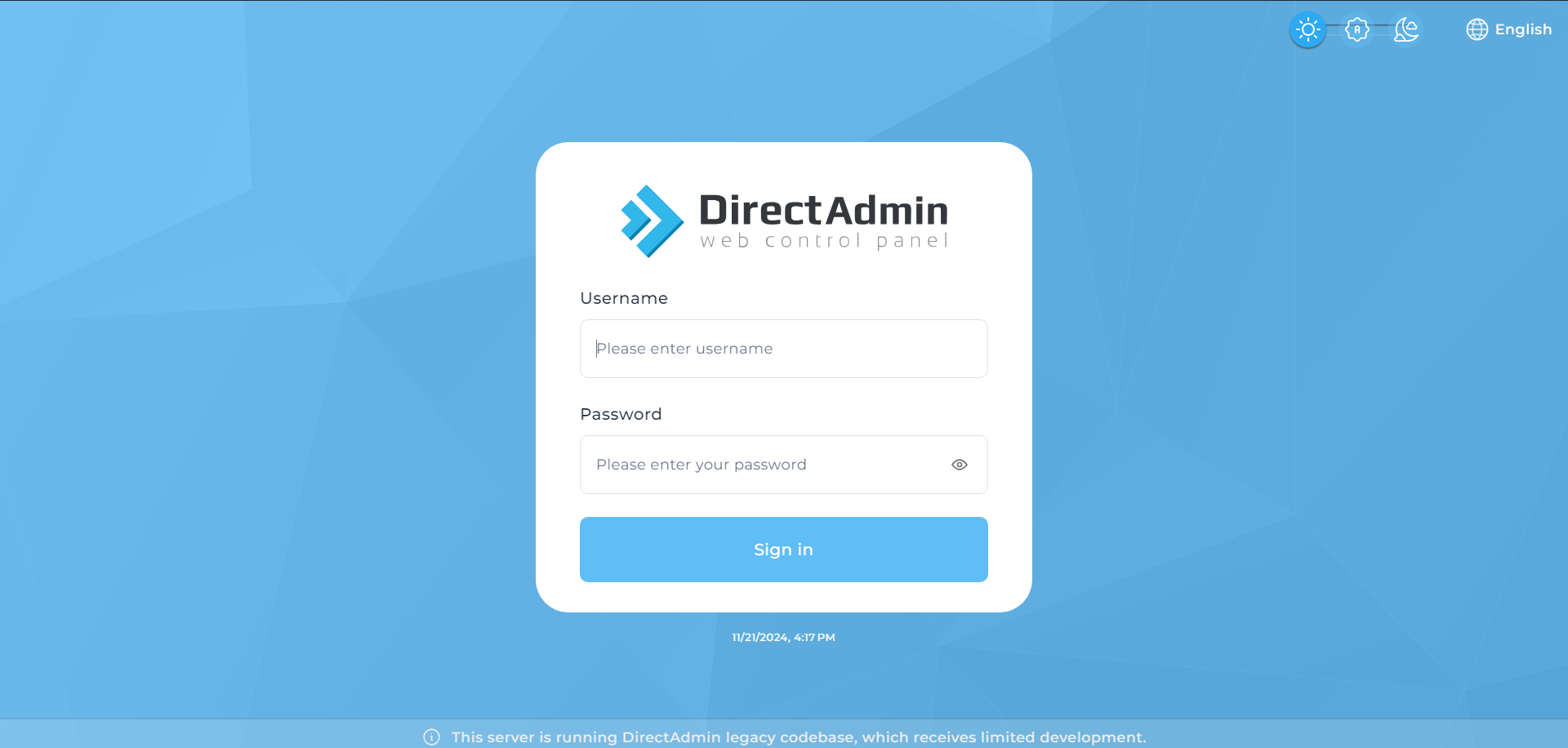
Step 2. Navigate to Domain Pointers
Step 3. Select the Domain Alias to Remove
- Locate the alias domain you wish to delete in the Source Domain list. Check the box next to the alias domain.
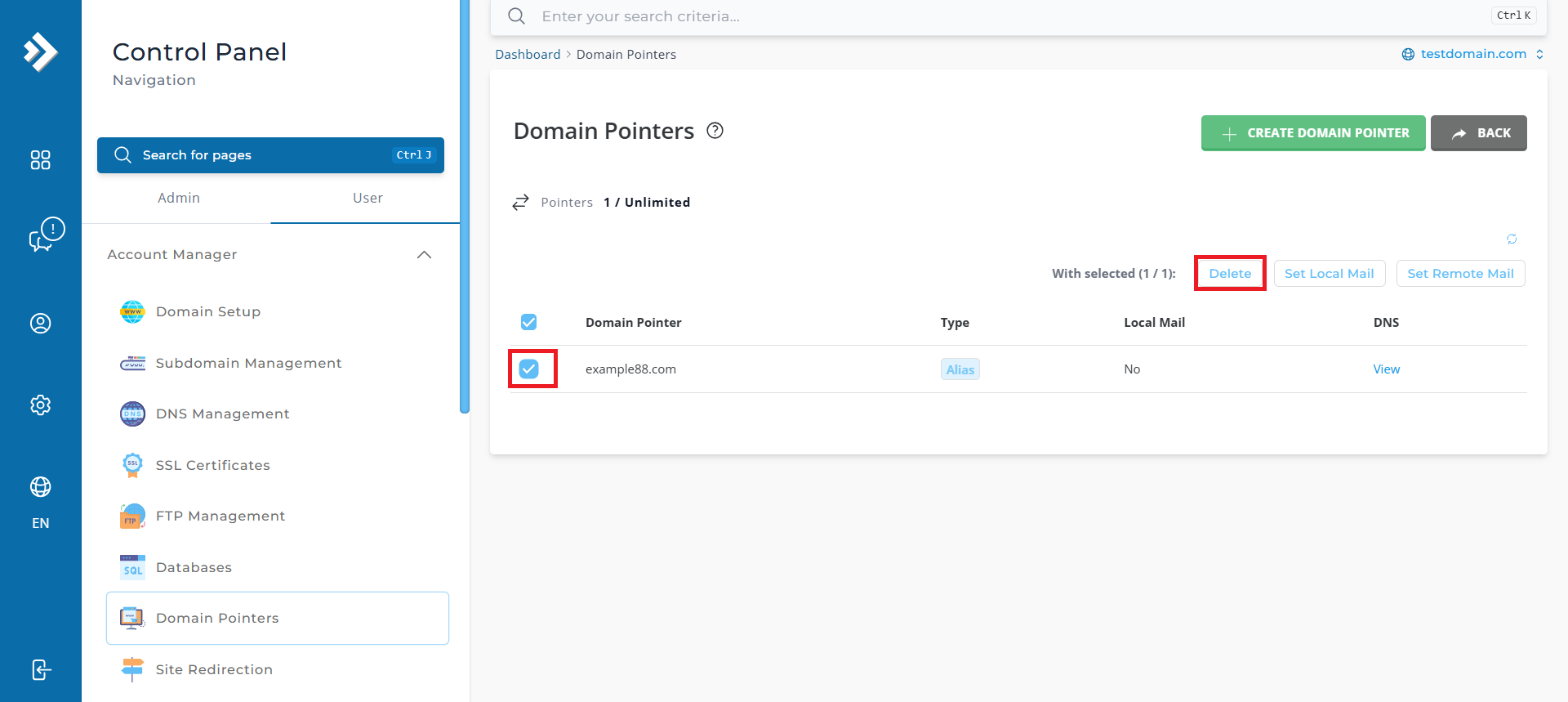
Step 4. Delete the Alias Domain
Step 5: Verify Deletion
- After the alias domain is removed, it will no longer appear in the Source Domain list.
- Open a web browser and navigate to the URL of the alias domain that was removed.
- Check to ensure that the website no longer displays the same content as the previously configured alias, also confirm that the DNS records for the alias domain have been updated or removed to reflect the changes.
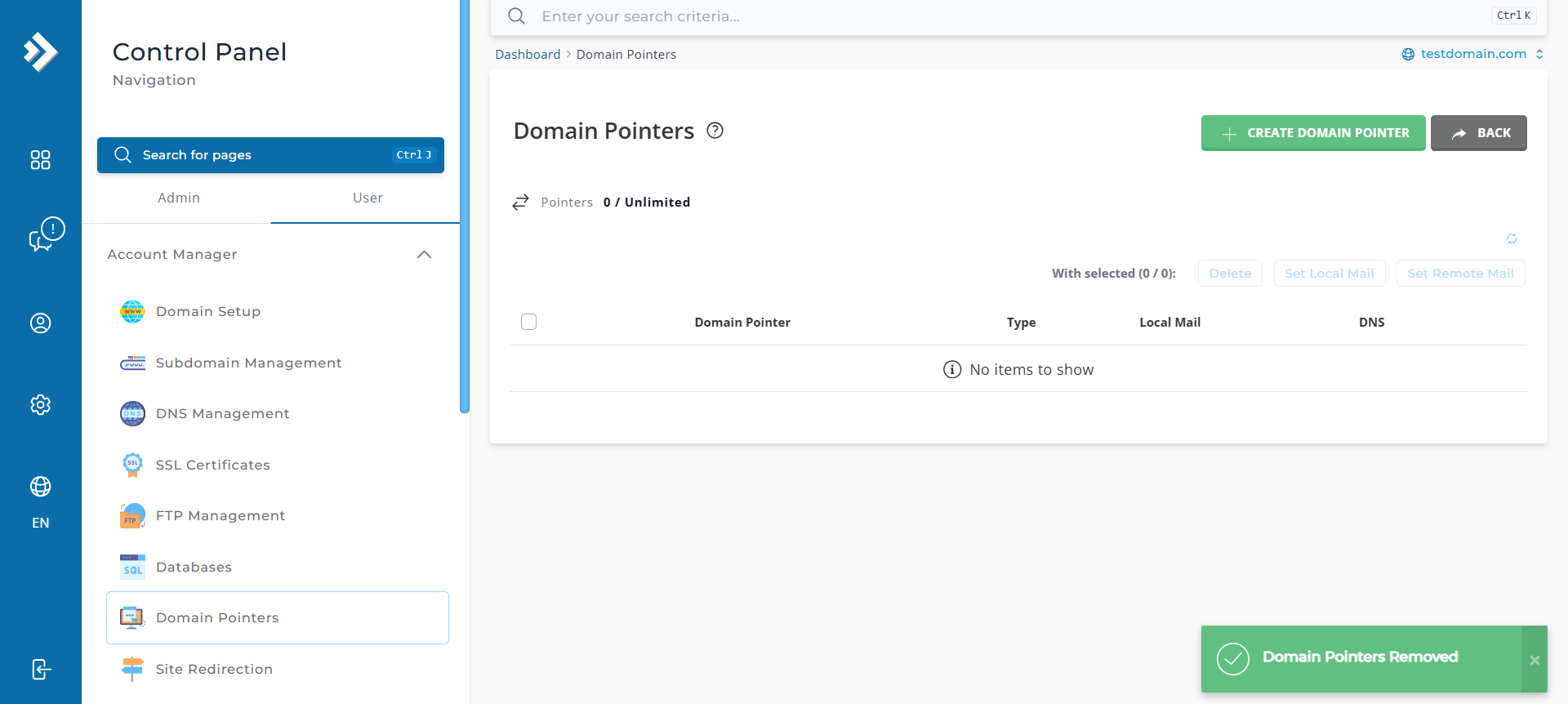
Conclusion
By following these steps, you can easily remove a domain alias in DirectAdmin. If you encounter any issues or require further assistance, feel free to open a support ticket through your portal account or contact us at +603-2026 1688. Our team is always ready to assist you.