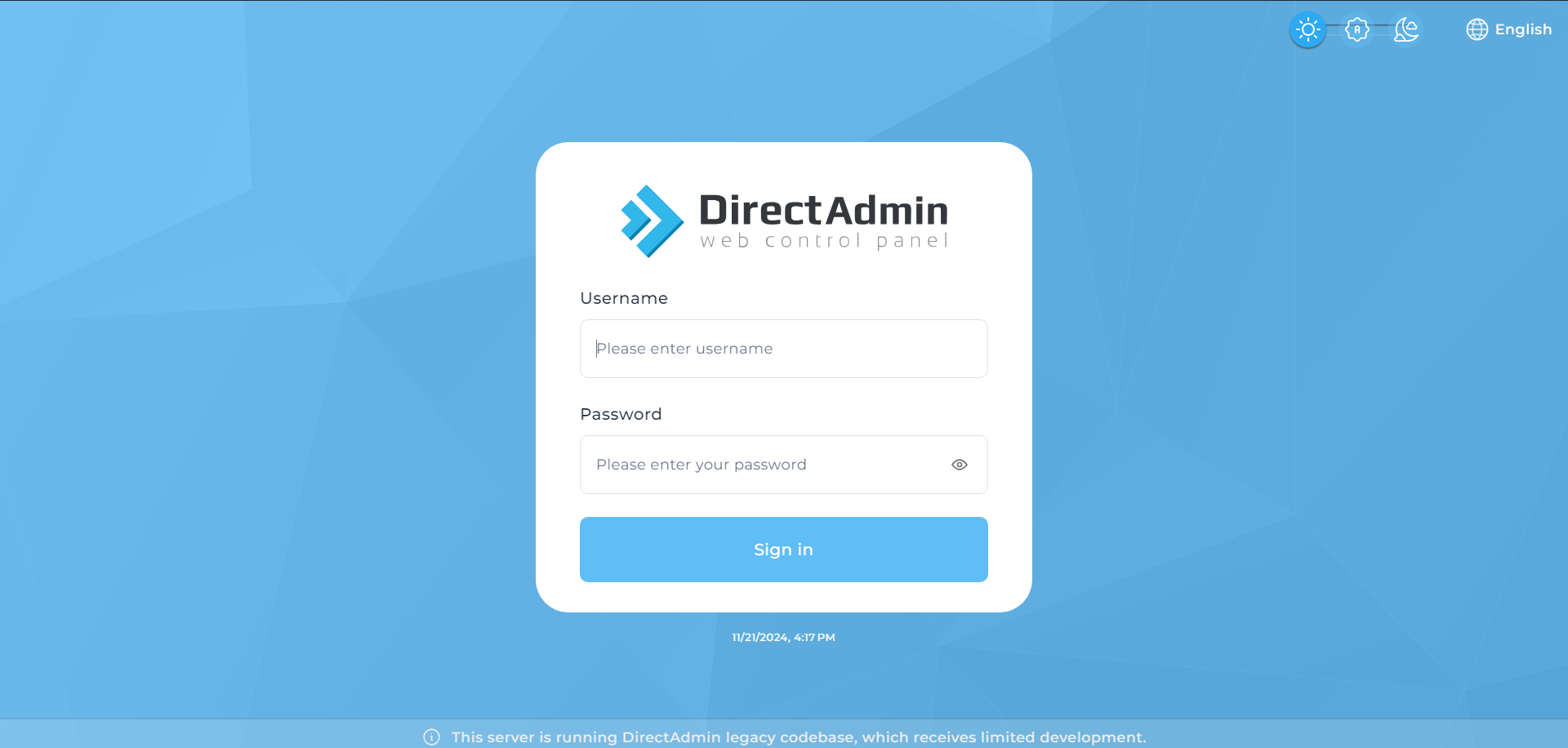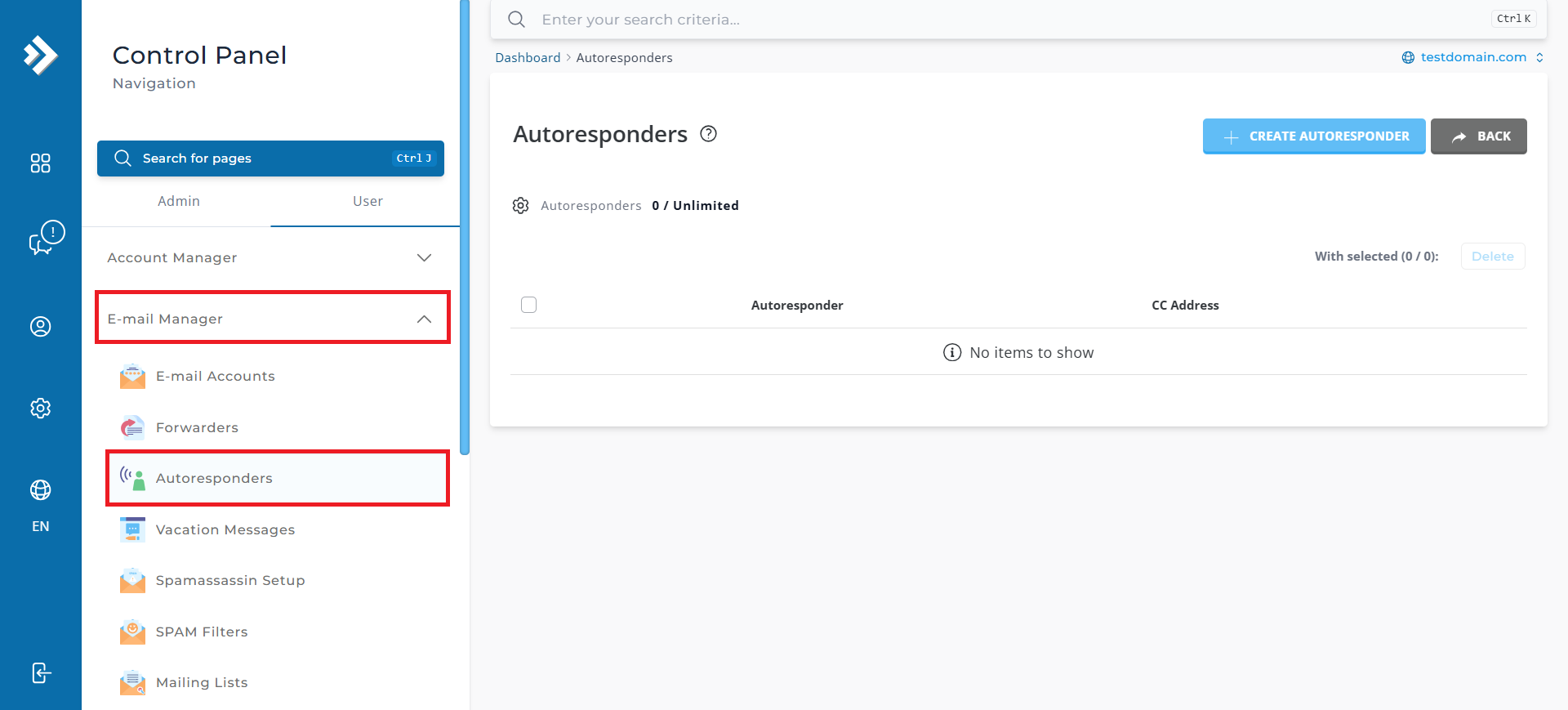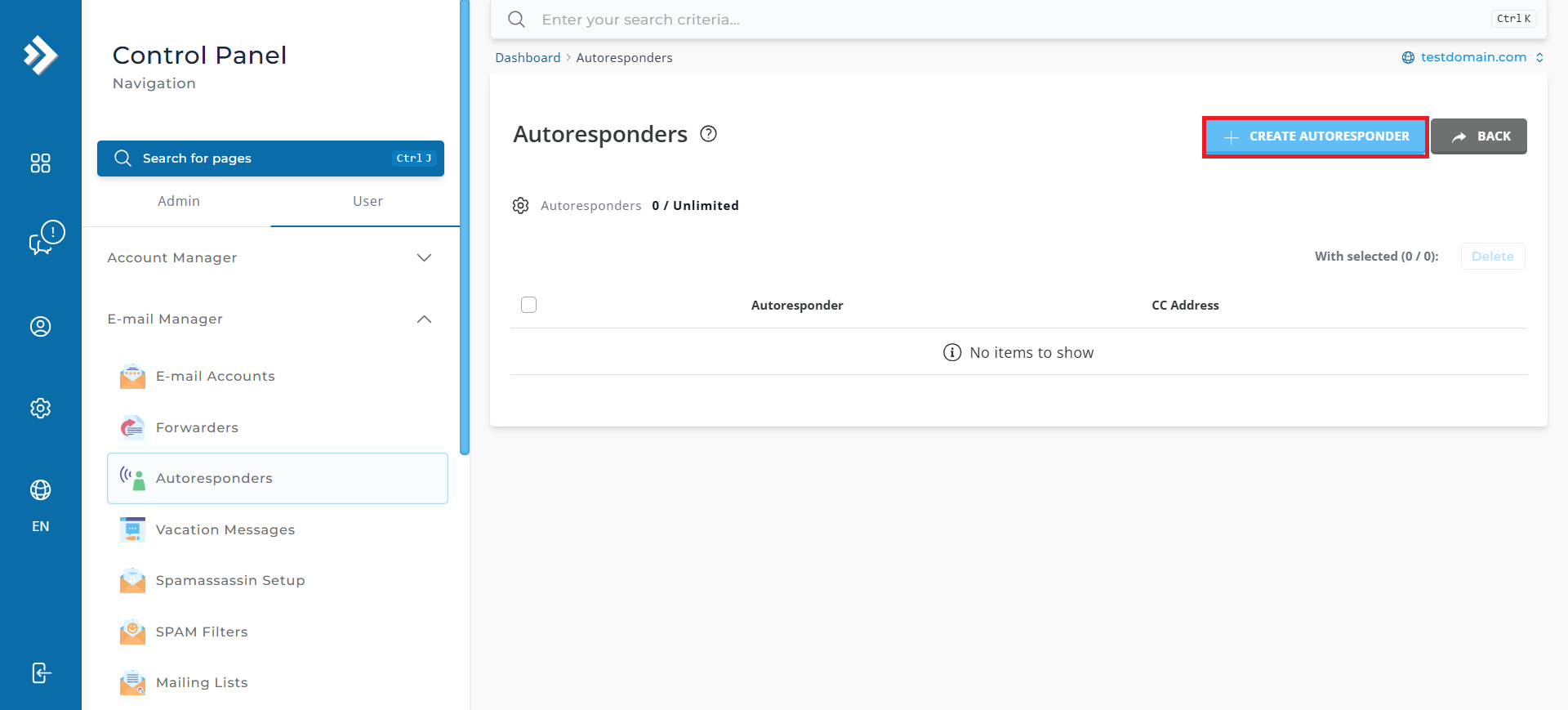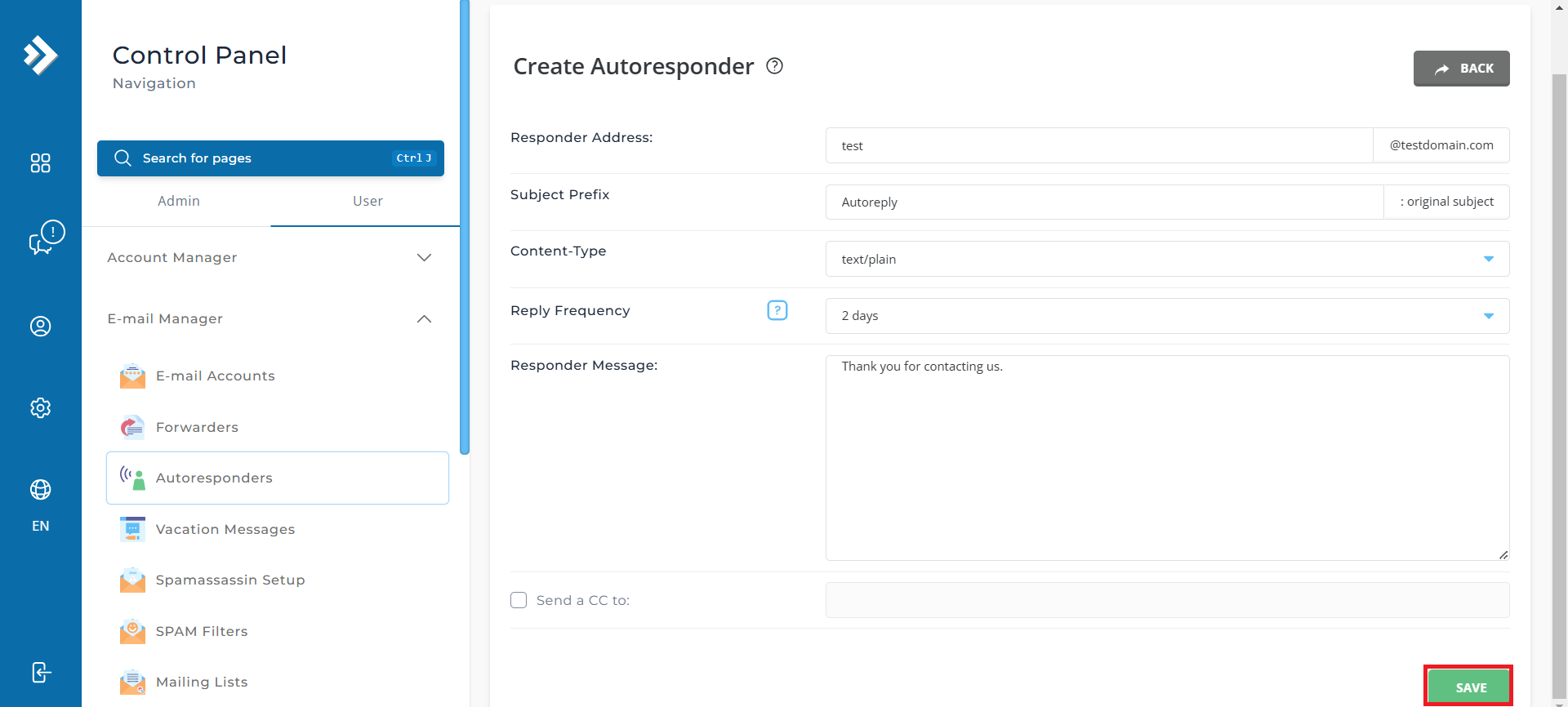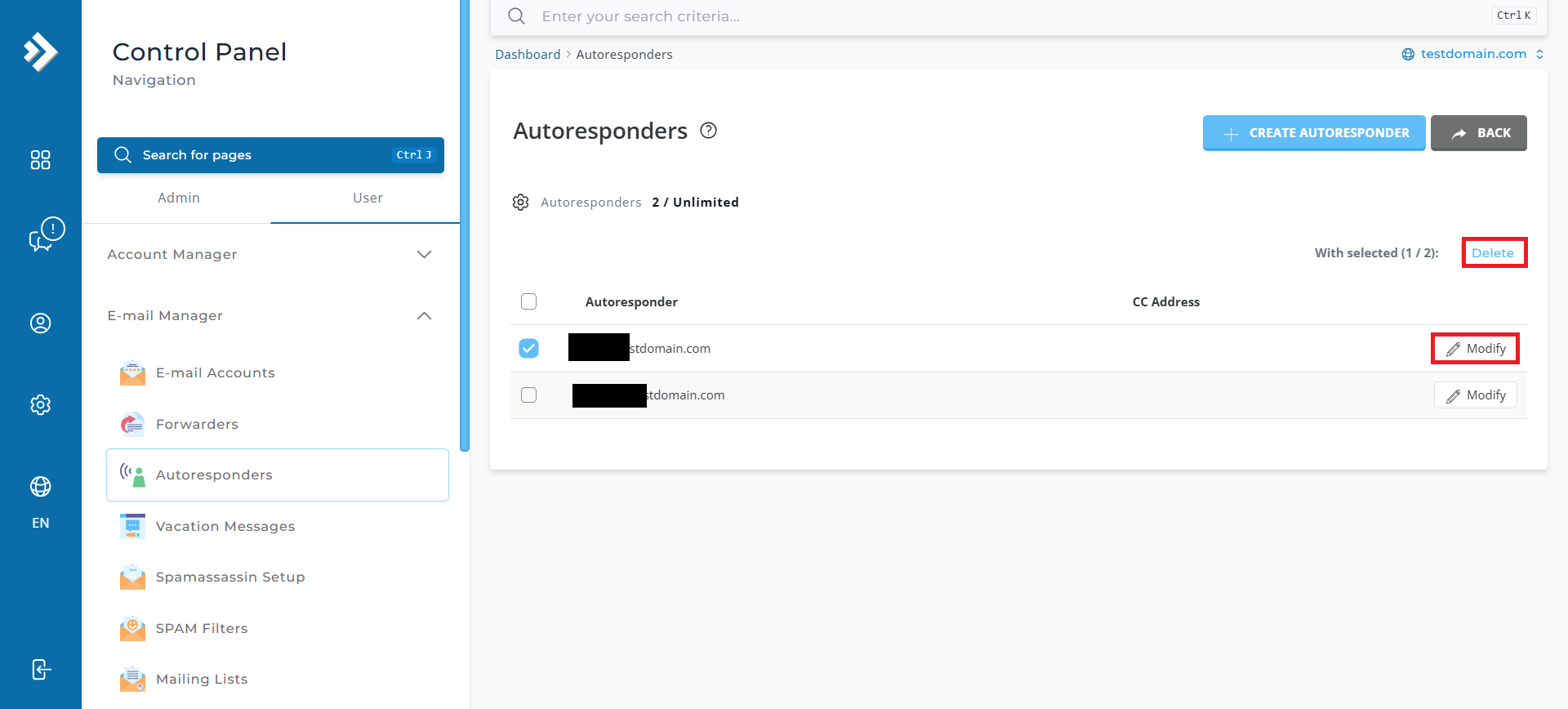Search Our Database
How to create Autoresponder in DirectAdmin (Evolution Skin)
Introduction
This guide provides a clear walkthrough on managing autoresponders in DirectAdmin, specifically in the Evolution skin. Autoresponders are useful for automatically replying to incoming emails, ensuring timely responses even when you’re unavailable. Follow the steps below to create, modify, or delete autoresponders in your DirectAdmin panel.
Prerequisites
- Access to the DirectAdmin control panel in evolution skin.
- User-level privileges on DirectAdmin
Step-by-Step Guide
Step 1: Login to DirectAdmin
- Log into Directadmin as the user who manages the email domain. If you are login as Admin, you can change into user mode by referring to the following guide: How to Move from Admin Level to User Level in Direct Admin
Step 2: Navigate to the Autoresponders Section
Step 3: Create a New Autoresponder
Step 4: Configure the Autoresponder
Enter the following details:
- Responder Address: The email address for which the autoresponder will be set.
- Responder Message: The message that will be sent as an automatic response.
Once the details are entered, click the ‘Save’ button to save the autoresponder.
Editing or Deleting a Autoresponders
- To edit a autoresponders: Locate it in the list, select the checkbox, and click ‘Modify’. Make the necessary changes and save.
- To delete a autoresponders: Select the desired entry and click ‘Delete’.
Conclusion
Managing autoresponders in DirectAdmin is a straightforward process, allowing you to automate email responses with ease. By following this guide, you can create, modify, or delete autoresponders to ensure efficient email management.
For further assistance, feel free to open a support ticket through your portal account or contact us at +603-2026 1688. Our team is here to help!