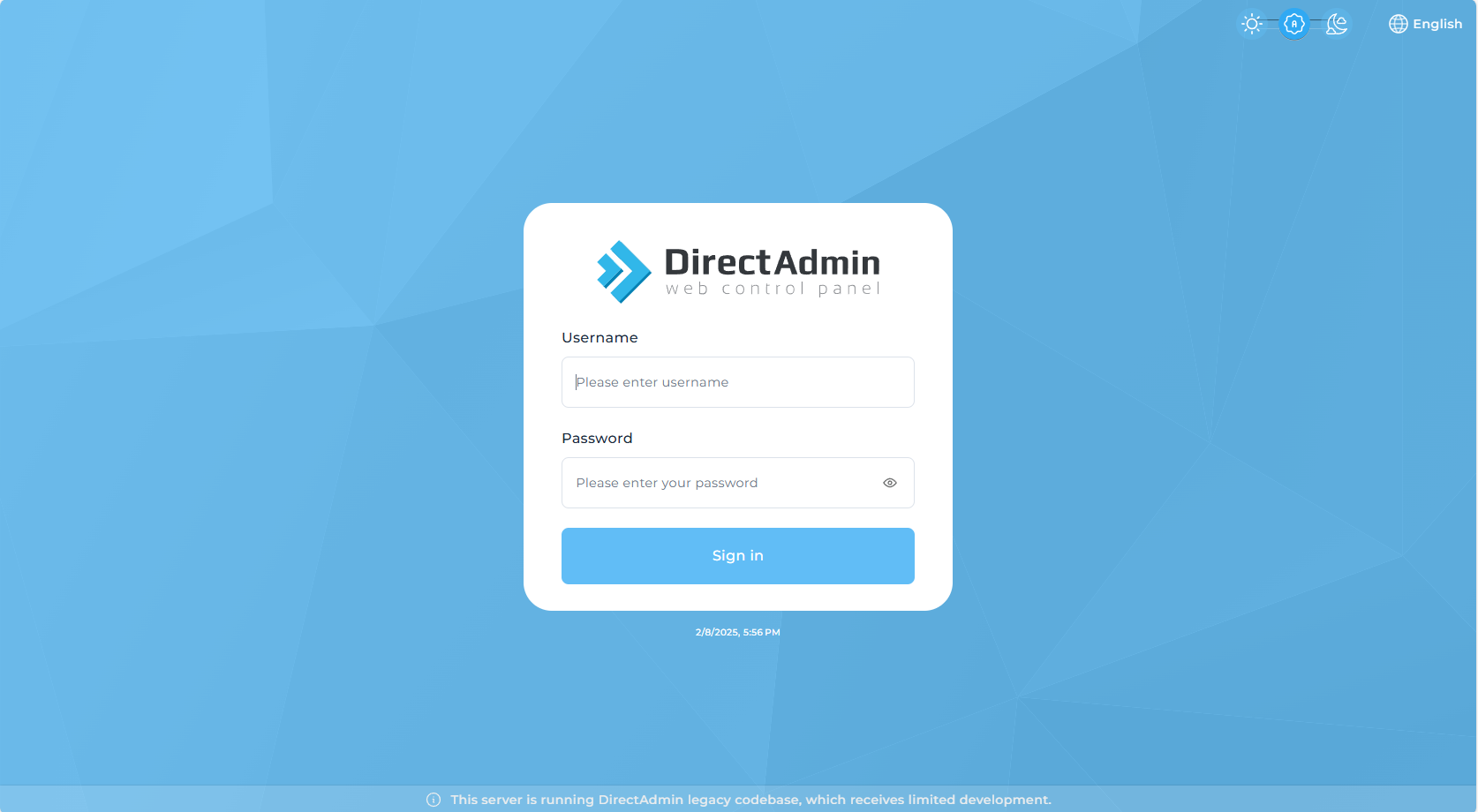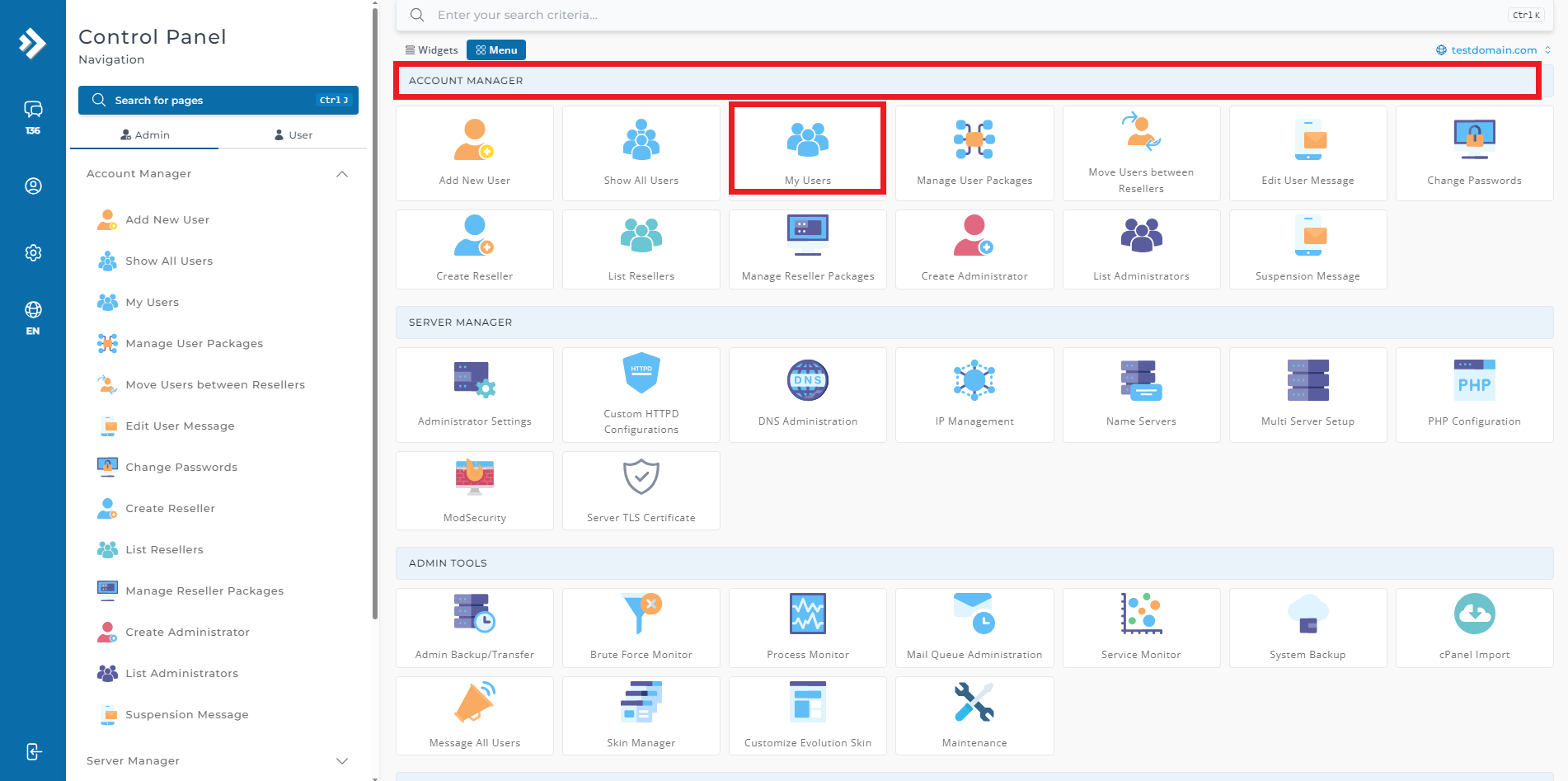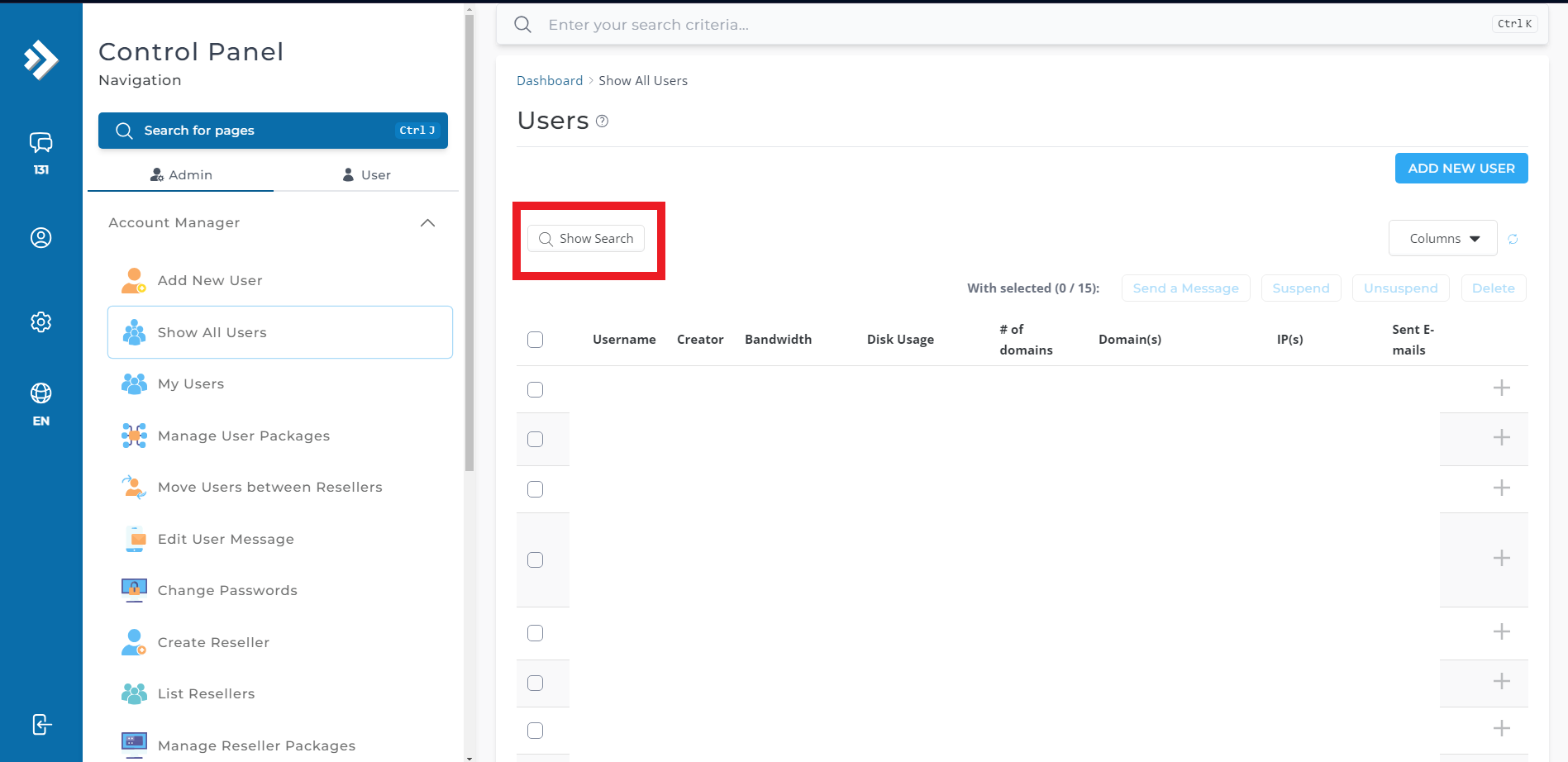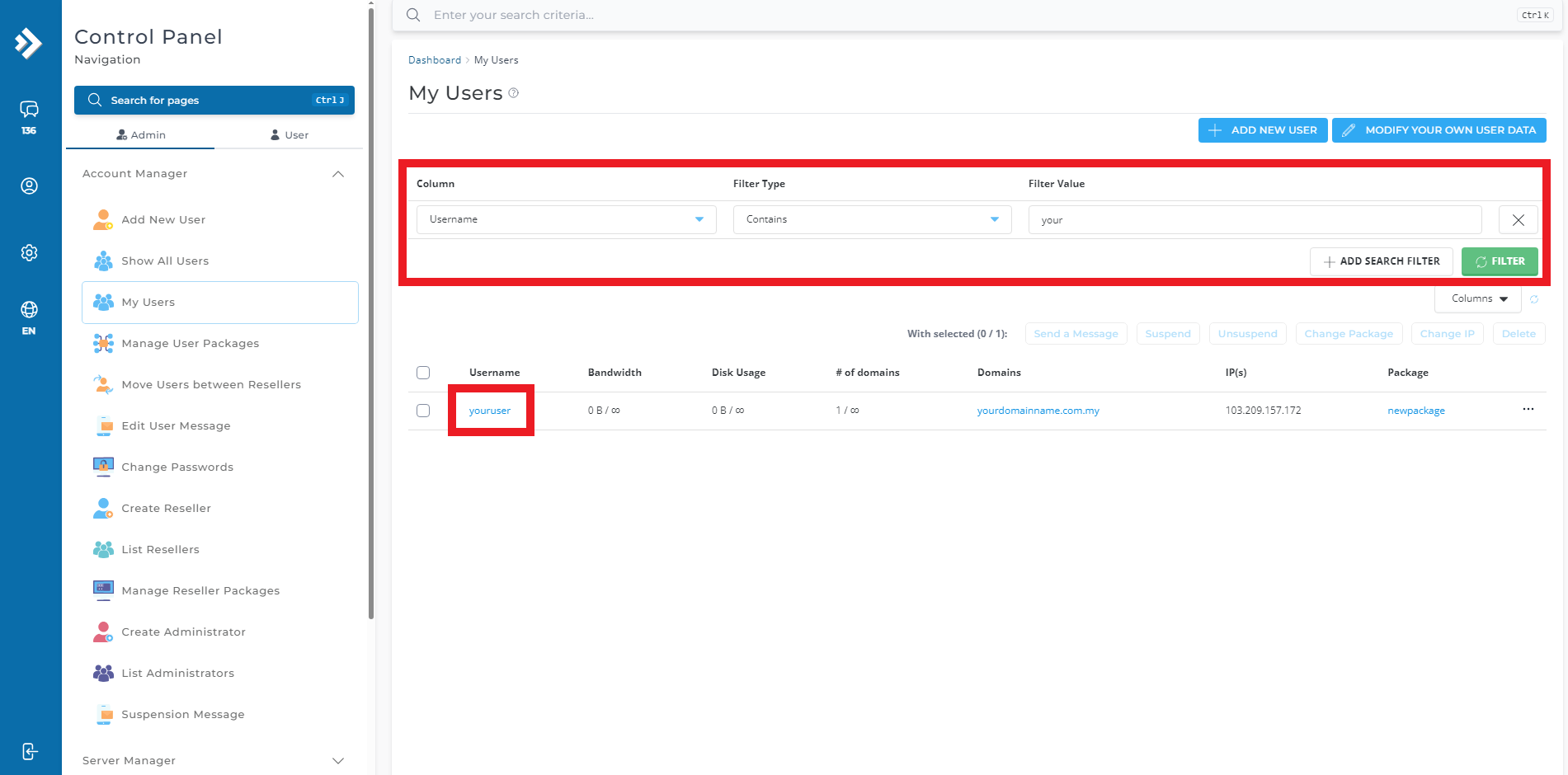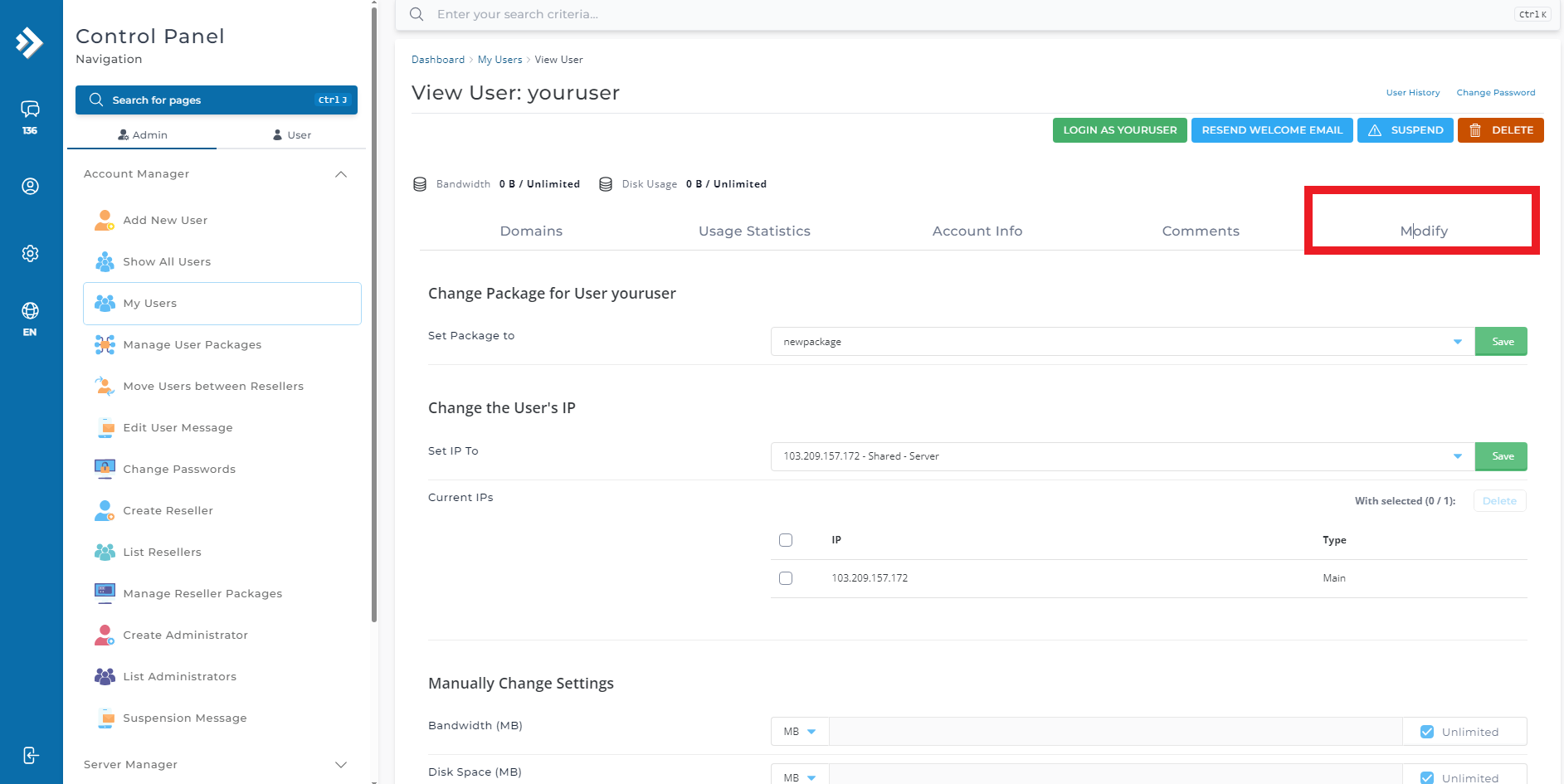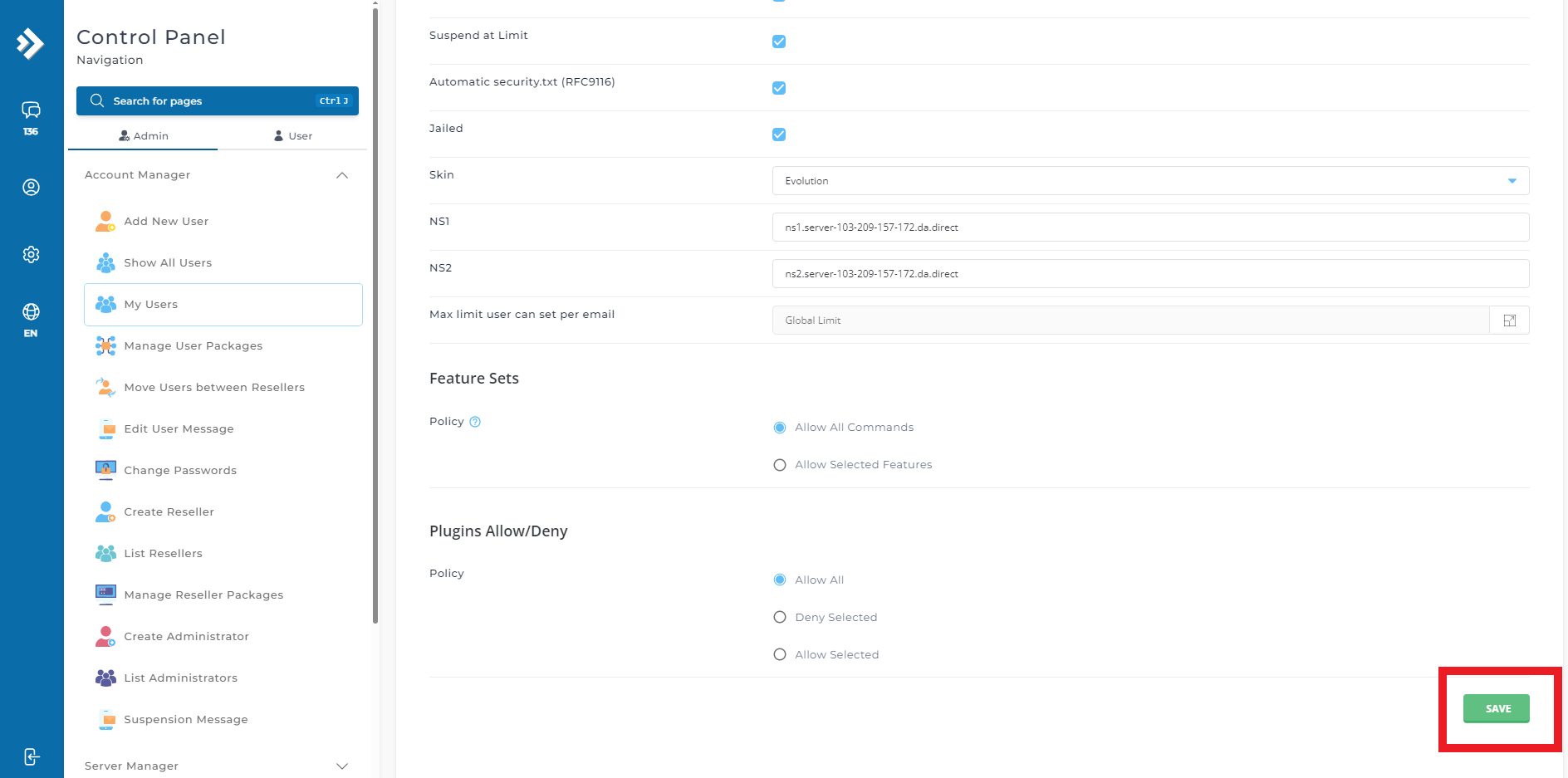Search Our Database
How to modify user account (Admin level) in DirectAdmin (Evolution Skin)
Introduction
This guide is designed for administrators and resellers managing user accounts in DirectAdmin. Editing a user package is necessary when you need to adjust account resource limits or permissions. This guide will walk you through the steps to modify an existing user package within DirectAdmin in Evolution skin interface.
Prerequisites
- Access to the DirectAdmin control panel with administrator privileges.
- Existing user accounts and user packages configured
Step-by-Step Guide
Step 1: Log into DirectAdmin with Admin-Level Credentials
- Open the DirectAdmin portal in your web browser.
- Enter your DirectAdmin username and password with admin-level access.
Step 2: Access the Account Manager Section
- After logging in, you will be redirected to the admin dashboard.
- Locate and click on My Users, typically found on the main dashboard or sidebar.
Step 3: Find the User Account
- A list of all user accounts will appear in the Show All Users section.
- If needed, use the Search function to quickly find the user account.
Step 4: Modify User Account
- Once you locate the desired user, proceed to click on it.
- Navigate to the Modify section, where you can modify your user account as you desire.
- Once you finish editing some necessary settings, then click the Save button to apply the changes.
Conclusion
Editing a user package in DirectAdmin is a straightforward process that allows administrators and resellers to manage user resource allocations efficiently. Ensure that any package changes reflect the needs of the user to maintain optimal server performance.
Should you encounter any issues or have any questions, our support team at IPSERVERONE is always here to assist you. Don’t hesitate to reach out to us at support@ipserverone.com for any help you need.