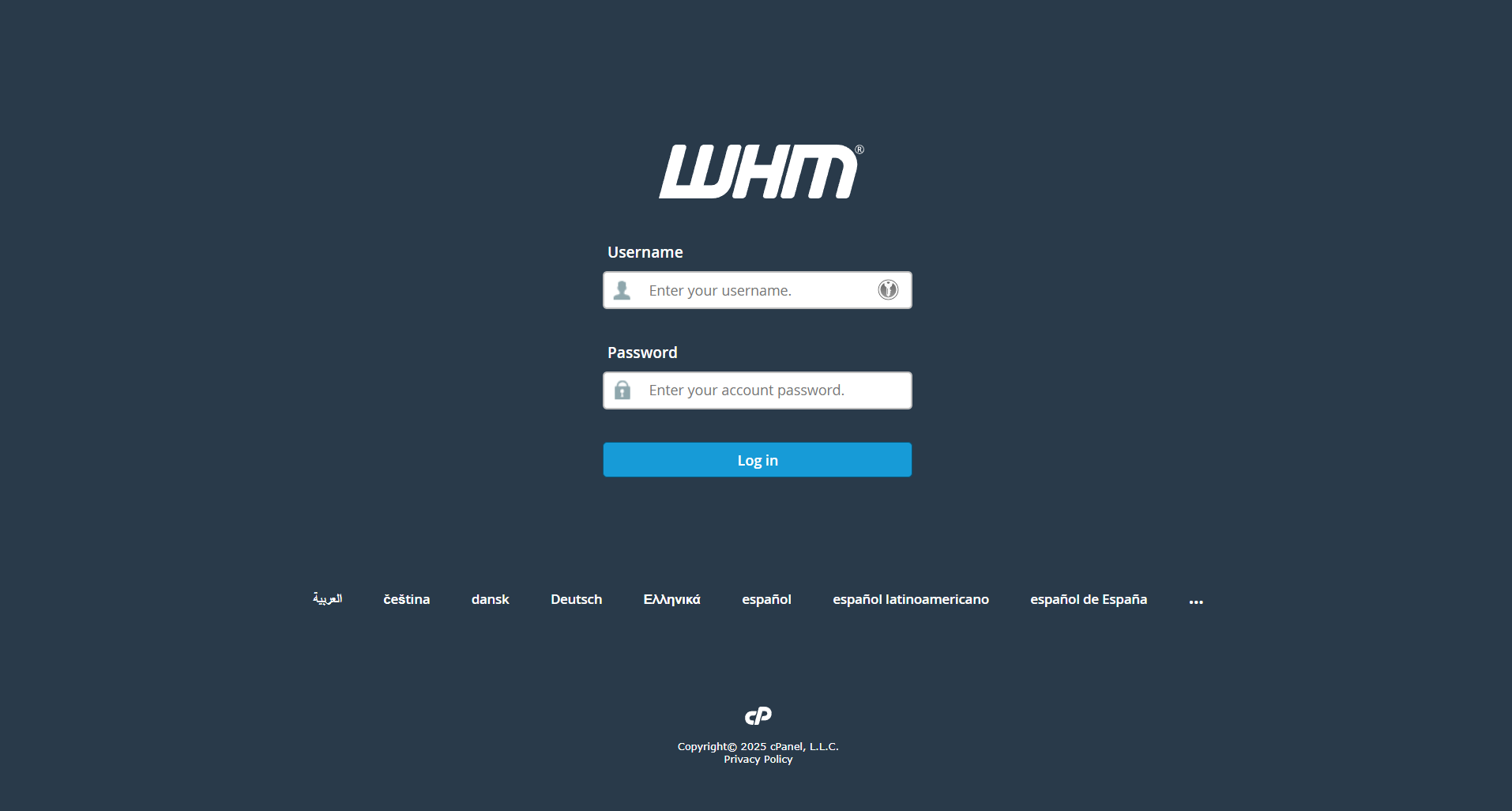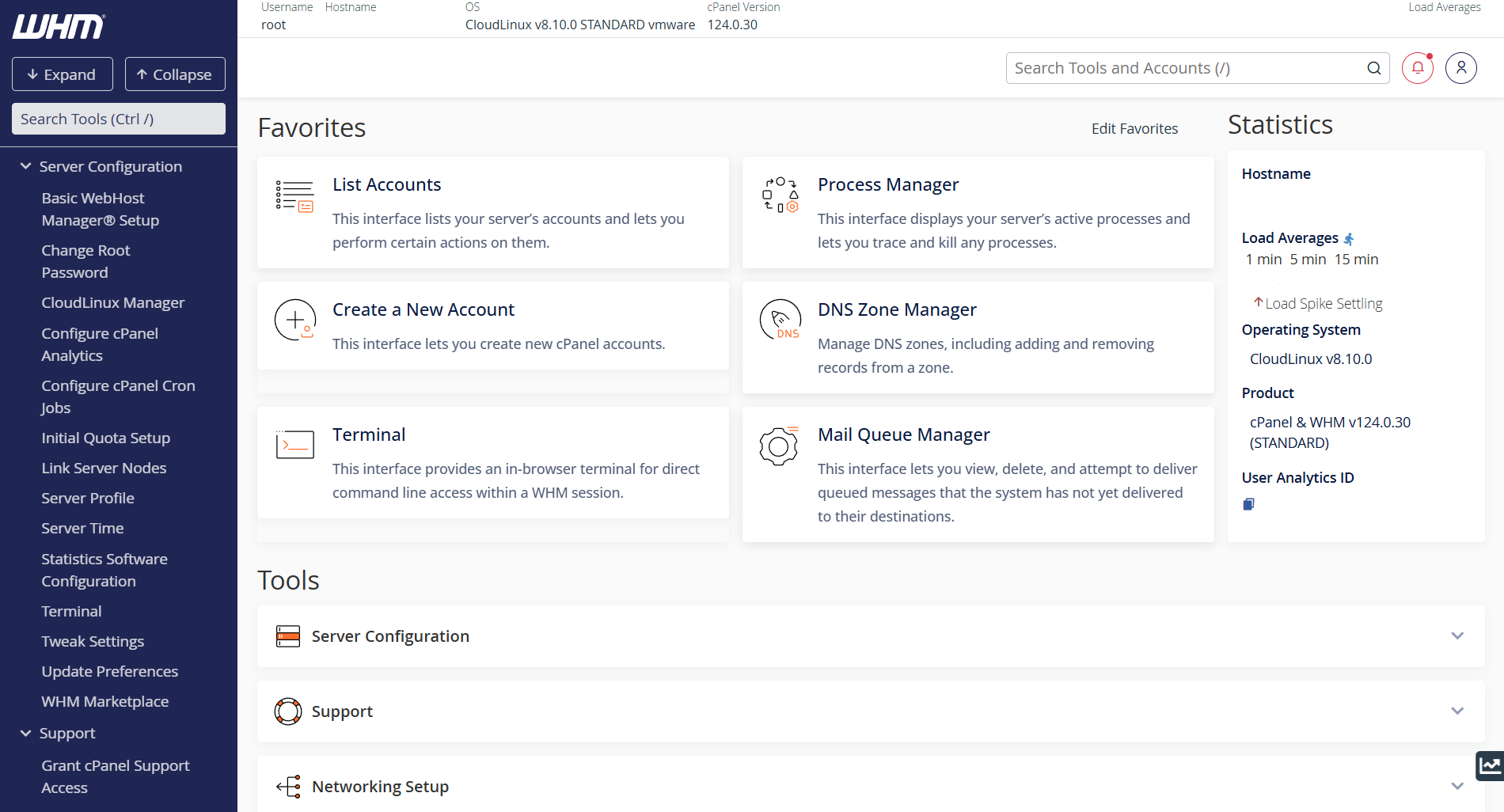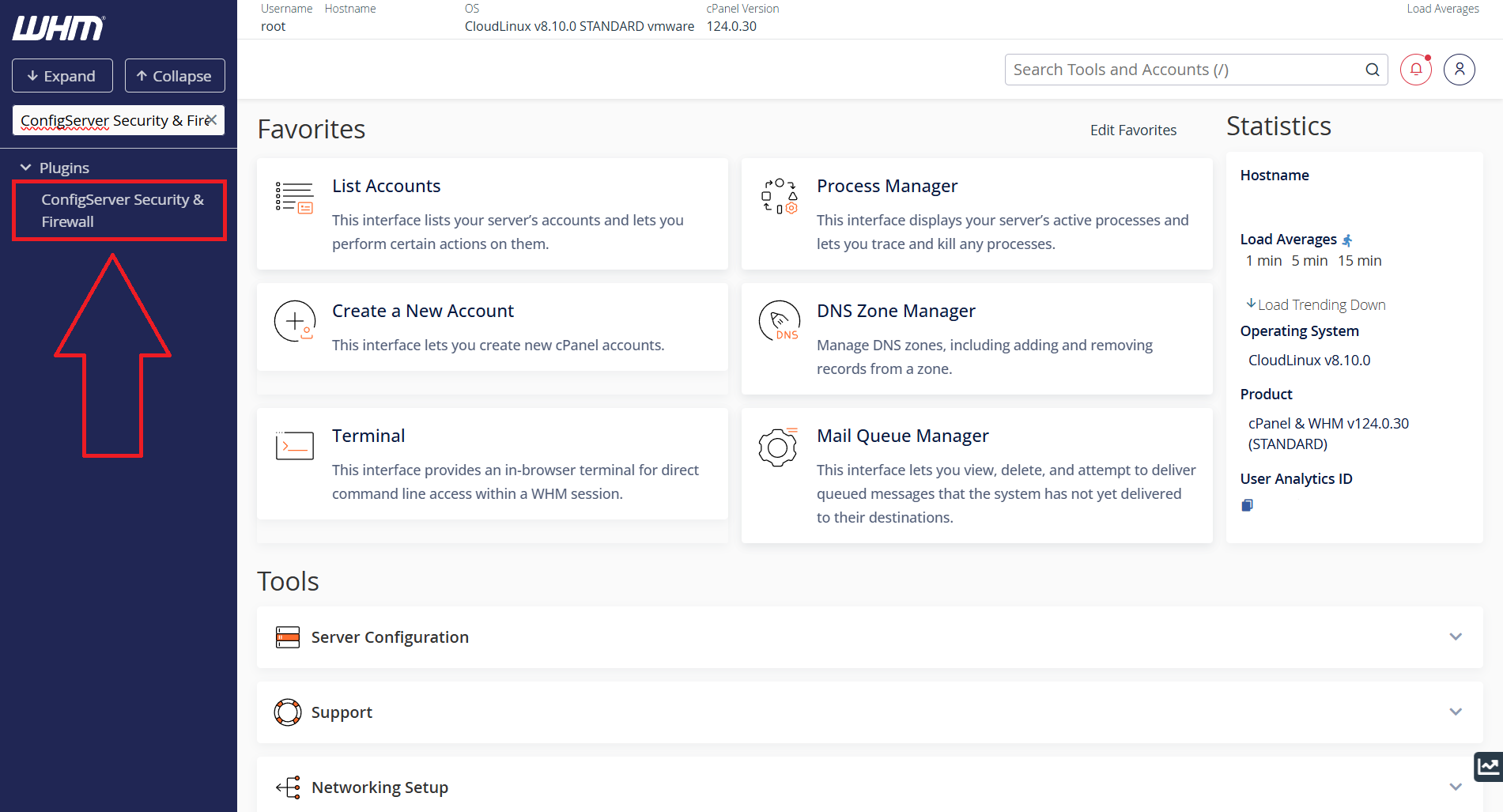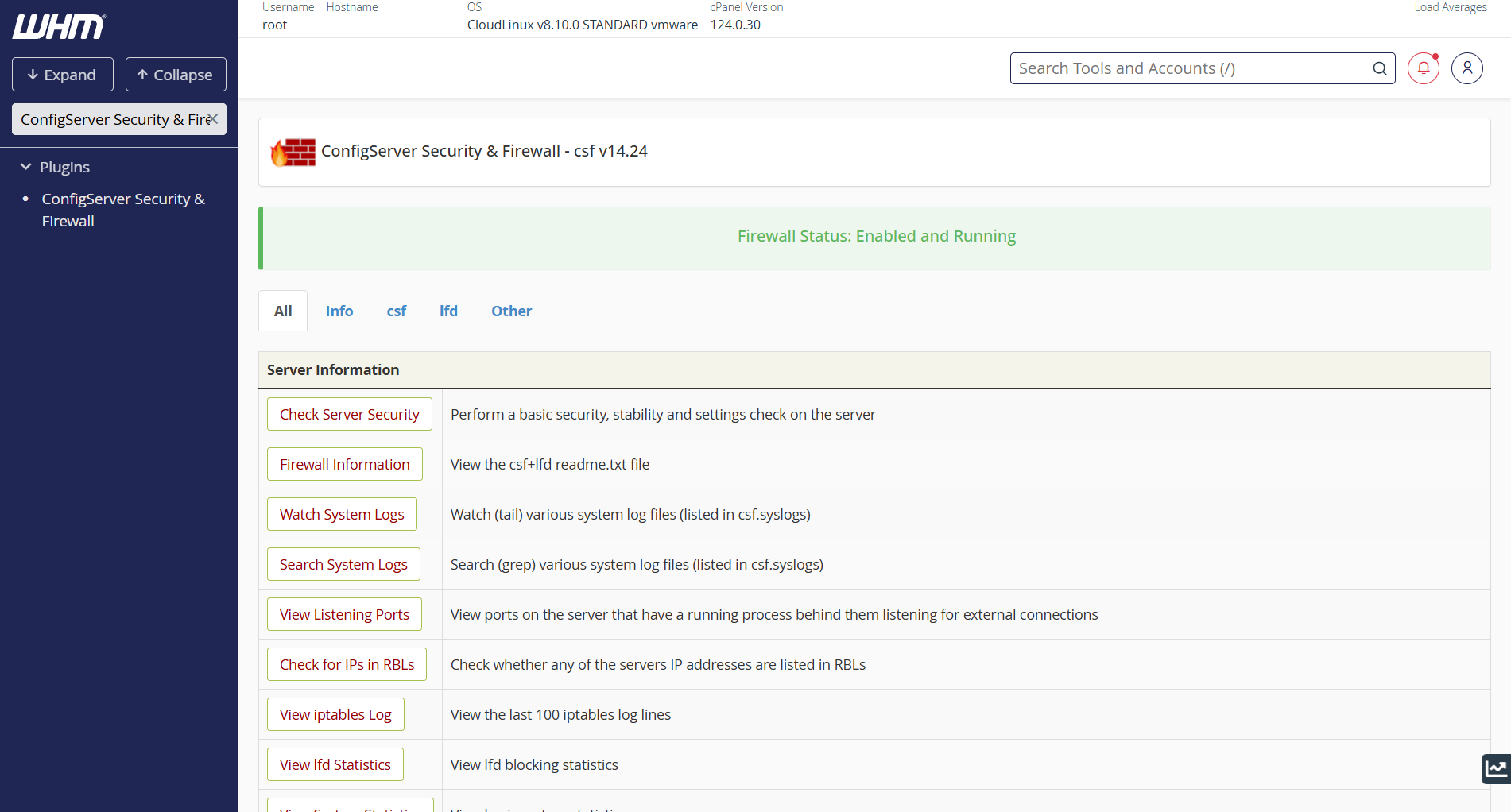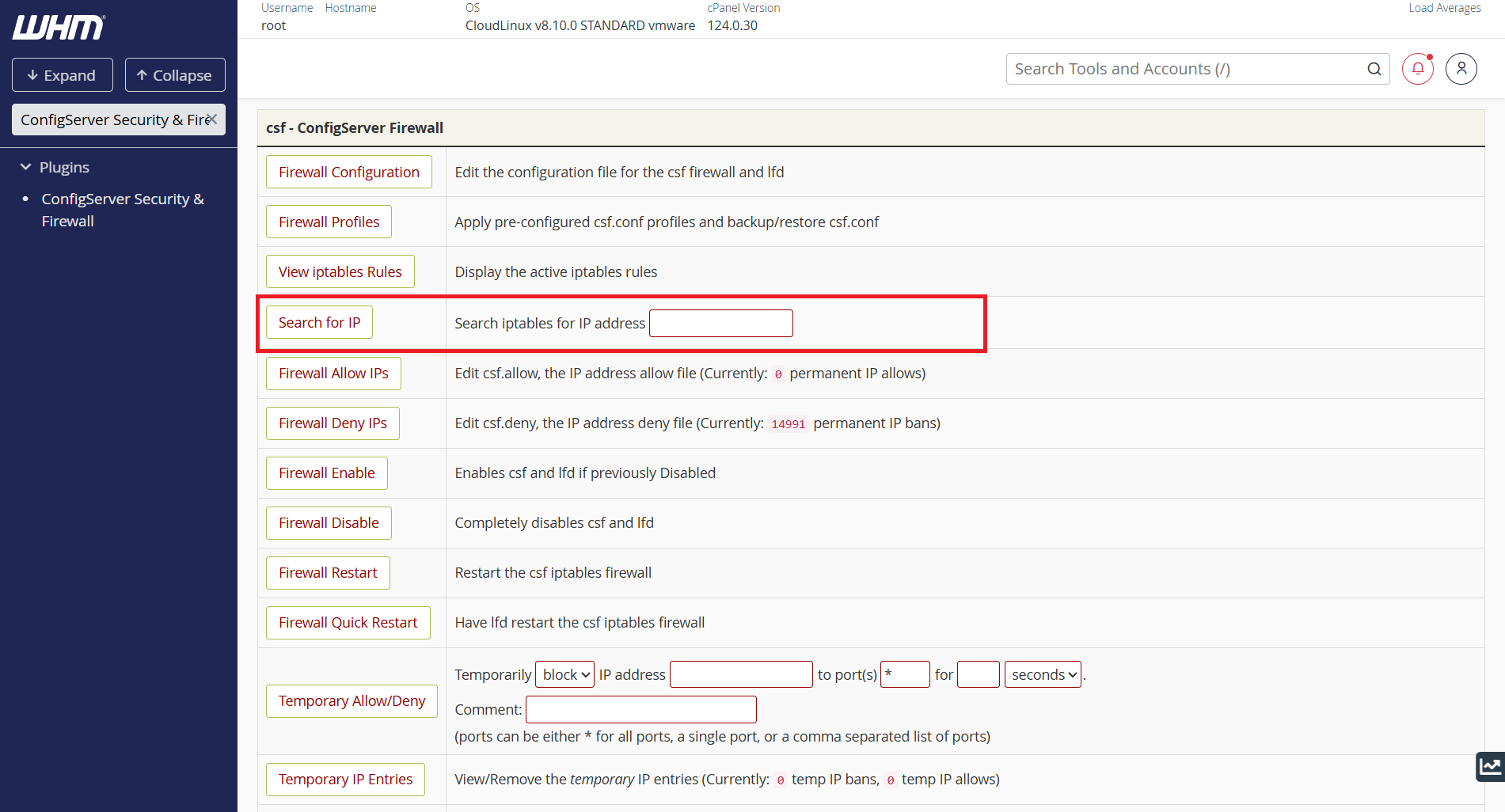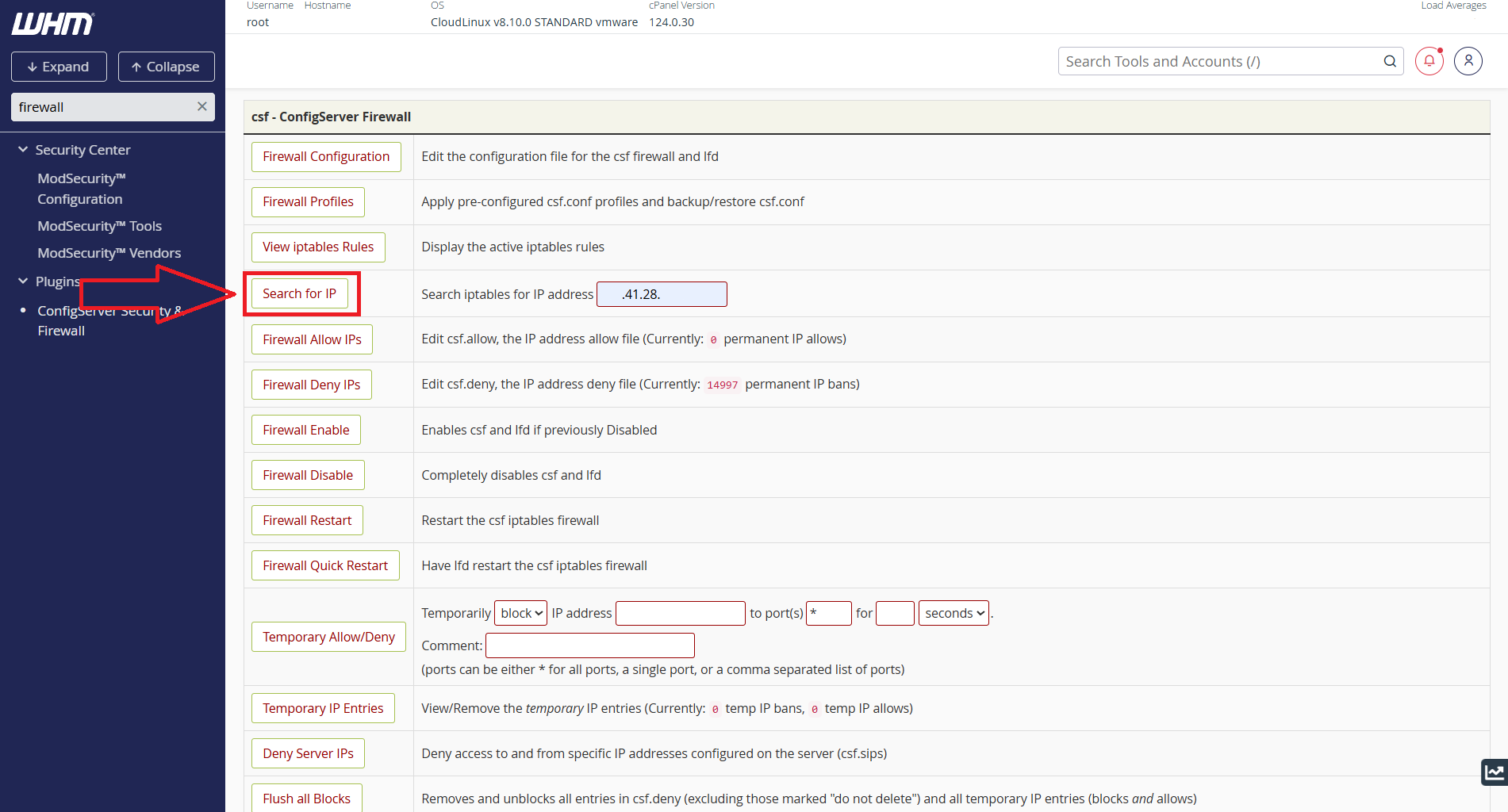Search Our Database
How to Check if an IP is Whitelisted or Blacklisted Using CSF Plugin via WHM
Introduction
This guide will walk you through the process of checking whether an IP address is whitelisted or blacklisted using the ConfigServer Security & Firewall (CSF) plugin in WHM. This is useful for managing server security and access control.
Prerequisites
Before you begin, ensure you have:
- Root access to WHM.
- The CSF (ConfigServer Security & Firewall) plugin installed.
- The IP address you wish to check.
Step-by-Step Instructions
Step 1: Log into WHM
To begin, access your WHM control panel by navigating to https://yourserver.hostname:2087 and logging in with your root credentials.
Step 2. Access CSF in WHM
To begin whitelist/blacklist IP Address(es) in CSF, at the search bar on the left panel, type “ConfigServer Security & Firewall” and click on it.
Step 3: Search for the IP Address
- Scroll down to the section labelled Search for IP.
- Next, type the IPv4 address that you want to check and click Search for IP
Step 4: Review the Search Results
Once you submit the IP search, CSF will display whether the IP is:
- Whitelisted – The IP is allowed and not blocked.
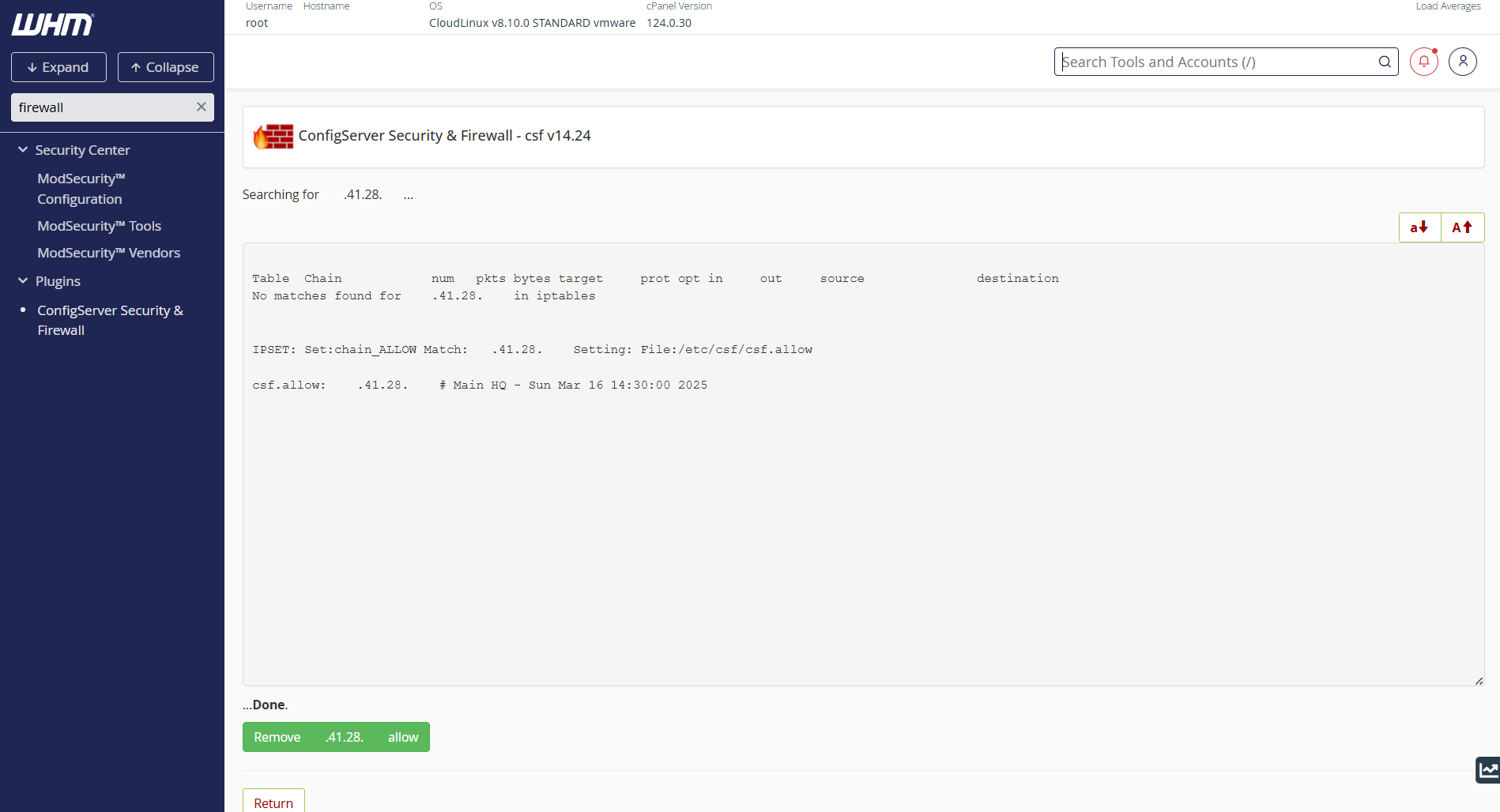
- Blacklisted – The IP is blocked and cannot access the server.
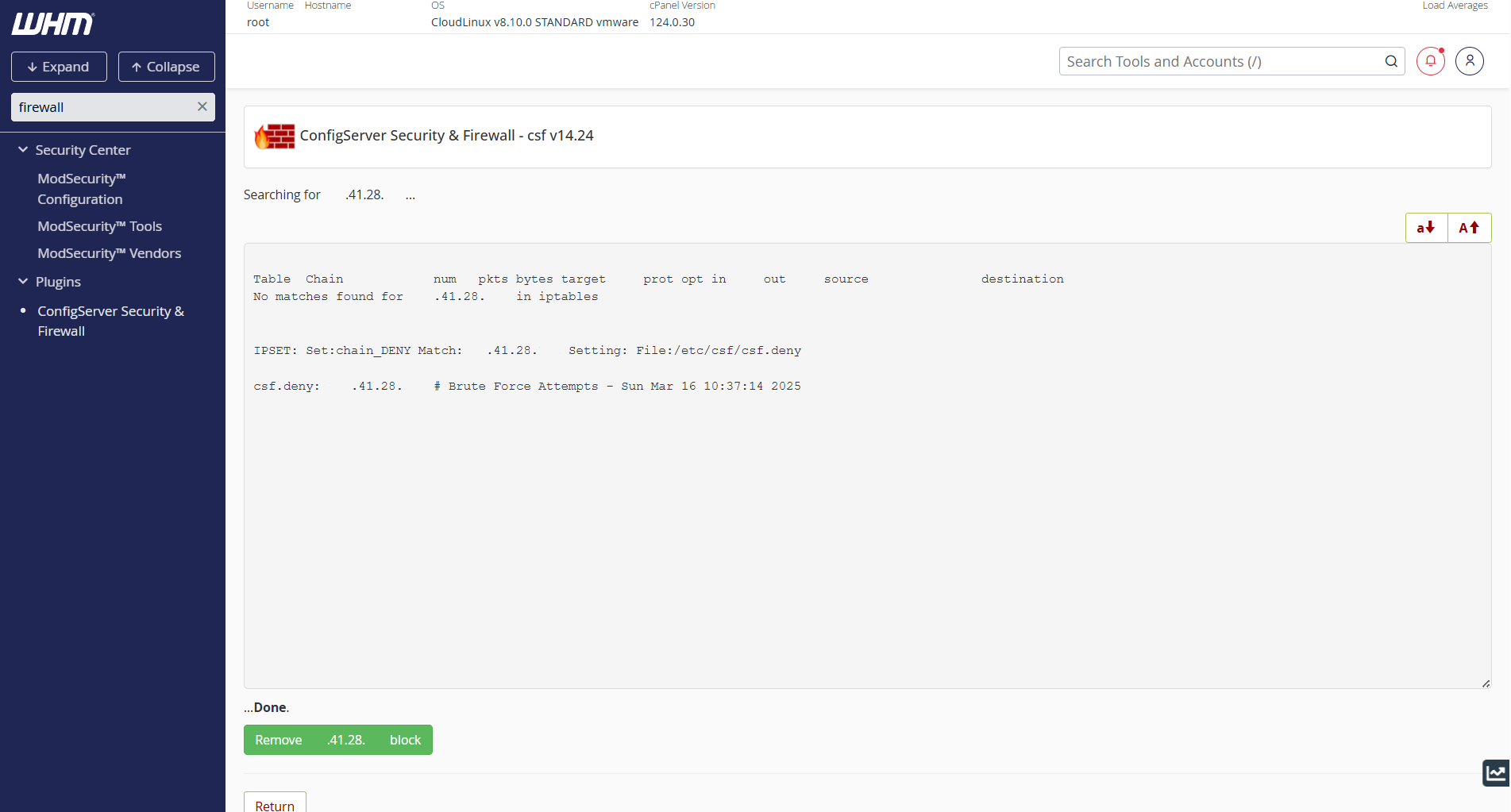
Conclusion
By following these steps, you can efficiently check whether an IP address is whitelisted or blacklisted using the CSF plugin in WHM.
If you have any questions or require further assistance, feel free to open a support ticket through your portal account or contact us at +603-2026 1688. Our team is ready to assist you.