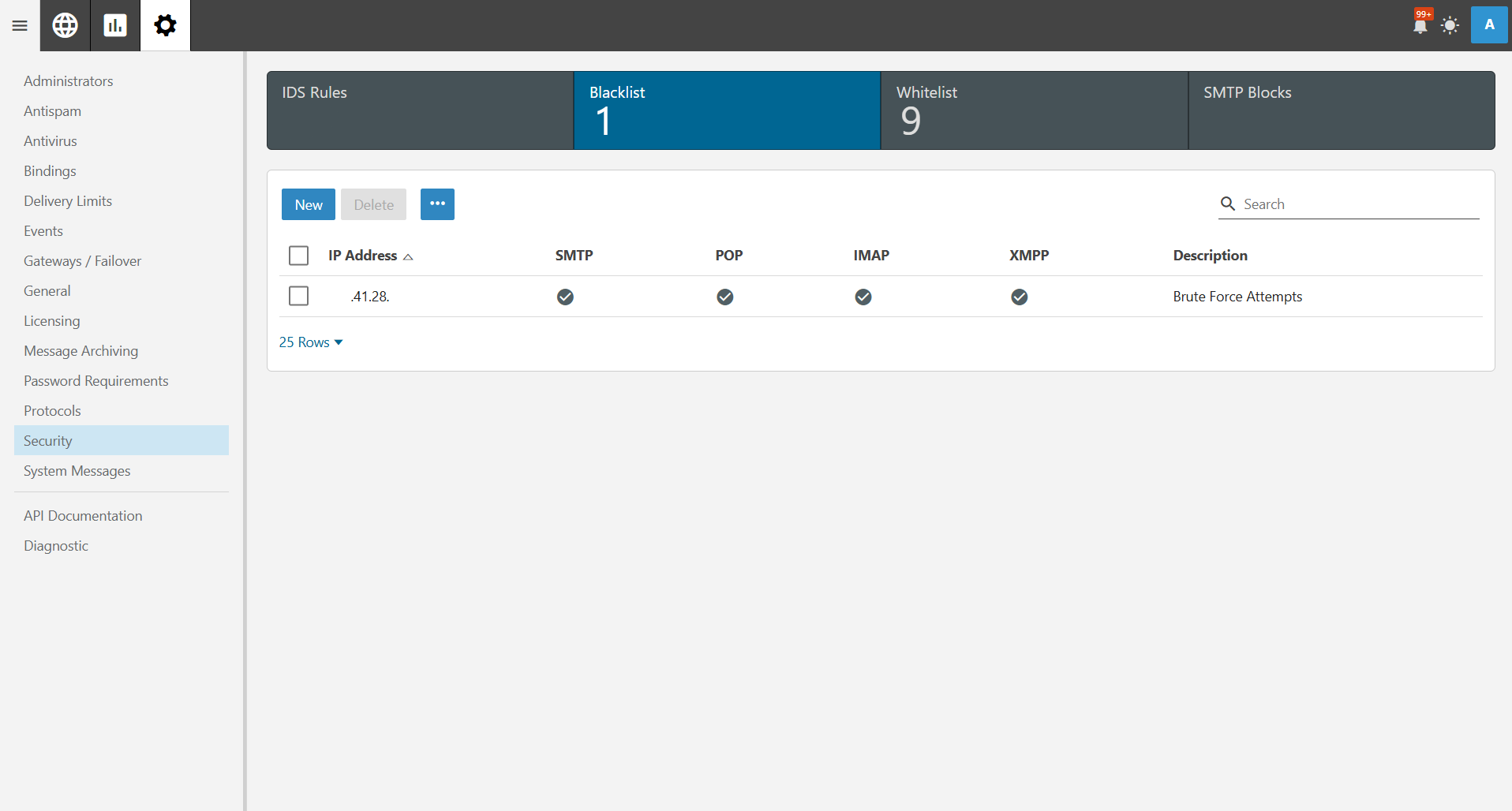Search Our Database
How to Blacklist IPv4 Address as Administrator in SmarterMail
Introduction
Blocking specific IP addresses in SmarterMail helps prevent unauthorized access, reduce spam, and enhance security. This guide provides step-by-step instructions to blacklist IPs using the SmarterMail administrative panel.
Prerequisites
- Administrator access to the SmarterMail web interface
- Knowledge of the IP addresses to be blacklisted
Step-by-Step Instructions
Step 1: Access the SmarterMail Admin Interface
- Log in to the SmarterMail web interface as an administrator.
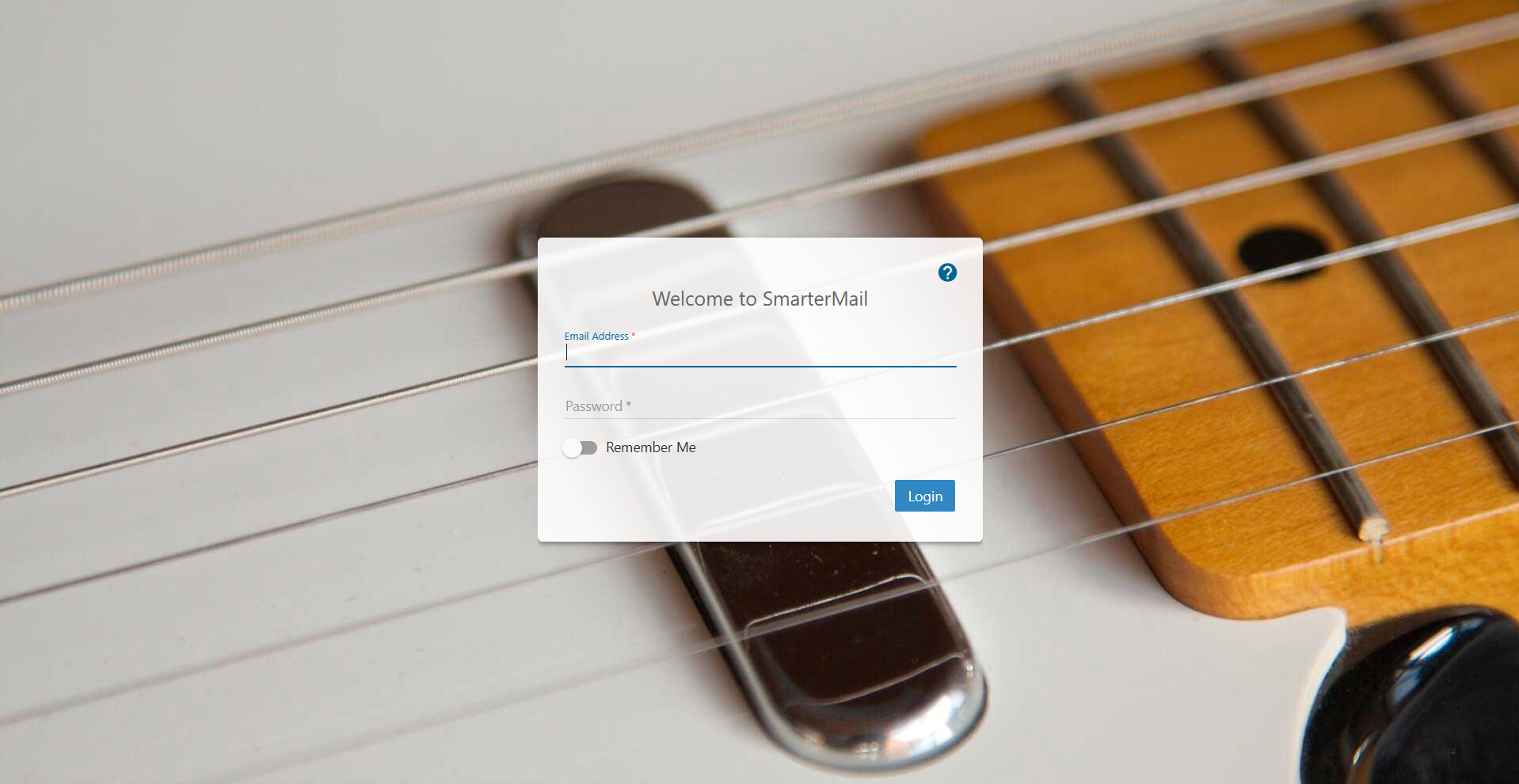
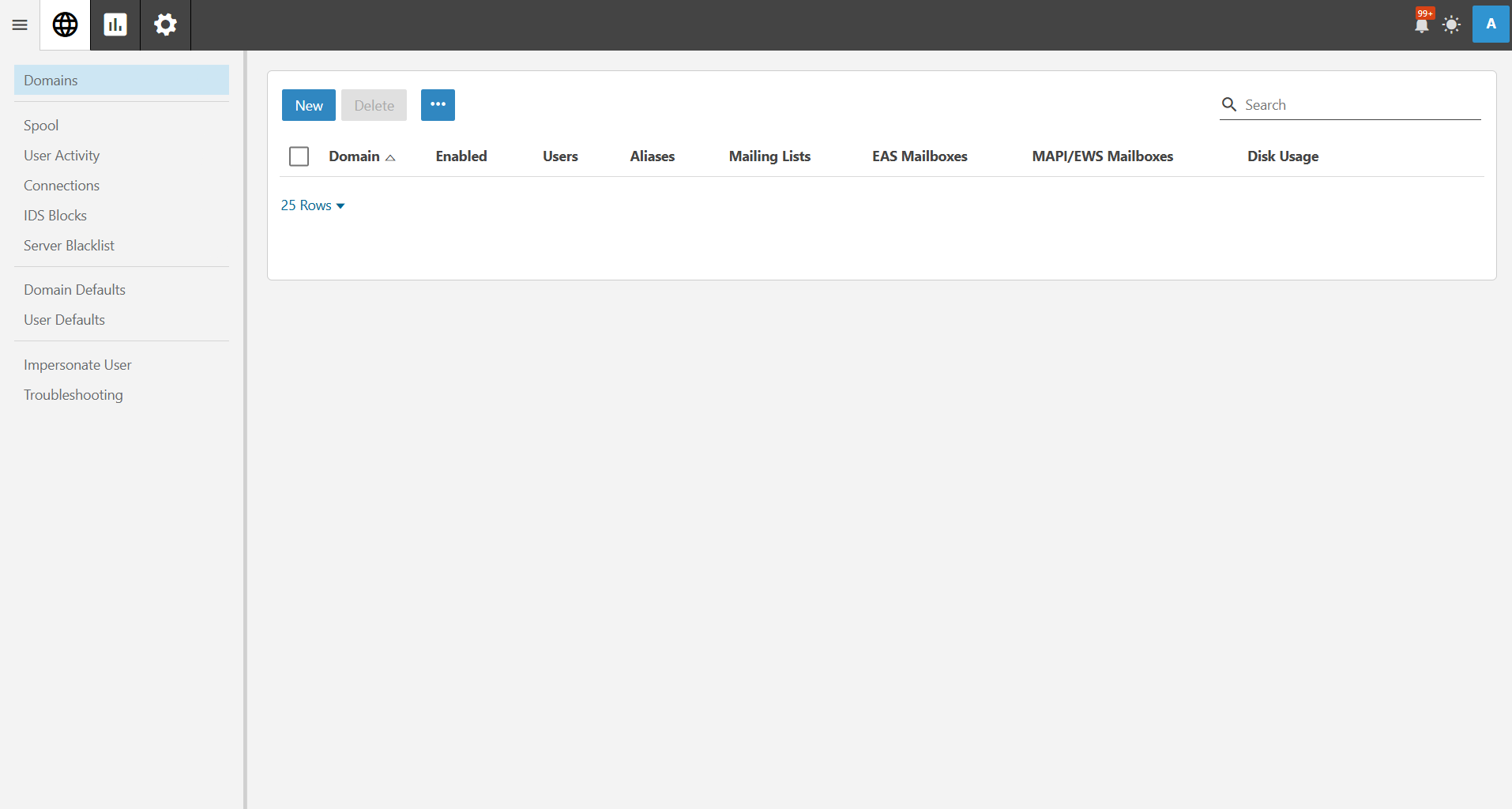
- Navigate to Security from the main menu.
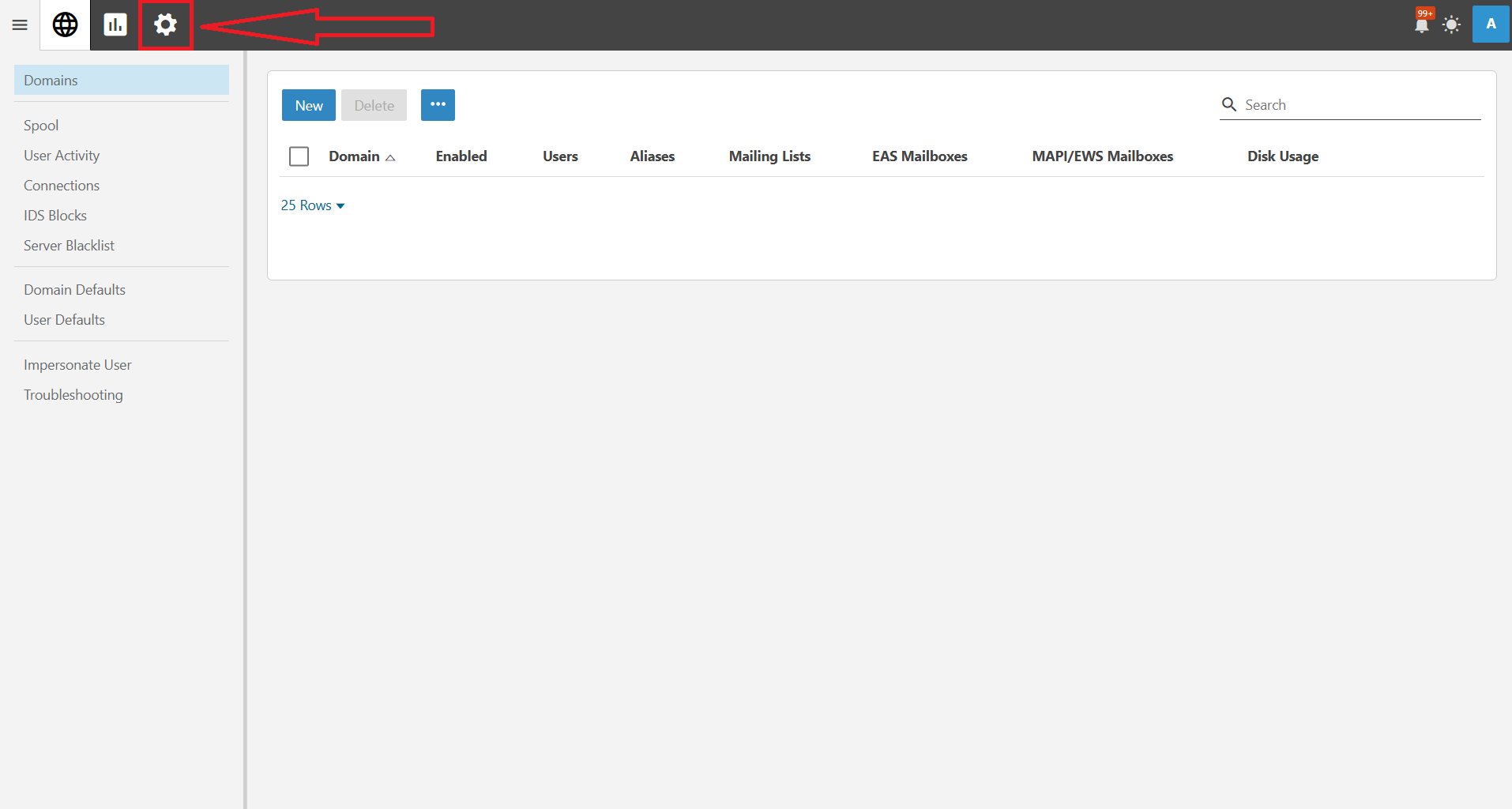
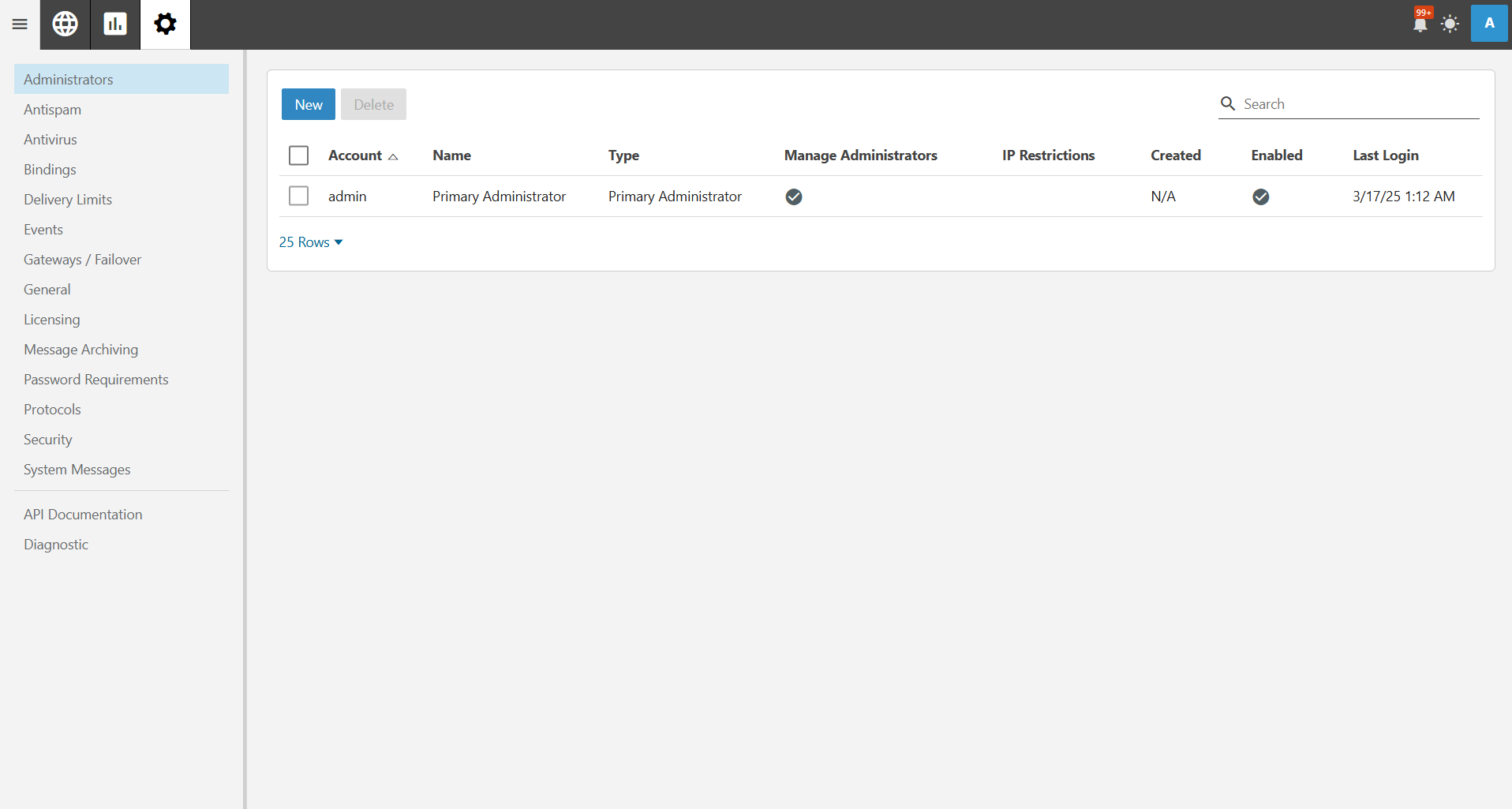
Step 2: Add IPs to the Blacklist
- Under the Security section, select Blacklist.
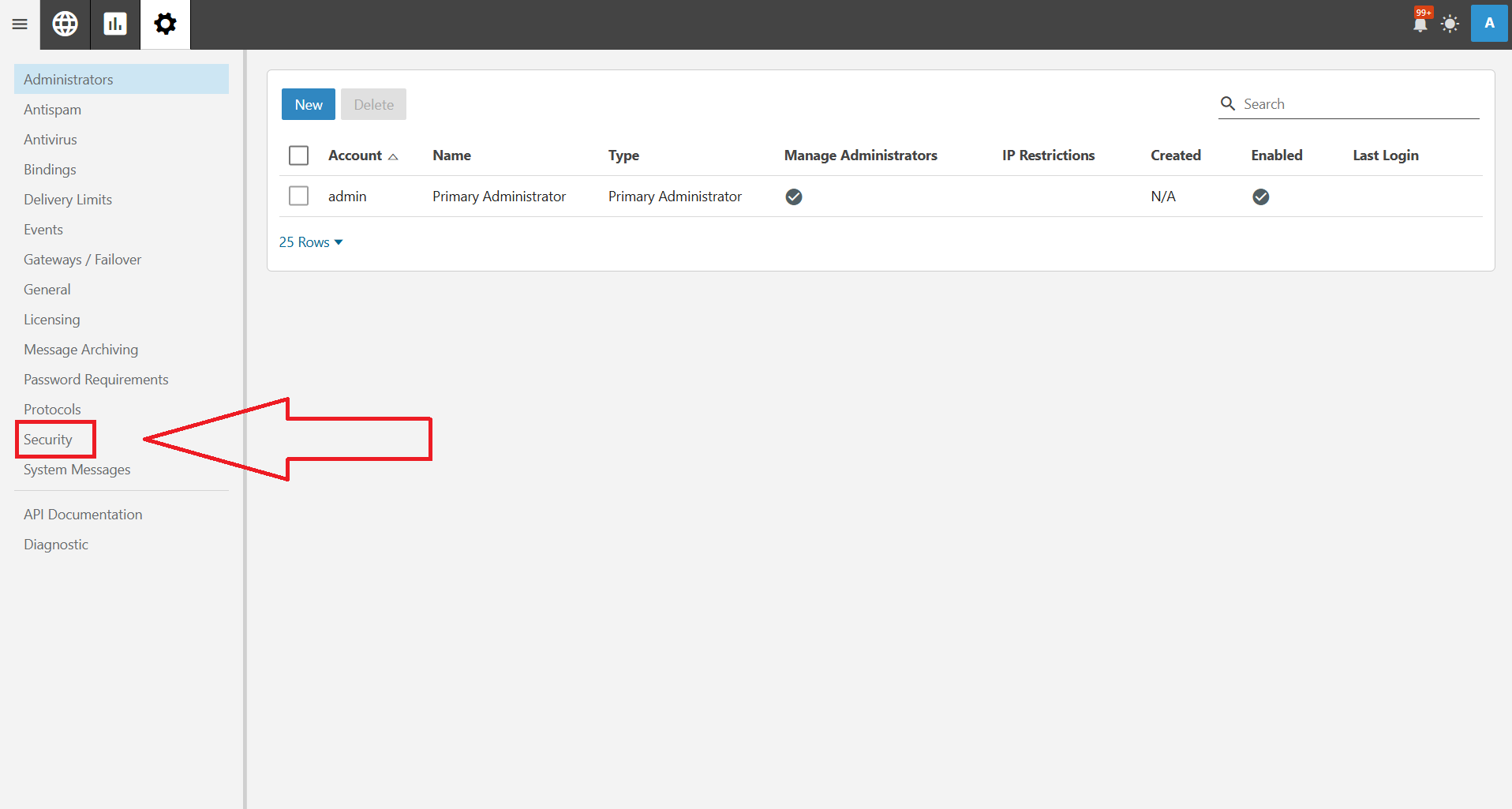
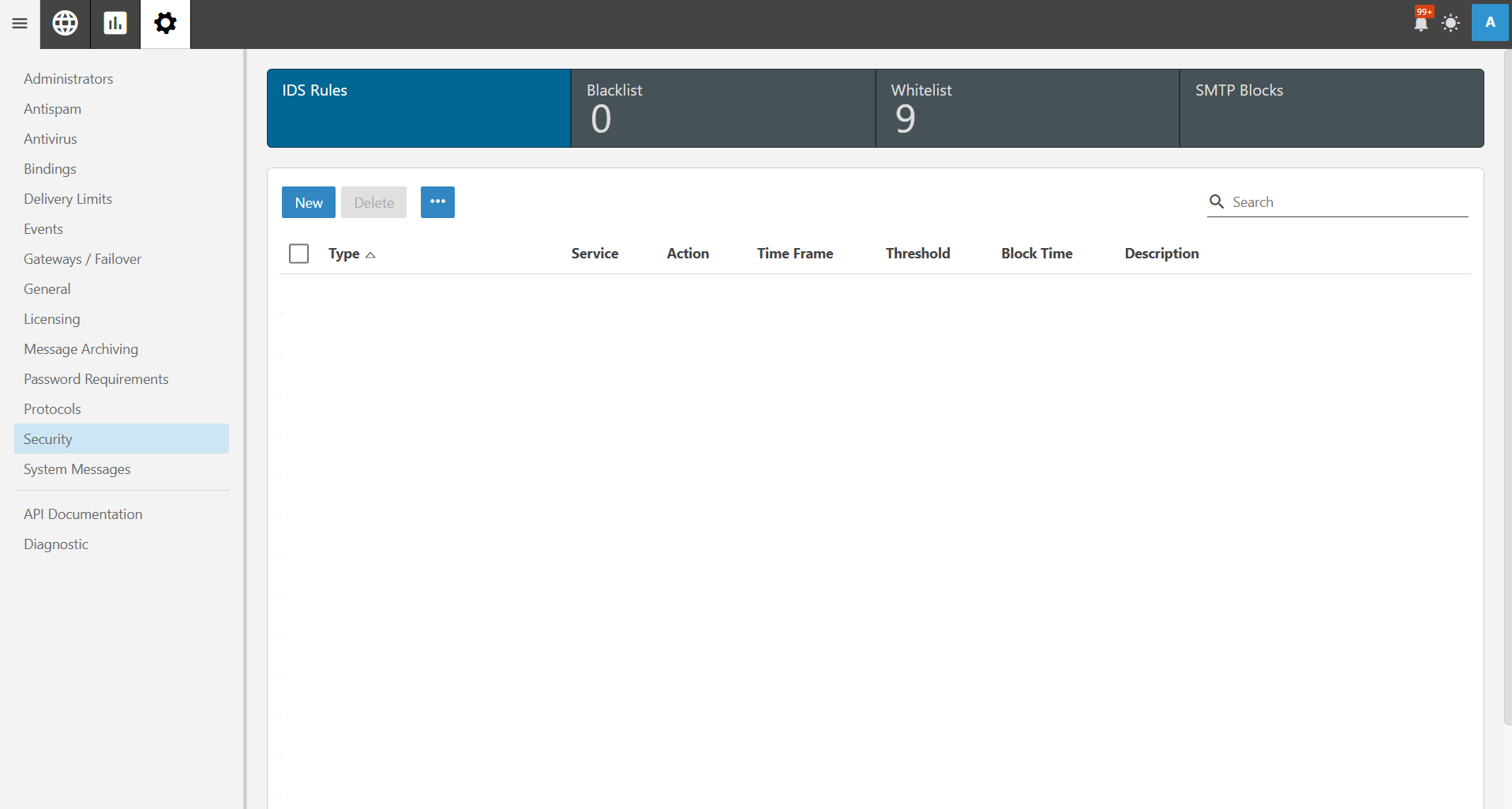
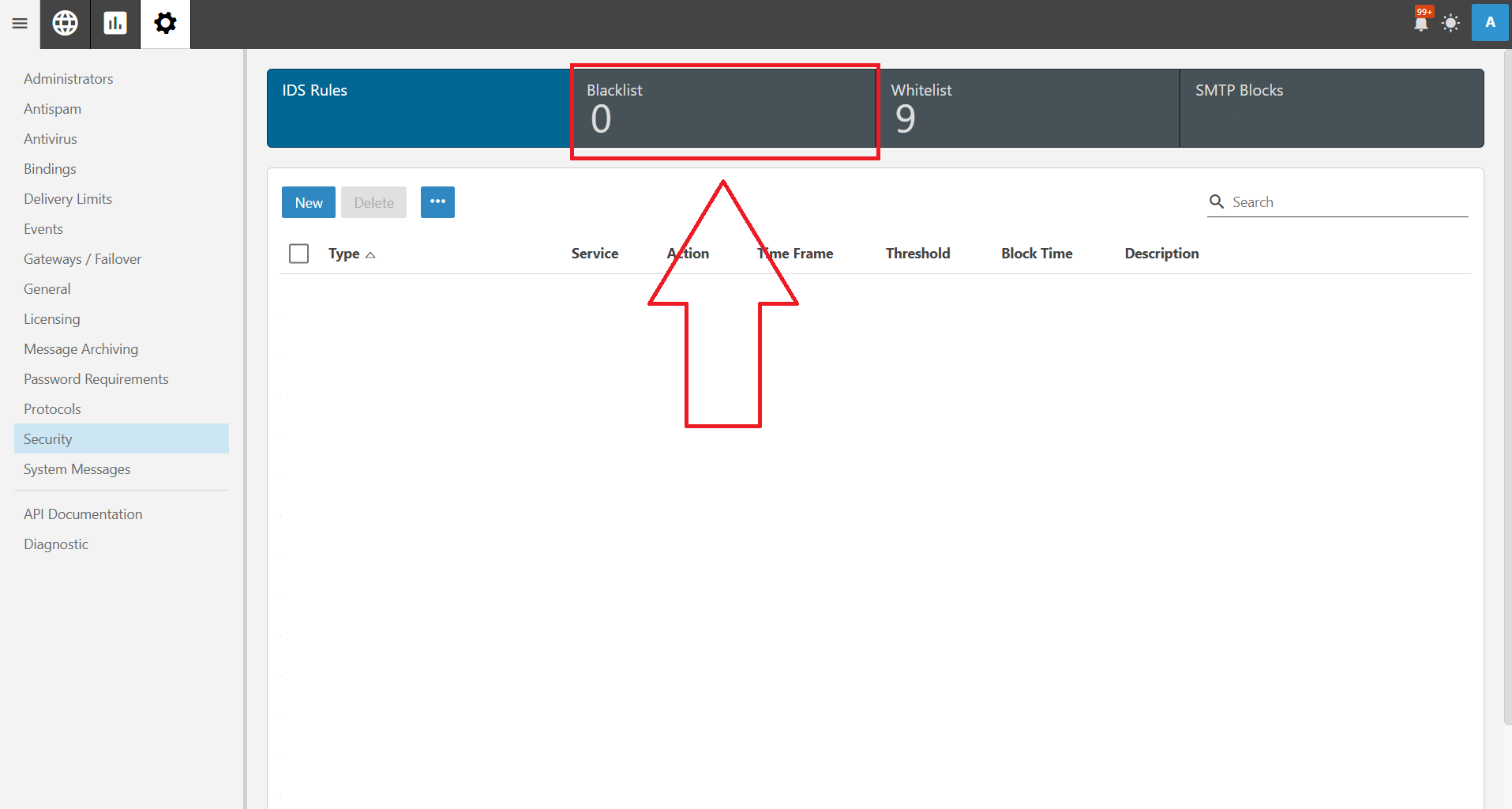
- Click the New button to add an IP and a pop up will appear. Then, enter the specific IP address or range you want to block.
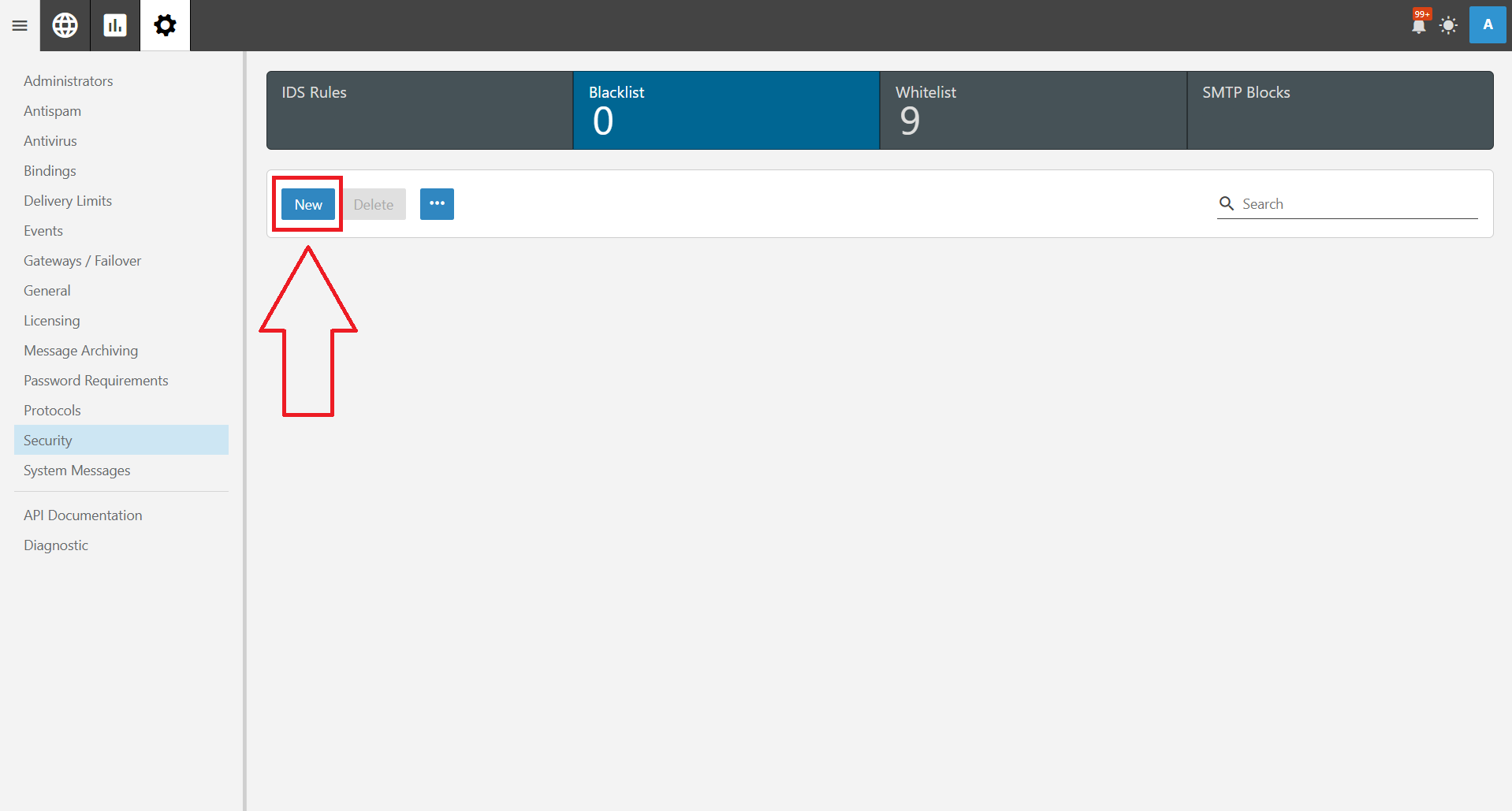
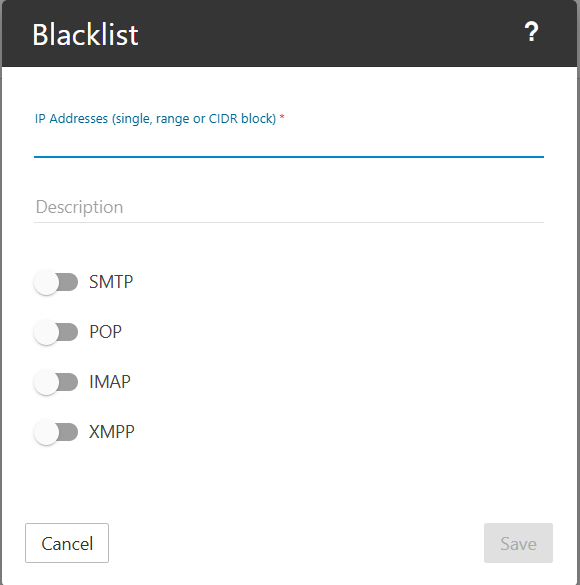
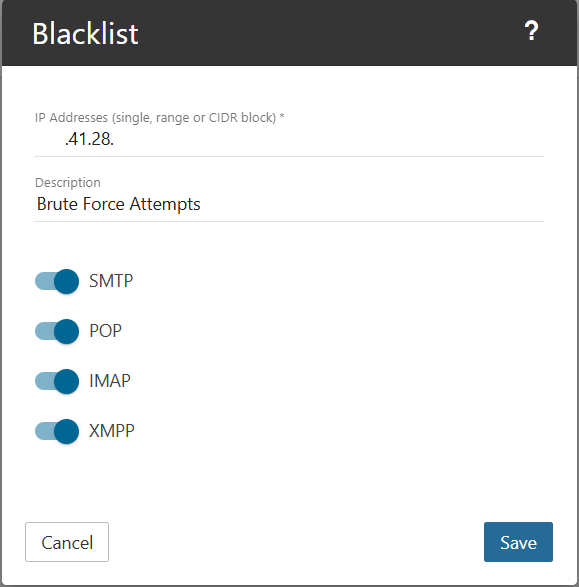
- Click Save to apply the changes.
Step 3: Verify and Monitor Blacklisted IPs
Conclusion
Blacklisting IPs in SmarterMail is an effective way to enhance email security and prevent malicious access. Administrators should periodically review and update the blacklist to ensure optimal protection.
If you have any questions or require further assistance, feel free to open a support ticket through your portal account or contact us at +603-2026 1688. Our team is ready to assist you.