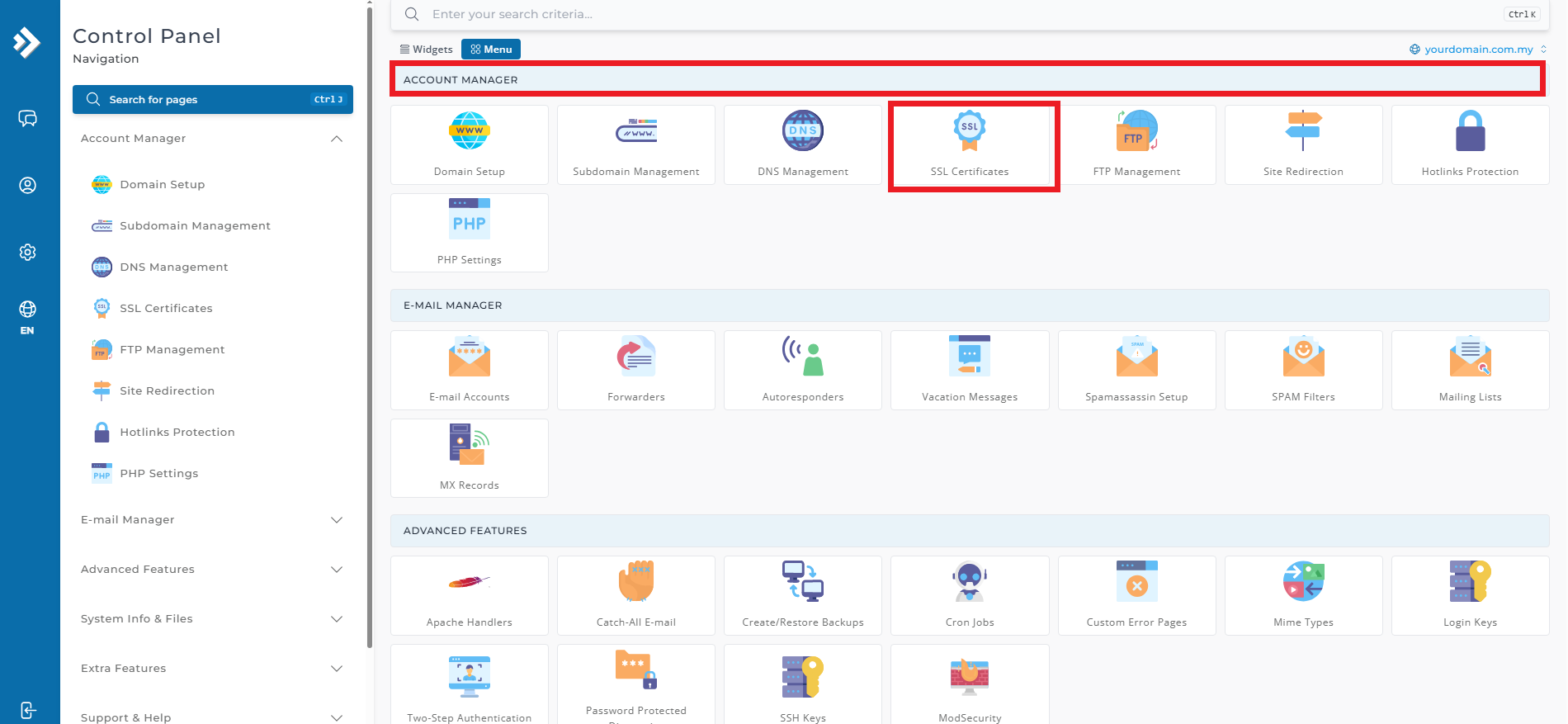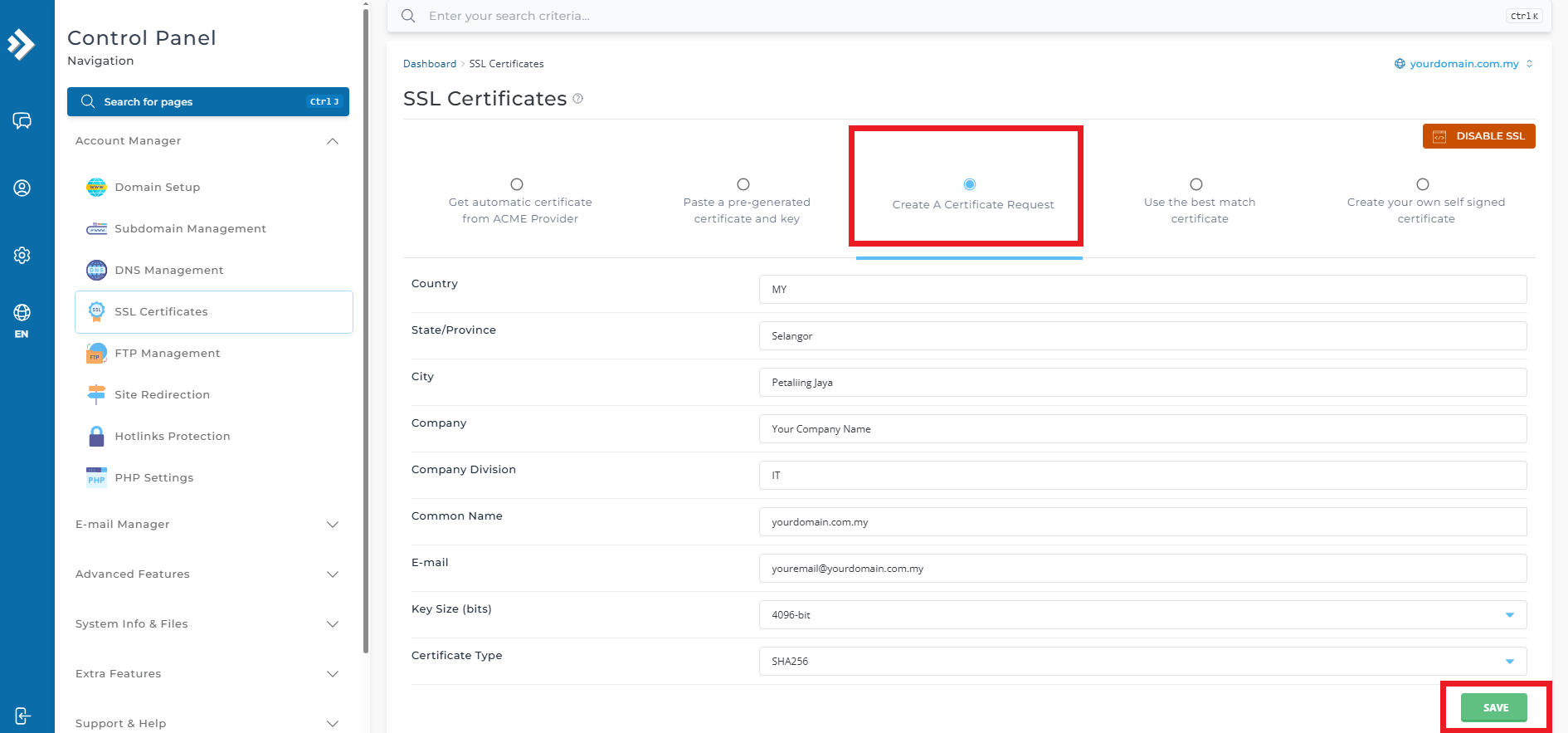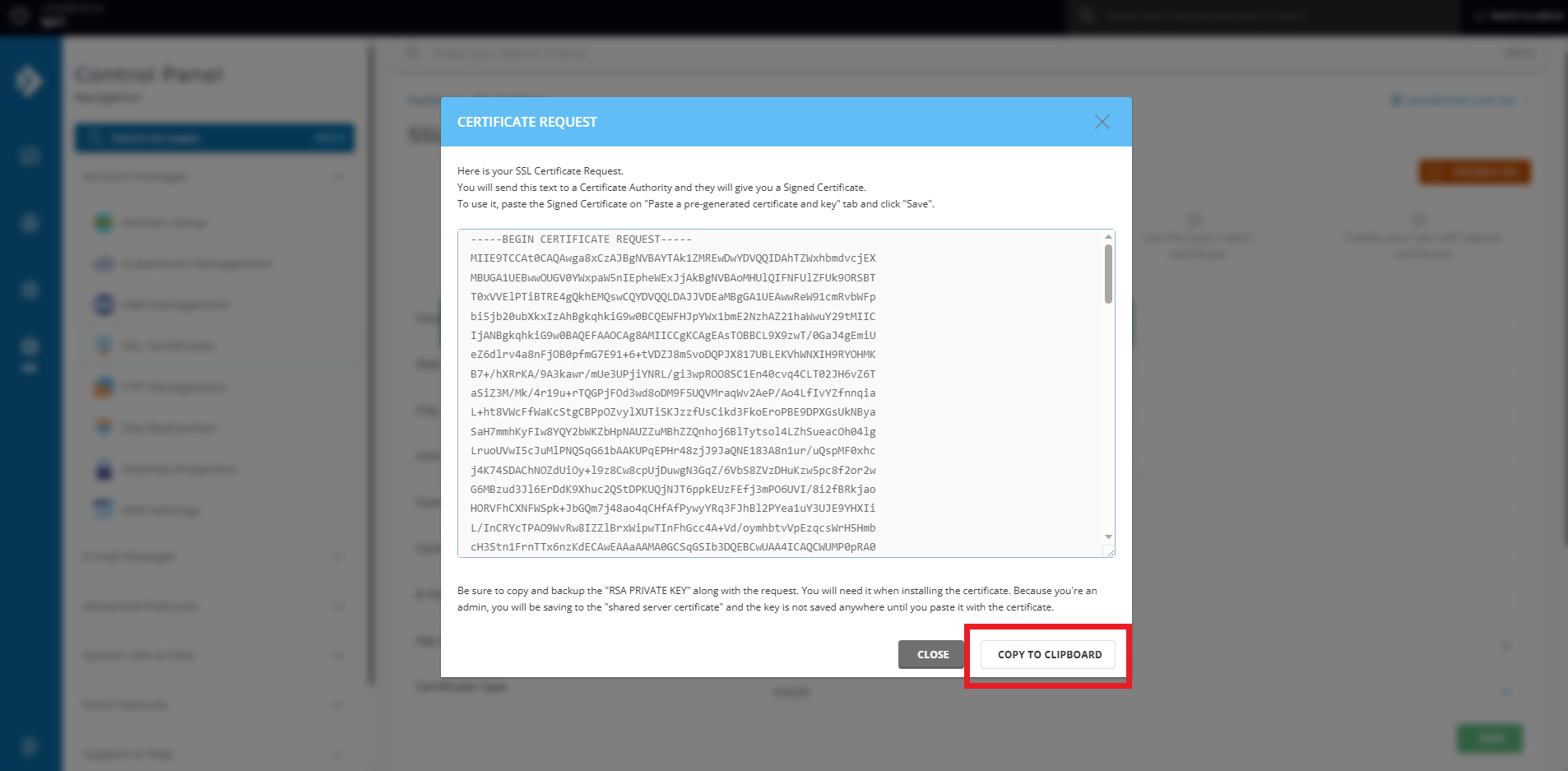Search Our Database
Generating a CSR with DirectAdmin Control Panel (Evolution Skin)
Introduction
A Certificate Signing Request (CSR) is required when obtaining an SSL certificate for your domain. It contains essential details, such as your domain name and organization information, needed for certificate issuance. This guide walks you through generating a CSR using the DirectAdmin Control Panel (Evolution Skin).
Prerequisite
- Login access to DirectAdmin
- Knowledge on DirectAdmin and SSL
Step 1: Log in to DirectAdmin
- if you are an admin, you need to log in as a user where your domain is currently on
- Once you see the front page, you will need to navigate to Advance Features and click SSL Certificates
Step 2: Generating a CSR
- In the SSL Certificates section, select Create a Certificate Request (CSR).
- Fill in the required information, including:
- City, State, and Country: Location of your business or domain owner.
- Company Name & Division: Your organization details (if applicable).
- Common Name (CN): Your domain name (e.g., yourdomain.com).
- Email Address: A valid email for SSL-related notifications.
- Click Save to generate the CSR.
- A Certificate Request popup will appear with the generated CSR.
- Click COPY TO CLIPBOARD to copy the entire CSR for use when requesting an SSL certificate.
Conclusion
You have successfully generated a CSR using DirectAdmin (Evolution Skin). This CSR can now be submitted to your SSL provider for certificate issuance. Keep your private key secure, as it will be needed to install the SSL certificate once issued. If you encounter any issues, contact your hosting provider for assistance.
Should you encounter any issues or have any questions, our support team at IPSERVERONE is always here to assist you. Don’t hesitate to reach out to us at support@ipserverone.com for any help you need.