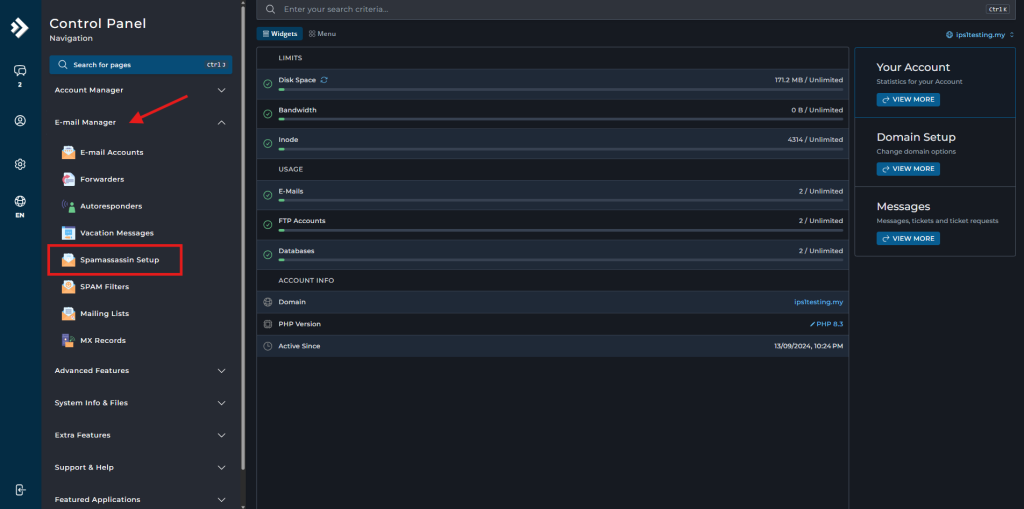Search Our Database
How to Blacklist or Whitelist a Sender in DirectAdmin using SpamAssassin (Evolution Skin)
Introduction
In DirectAdmin’s SpamAssassin, users can manage email filtering by whitelisting trusted senders and blacklisting unwanted ones. This feature is typically used by domain owners or email administrators when they need to control spam more precisely. Users add email addresses or domains to the whitelist or blacklist directives. These rules help SpamAssassin determine which messages to allow or block during its spam check process.
Prerequisite
- Access to DirectAdmin
- Basic understanding on DirectAdmin features
Step-by-step guide
Step 1: Access to your DirectAdmin
- Login to your DirectAdmin control panel.
The URL to your DirectAdmin typically will be like <domain>:2222 or <server IP>:2222.
Step 2: Navigate to SpamAssassin
Step 3: Blacklist or whitelist domain
- Once enter the SpamAssassin, you may verify if your SpamAssassin is enabled. If is enabled, you will be seeing Disable on top.
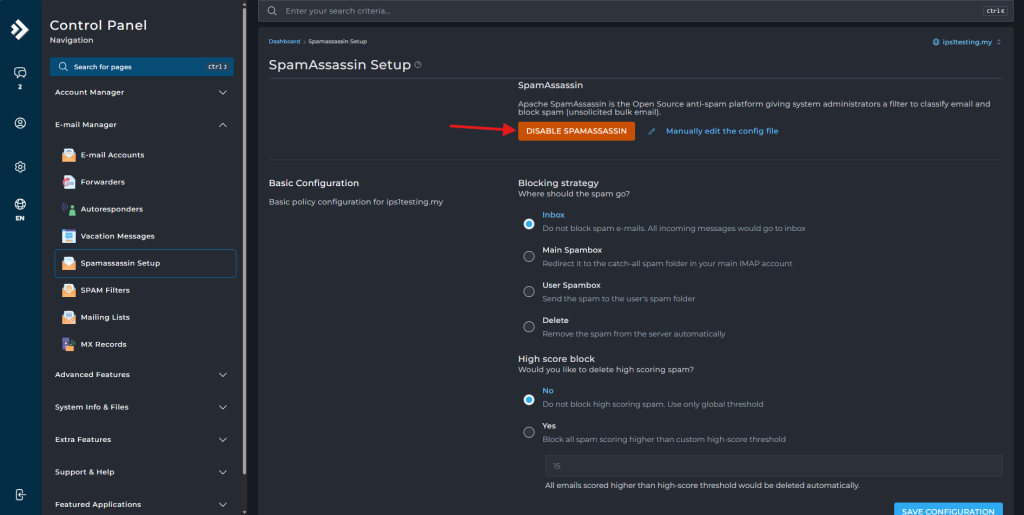
- Scroll down and you will see the blacklist and whitelist field. Enter the sender and press Enter on the keyboard to save it.
– For single email -> email@domain.com
– For all email -> *@domain.com
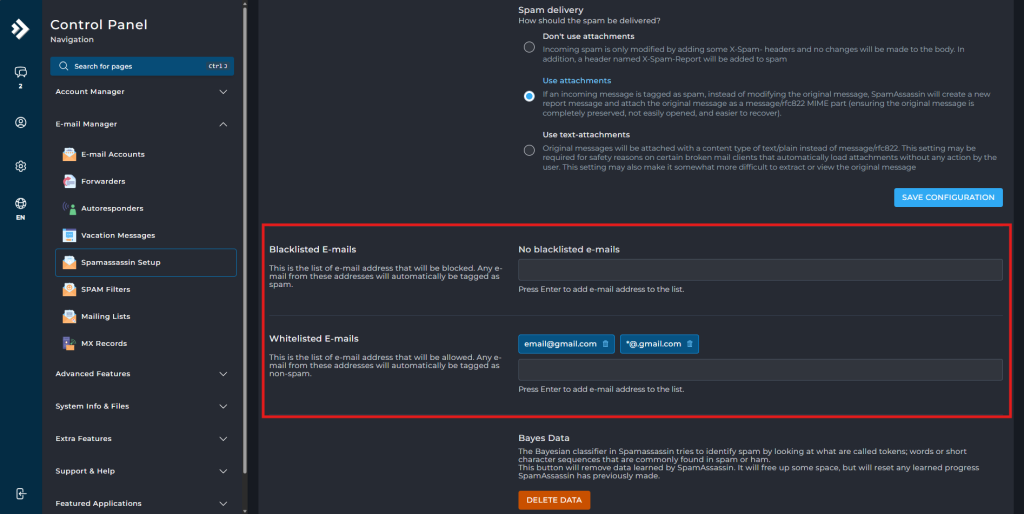
Conclusion
By going through this guidance, you will be able to blacklist or whitelist the sender in DirectAdmin SpamAssassin to enable the filter to ignore them when receiving the email.
For additional assistance or if you encounter any issues, please contact our support team at support@ipserverone.com.