Search Our Database
How to enable email forwarder for email accounts in SmarterMail
Introduction
Enabling an email forwarder in SmarterMail allows users to automatically redirect incoming emails from one account to another, ensuring important messages are received across designated addresses without manual intervention. This functionality is available to both end users and administrators and can be configured anytime through the SmarterMail web interface, typically accessed via a browser from any internet-connected location. It’s commonly used by individuals managing multiple accounts or by businesses aiming to centralize communication. Email forwarding in SmarterMail supports flexible routing while maintaining control over how messages are stored and delivered.
Prerequisite
- Access to SmarterMail with Primary Admin privilege or Domain Admin privilege
- Basic understanding on SmarterMail configuration
Step-by-step guide
Step 1: Access to SmarterMail
- Access to your SmarterMail webmail. The URL usually would be webmail.<yourdomain> or mail.<yourdomain>.
Step 2: Verify the enabling of email forwarder
- For some hosting company, the email forwarder was disabled by default. If your SmarterMail was hosting by IPServerOne and you are the Subscription’s main holder, you may drop an email to support@ipserverone.com to request for enabling email forwarder, else you may ask the main holder to drop us the email.**If you are not hosting under IPServerOne, you may contact to your hosting company.
- To verify if it enabled, navigate to More -> Settings. If you didn’t see the option for Domain Settings, it indicated that your email account is not an Admin.
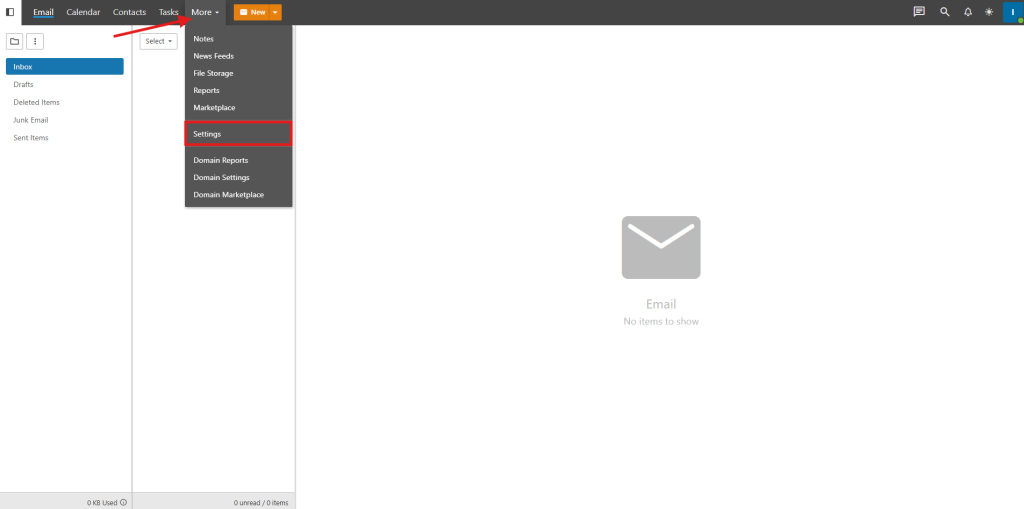
- Under the Account, you will see the email forwarding configuration, and there will be 3 outputs that showing.
- If is disabled, you may verify if the Source to know the email forwarder is disabled on domain level or user level.
~ Source: System Policy – Domain level. You will need to contact to us or your hosting company for requesting enable email forwarder for your domain.
~ Source: Domain Policy – User level. You can follow the step below to enable.
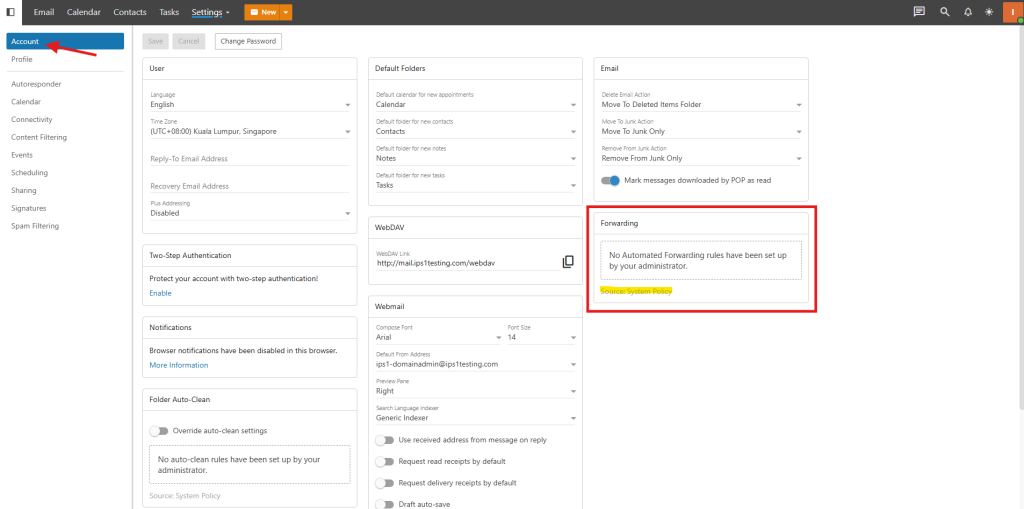
- If is enabled. You may follow the link to setup the email you wish to forward.
– https://www.ipserverone.info/knowledge-base/how-to-setup-email-forwarder-in-smartermail/
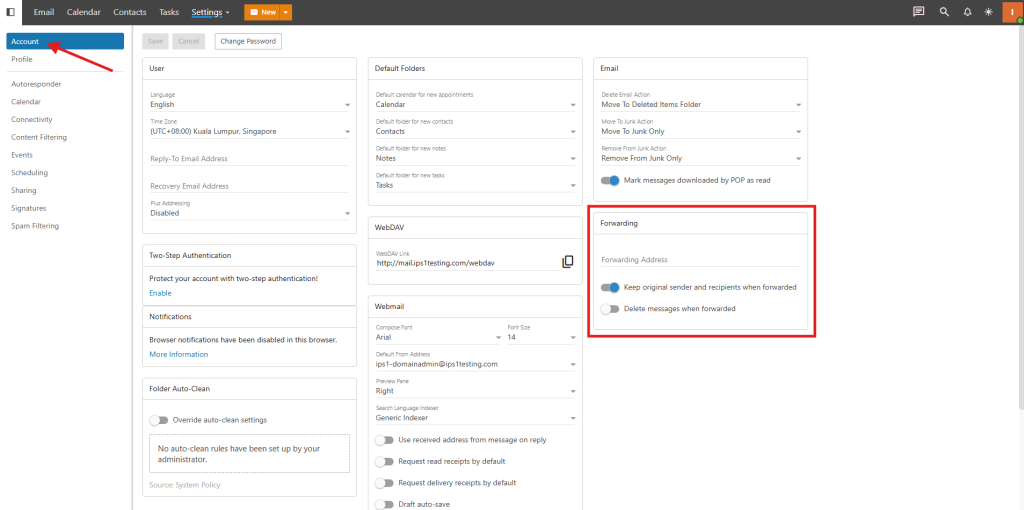
- If is disabled, you may verify if the Source to know the email forwarder is disabled on domain level or user level.
Step 3: Enabling email forwarder for email accounts
- Navigate to Domain Settings by click on the More -> Domain Settings.
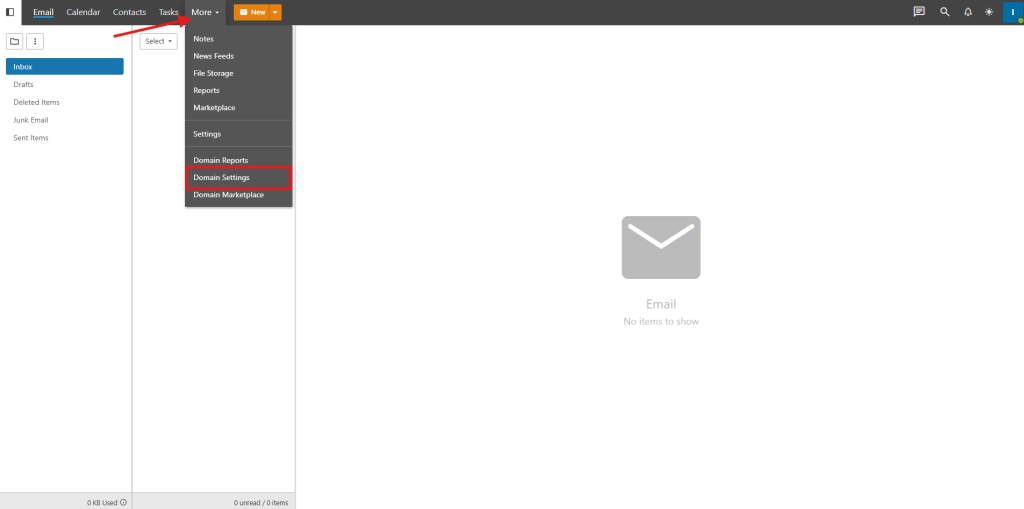
- In Domain Settings, all the email accounts under your domain will be list out. Select the email account you wish to enable.
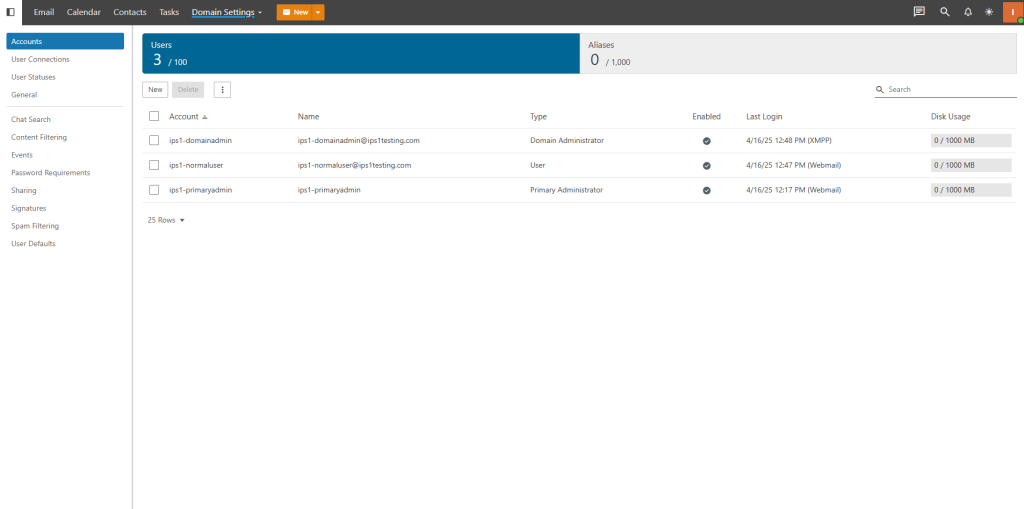
- In the user email account settings page, select the Allow automated forwarding to enable the email forwarding for the user email account.
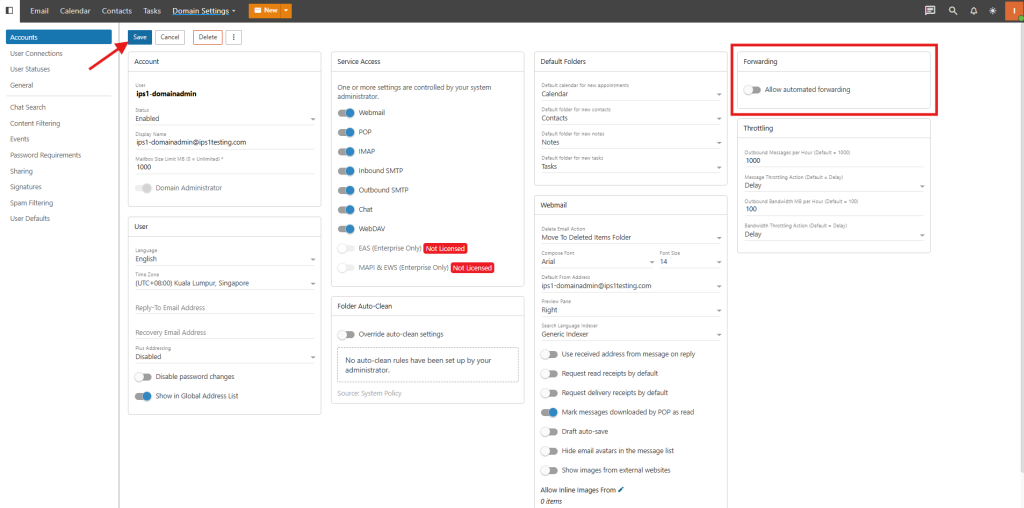
- Then you may ask the user to login or refresh the page and setup their email forwarding.
Conclusion
By going through this guidance, users can efficiently set up email forwarding in SmarterMail to streamline their email management.
For additional assistance or if you encounter any issues, please contact our support team at support@ipserverone.com.