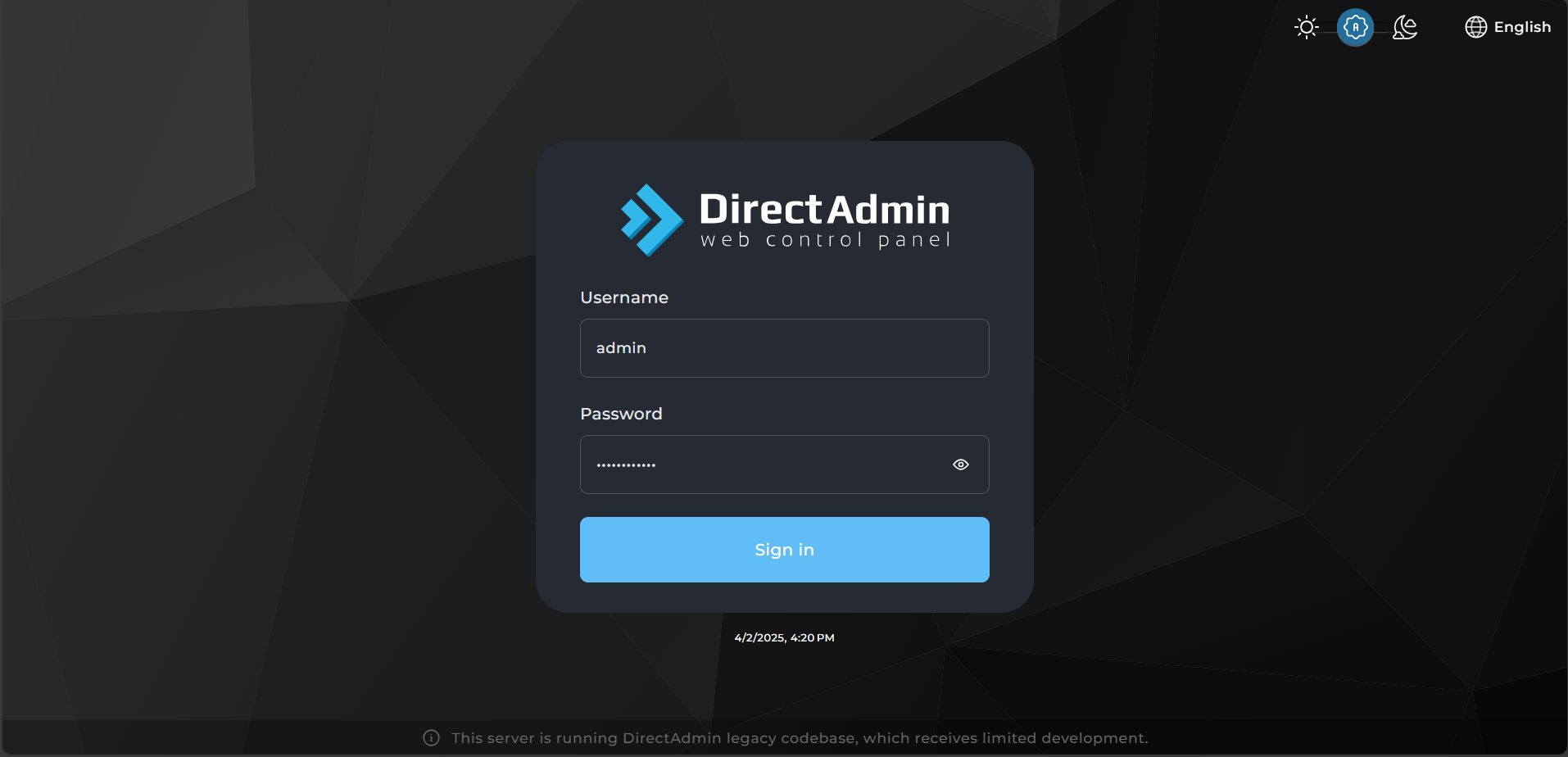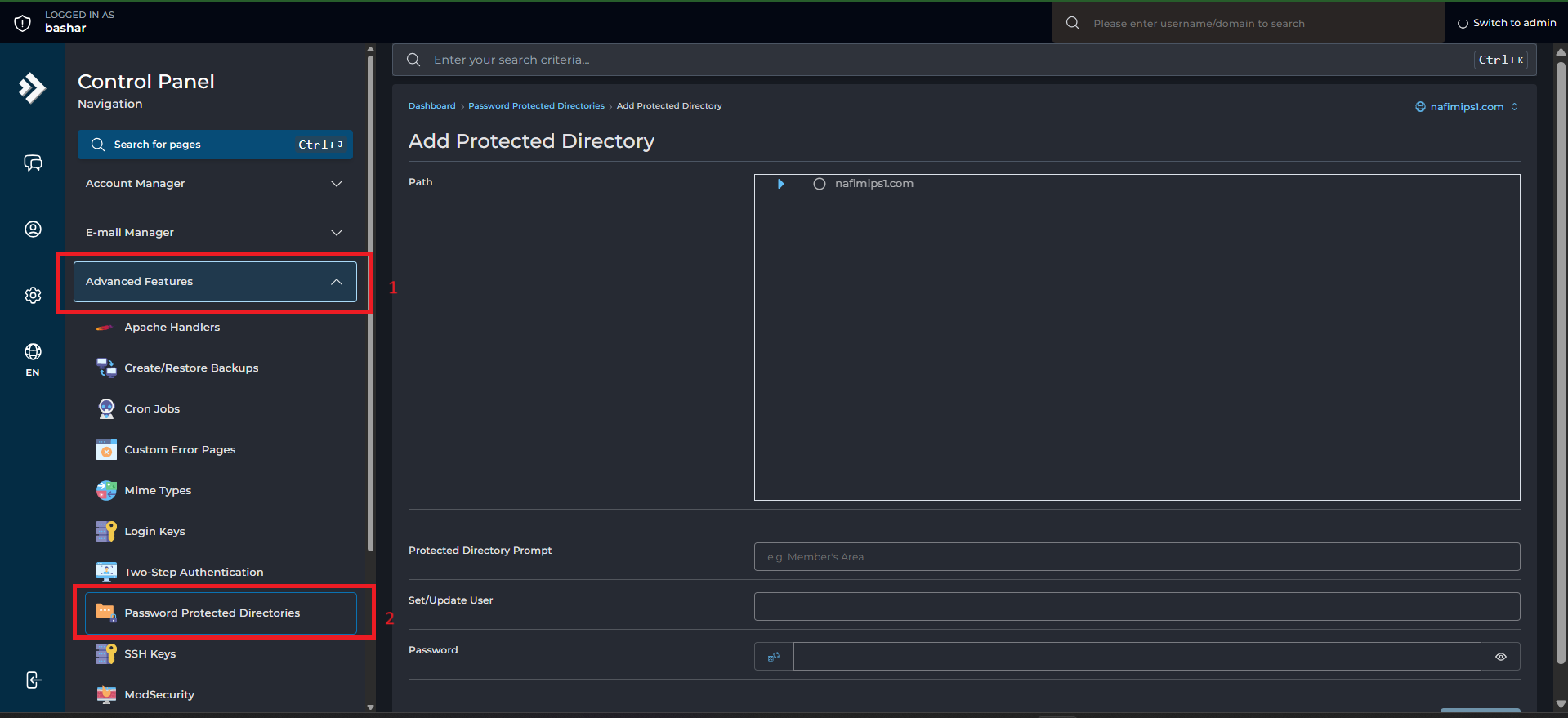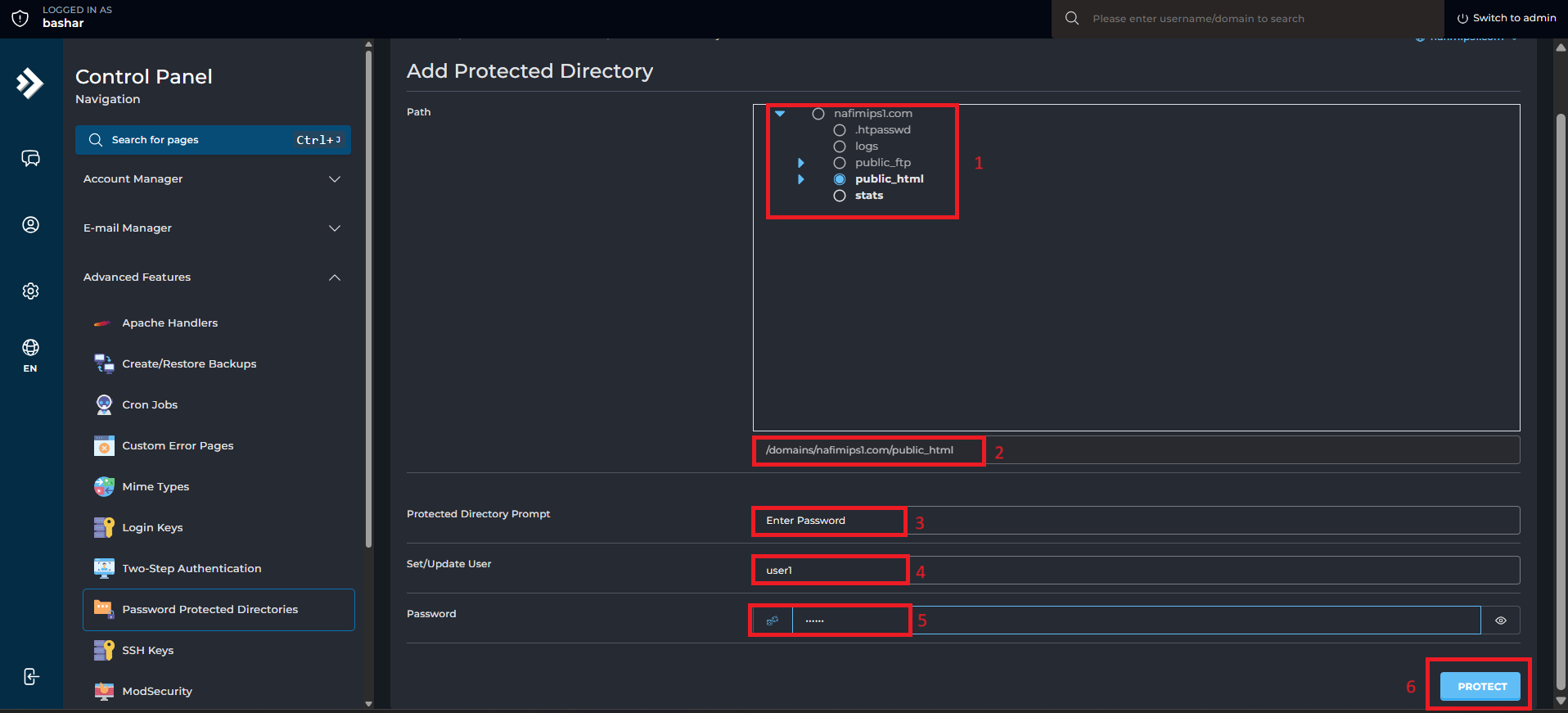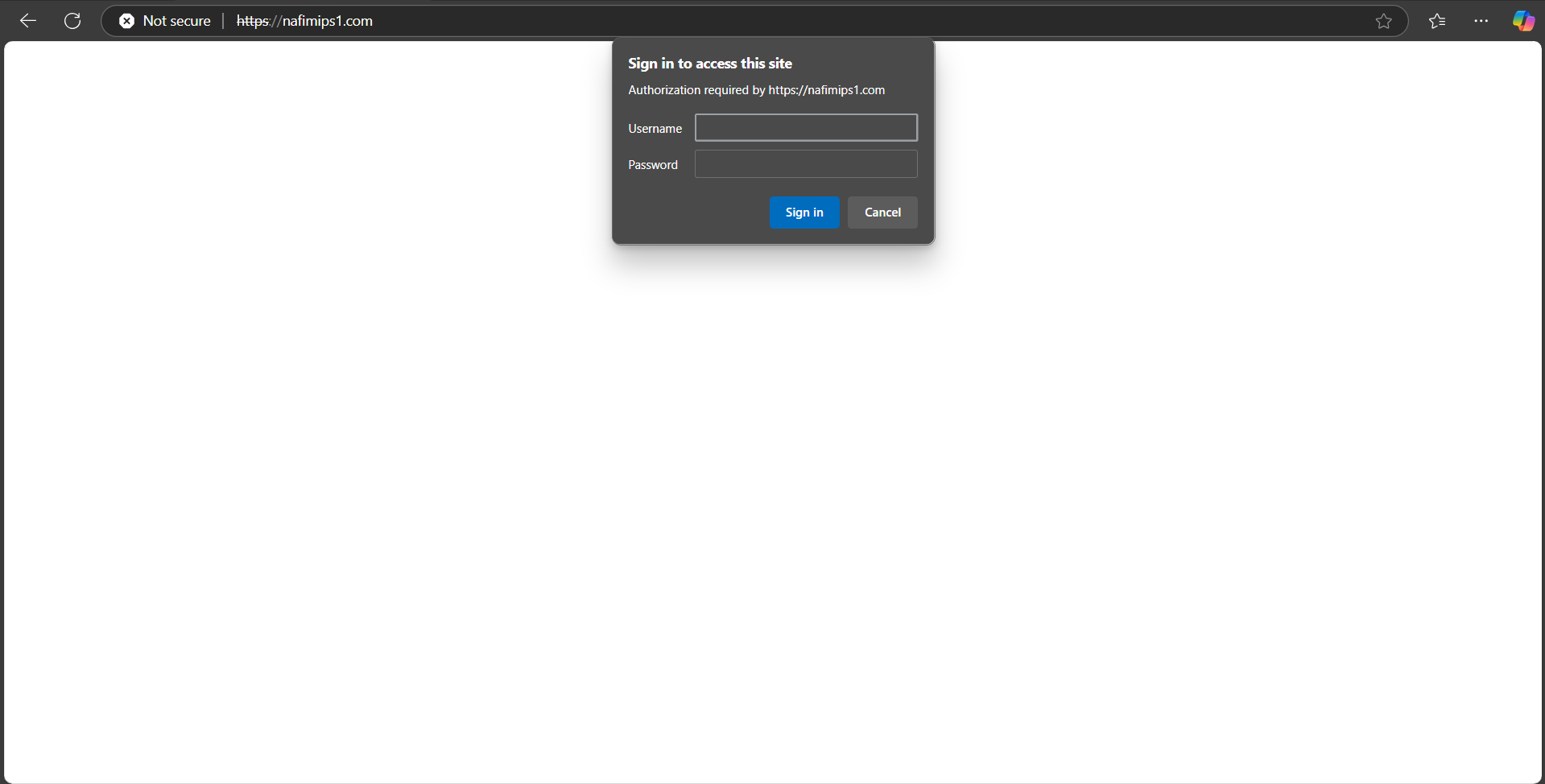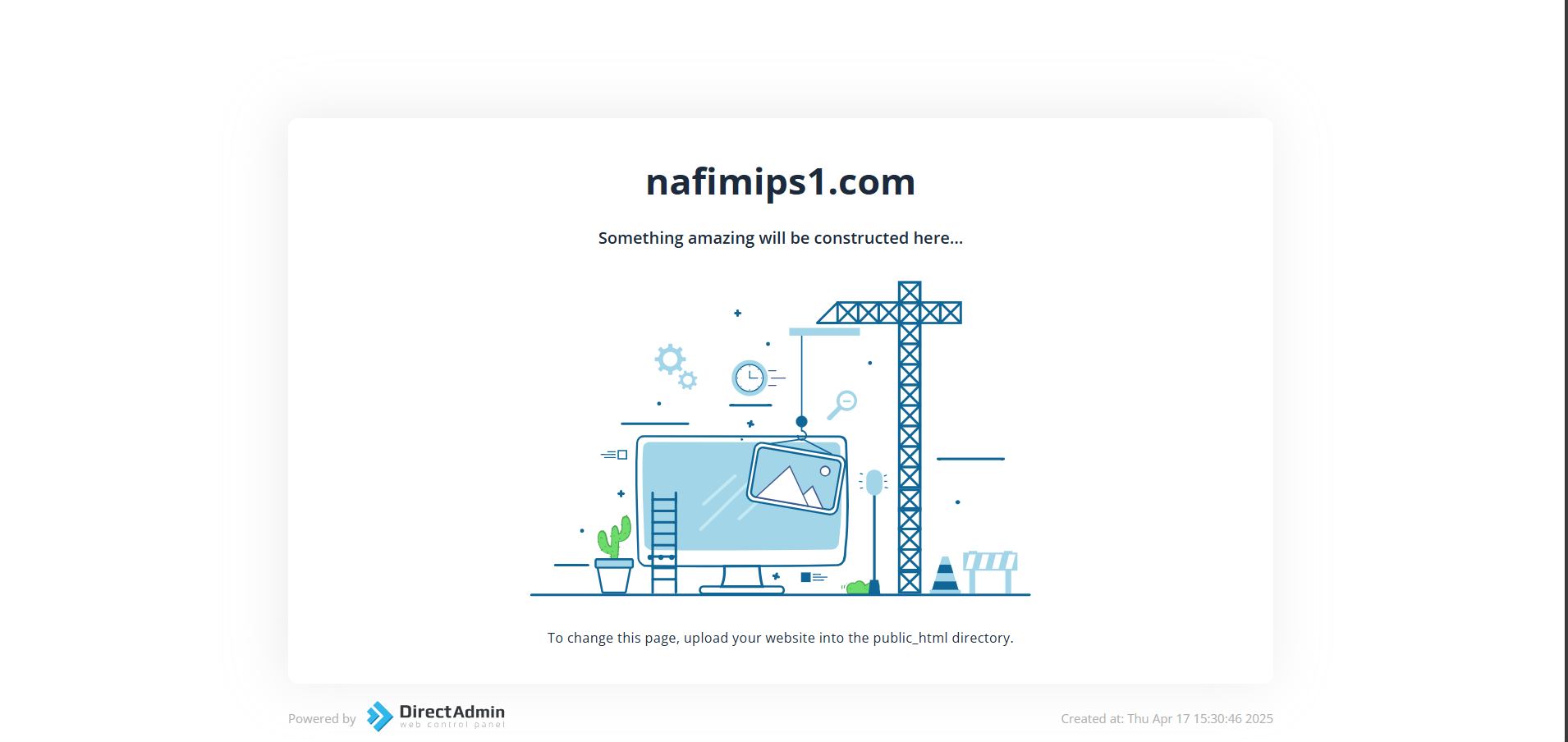Search Our Database
How to Password Protect a Directory in DirectAdmin (Evolution Skin)
Introduction
This guide is intended for website administrators or users with access to the DirectAdmin control panel who wish to enhance the security of specific directories on their hosting account. It covers the process of setting up password protection for a chosen directory, ensuring that only authorized users can access the contents.
This solution is ideal for restricting access to sensitive files, staging environments, or administrative areas of your website. The steps outlined below are specifically tailored for the Evolution skin in DirectAdmin.
Prerequisites
-
Access to your user level DirectAdmin control panel.
-
An existing domain name configured in DirectAdmin.
-
Knowledge of the directory you wish to password protect
Steps to Password Protect a Directory
Step 1: Log in to your DirectAdmin control panel
- Open your web browser and navigate to your DirectAdmin login page: https://yourdomain.com:2222
- Enter your username and password, then click Login.
Step 2: Go to Password Protected Directories
- On the left sidebar, scroll down and click Advanced Features to expand the section.
- Then click on Password Protected Directories.
Step 3: Choose the Directory to Protect
-
Select the Directory
In the directory tree on the right, click to expand your domain (e.g., nafimips1.com) and select the folder you want to protect (e.g., public_html). -
Confirm the Path
The full path to your selected directory (e.g., domains/nafimips1.com/public_html) will appear below the directory tree. -
Enter Protected Directory Prompt
In the Protected Directory Prompt field, type a name for the secured area (e.g., Enter Password, Members Area, etc.). This will be shown in the login popup. -
Set/Update User
Enter a username for access (e.g., user1). -
Enter a Password
Set a password for the user to access the protected directory. Click the eye icon to view/hide the password. -
Click Protect
Once all fields are filled out, click the PROTECT button at the bottom-right to activate password protection.
Step 6: Verify the Protection
To verify the protection, attempt to access the directory through your browser (e.g., https://yourdomain.com/yourdomainsite/). It should prompt you to enter the username and password.
Step 7: Access the Protected Directory
If you enter the correct credentials, you will be granted access to the directory’s contents.
Conclusion
By following these steps, you have successfully enabled password protection for your chosen directory through DirectAdmin’s Evolution skin. This ensures only users with the correct credentials can access sensitive areas of your website.
For further assistance, feel free to contact our support team at support@ipserverone.com.