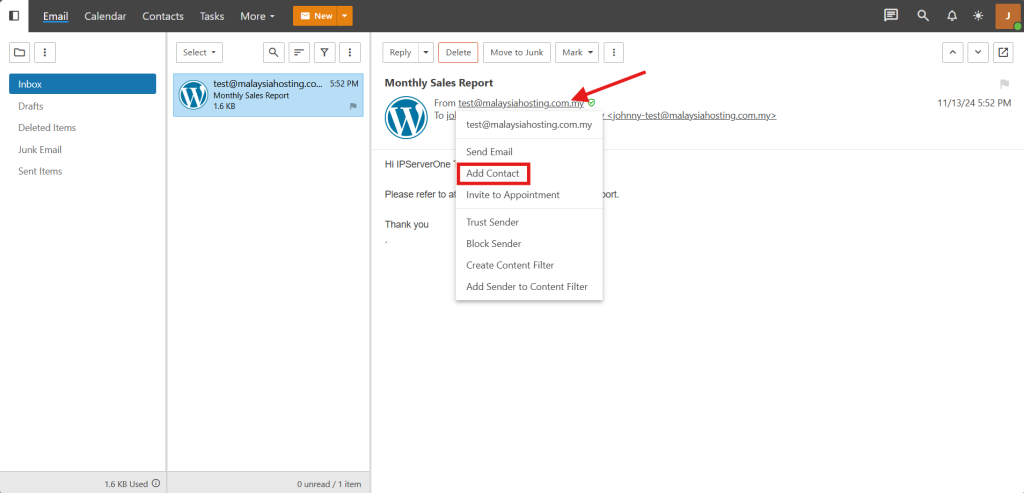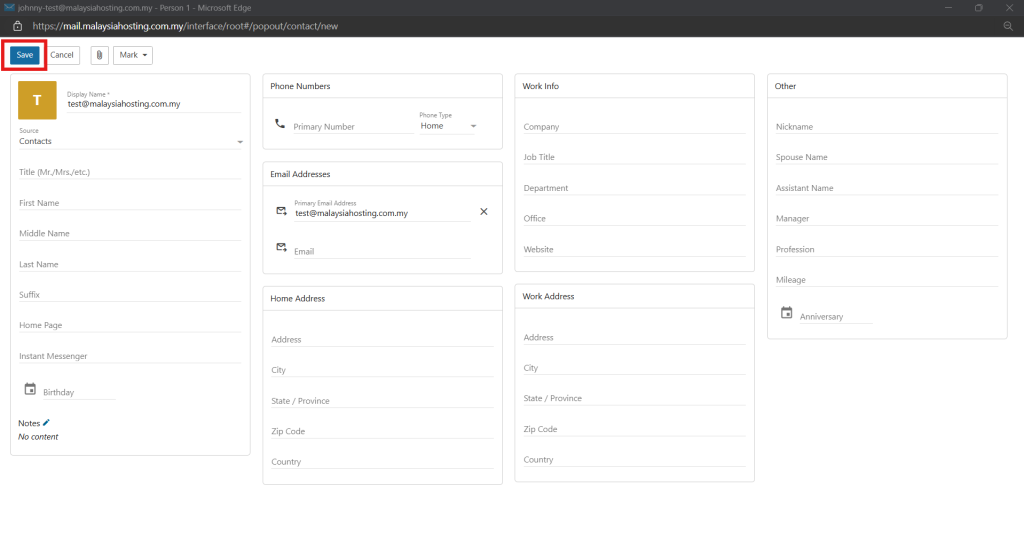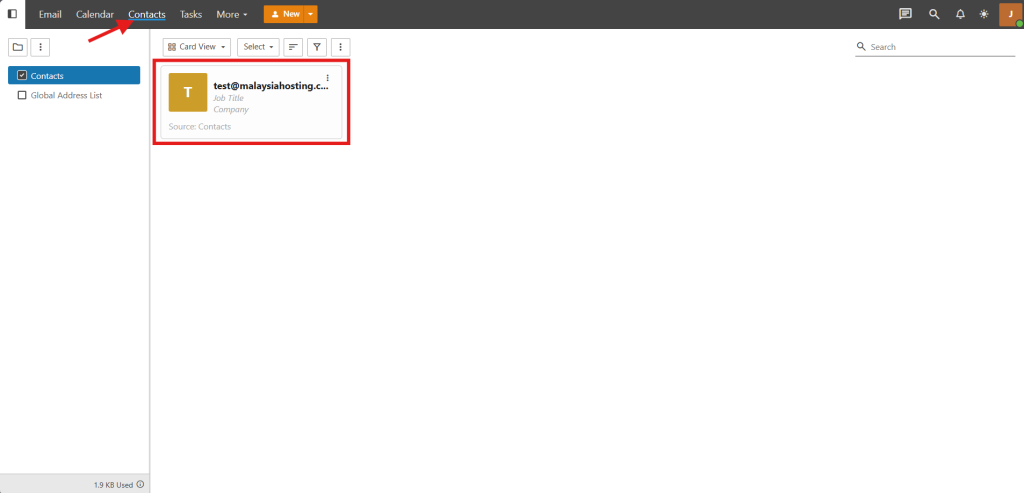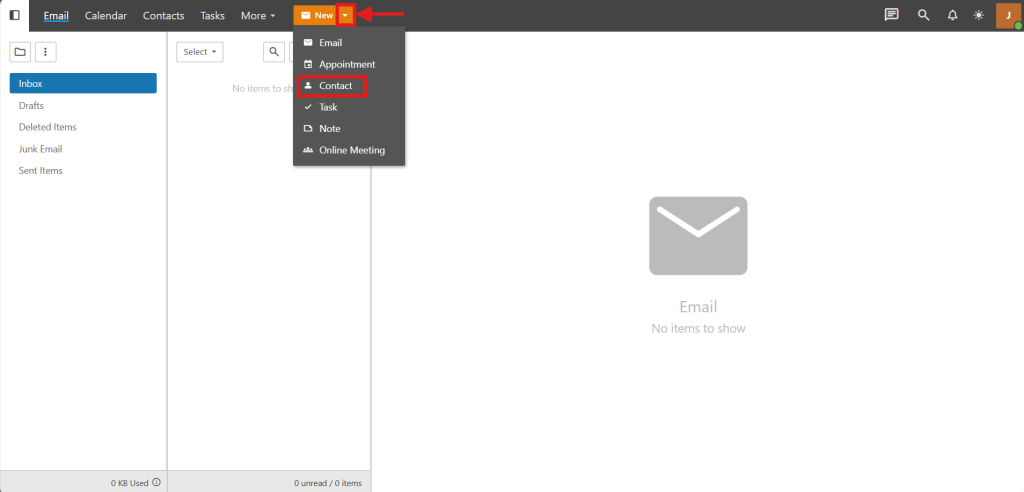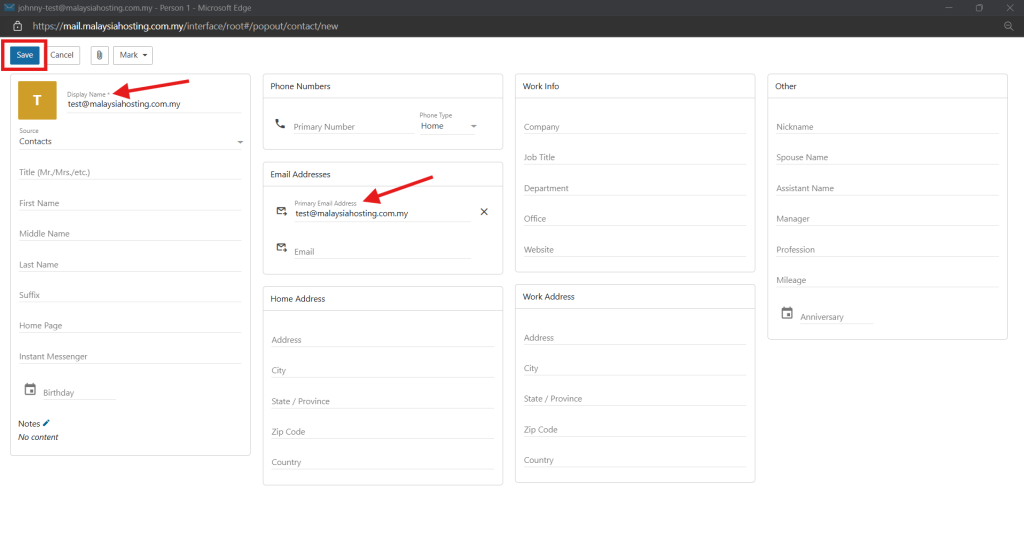Introduction
SmarterMail, an email server software, enables users to manage contacts effectively within their communication ecosystem. Adding contacts in SmarterMail enhances collaboration by organizing contact details, simplifying email management, and streamlining communication. This guide provides steps to add contacts in SmarterMail, helping users organize contact details within their email interface.
Prerequisites
- Access to a SmarterMail account
Step-by-Step Guide
Method 1: Add new Contact from received email
Add new Contact from received email
- Access to your SmarterMail account.
- Select an email and click on the email you wish to add, then select Add Contact from the option.
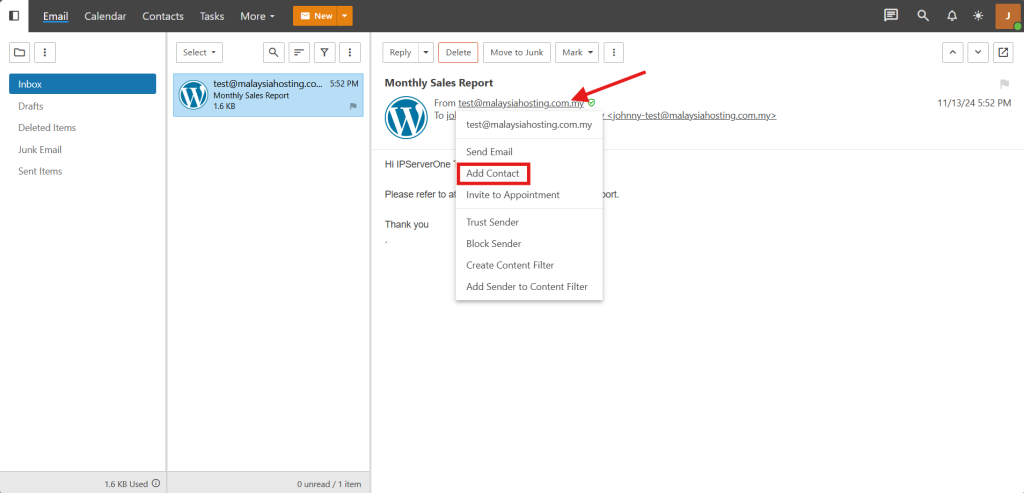
- On the pop-up screen, Display Name and Primary Email Address will be entered automictically and you may enter as many details as you want for the email, or you can just click Save to save the email in Contact.
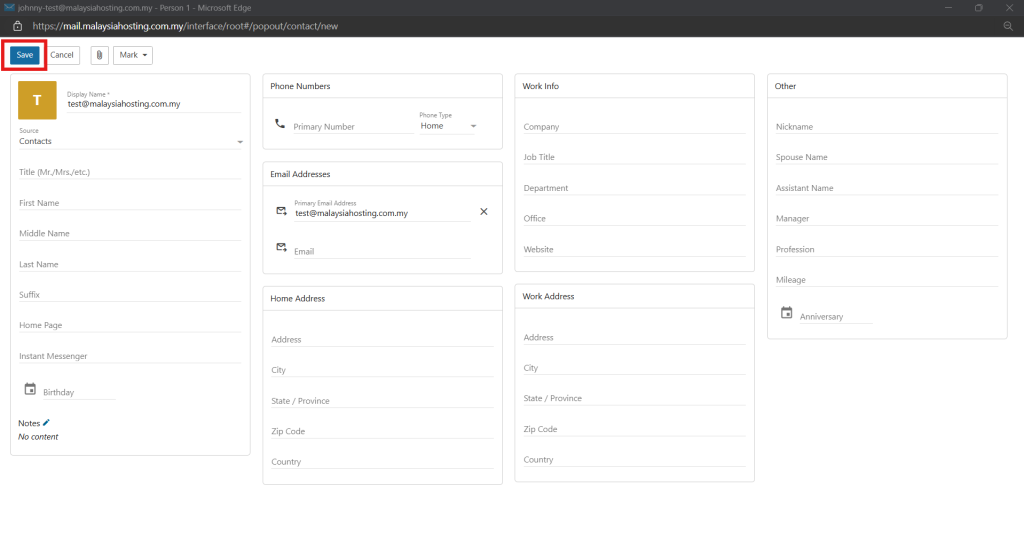
- To verify if is saved, you may navigate to Contact on the top menu and you will see the email in the list.
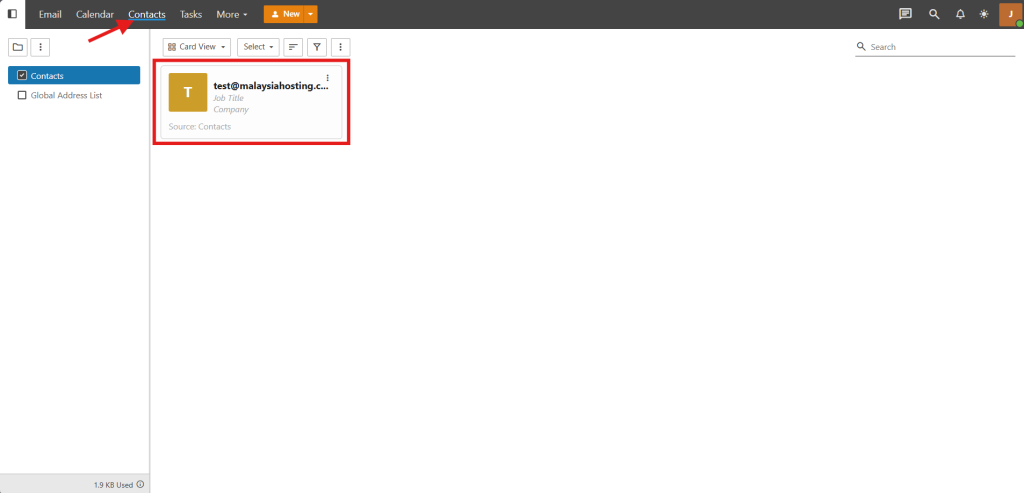
Method 2: Add new Contact by New Contact Form
Add new Contact by New Contact Form
- Access to your SmarterMail account.
- Click the More (upside-down triangle) beside the New, then select Contact.
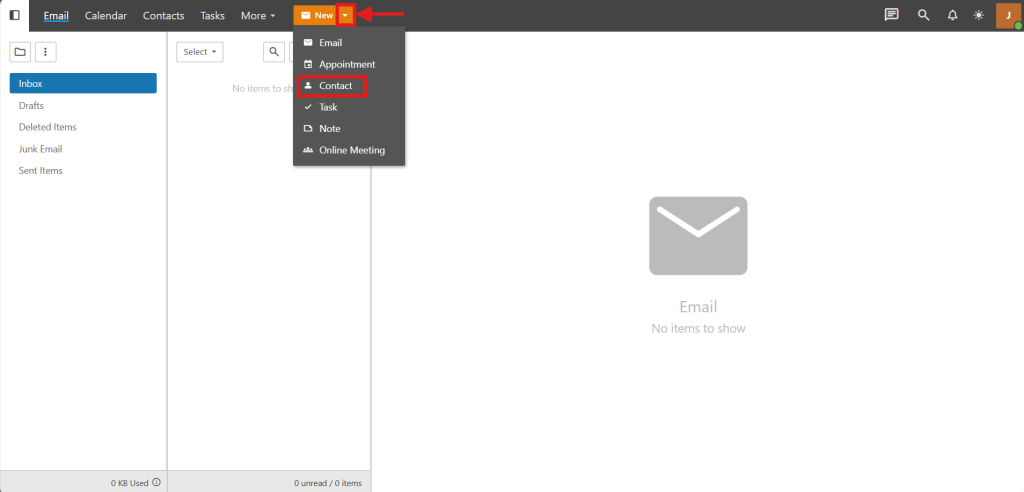
- On the pop-up screen, you will need to enter Display Name and Primary Email Address, then click Save to save the email in Contact. Or you may enter as many details as you want for the email before you save.
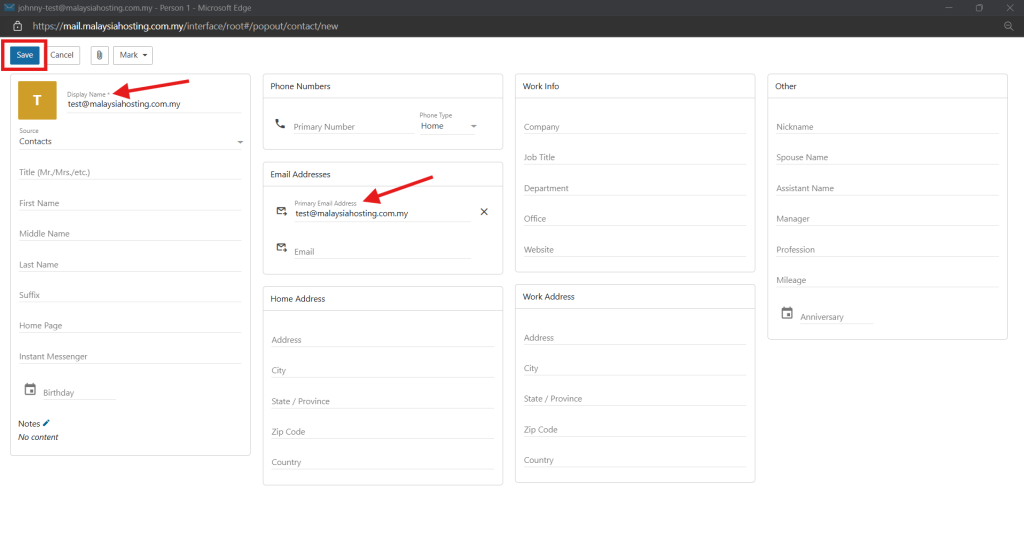
- To verify if is saved, you may navigate to Contact on the top menu and you will see the email in the list.
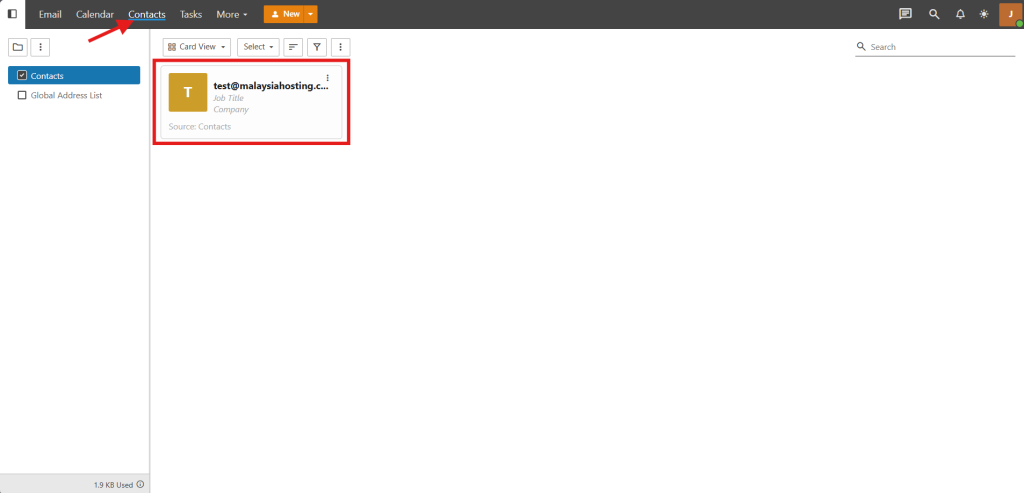
Conclusion
By following this guide, you will be able to successfully add contacts in SmarterMail, streamlining communication and improving contact organization.
For additional assistance or if you encounter any issues, please contact our support team at support@ipserverone.com.