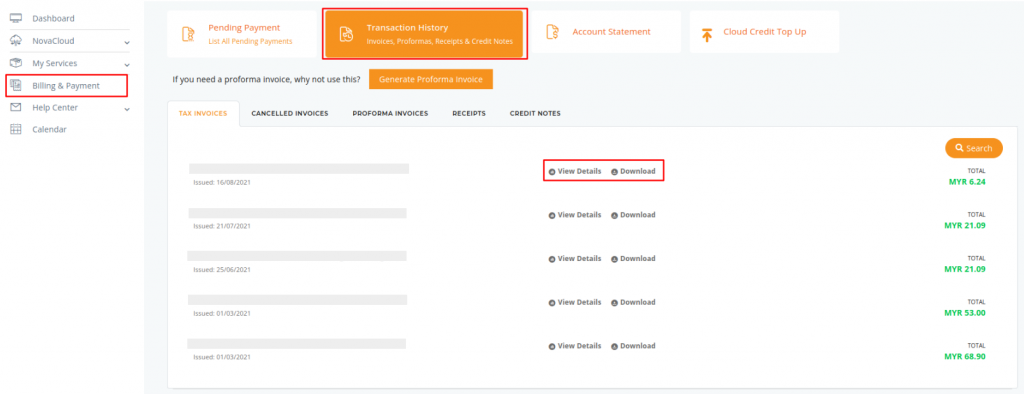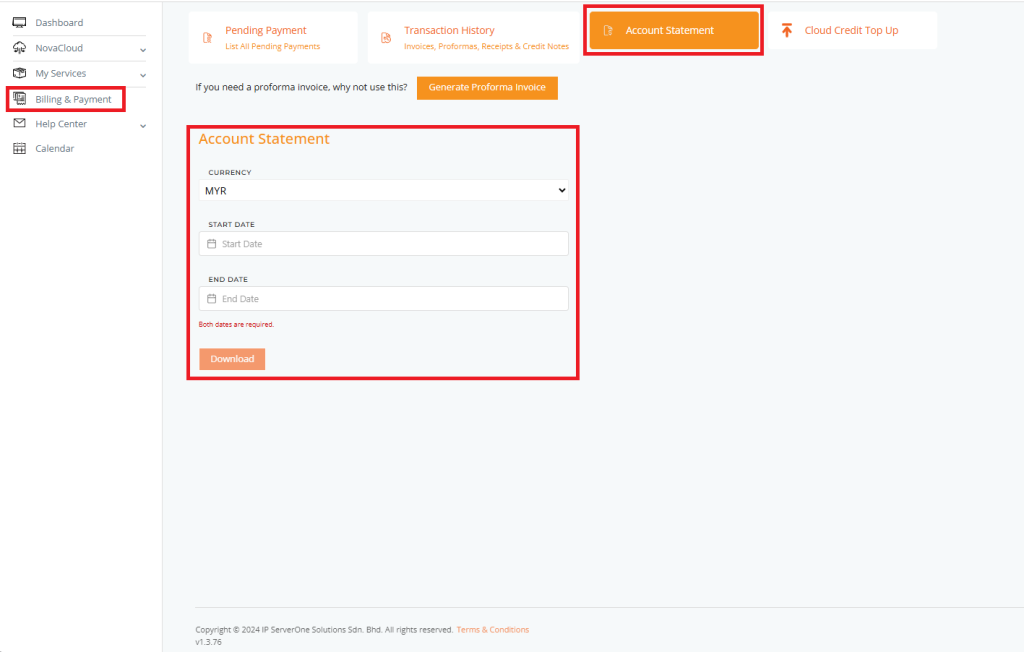Search Our Database
Billing and Payment in Portal
Introduction
Billing and Payment is one of the features that allow users to check/pay on the pending invoice or review the previous transaction. Other than that, users are able to view the account statement in this section too.
Prerequisite
- Access to customer portal where there is subscription under
Step-by-Step Guide
Pending Payment
- Once logged in to the Customer Portal, select Billing & Payment from the left-hand menu. This will take you to the Pending Payment page, where you can review any unpaid Tax Invoices and Proforma Invoices.
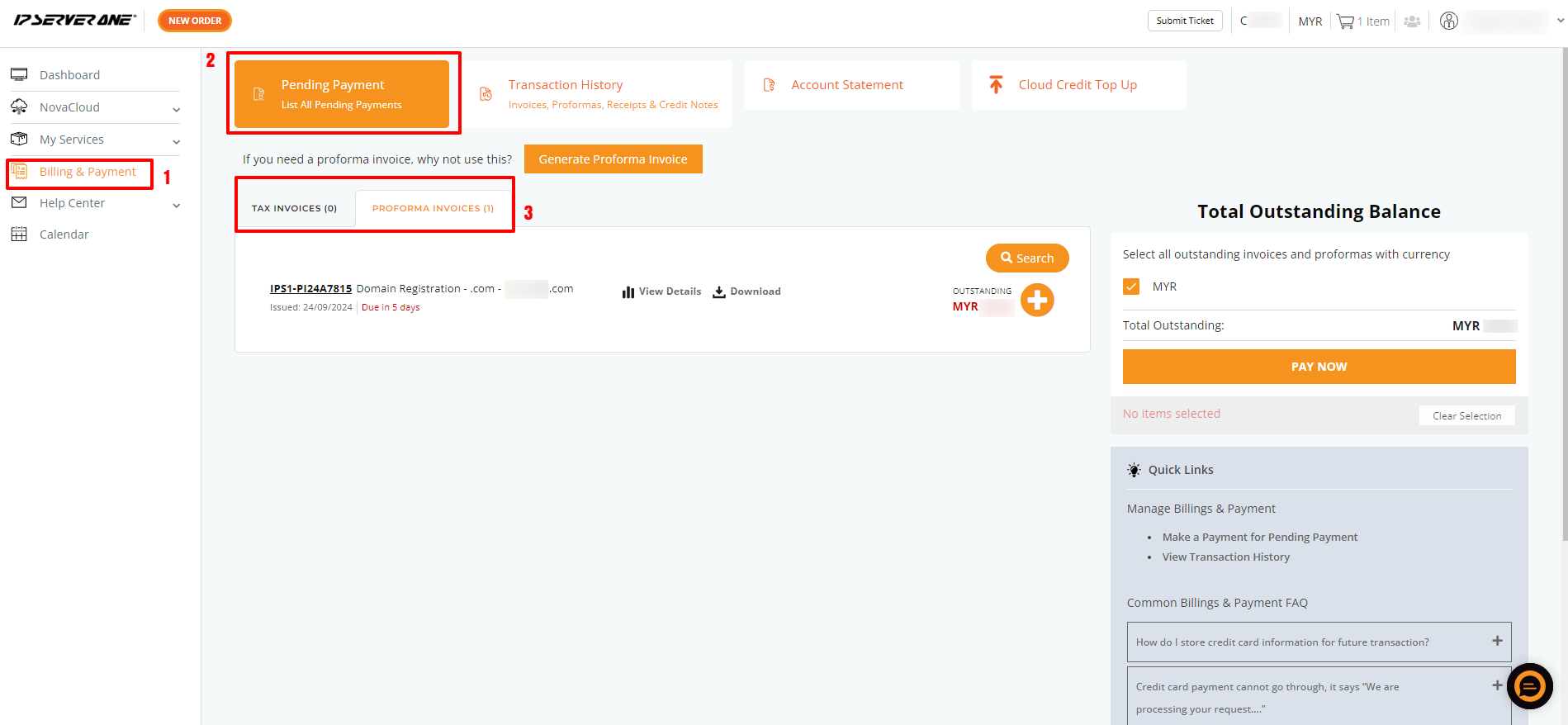
- To make payments for all current pending invoices or proforma invoices, click on the [+] button, then click on Proceed To Payment, which appears on the right side of the screen.
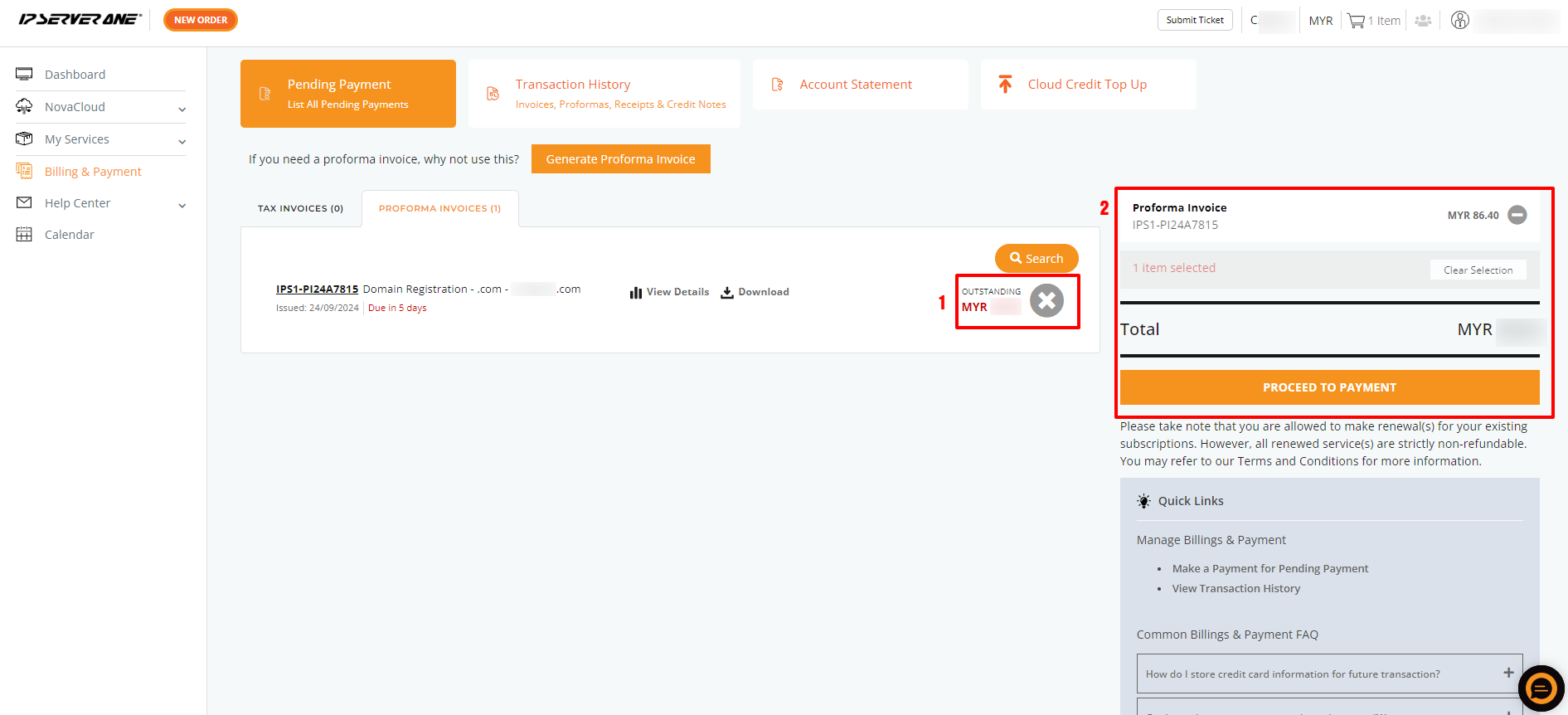
- Select your preferred payment method and proceed to pay to complete the transaction.
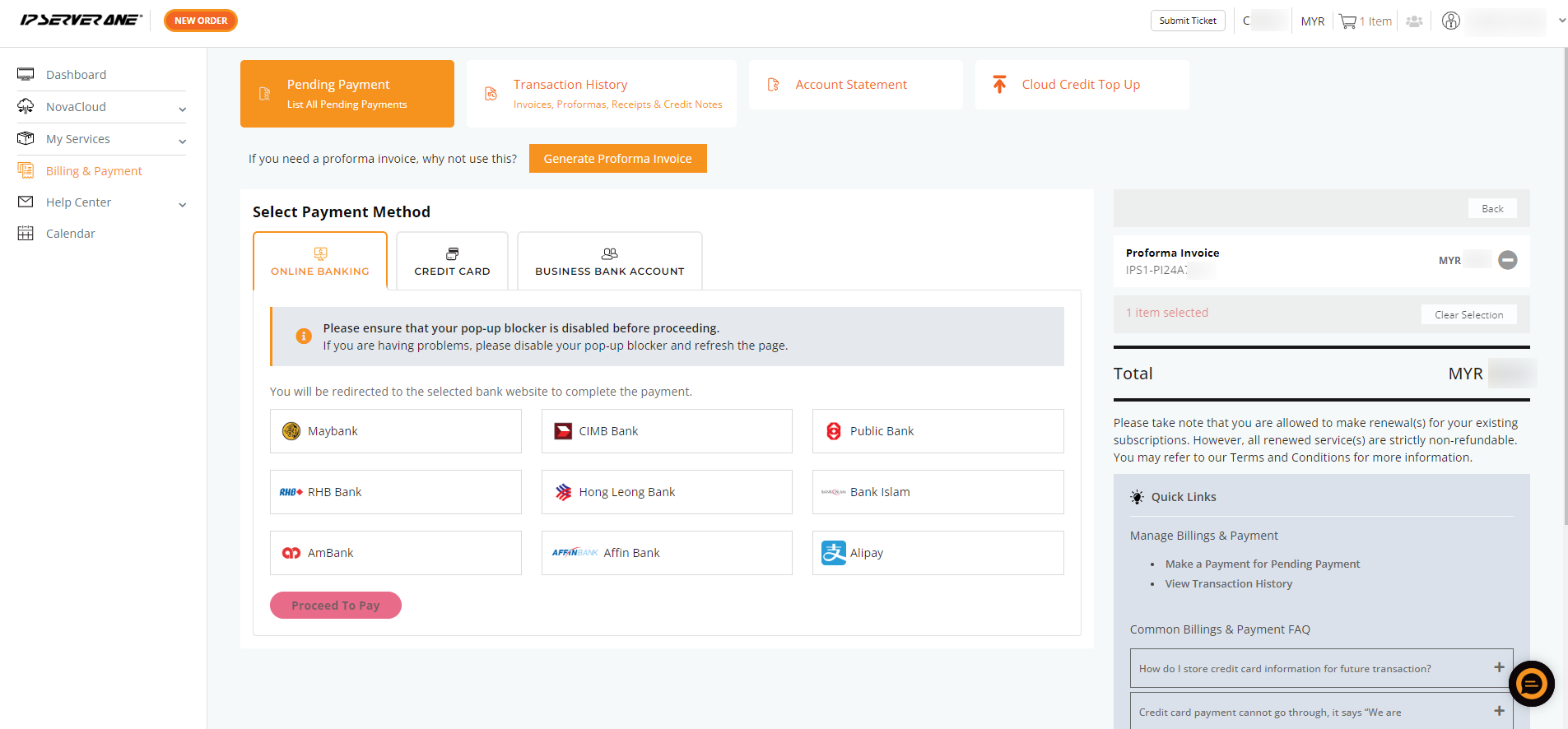
Additional Features for Your Convenience
The following options are available in the billing section to enhance your experience:
- Search: Use the search bar to quickly find a specific invoice or proforma.
- View Details: Review the details of your invoice or proforma before proceeding with payment. Once verified, click the Pay Now button to complete the transaction.
- Download: You can download the proforma invoice as a PDF for your records.
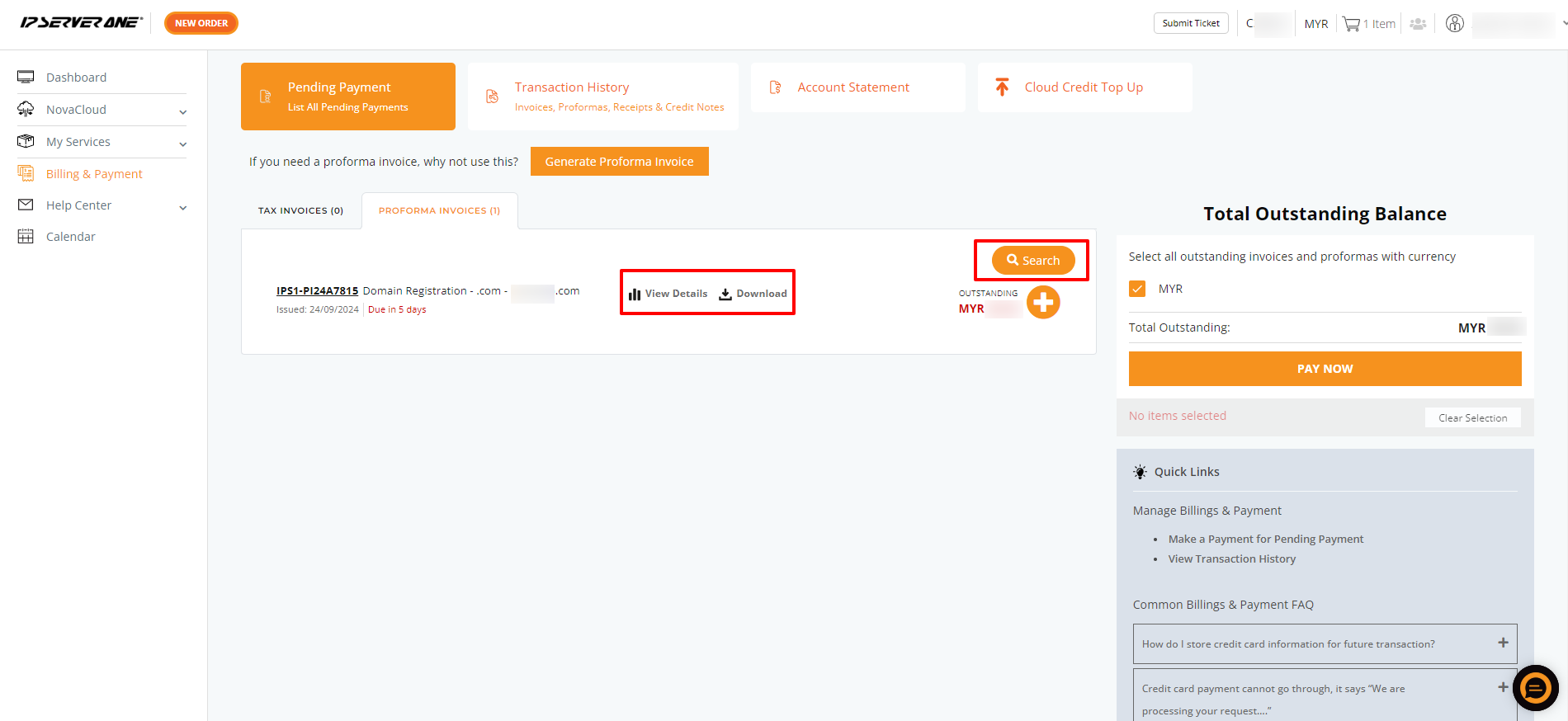
Transaction History
Click on Transaction History to view past invoices, proforma invoices, receipts, and more. You can also choose to View Details or Download past transactions for your records.
Account Statement
To download your Account Statement, select the appropriate Currency, specify the Start Date and End Date, then click on Download.
Conclusion
By following the steps outlined above, you will become familiar with the features available in the Billing and Payment section. Additionally, you will be able to process payments for proforma invoices through the customer portal.
For additional assistance or if you encounter any issues, please contact our support team at support@ipserverone.com.
Last Update by Louis on Oct 15, 2020