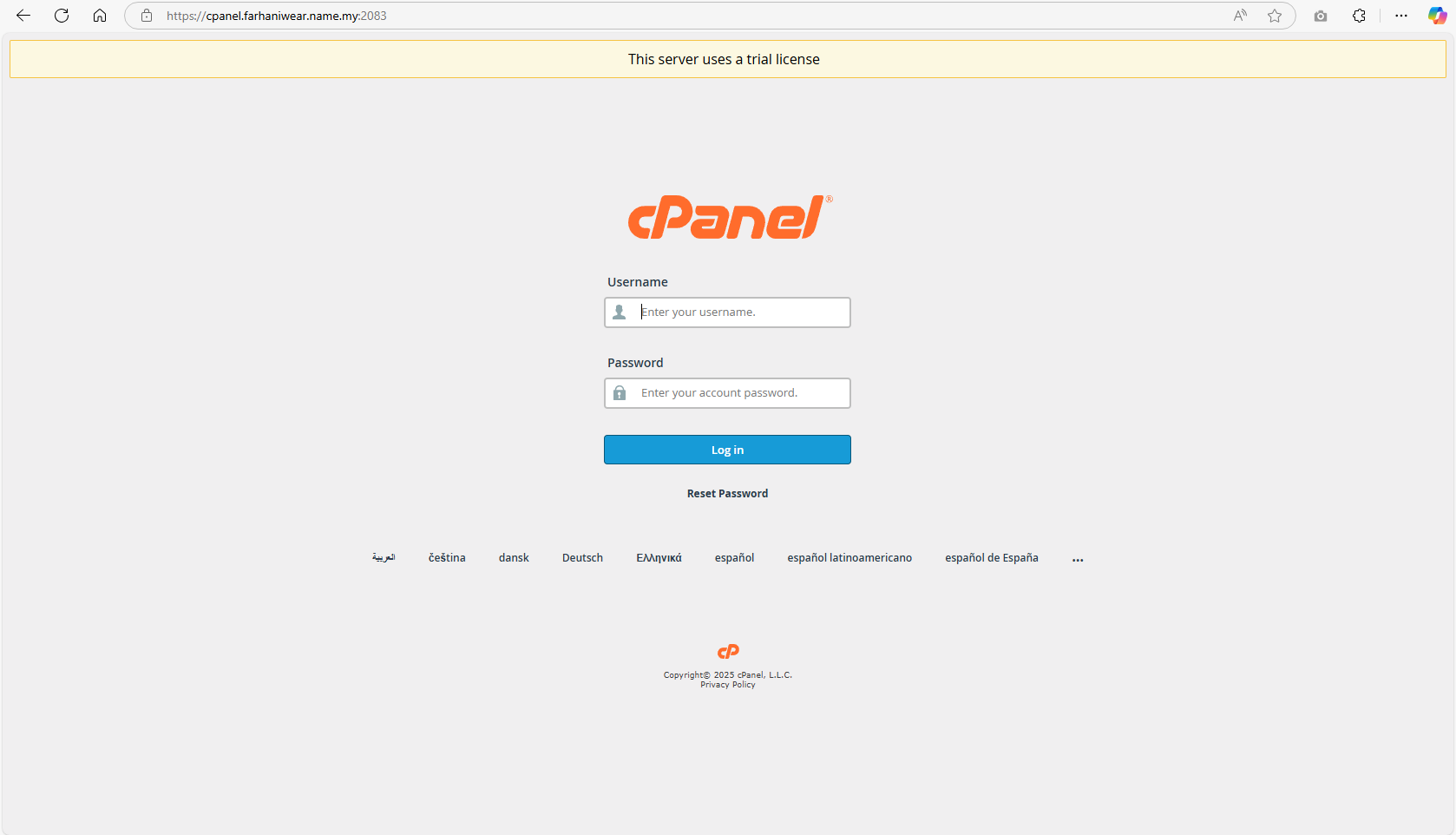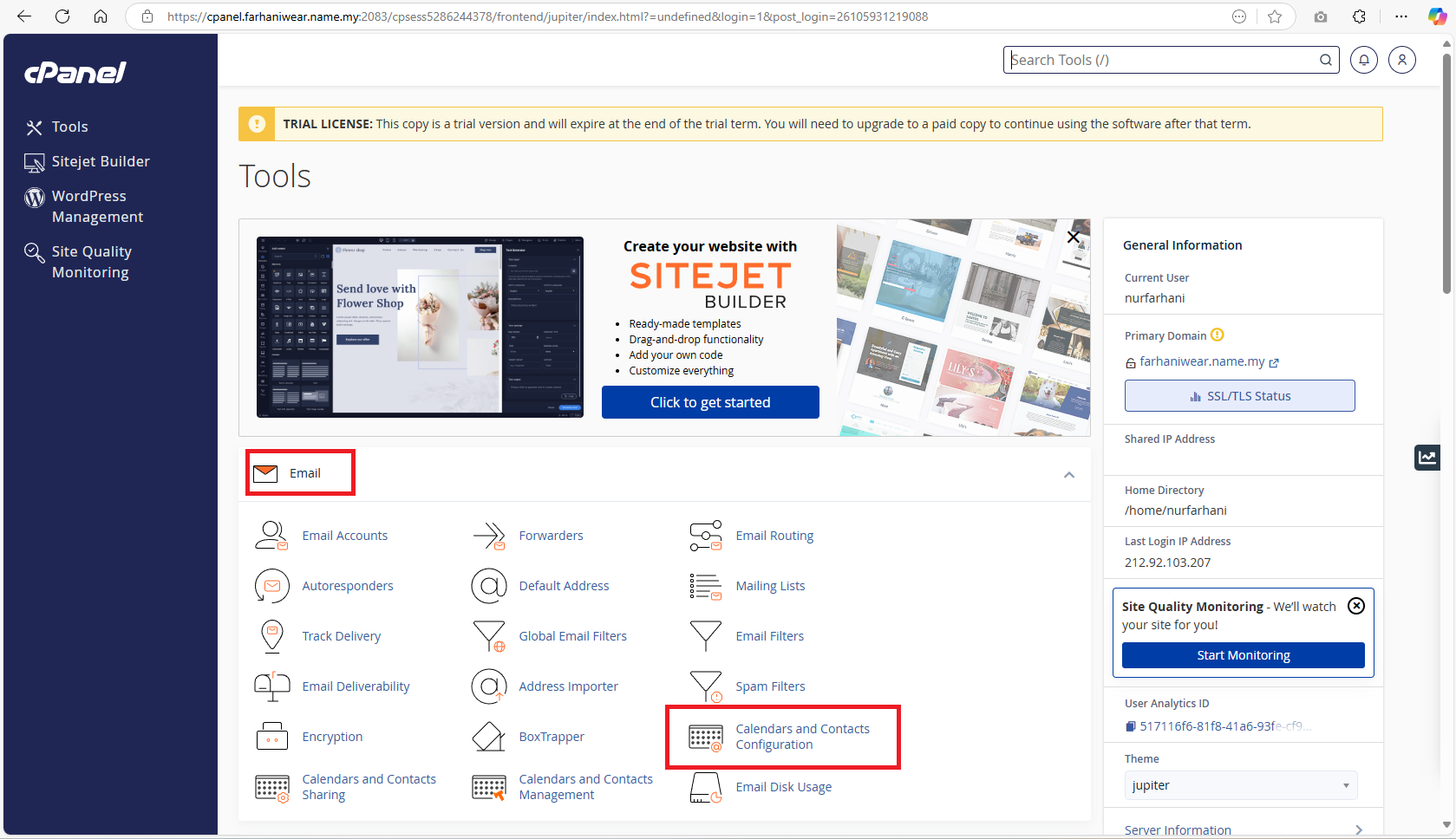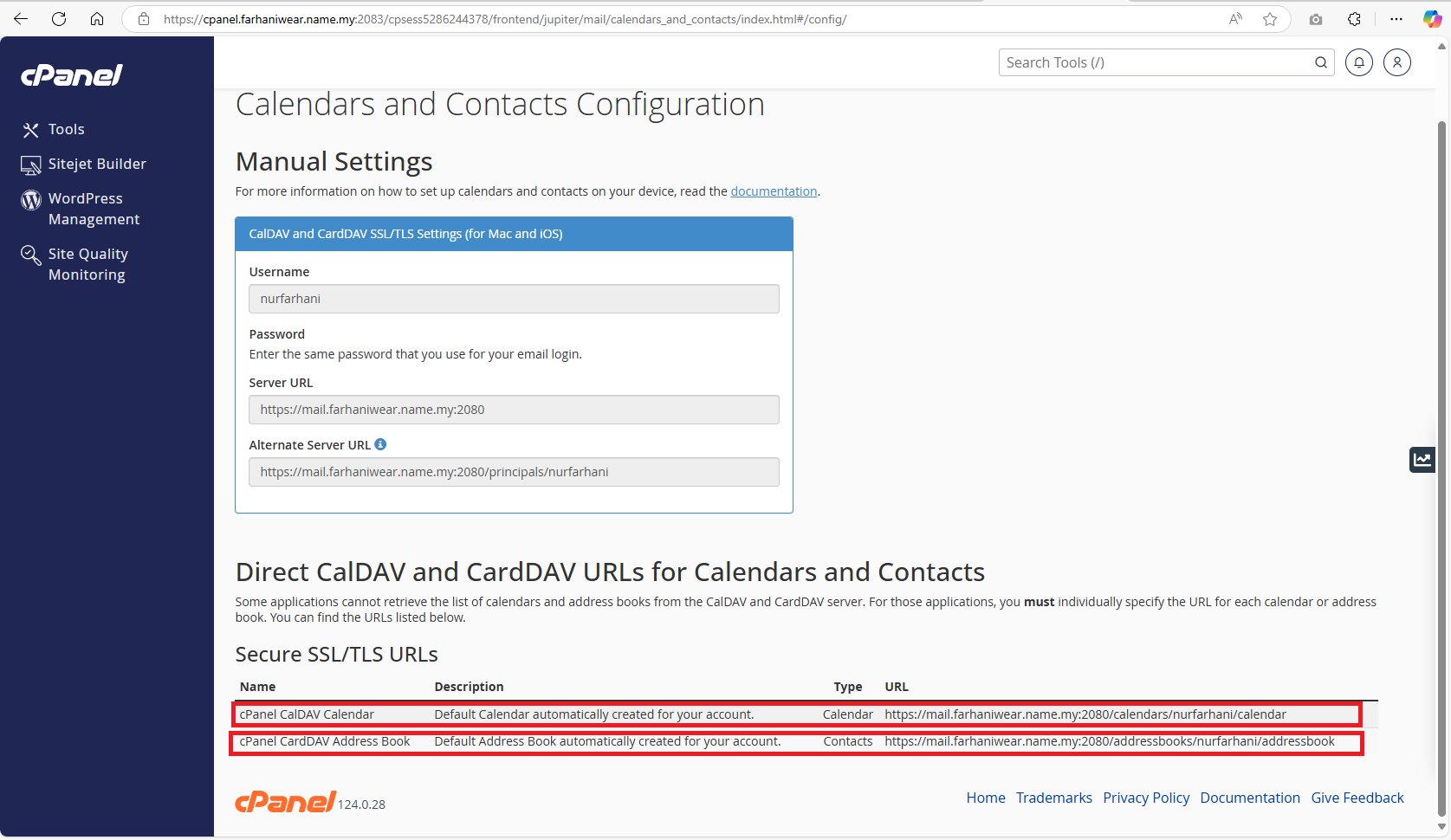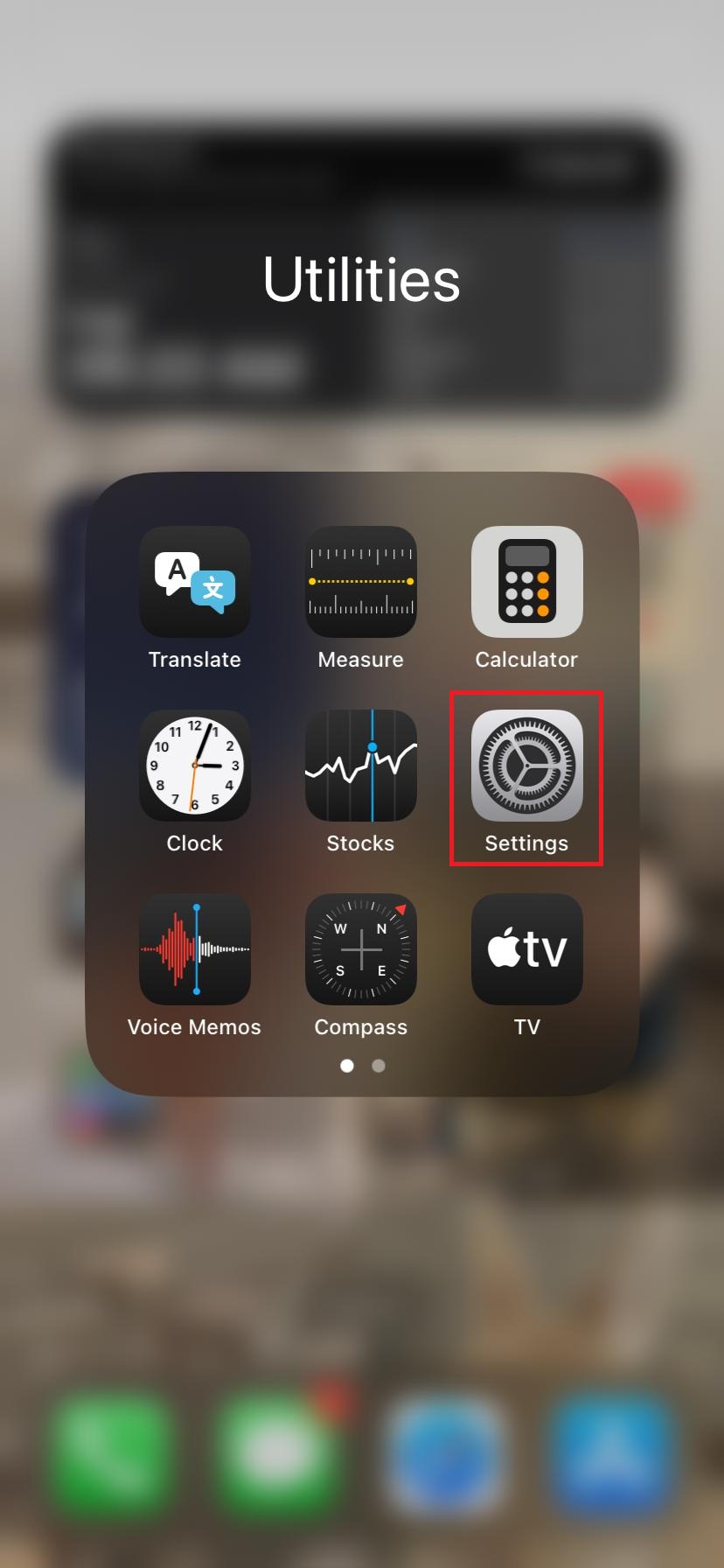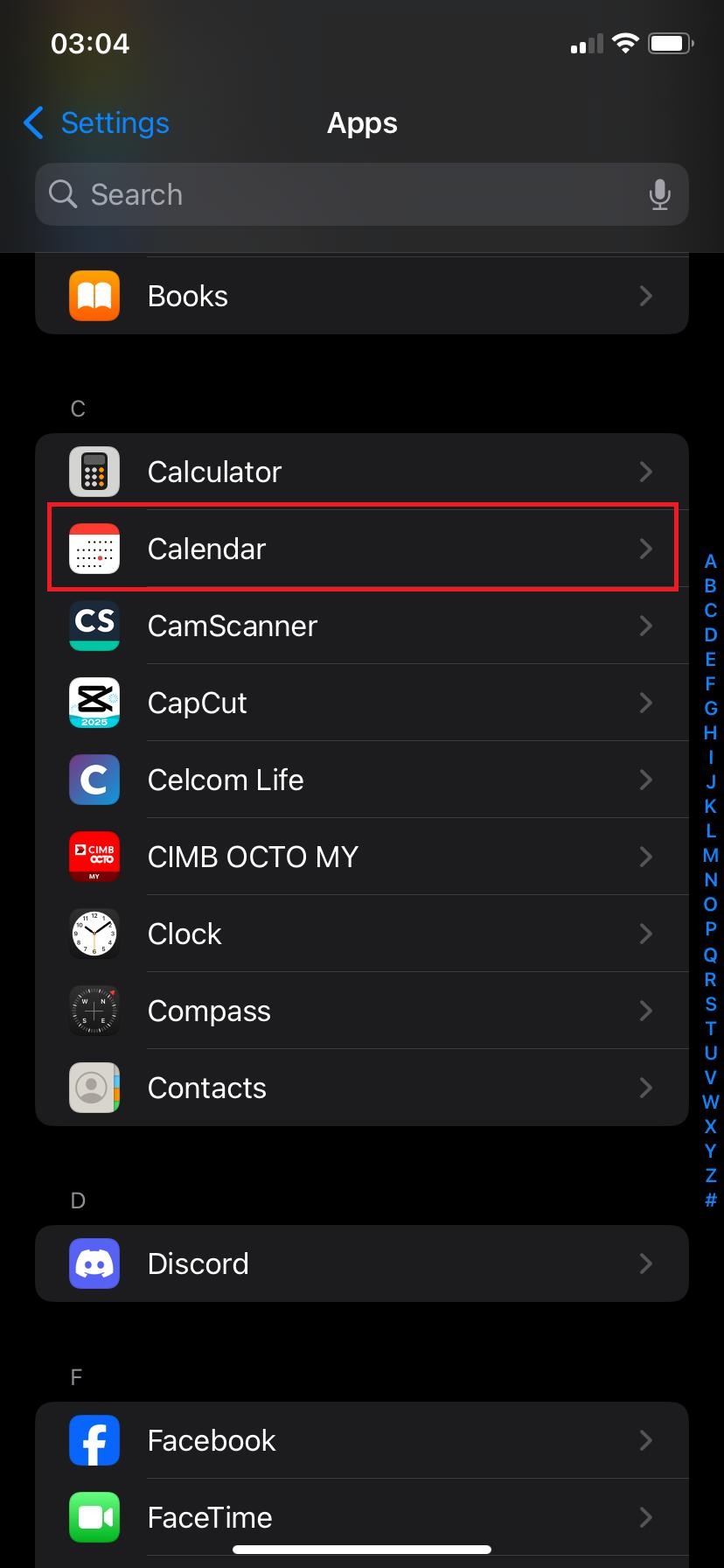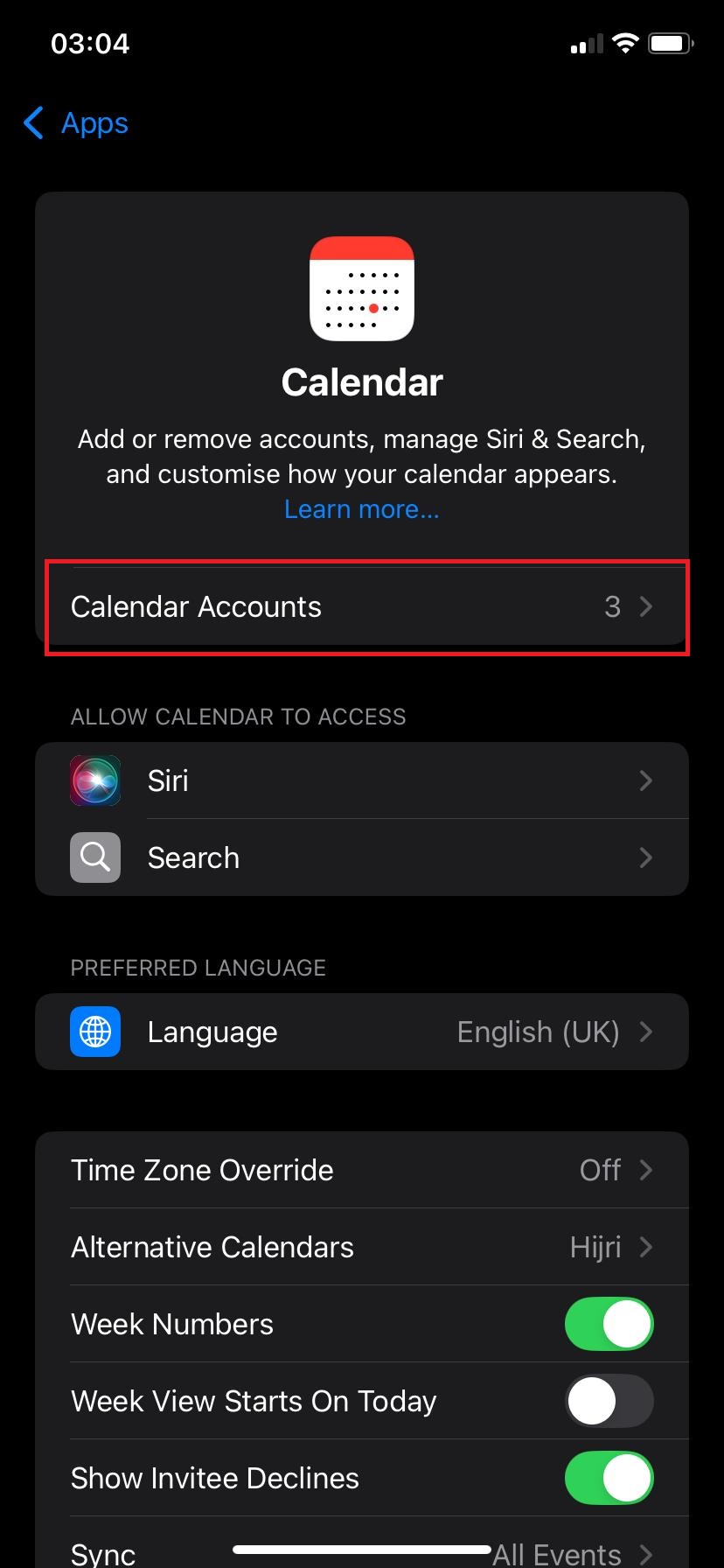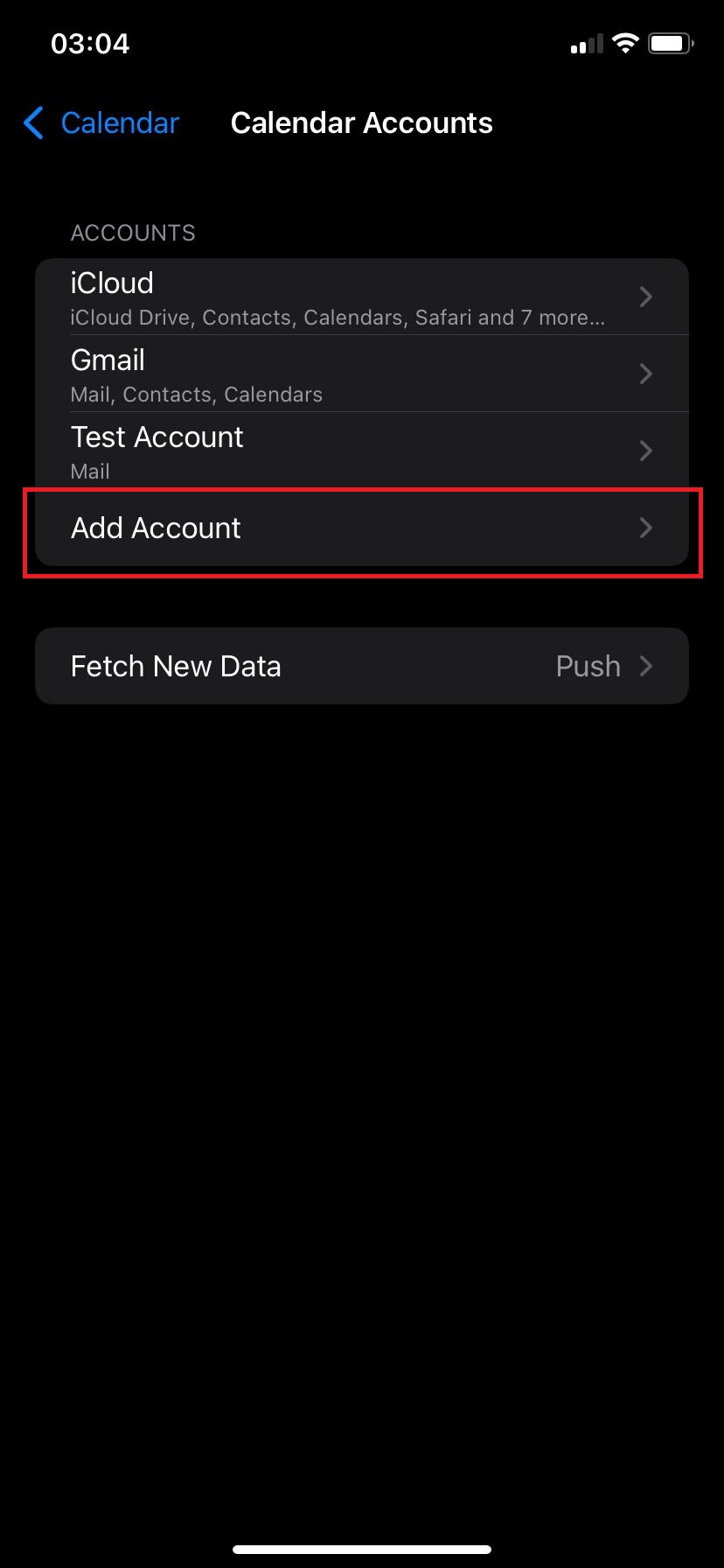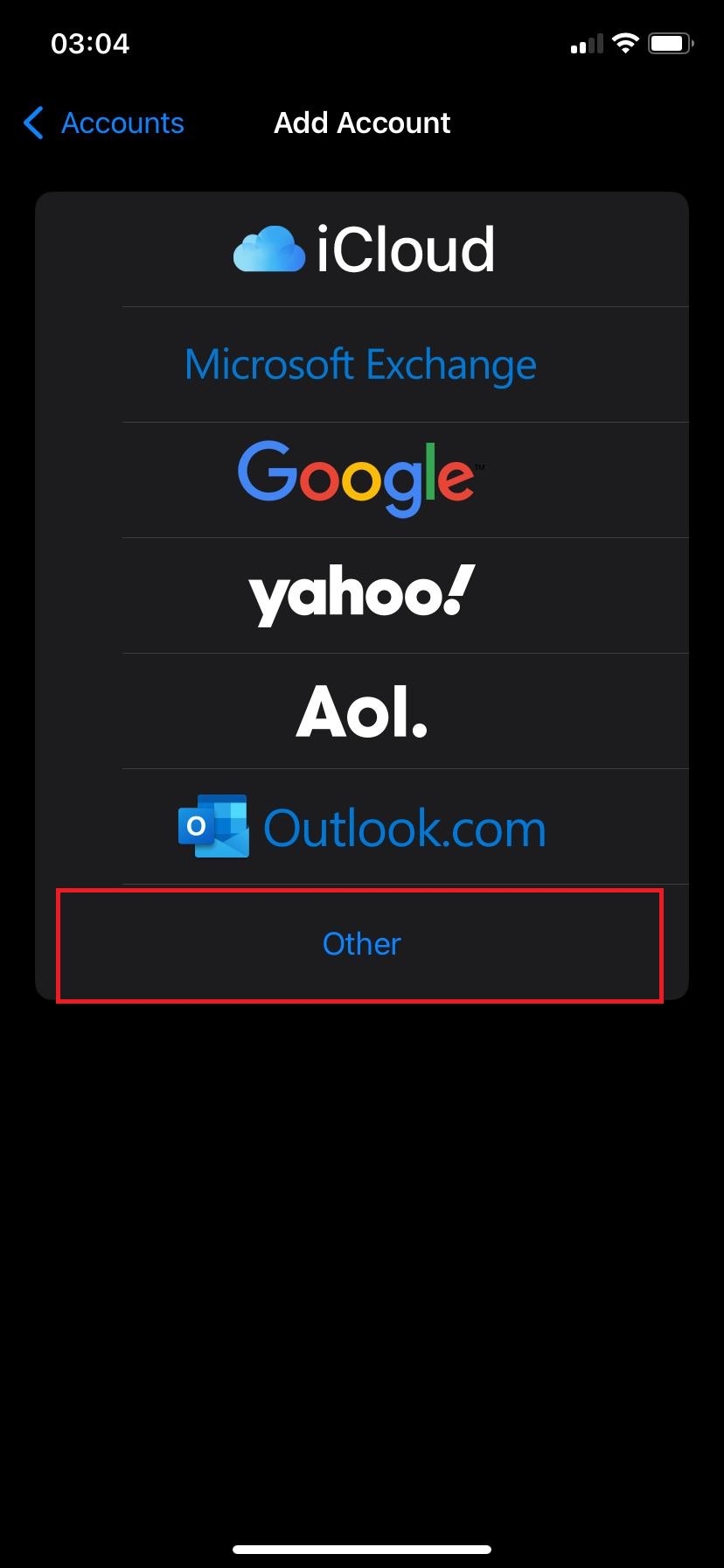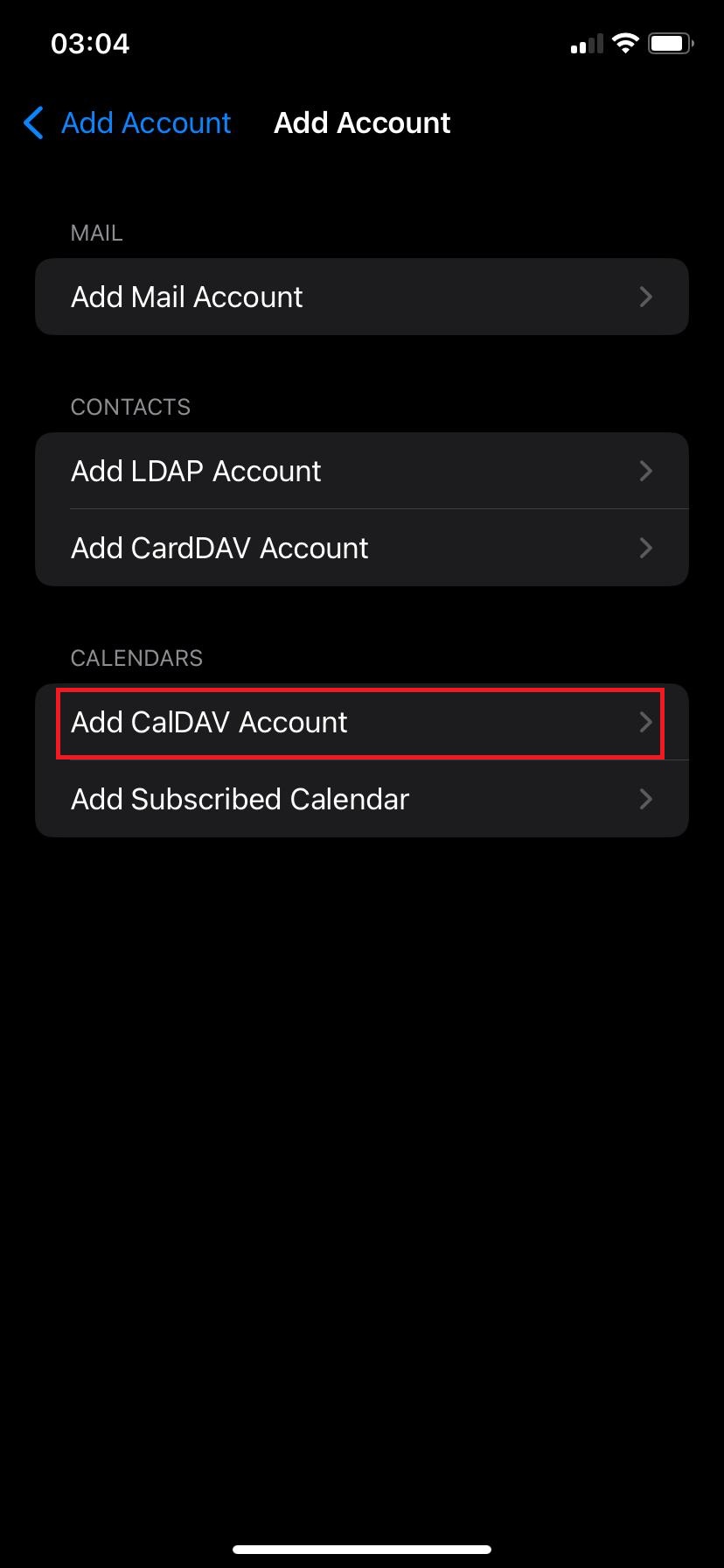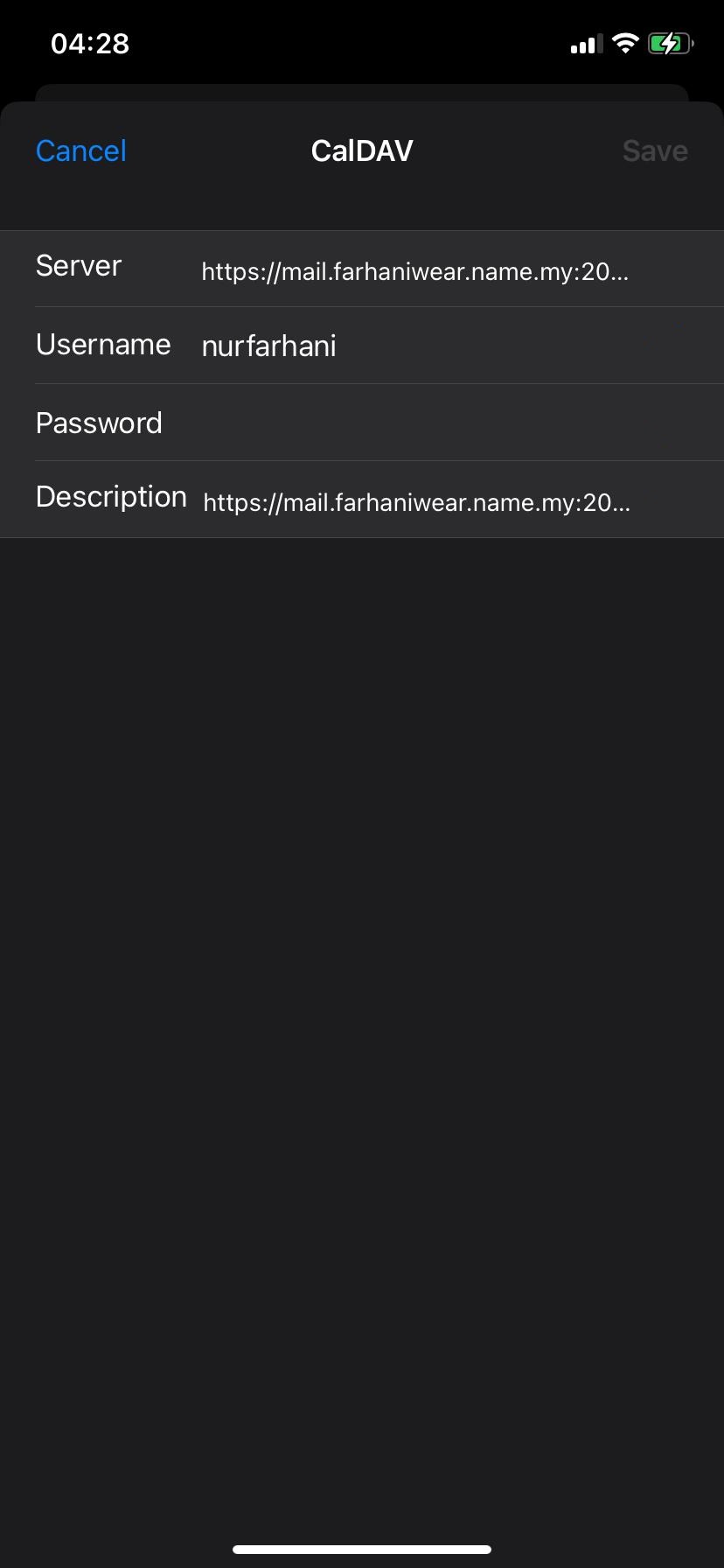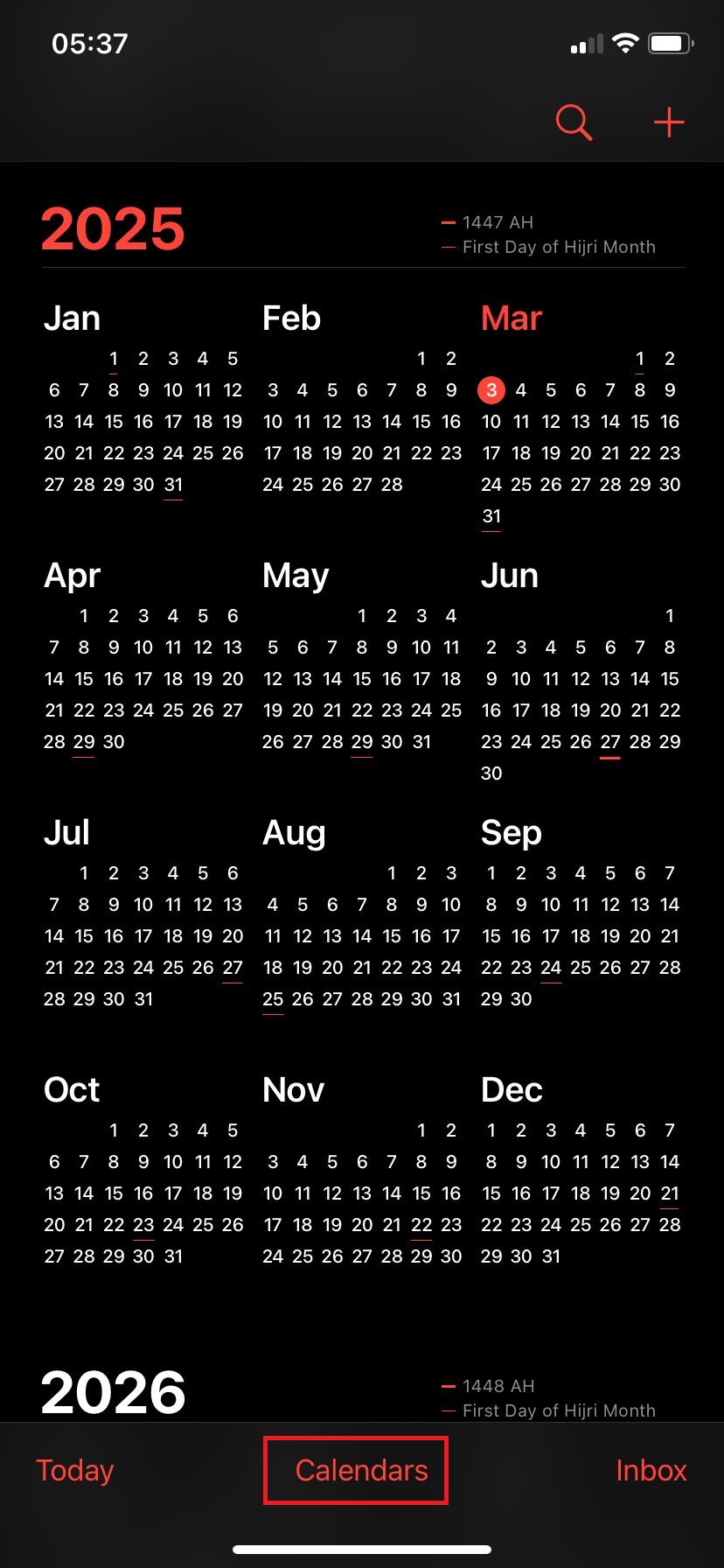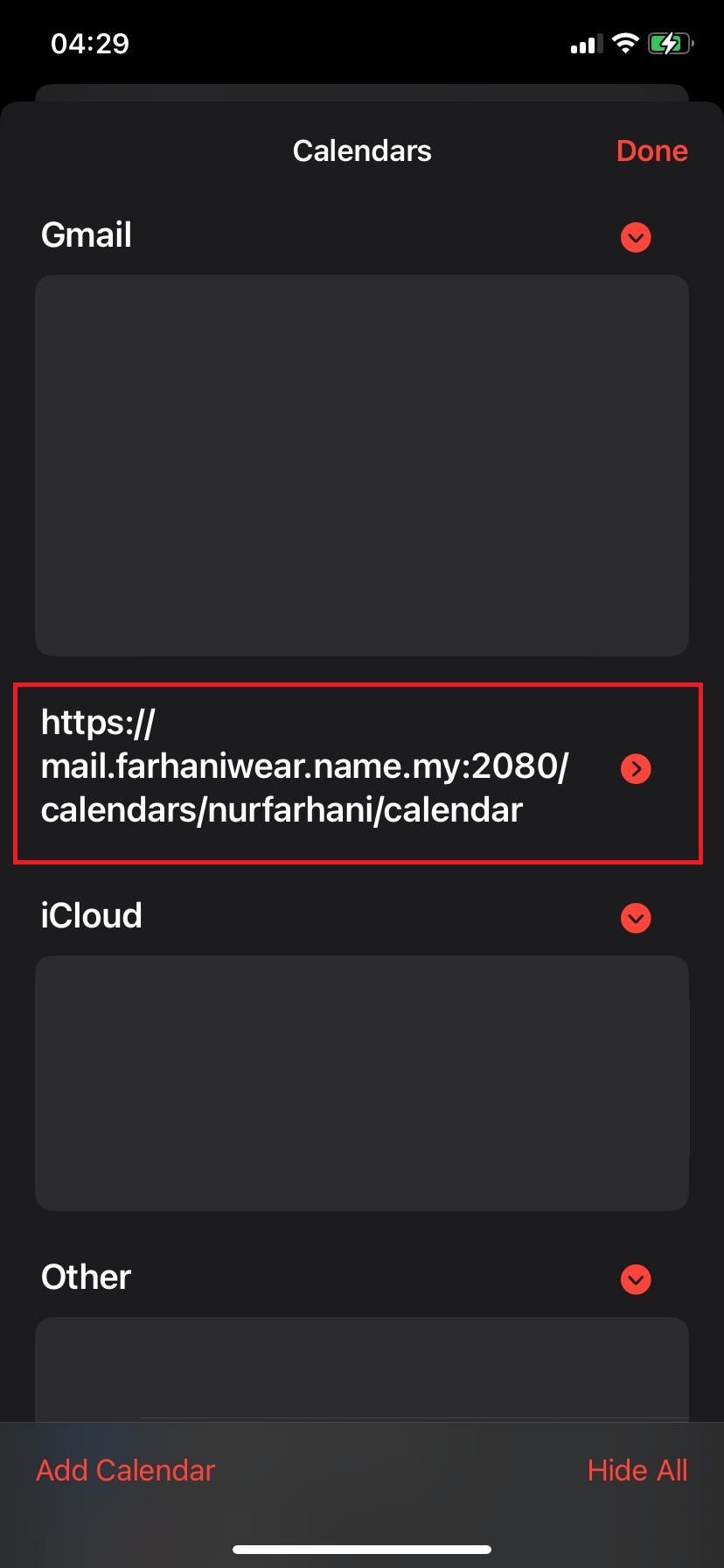Search Our Database
How to Sync Calendar and Contacts on iPhone using CalDAV and CardDAV from cPanel
Introduction
CalDAV and CardDAV allow iPhone users to sync calendars and contacts directly from their cPanel-hosted accounts without relying on third-party services. This ensures that events and contact details remain updated across all devices while keeping data secure within the hosting environment. By enabling this feature, users can manage their schedules and address books efficiently, with changes syncing automatically between their iPhone and the server.
Prerequisites
- A cPanel hosting account with Calendars and Contact enabled
- Login Credentials to your cPanel account
- The server hostname (usually yourdomain.com or mail.yourdomain.com)
- An iPhone running the latest iOS version
Step-by-step guide
Step 1: Retrieve CalDAV and CardDAV Server details from the Cpanel
- Navigate to your browser and login to your cPanel account. You may use the following URL:https://yourdomain.com:2083 to browse to your cPanel account.
- Enter the login credentials and navigate to Email and then Calendar and Contact configuration.
- Upon clicking the Calendar and Contact Configurations, you may see the URL for CalDAV and CardDAV URLS.
Step 2: Add a CalDAV (Calendar) Account on iPhone
- Open Setting on your iPhone.
- You may navigate to Calendar application.
- Once you click on the Calendar application, you may navigate to Calendar Account and click on it.
- Click to Add Account.
- And then, select Other (as shown in the image).
- You will be prompted to enter the details for the CalDAV calendar.
- Here is a bit explanation for the details that will be prompted
Username: (Your cPanel email username)
Password: (Enter the same password used for your email login)
Description: (You can enter any name to identify this account, e.g., “Work Calendar”)
- To set up CardDAV (Contacts Sync), repeat the same steps as CalDAV, but under Contacts, tap Add CardDAV Account instead.
Step 3: How to verify if the syncing works?
- You may open the Calendar Application on your iPhone.
- Tap on the Calendar word in the middle bottom of the application.
- Look for the added Calendar, if the If the CalDAV calendar from your cPanel account is listed (as seen in the image with the URL), it means the account is successfully added.
Conclusions
By setting up CalDAV and CardDAV from cPanel, iPhone users can sync their calendar events and contacts seamlessly without third-party services. This ensures real-time updates across devices while keeping data secure within the hosting environment.
For additional assistance or any issues, please contact our support team at support@ipserverone.com.