Search Our Database
Calendar and Contacts Sync on Outlook by CalDAV and CardDav from cPanel
Introduction
Outlook is one of the most common email applications that people used. However, Outlook wasn’t has a great time on syncing your Calendar and Contacts.
By going through this guidance, you will be able to sync your Calendar and Contacts.
Prerequisite
- Access to WHM and cPanel
- Knowledge on WHM and cPanel
- Knowledge on Email configuration
- To Install Calendar and Contacts Server in WHM, navigate to Manage Plugin -> Calendar and Contacts Server.
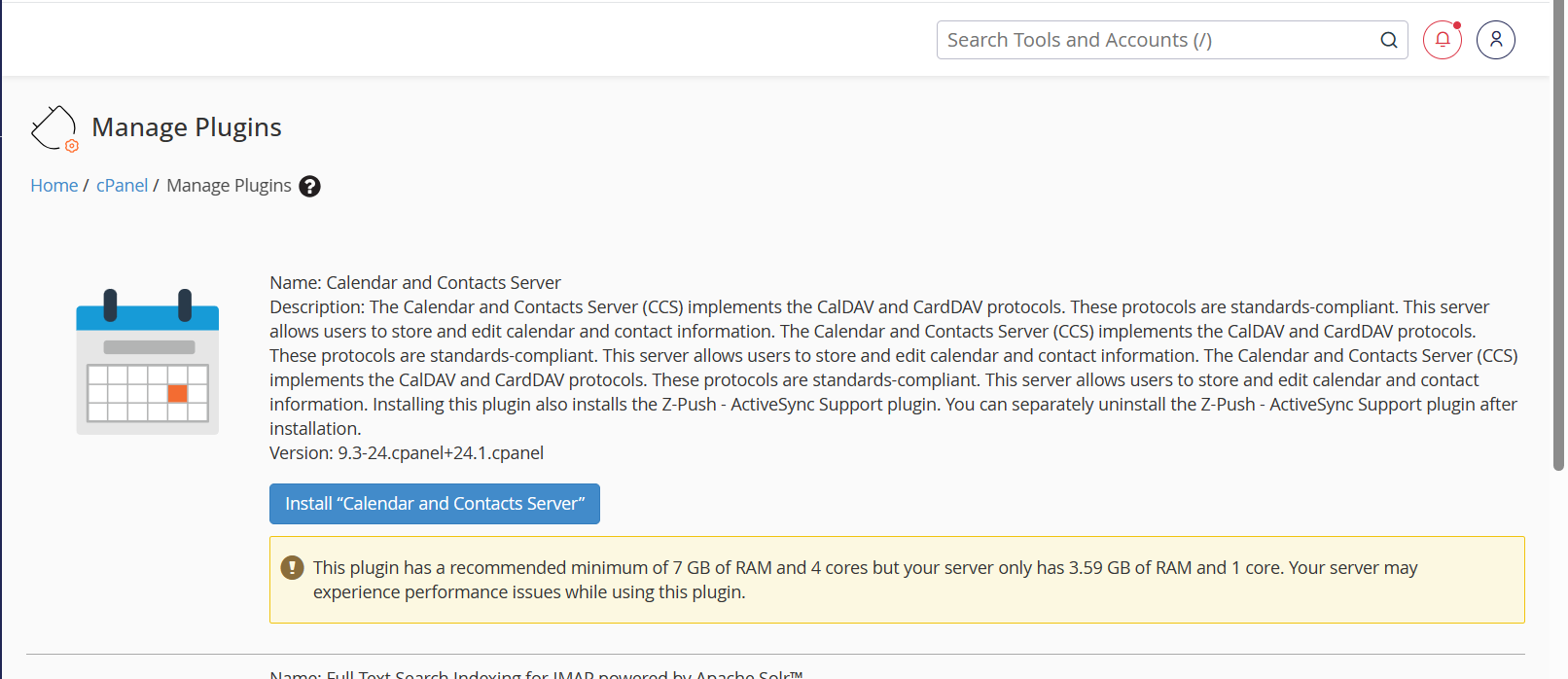
- Login to your webmail and navigate to Calendar, make sure the event that you are created under cPanel CALDAV. You may disable to Default option to avoid confusion.
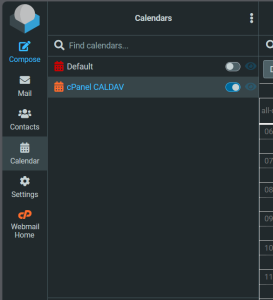
And same goes to your email Contacts book.
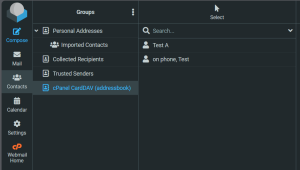
- We will need an Outlook plugin to run, can download from this link.
- Once successful installed, we will see CalDav Synchronizer in Outlook (try restart if you didn’t see it). Navigate to CalDav Synchronizer and click on Synchronization Profiles.
You may find the DAV URL in cPanel -> Email Account -> Manage -> Configure Calendars and Contacts. Each email user will have their own URL.

- In the Synchronization Profiles page, add in the Calendar and Contacts profile. And make sure change the synchronize interval time to shorter time.
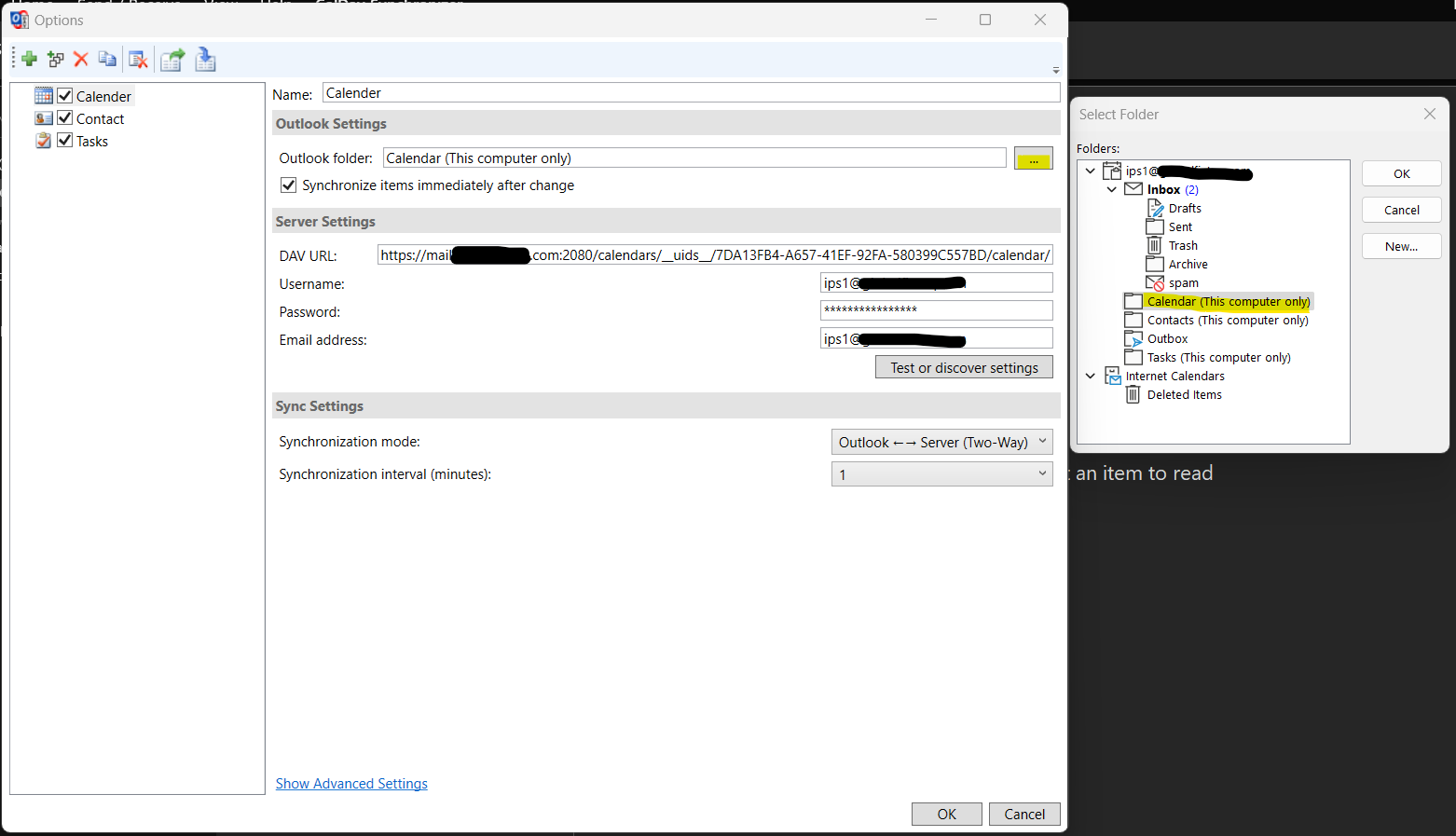
- Once the profile is saved, you may click the Synchronize Now to sync the Calendar and Contacts.
If you see the Calendar time is different from the mail server, you may proceed to the step below to match the time.
- Click on the Show Advanced Settings in CalDav Synchronizer -> Synchronizer Profile.
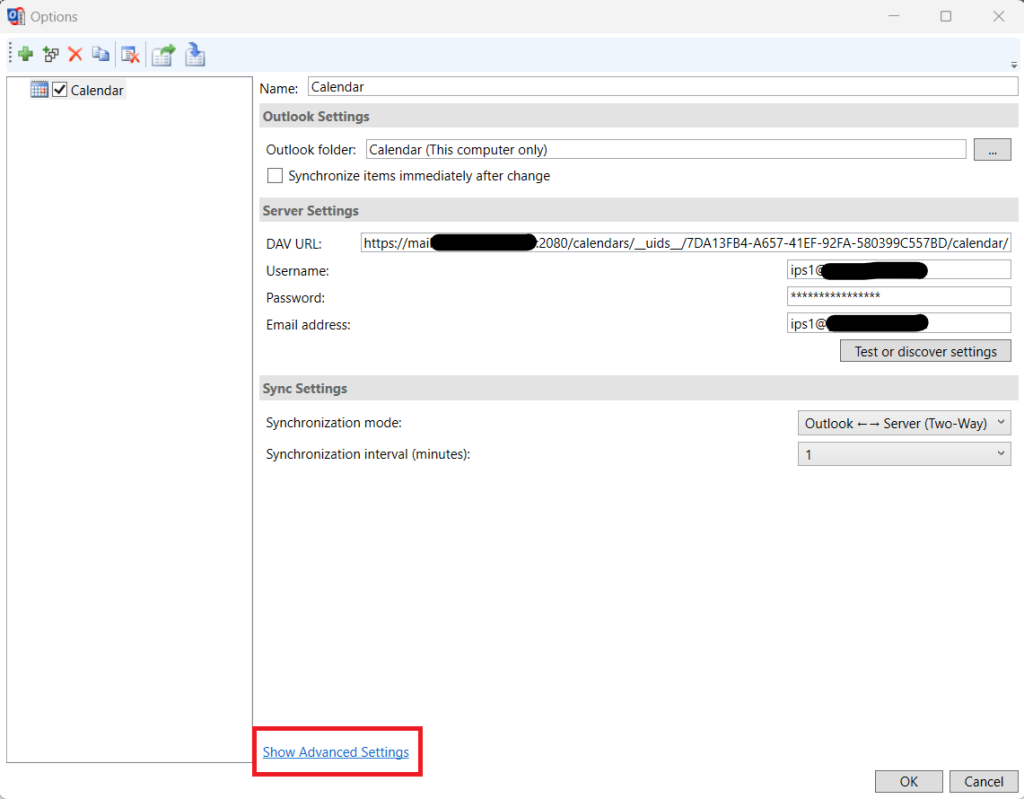
- Click on Event Mapping Configuration, then select Create Event on server in UTC.
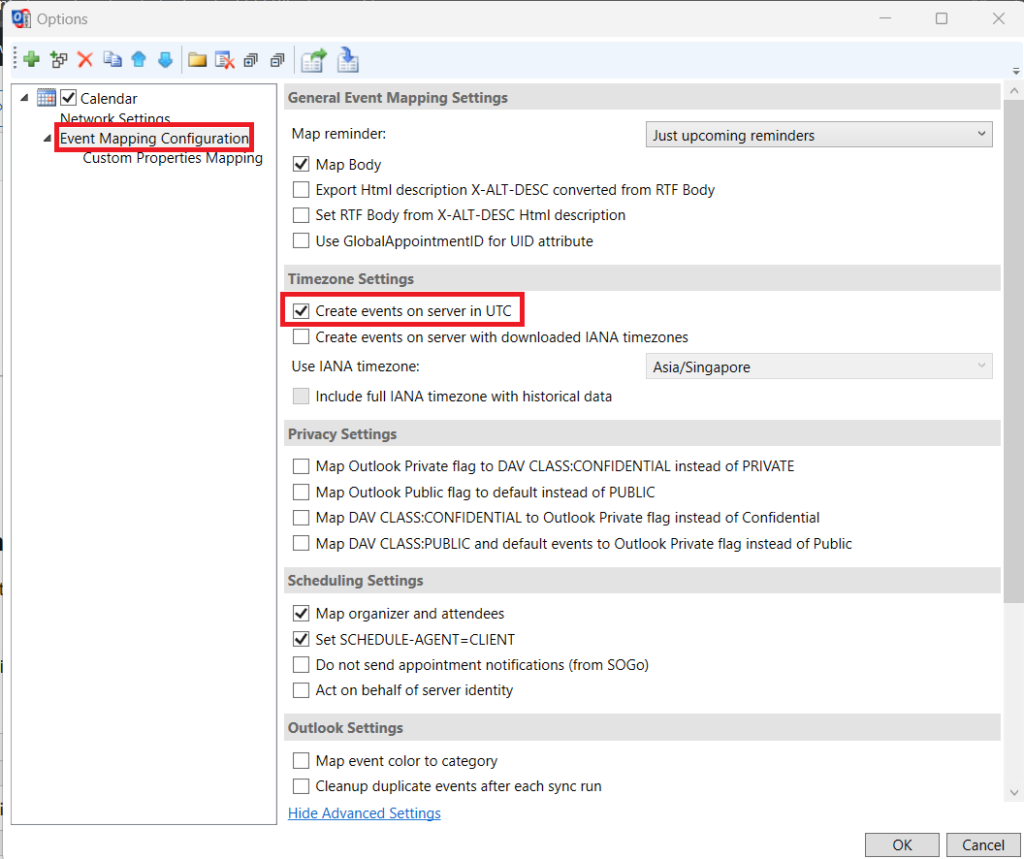
Conclusion
By going through this guidance, you will be able to sync your calendar and contacts using CalDAV and CardDAV from cPanel.
For additional assistance or if you encounter any issues, please contact our support team at support@ipserverone.com.