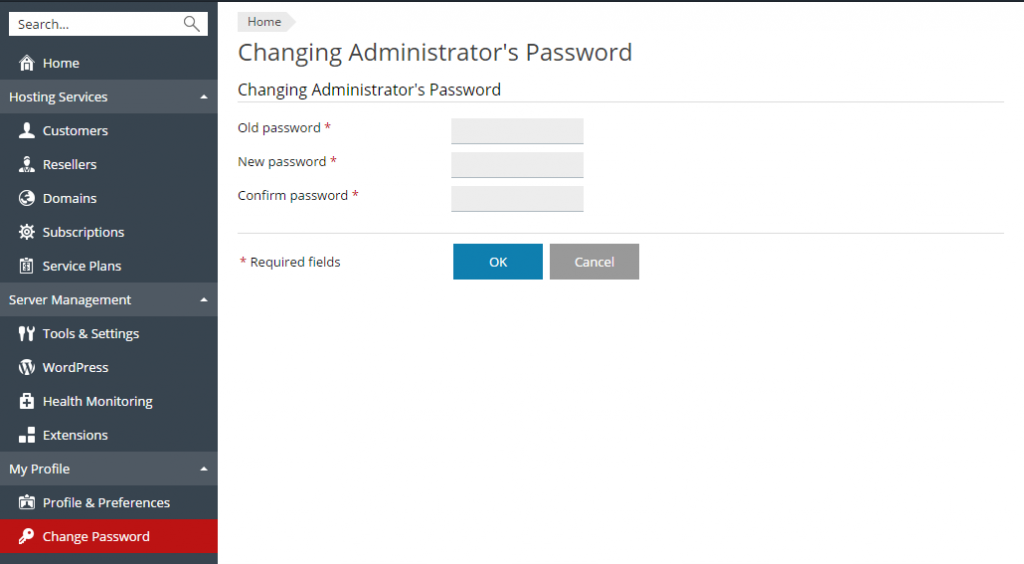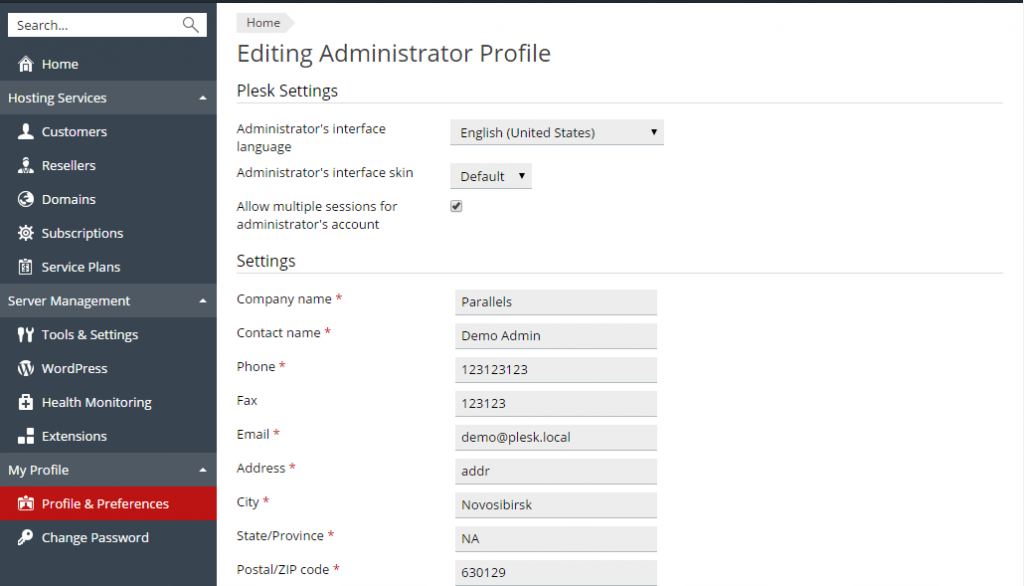Search Our Database
Changing Your Password and Contact Information for Plesk 12.5
Introduction
In this guide, we will cover essential tasks for managing your Plesk 12.5 account, including changing your password, updating contact information, and recovering a forgotten password. These basic administrative actions are crucial for maintaining the security and accessibility of your Plesk account.
However, it’s important to note that Plesk 12.5 is an outdated version that is no longer supported by its developers. Continuing to use this version poses significant security risks, as it no longer receives critical updates or patches that protect against vulnerabilities. This makes your server and data more susceptible to potential threats such as unauthorized access, data breaches, and malware attacks.
For the safety of your server and the integrity of your data, we strongly recommend upgrading to a supported version of Plesk as soon as possible. Upgrading ensures that your server environment benefits from the latest security updates, features, and support. Despite this, if you are still using Plesk 12.5 and need to manage your account, this guide will help you navigate through the necessary steps while keeping in mind the potential risks associated with this outdated version.
Prerequisites
- Access to your Plesk 12.5 control panel.
- Administrator or user account with sufficient privileges to change settings.
- Your login credentials or access to the email account associated with Plesk in case of password recovery.
Step 1: Changing Your Password
To change your password:
- Click the Change Password link in the navigation pane.
- Enter your old and new passwords.
- Click OK.
Step 2: Updating Contact Information
- Click the Profile & Preferences link in the navigation pane.
- Update your information as required, and click OK.
Step 3: Recovering a Forgotten Password
If you’ve forgotten your Plesk password, follow these steps to reset it:
- In your web browser’s address bar, type the URL where your Plesk is located.
For example, https://your-server.com:8443.
- Press ENTER. Plesk login screen will open.
- Click the Forgot your password? link.
- You will be prompted to specify your login name and email address registered in the system. Type your login name into the Login box, type your email address registered in the system into the Email box, and click OK.
- If your password cannot be sent by email because it was stored by the system in encrypted form, you will be prompted to set up a new password using a secret code that will be generated for that purpose and sent to your email.
- Once you received the email from the password reminder, click the link in the message body. A new browser window will open.
- At this step, specify your login name and a new password.
The Secret Code field of the form should be automatically filled by the system, and if it is not, copy the secret code from the message you received to the clipboard and paste to the form.
- Click OK to submit.
The instructions on how to restore your password will be sent to your email address.
Conclusion
Managing passwords and contact information in Plesk 12.5 is straightforward, but the lack of security updates in this version makes it a liability. For the safety of your server and data, consider upgrading to a newer, supported version of Plesk. Staying updated will not only provide you with the latest features but also ensure that your server is protected against the latest security threats.
Source : www.plesk.com
Article posted on 23 February 2020 by Louis