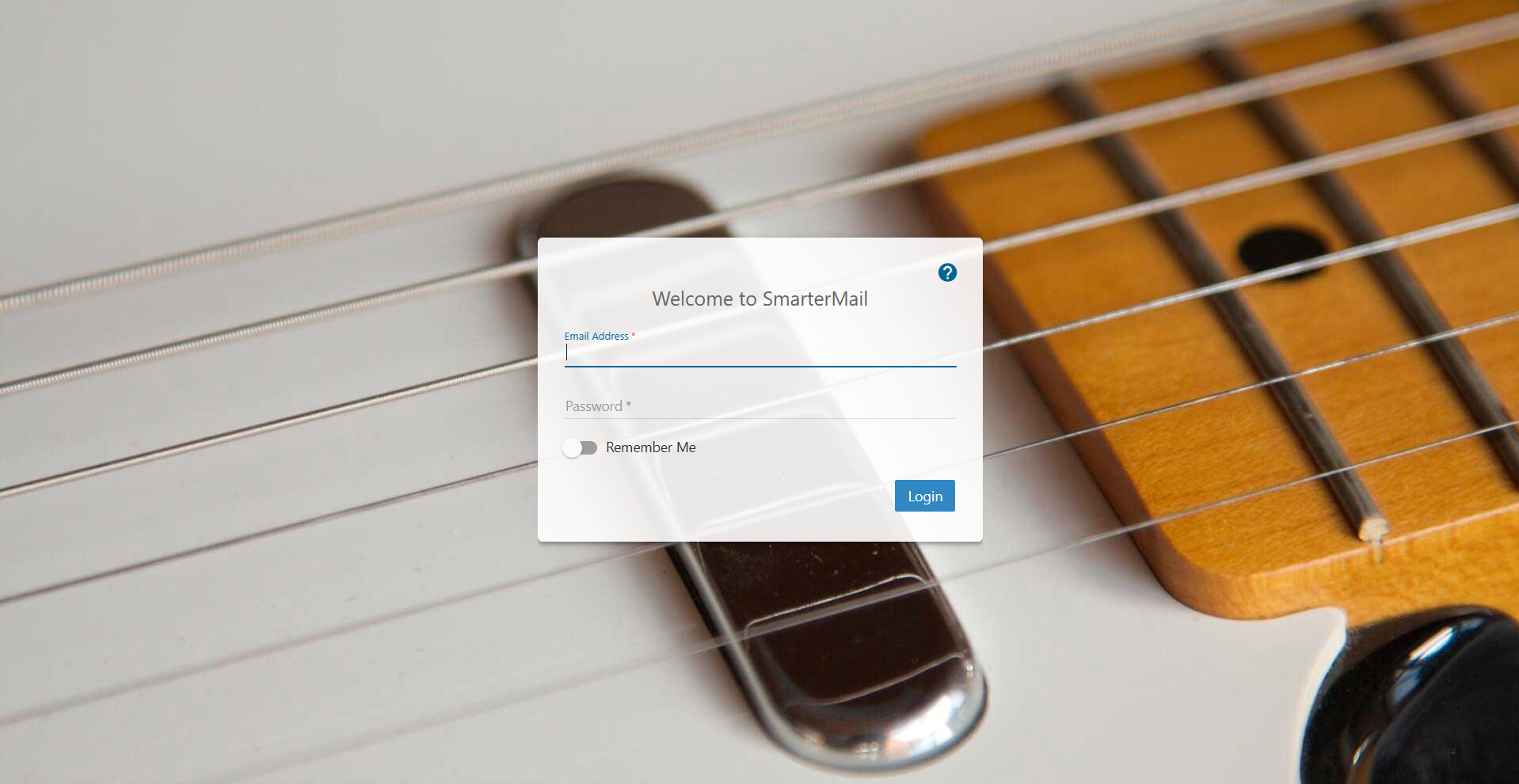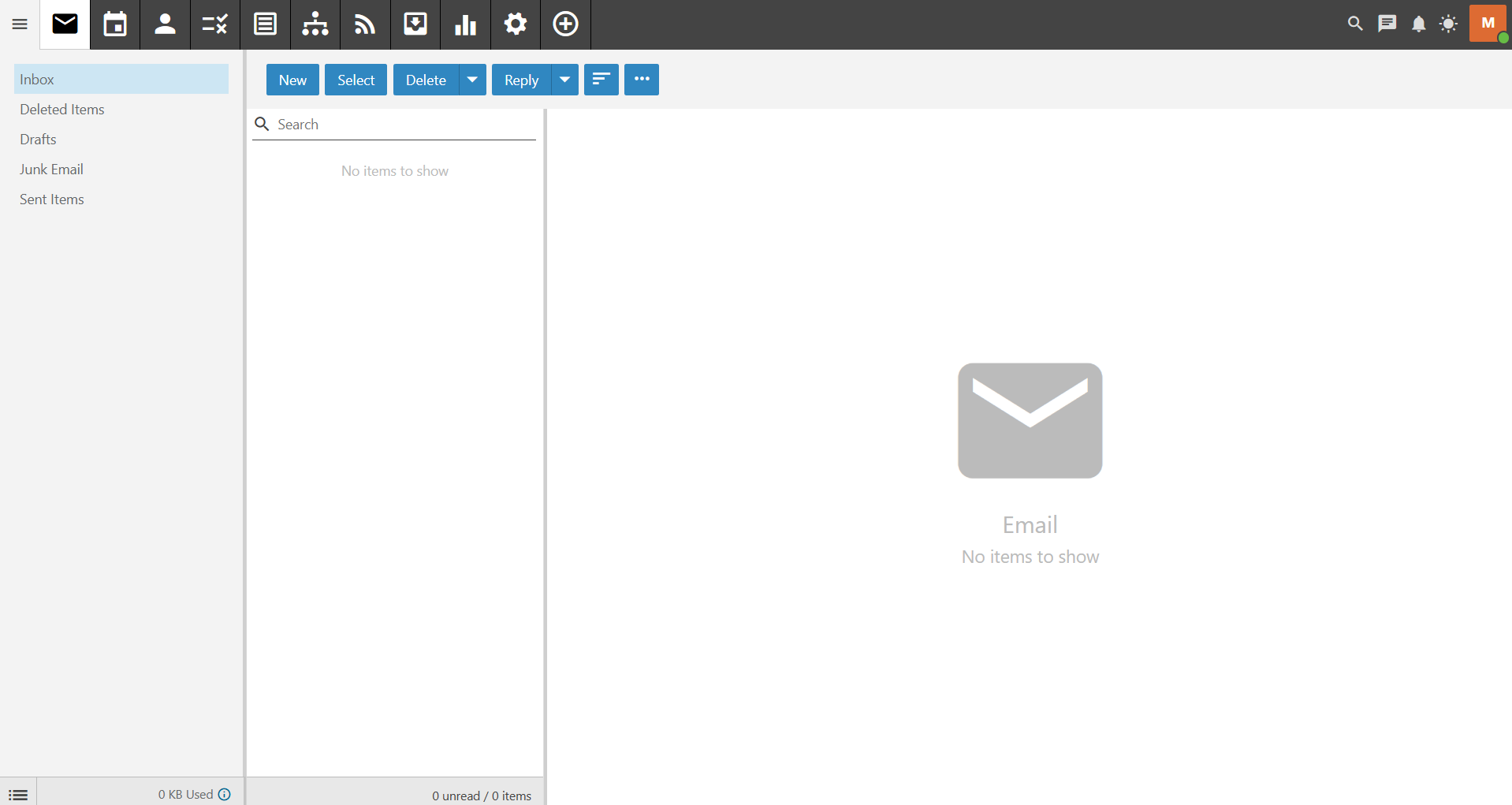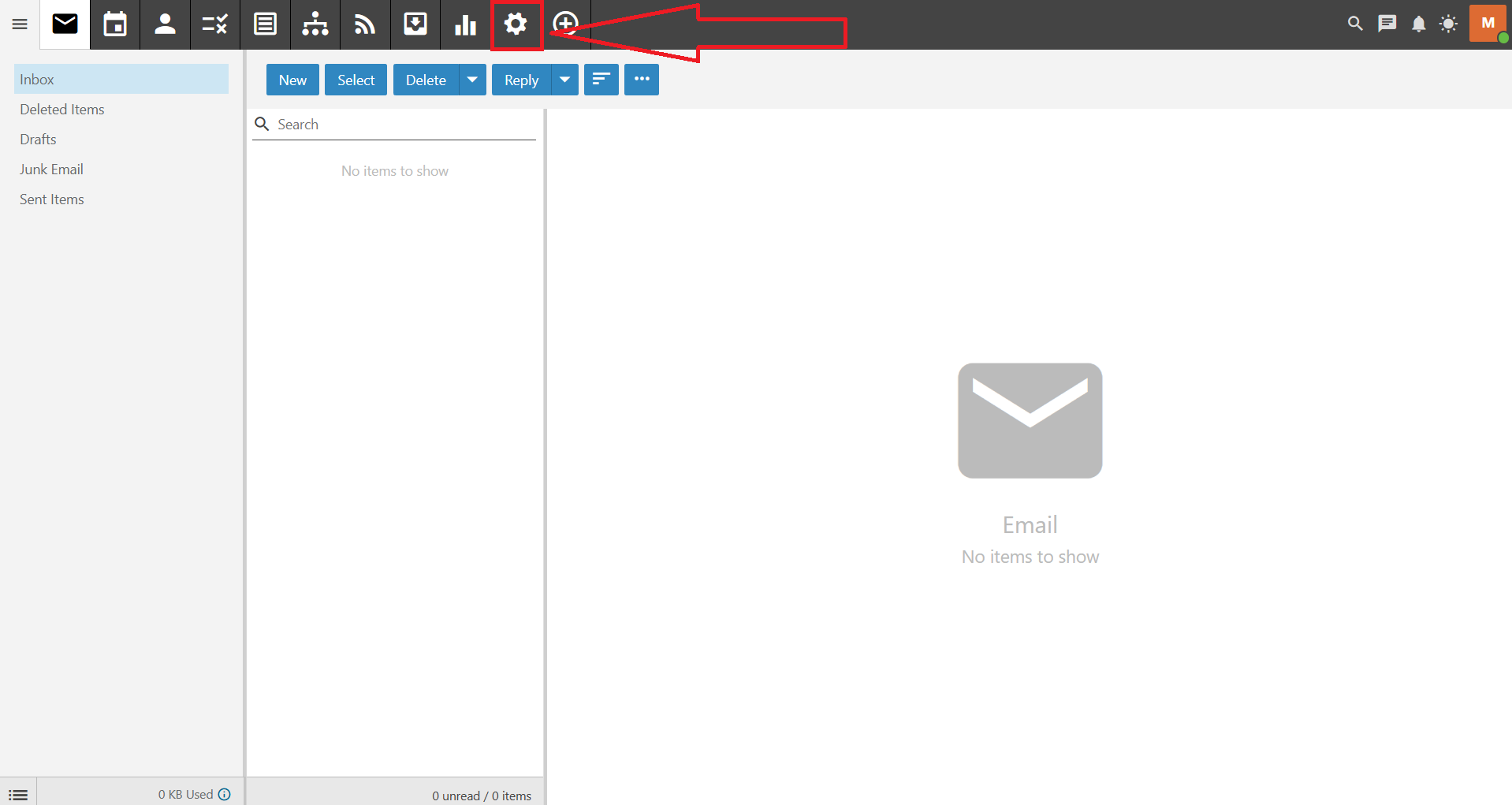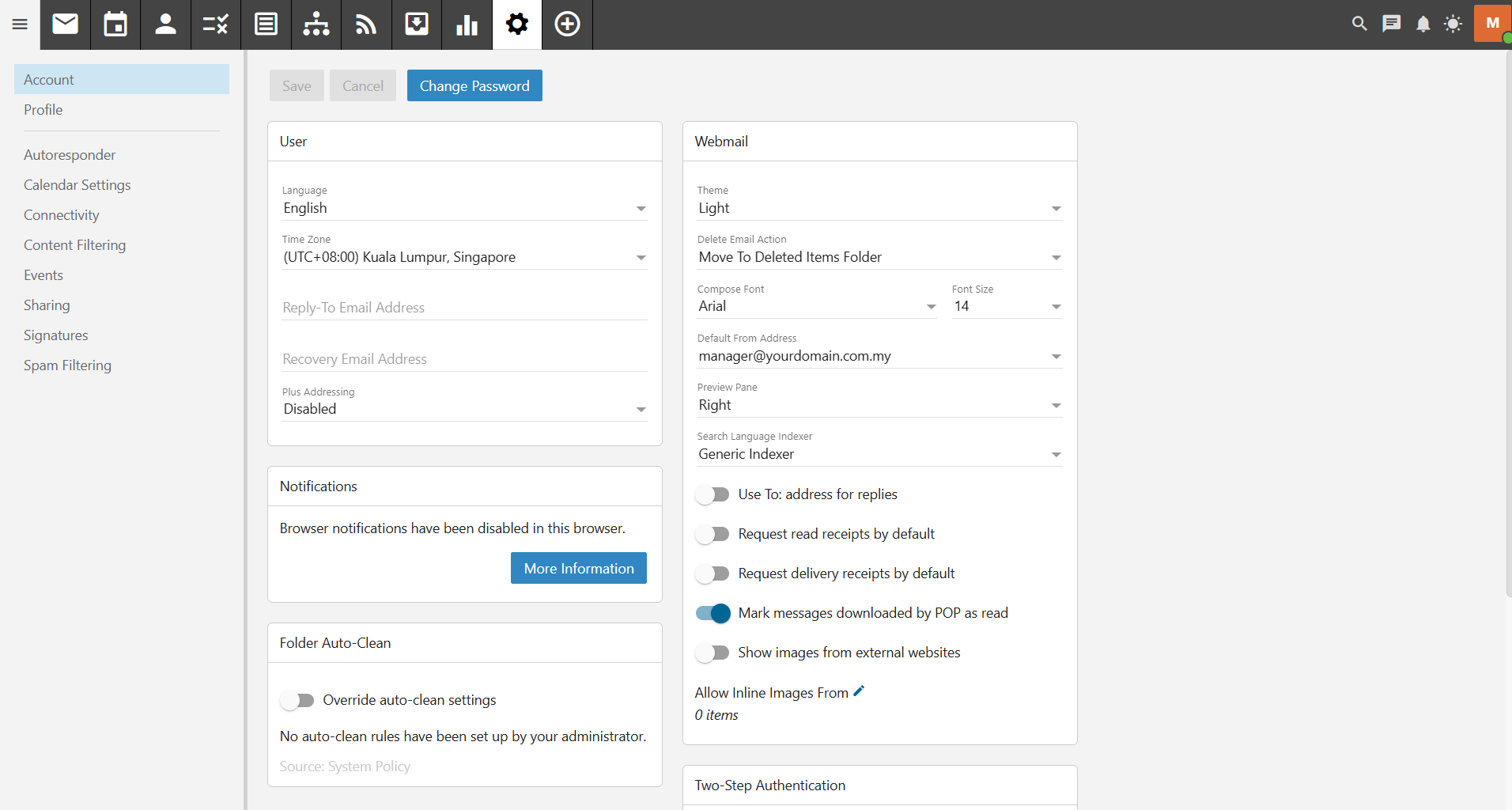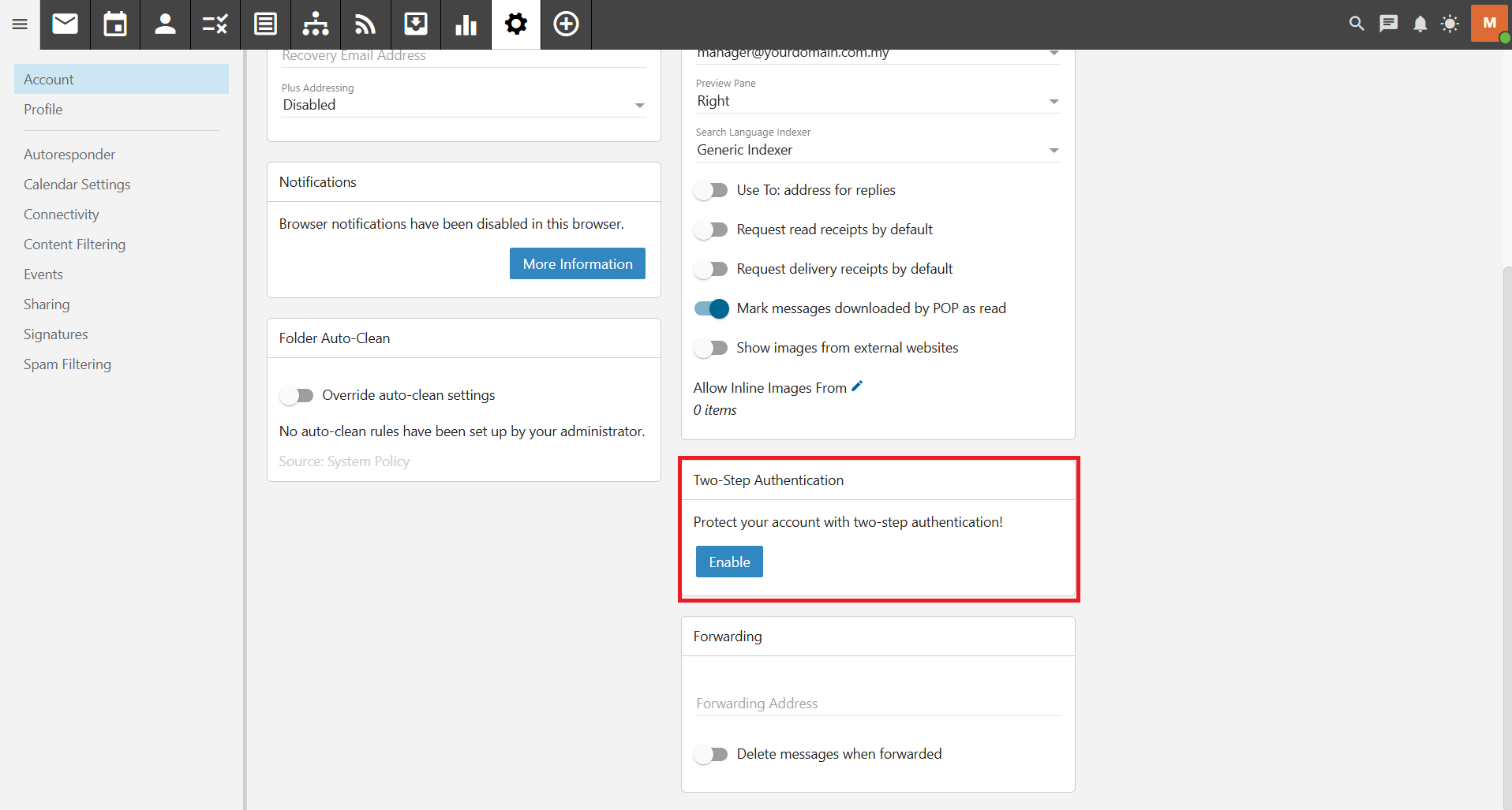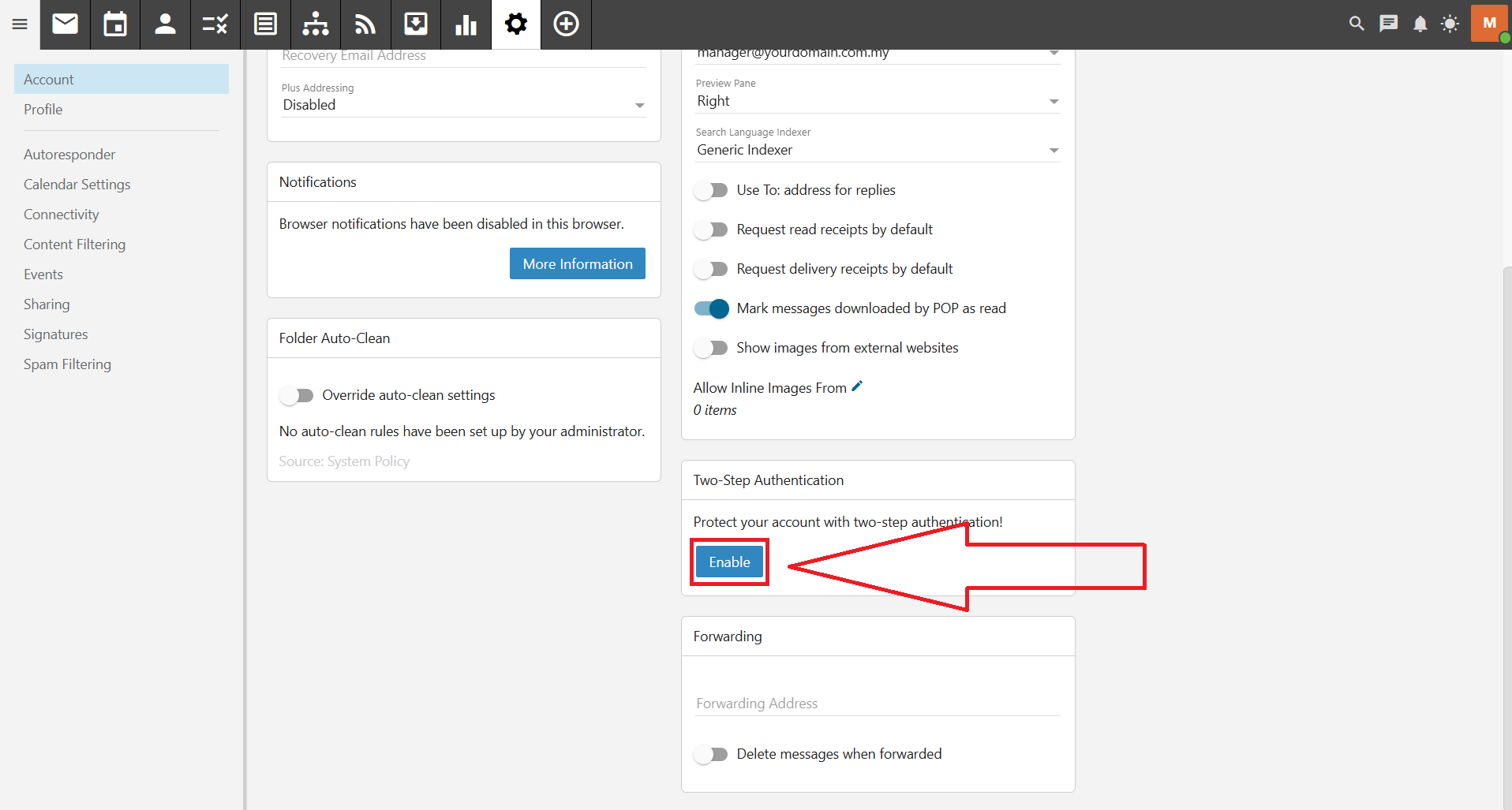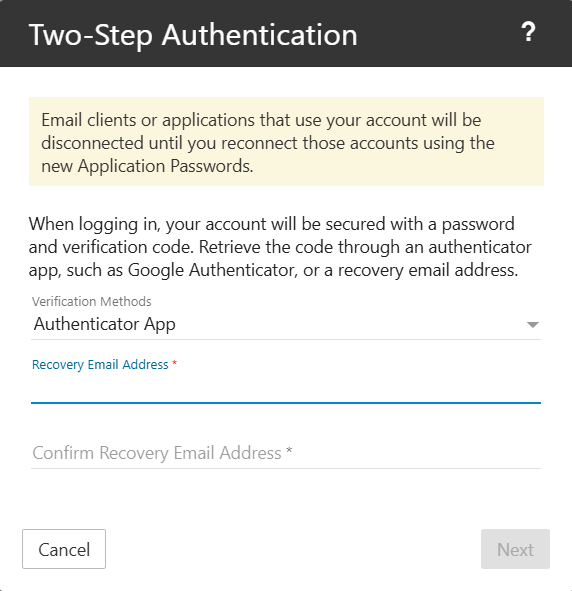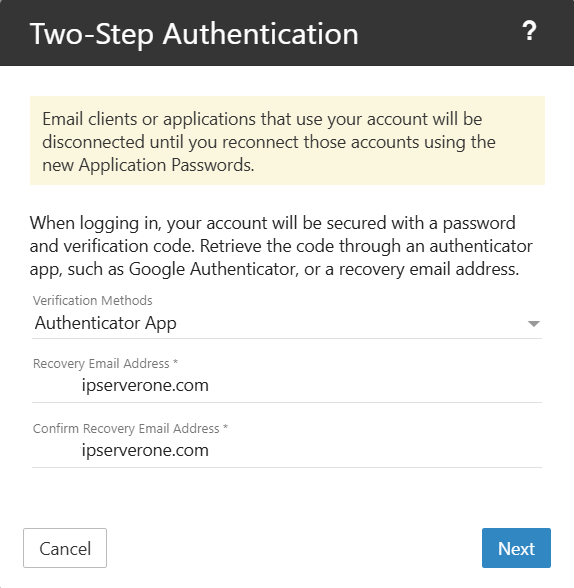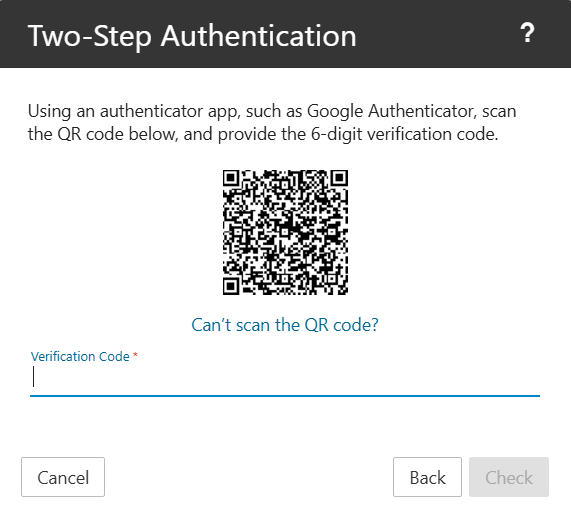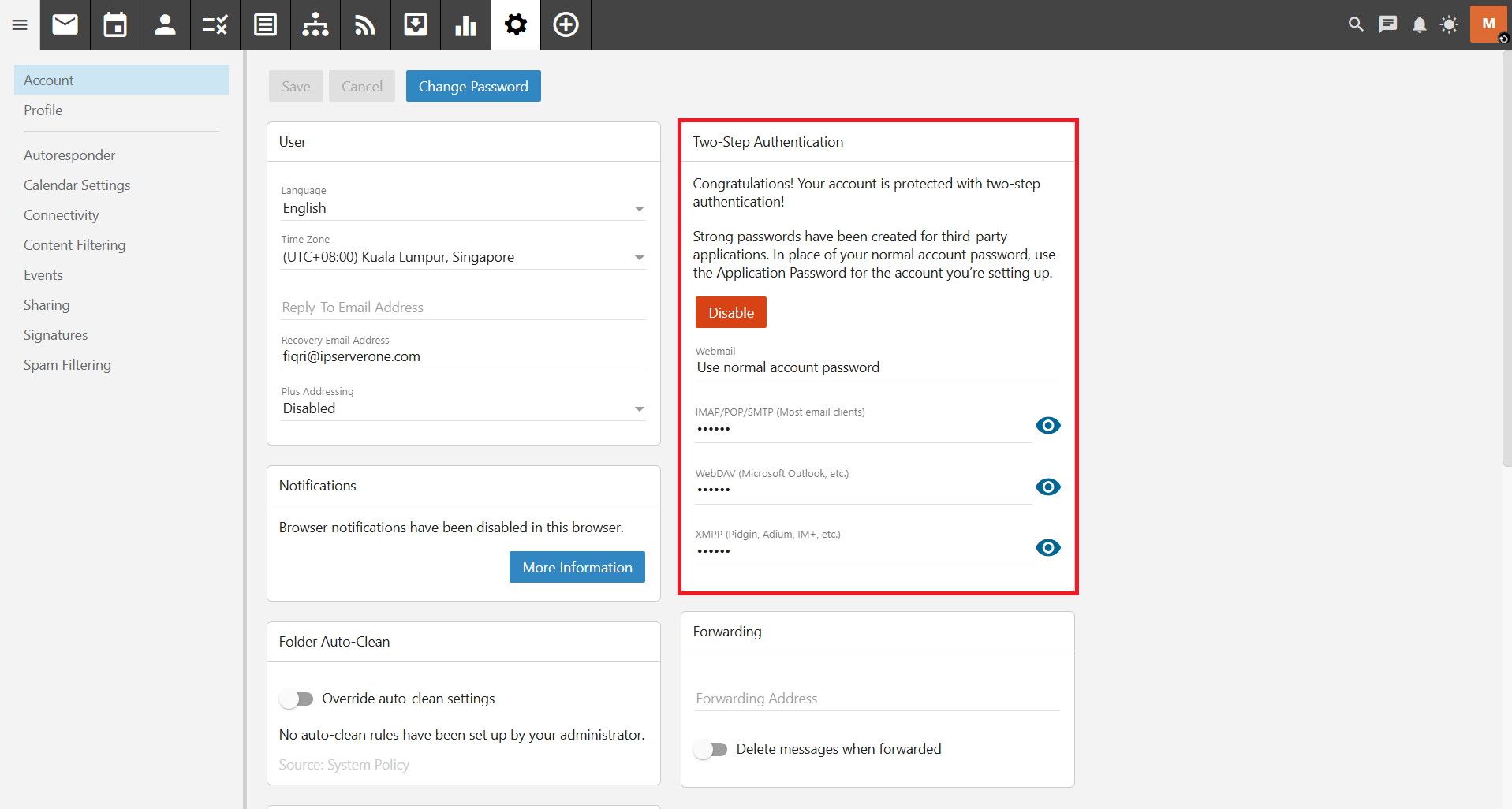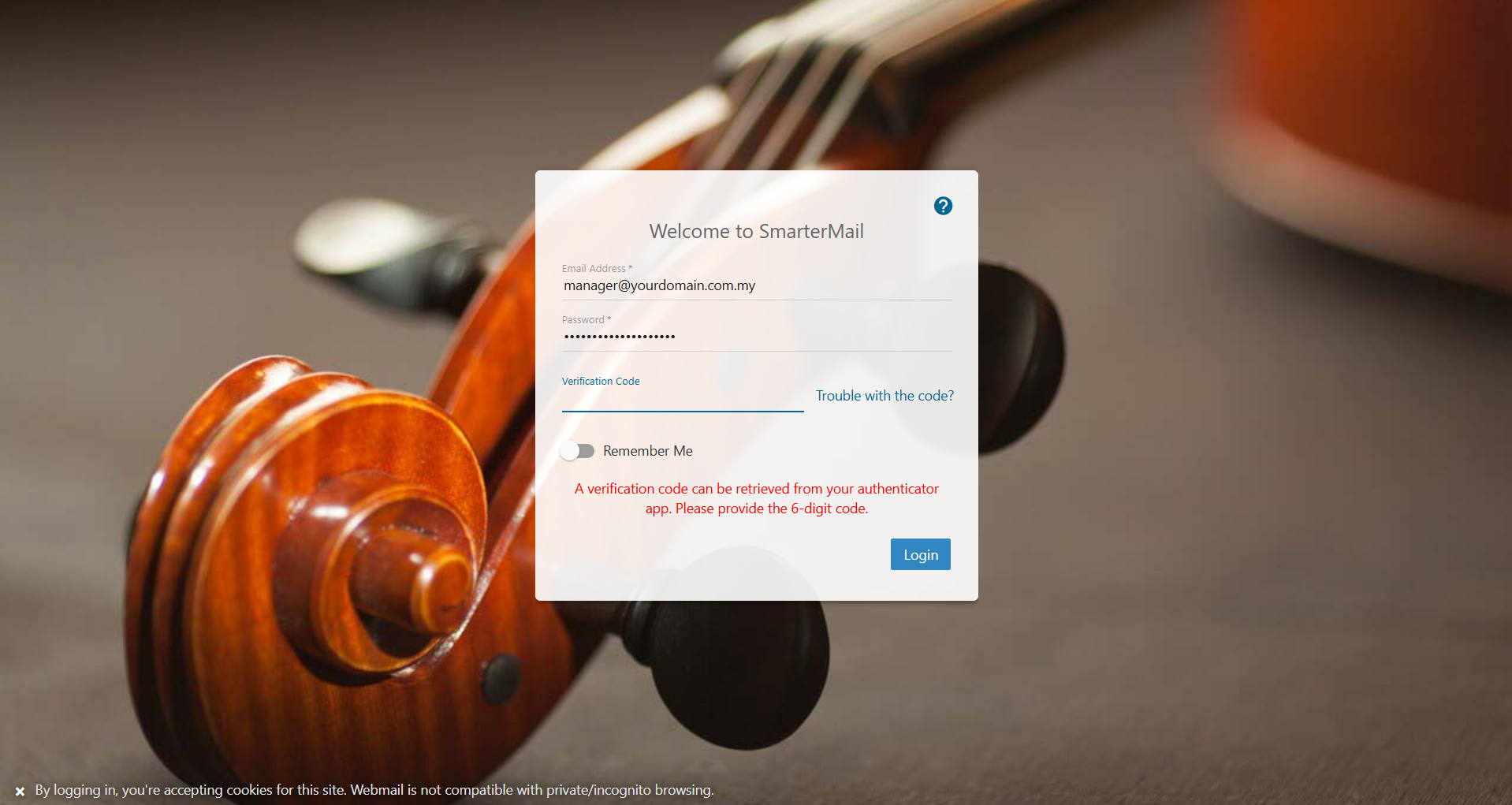Search Our Database
Configure Two-Factor Authentication (2FA) as a User in SmarterMail
Introduction
Two-Factor Authentication (2FA) enhances account security by requiring users to verify their identity using a secondary method in addition to their password. SmarterMail allows users to configure 2FA to protect their accounts from unauthorized access. This article provides a step-by-step guide on how to enable and configure 2FA for users in SmarterMail.
Prerequisites
- Access to a SmarterMail user account.
- A 2FA authentication app (such as Google Authenticator, Microsoft Authenticator, or Authy) installed on a mobile device.
Step-by-Step Instructions
Step 1: Access the SmarterMail Admin Interface
Step 2: Navigate to the 2FA in Settings
From here, click on the Gear icon. Then, scroll down to the Security tab.
Step 3: Enable Two-Step Authentication
Click the Enable button to activate 2FA. A pop up will appear for you to choose the option for verification methods between Authenticator app or Recovery Email Address. Next, type in a recovery email address.
Step 4: Verify and Enabled 2FA
Open your authentication app and scan the QR code. After scanning, your app will generate a 6-digit authentication code for the account. Enter the code from the account and click Check.
You will see Congratulations! Your account is protected with two-step authentication! under Two-Step Authentication tab. This is to acknowledge that you’ve set up 2FA for your account.
Step 5: Save Backup Codes
SmarterMail will provide backup codes in case you lose access to your authentication device. Save these codes in a secure location.
Step 6: Complete the Setup
The next time you log in, you will be required to enter a verification code from your authentication app.
Conclusion
By enabling Two-Factor Authentication (2FA) in SmarterMail, users can significantly enhance their account security. It is highly recommended to store backup codes safely to avoid being locked out of the account. If you encounter any issues, contact your system administrator for assistance.
If you have any questions or require further assistance, feel free to open a support ticket through your portal account or contact us at +603-2026 1688. Our team is ready to assist you.