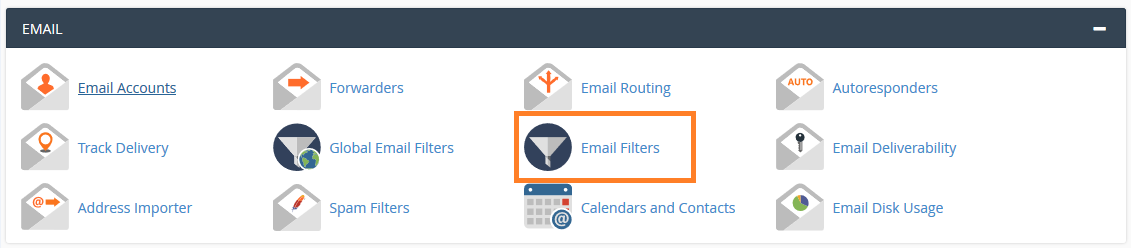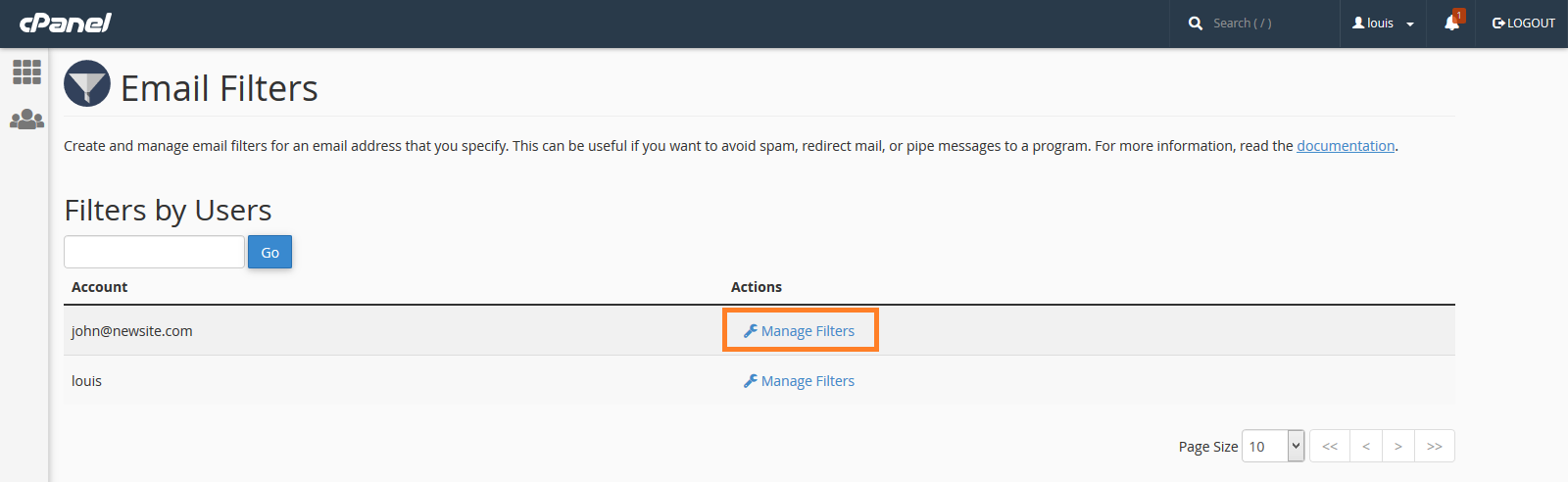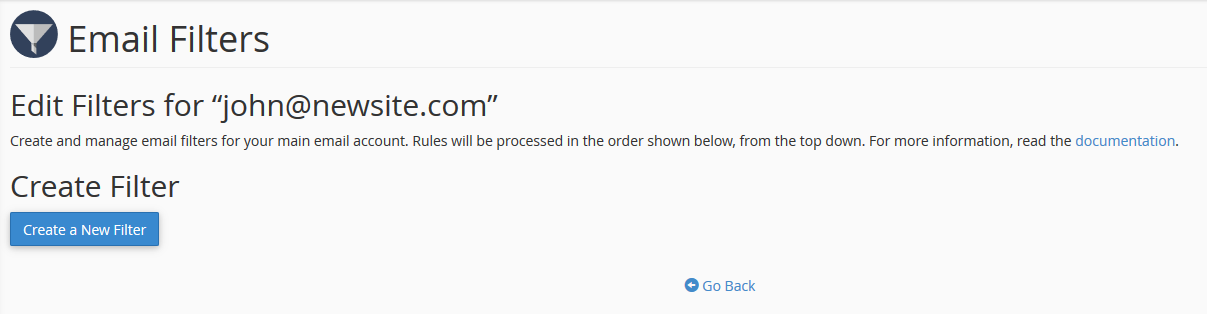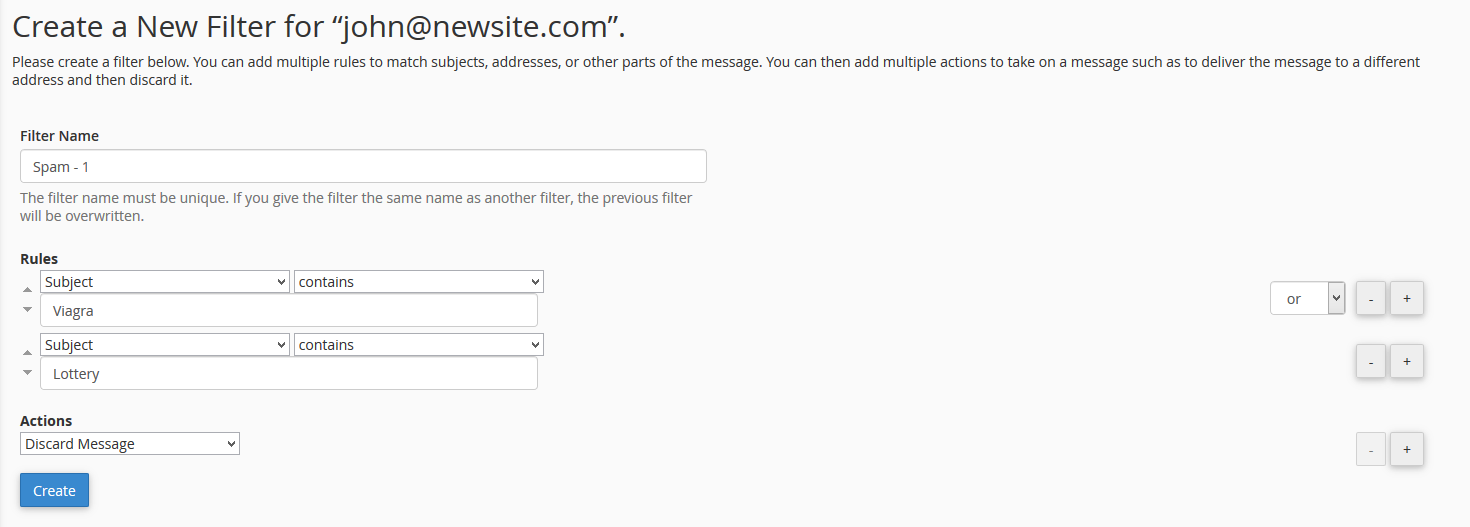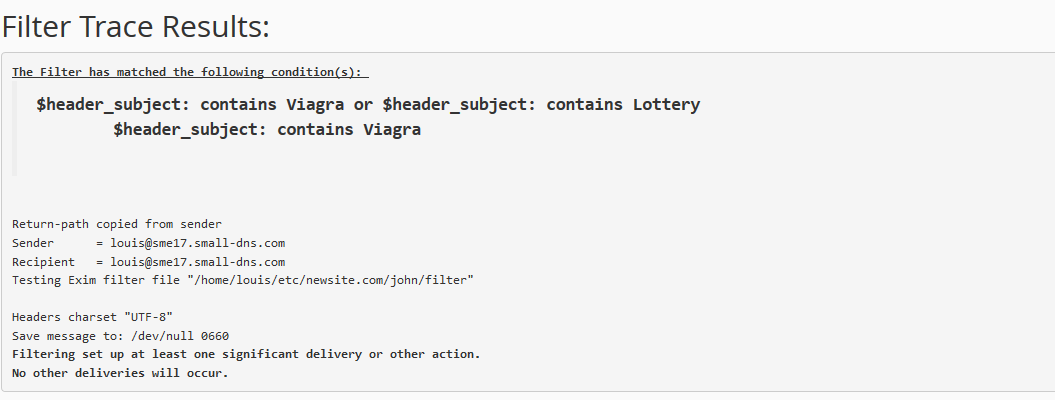Search Our Database
Email filtering in cPanel
Introduction
This article explains how to create and manage email filters in cPanel to filter emails based on specific keywords. This functionality helps you organize or block unwanted emails for individual or global email accounts.
Prerequisites
- Access to cPanel.
- Knowledge of the email accounts to be filtered.
Step-by-step guide
Step 1: Navigate to the Email Filters
- Log in to your cPanel.
- In the cPanel menu, locate and click Email Filters.
- For filtering across all users, select Global Email Filters instead.
Step 2: Manage filters for individual accounts
- You will be taken to the Email Filters menu.
- To manage filters for a specific email account, click on Manage Filters next to the desired account.
Step 3: Create a new filter
- On the Manage Filters page, click on Create a New Filter.
- You will be prompted to define a set of rules and actions for the filter.
Step 4: Set filter rules and actions
- On the filter creation page, define the conditions and actions for your filter.
- For example, you can create rules to discard emails containing certain keywords in the subject line, such as “Viagra” or “Lottery.”
- Once you’ve set your rules, click Create to finalize the filter.
Step 5: Test your filter
- After creating the filter, return to the Email Filters page.
- You can test the newly created filter by using the Filter Test feature to ensure that your rules work as expected.

- You will also be able to test the rule sets you have created using the Filter Test below. This will test for the conditions that you have specified in your rule-set.
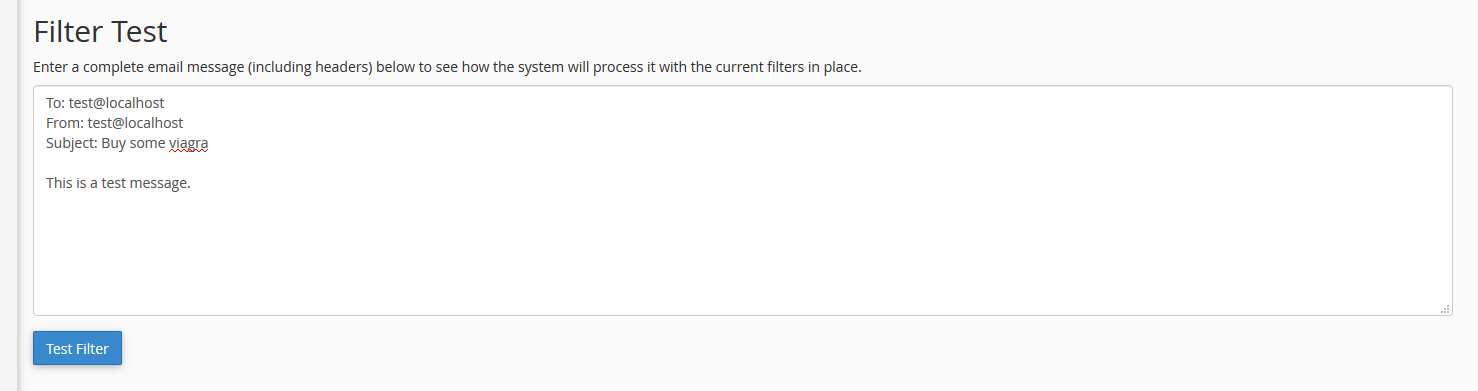
- In our example, we have successfully created the email filter as the test results have correctly filtered out our test email which contained the term “Viagra”, based on the rule that we have created.
Conclusion
You have now learned how to create and manage email filters in cPanel. Feel free to experiment with different rules to optimize your email filtering process.
For additional assistance or if you encounter any issues, please contact our support team at support@ipserverone.com.