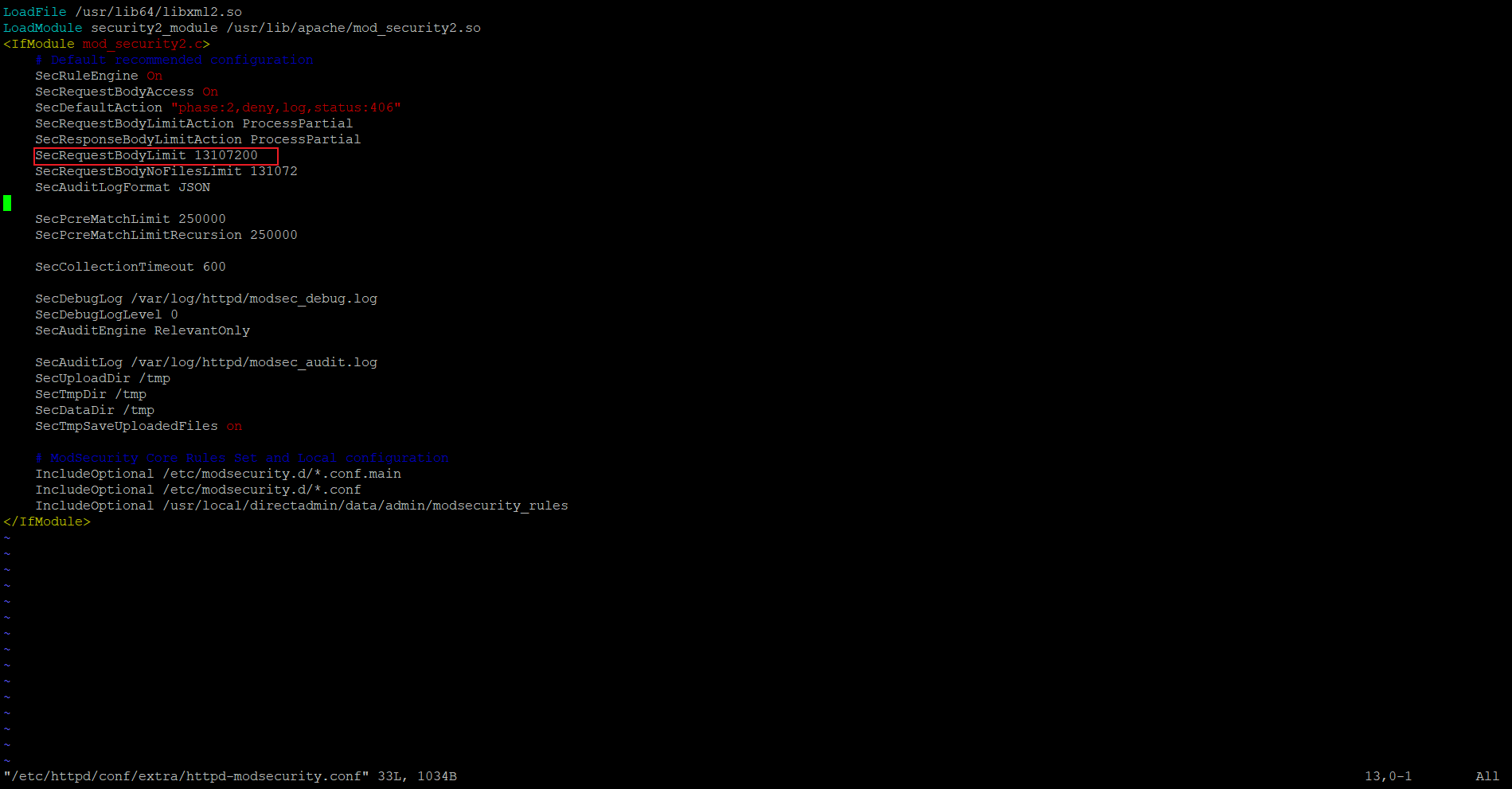Search Our Database
Error: “Server Error” While Uploading an Attachment in Roundcube Webmail
Introduction
When uploading attachments in Roundcube Webmail, you might encounter a “Server Error.” This issue often arises from file size limits, server security rules (such as ModSecurity settings), or network interruptions.
ModSecurity is a web application firewall designed to protect servers by monitoring and blocking potentially harmful requests. However, its strict security rules can sometimes interfere with legitimate actions like uploading large files.
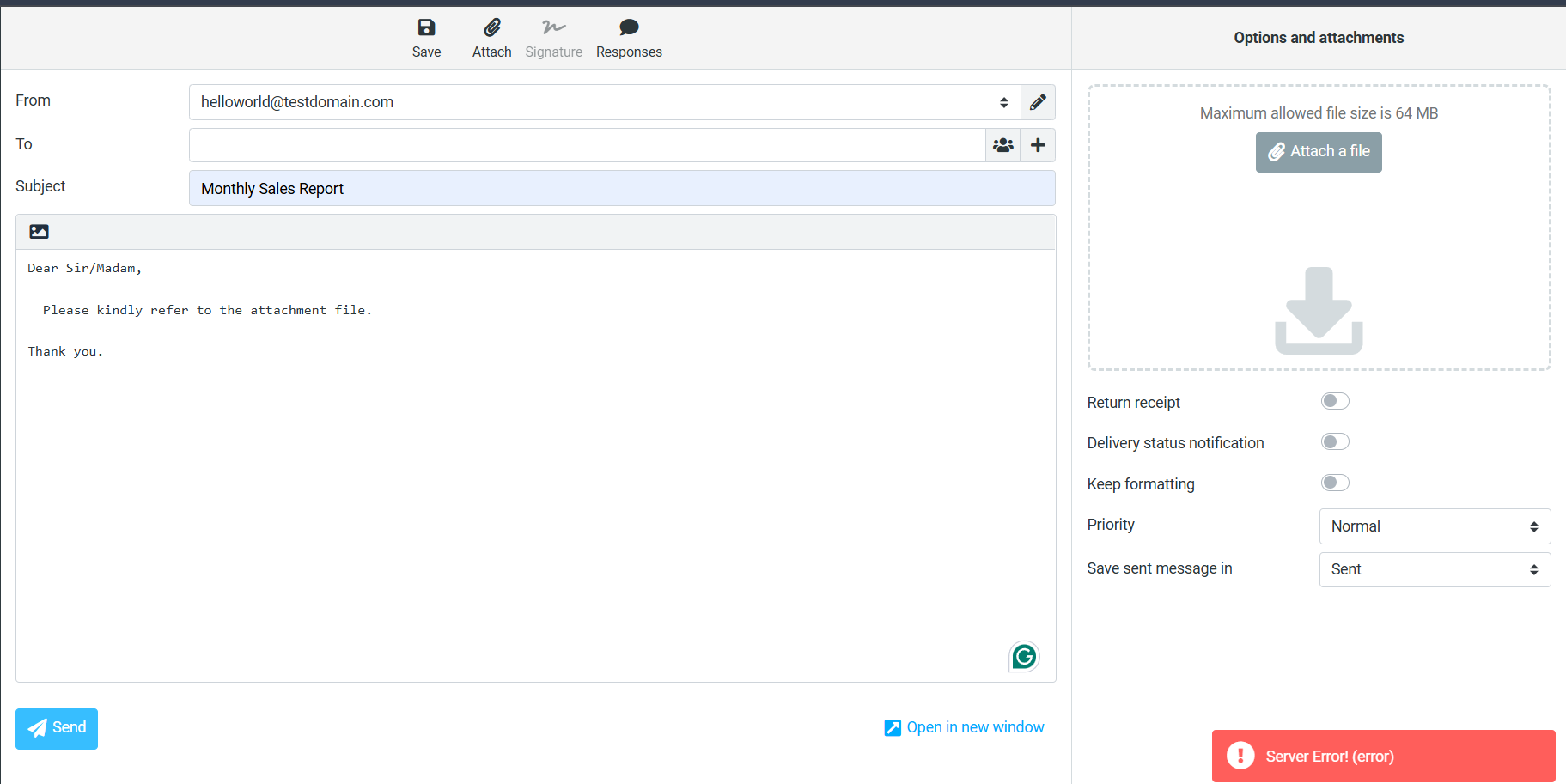
Prerequisites
- SSH Access: Ensure you have SSH access to the server running DirectAdmin.
- Root or Administrative Privileges: Required for resetting email send limits.
- DirectAdmin Access: Verify that DirectAdmin is properly installed and running on your server.
- Familiarity with CLI: Basic command-line interface knowledge is recommended.
Troubleshooting Guide
Conclusion
This guide covers how to resolve “Server Error” issues in Roundcube Webmail related to upload limitations. By following these instructions, you can adjust your server’s configuration to support larger attachments.
For further assistance, communicate with our support team at support@ipserverone.com.