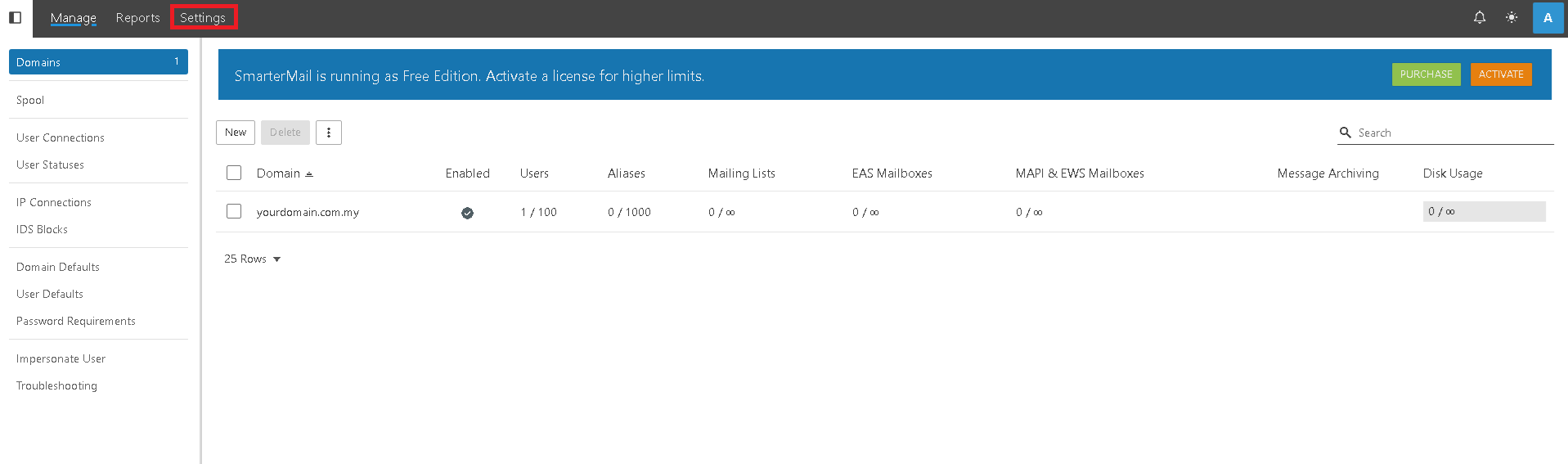Search Our Database
Fixing SmarterMail external connection issues
Introduction
This article is intended for SmarterMail users who are facing issues where POP3, IMAP, or SMTP connections are only listening to localhost, preventing access from external connections. The guide covers the steps to resolve this issue by adjusting the SmarterMail settings to allow external access. This problem commonly arises due to configuration settings limiting access to the local machine, and it can be resolved by ensuring proper IP binding settings.
Prerequisites
Before proceeding, ensure you have:
- Administrator access to the SmarterMail web interface.
Step-by-step guide
Step 1: Access the SmarterMail web interface
Browse and Log in to the webmail using admin credentials. eg. https://mail.yourdomain.com.my
Step 2: Navigate to the settings page
- Once logged in, click on the Settings icon located on the left-hand sidebar.
- From the settings page, select Bindings and select Server Public IP Address
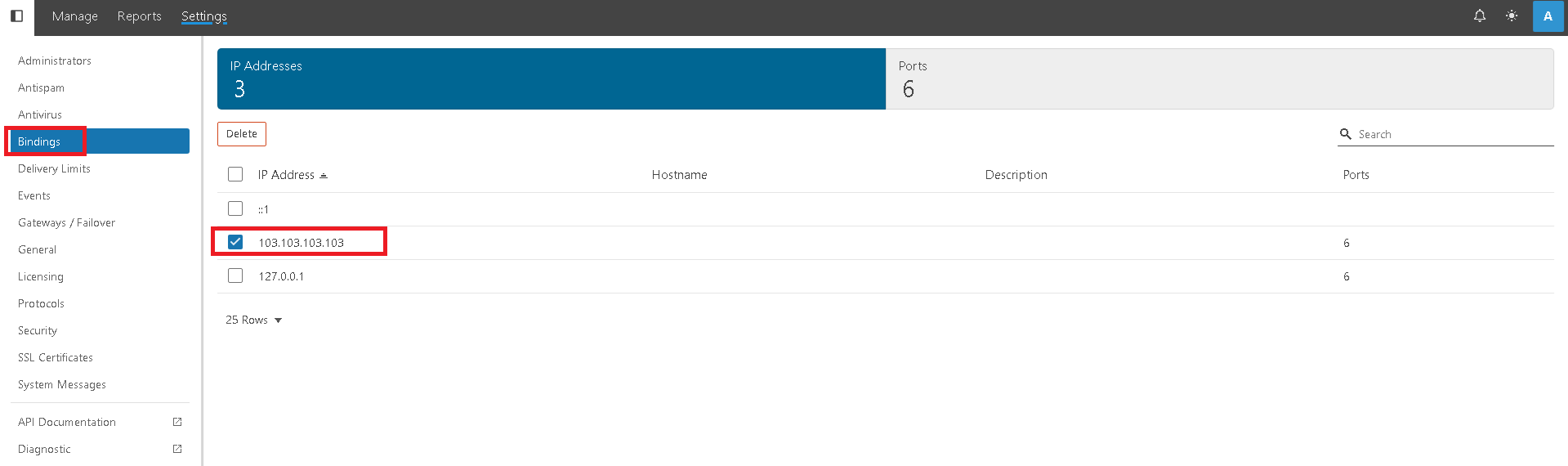
Step 3: Check the IP binding settings
- After click on Public IP Address, make sure all mail services port such as POP3/IMAP/SMTP are selected
- After updating the binding settings, ensure you save the changes.
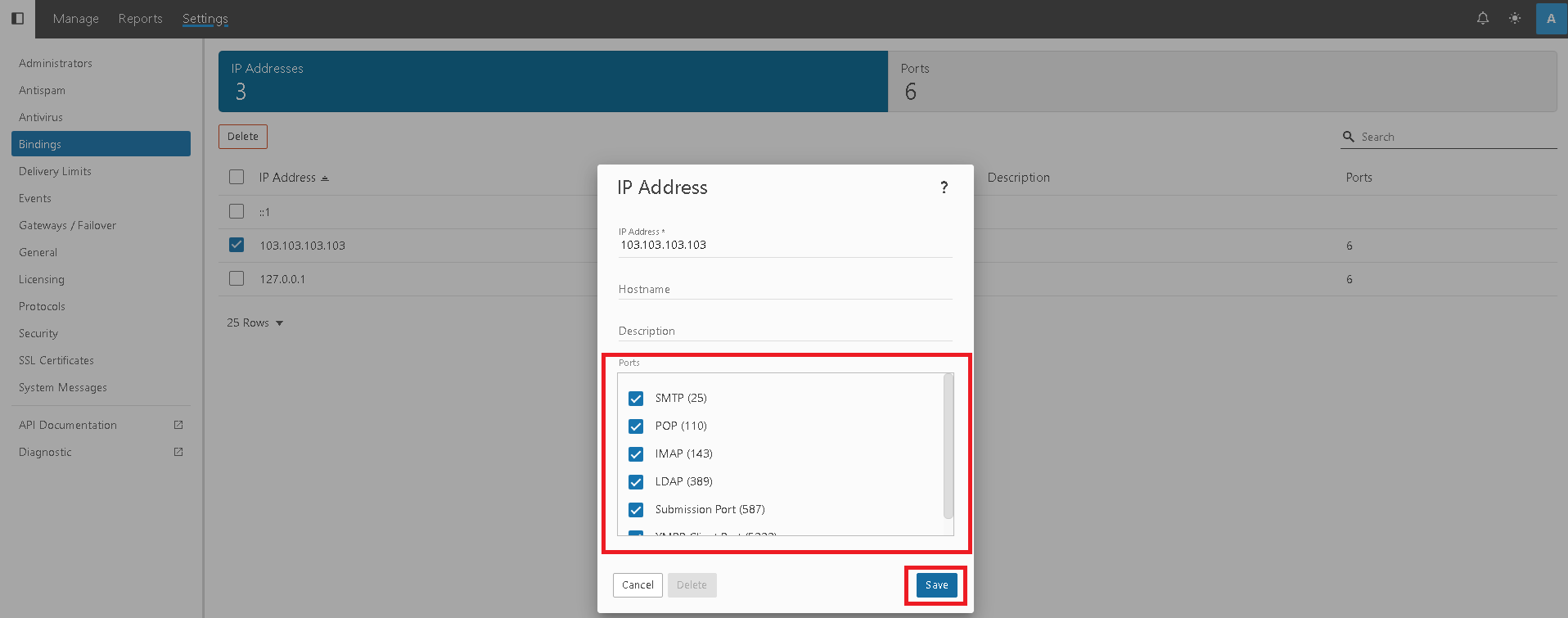
Conclusion
By following these steps, you should be able to resolve the issue of SmarterMail only listening to localhost connections for POP3, IMAP, and SMTP. If the problem persists, verify your firewall settings to ensure they are not blocking external connections.
For additional assistance or if you encounter any issues, please contact our support team at support@ipserverone.com.