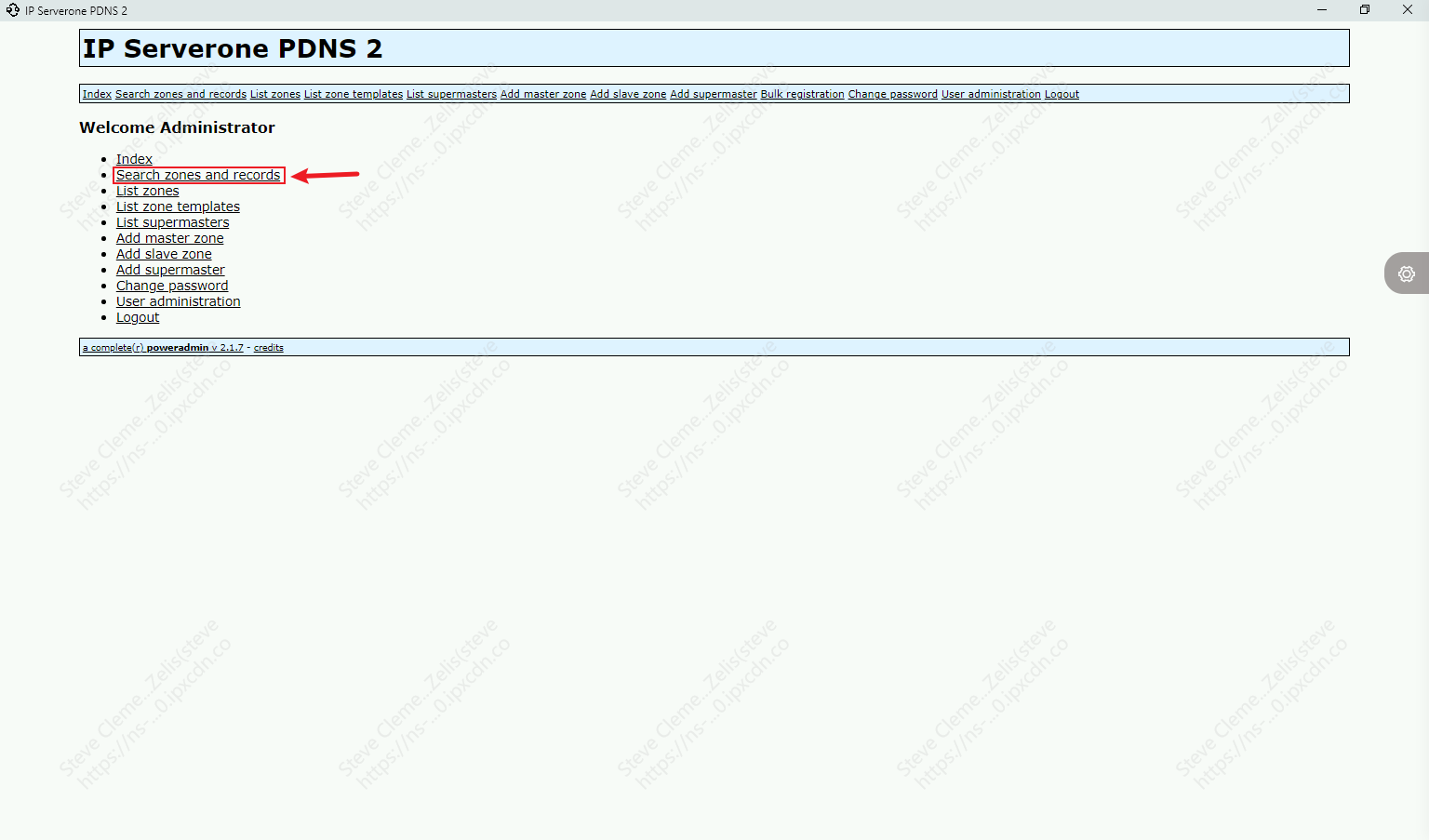Search Our Database
How to add a DNS zone in PDNS?
Introduction
Managing DNS records is a crucial task for system administrators and users responsible for domain management. This guide covers the process of adding and editing DNS zones in the PowerDNS (PDNS) management panel. Whether you are setting up new records or modifying existing ones, following these steps will ensure accurate and reliable DNS configuration. This guide is intended for those with access to the PDNS system who need to manage DNS records efficiently.
Prerequisites
- Access to the PDNS panel.
- Login credentials for the PDNS system.
- Knowledge of the DNS records you need to add or edit.
Step 1: Log in to the PDNS panel
Log in to the PDNS management panel by visiting the following link: https://ns-1510.ipxcdn.com. Use your credentials to access the panel.
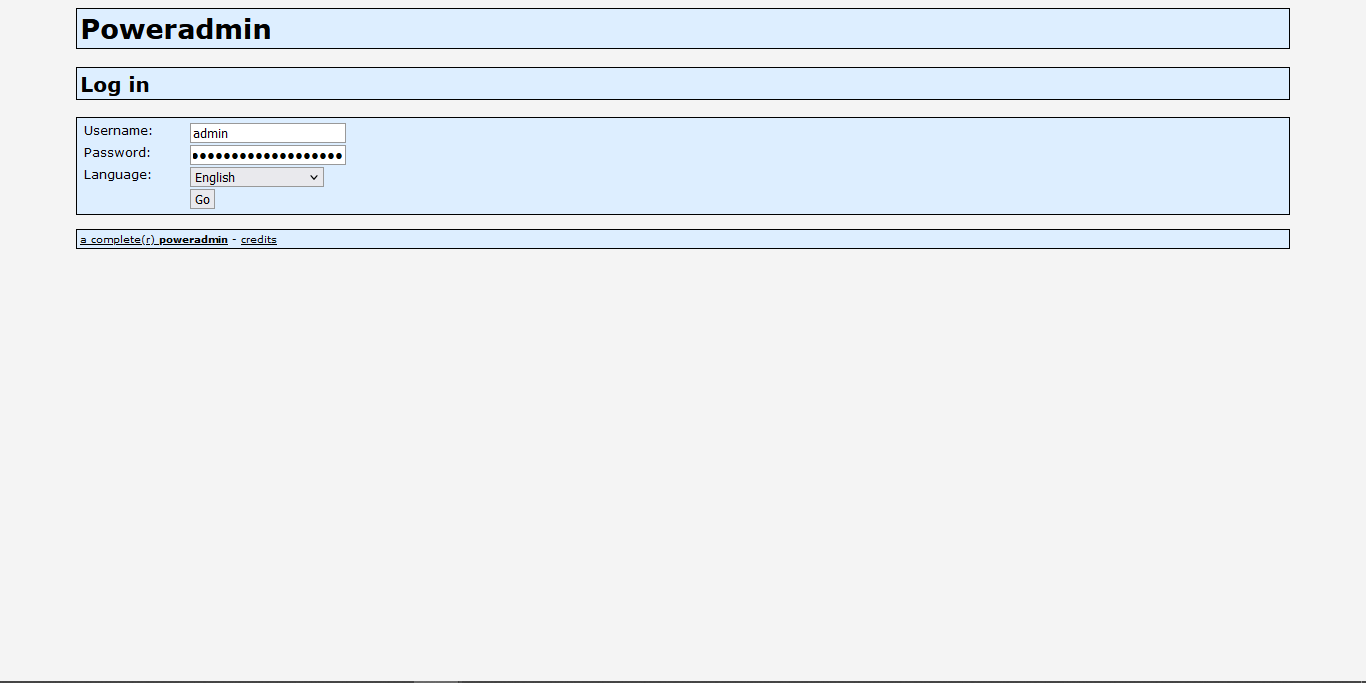
Step 2: Navigate to “Search zones and records”
Once logged in, click on “Search zones and records”.
Step 3: Search for your domain
Use the search bar in the PDNS panel to locate the domain for which you need to modify DNS records.
- Input the domain name in the search bar.
- Click “Search”.
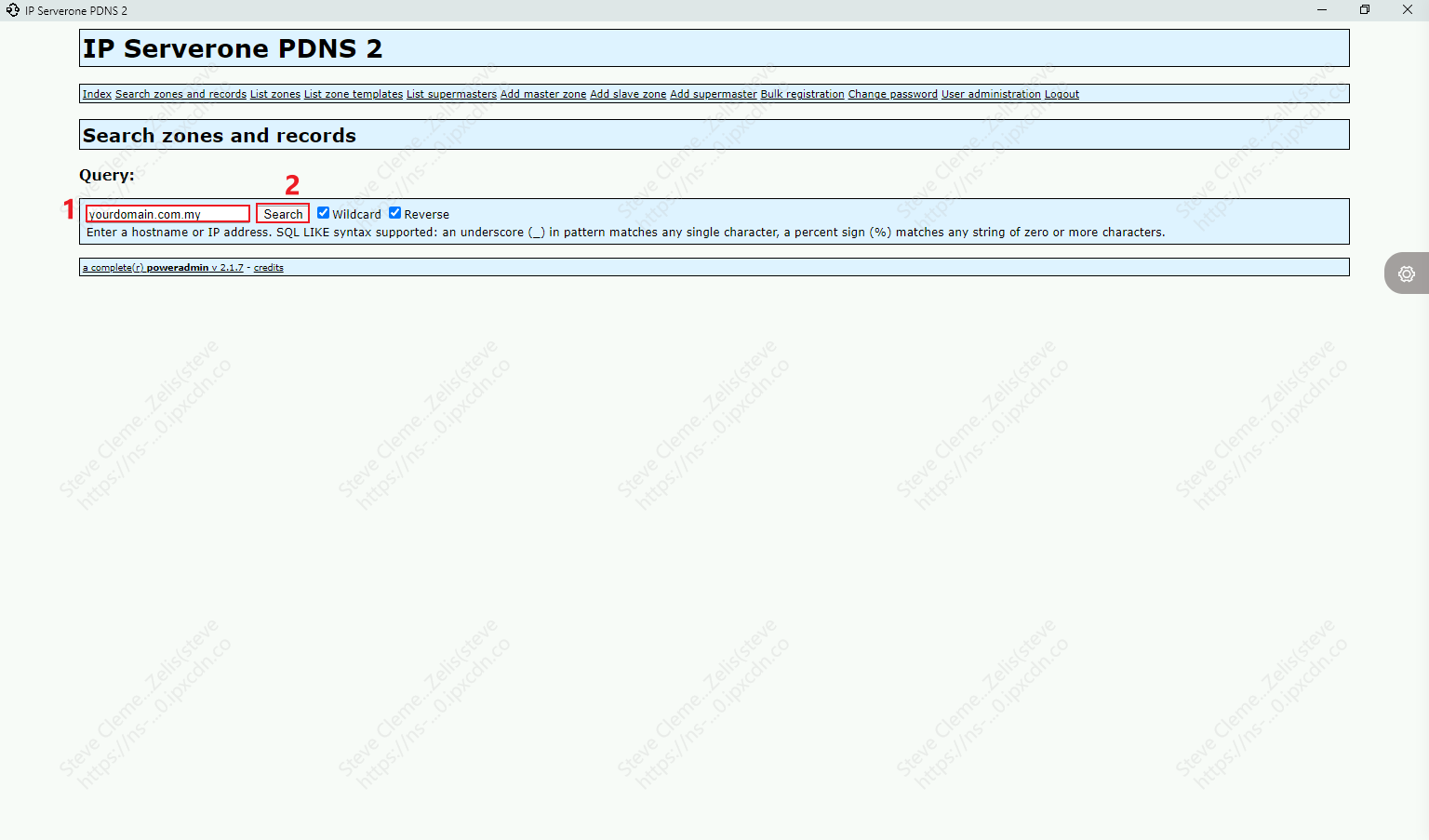
Step 4: Edit the domain
When the domain appears in the search results, click the Edit button (represented by the pencil icon) to modify the DNS records for that domain.
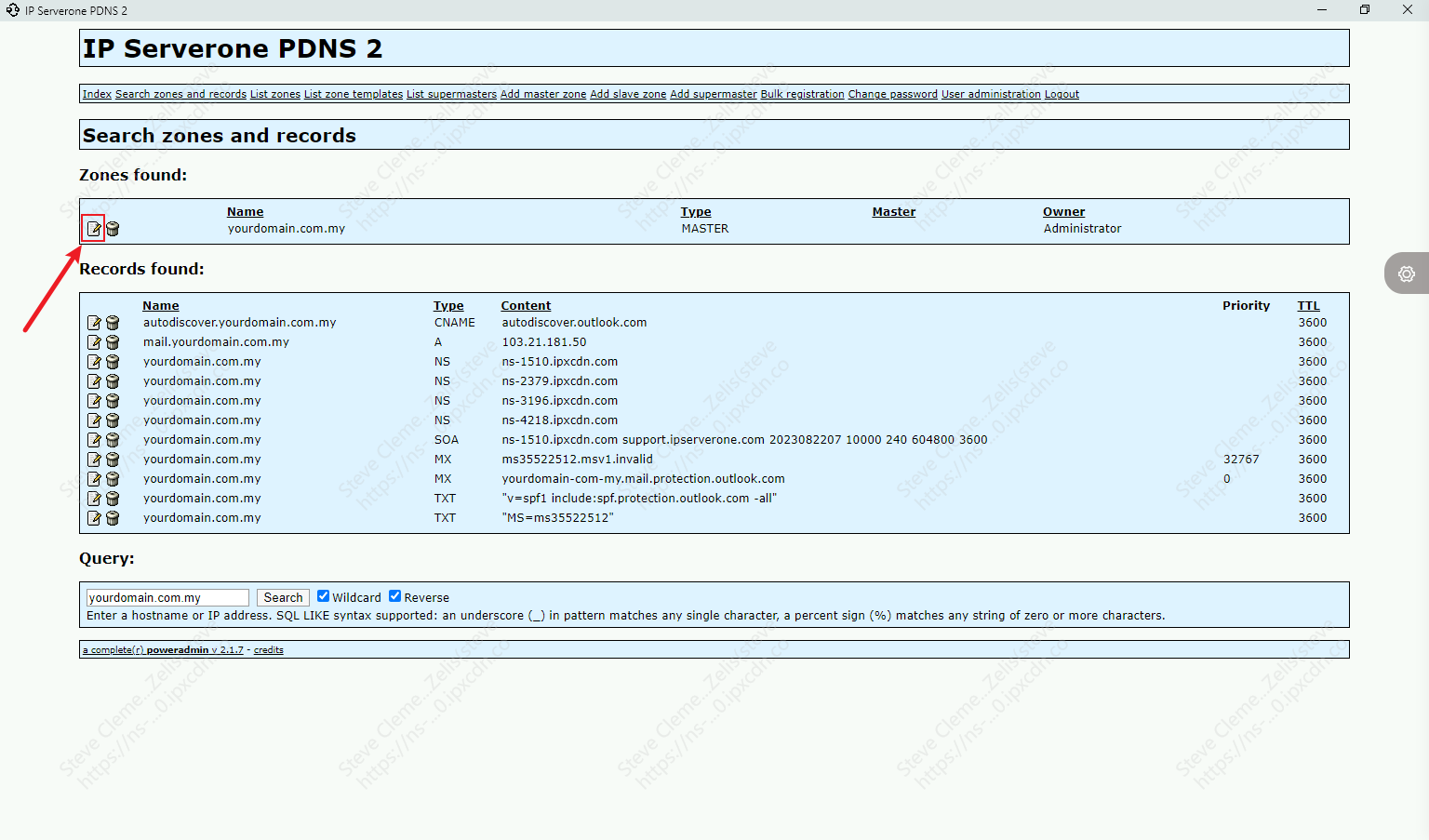
Step 5: Modify the DNS records
Update the DNS records as per your requirements. Ensure you carefully review the changes before proceeding.
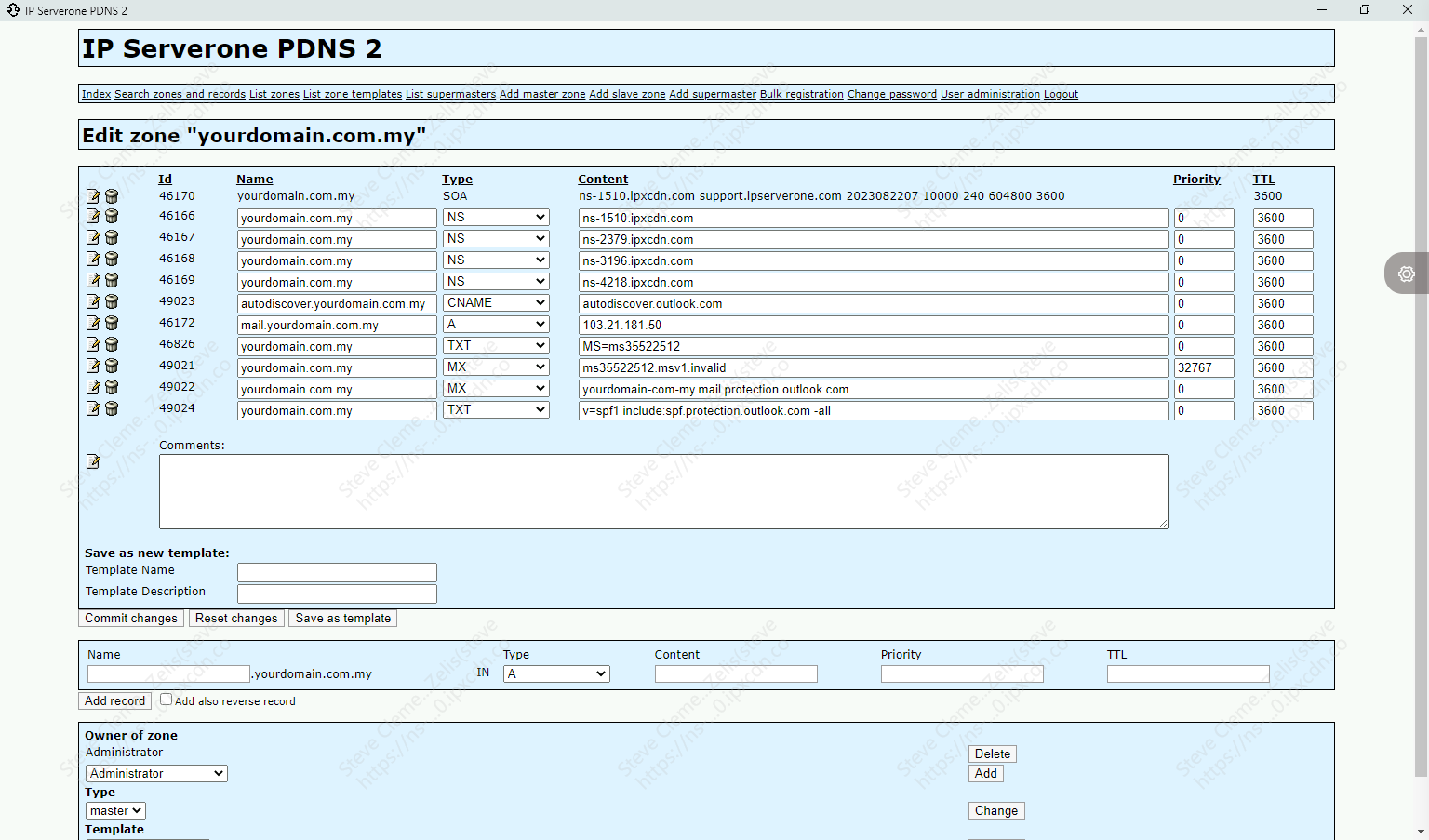
Step 6: Commit changes
After making the necessary changes to the DNS records, click the Commit Changes button to save your modifications.
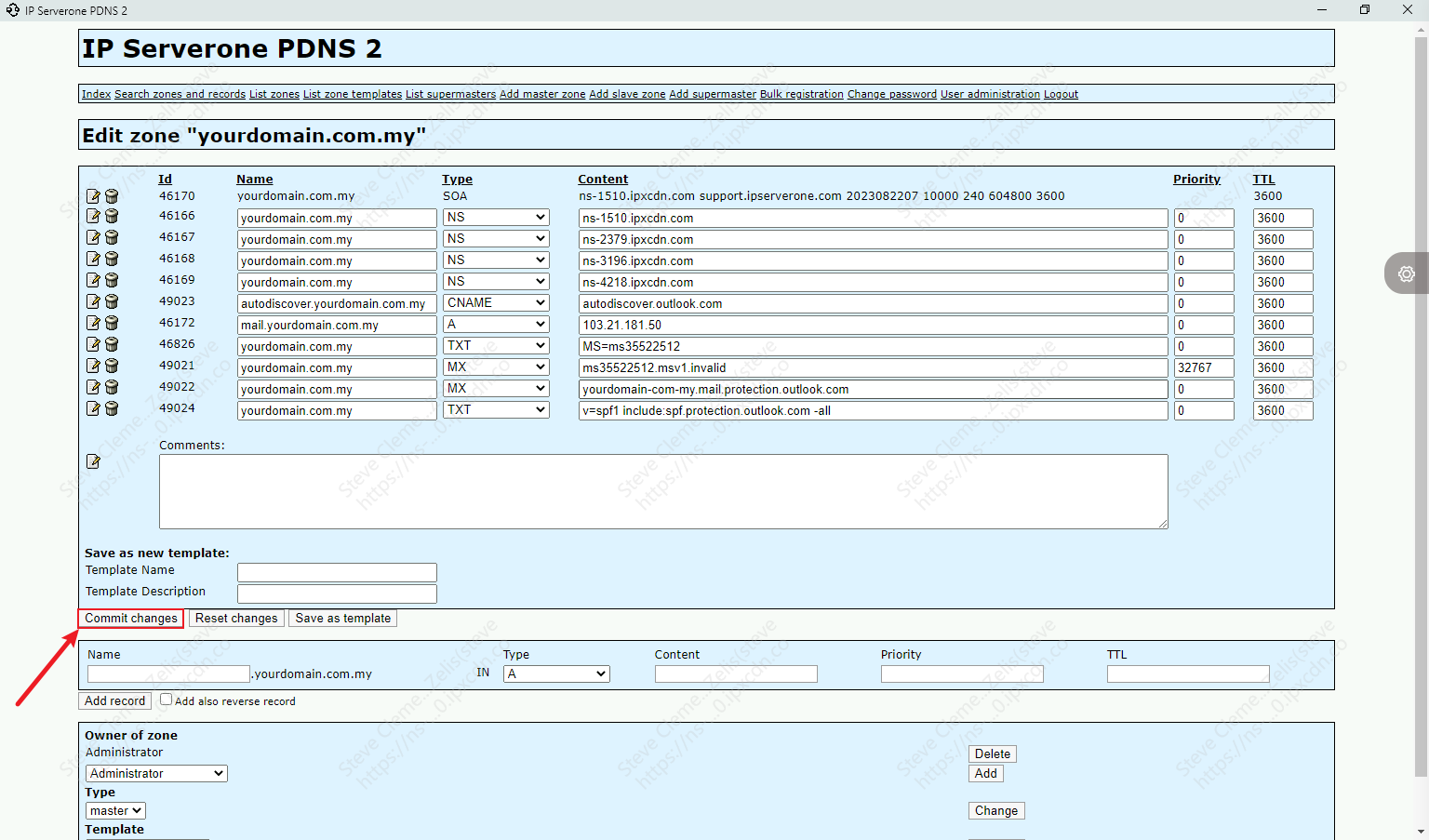
Conclusion
By following this guide, you can efficiently manage DNS zones in the PDNS panel, ensuring accurate domain DNS configurations. Properly configured DNS records are essential for maintaining the smooth operation of your website and associated services. Always review your changes before committing them to avoid configuration errors. If you experience any issues, contact your hosting provider for assistance.
For additional assistance or if you encounter any issues, please contact our support team at support@ipserverone.com.
Article posted on February 24, 2020, by Louis.