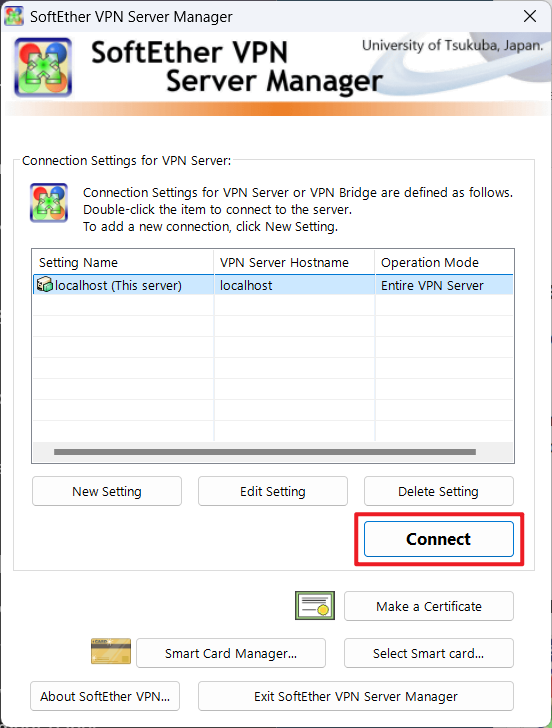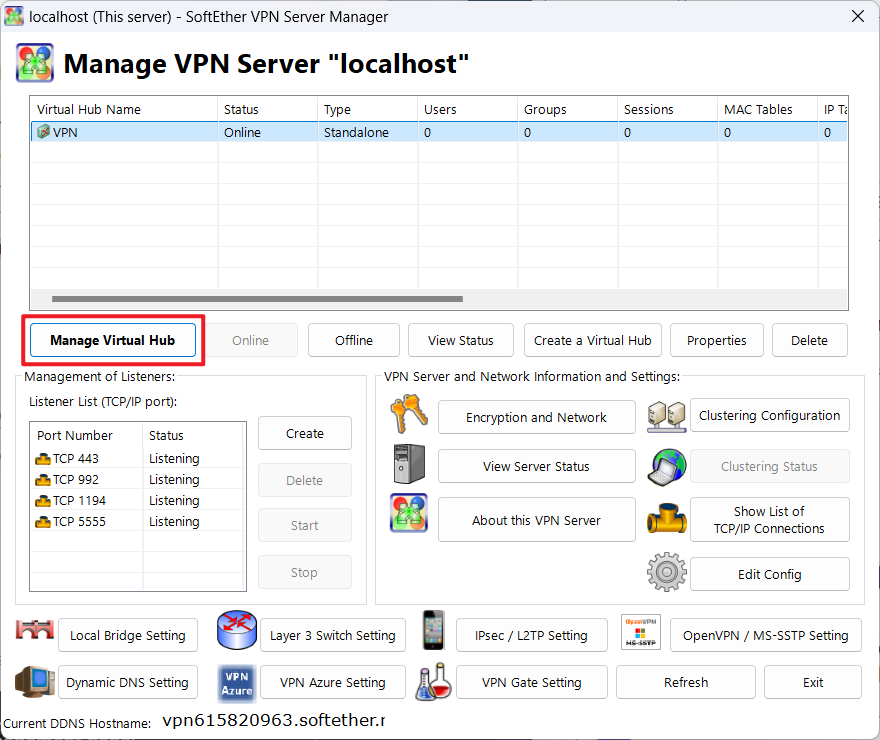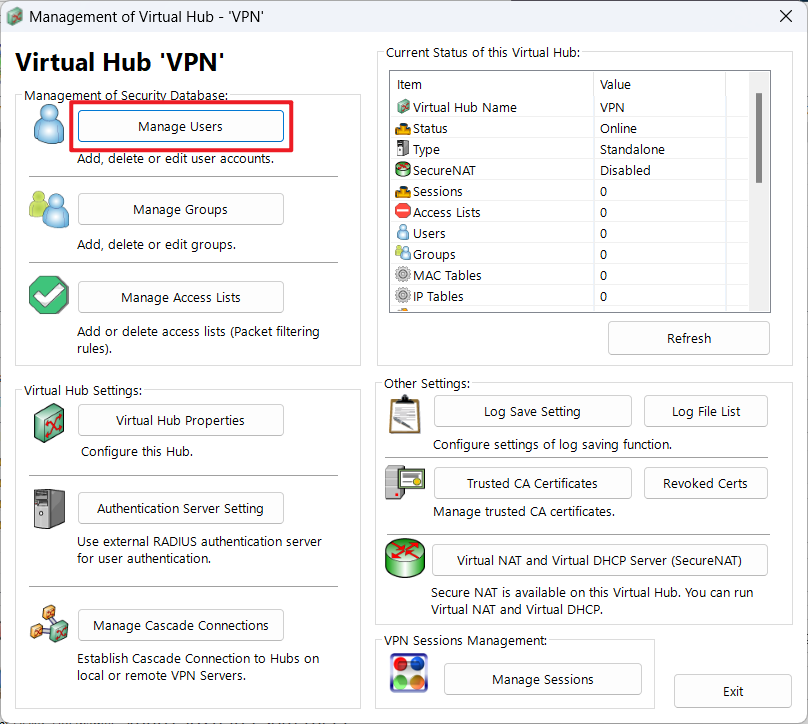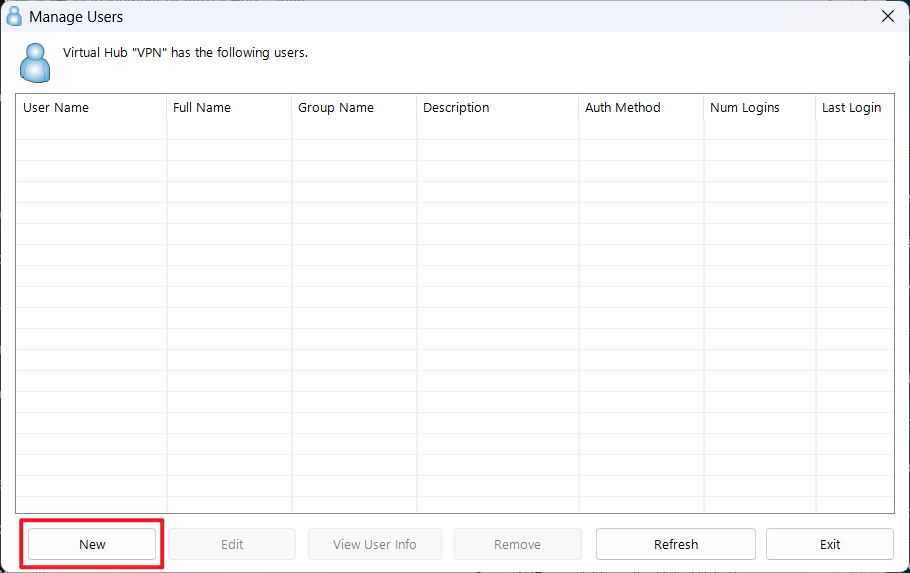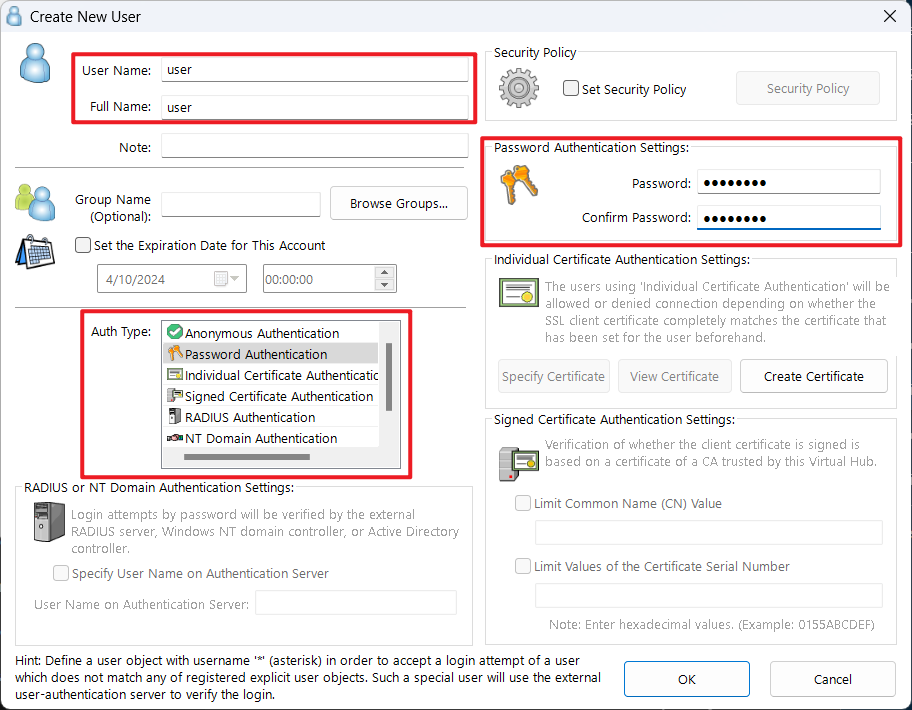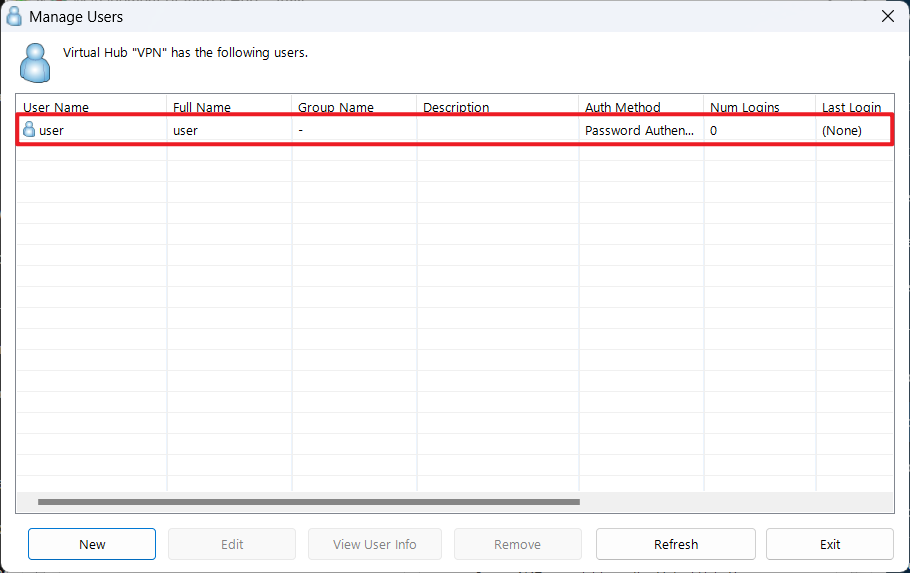Search Our Database
How to add a new user in SoftEther VPN Server
Introduction
SoftEther VPN Server allows users to create and manage users who can connect to the VPN. This guide will walk you through the steps of adding a new user in the SoftEther VPN Server Manager to control access securely.
Prerequisites
- Administrator access to the SoftEther VPN Server Manager
- The SoftEther VPN Server Manager is installed and running on your system
- You have the login credentials for the VPN server
Step-by-Step Guide
1. Open the SoftEther VPN Server Manager on your system.
2. In the manager interface, click on ‘Connect’ to access your VPN server.
3. Once connected to the VPN server, locate the ‘Manage Virtual Hub’ button and click on it.
4. In the Virtual Hub window, click on ‘Manage Users’ to open the User Management panel.
5. In the User Management window, click the ‘Add’ button to create a new user.
6. A new window will appear where you can enter the user’s details:
- User Name: Enter the desired username for the new VPN user.
- Password Authentication: Select this option to require a password for authentication, then click ‘Set’ to enter the user’s password.
- Alternatively, you can configure other authentication types like Certificate Authentication if needed.
Once all settings are configured, click ‘OK’ to save the new user. The user will now be listed in the User Management panel, and they can start using the VPN with the credentials you’ve assigned.
7. After adding the new user, it’s a good practice to test the connection. Have the user connect to the VPN using their credentials to ensure everything works correctly.
Conclusion
By following these steps, you have successfully added a new user to the SoftEther VPN Server. Regularly managing users and their access permissions ensures secure and organized VPN usage. Be sure to periodically review user access to maintain security best practices.
For additional assistance or if you encounter any issues, please contact our support team at support@ipserverone.com.
Article posted on 18 April 2020.