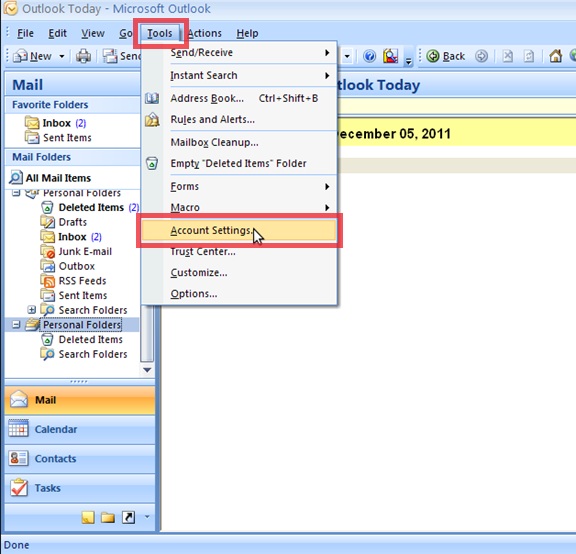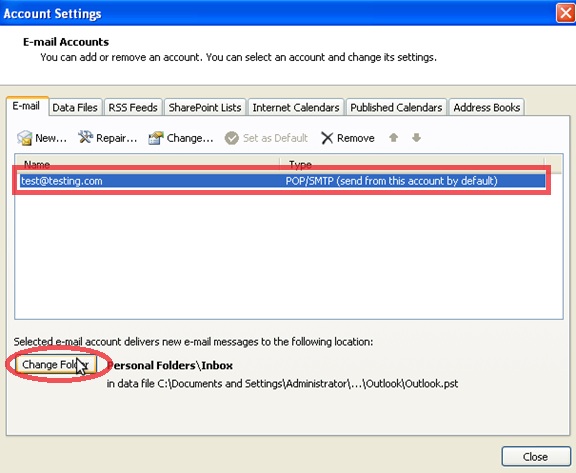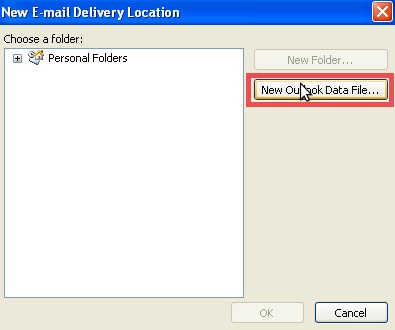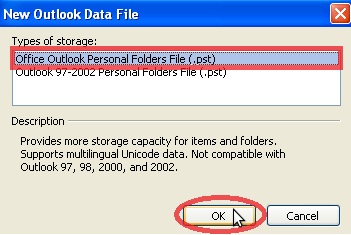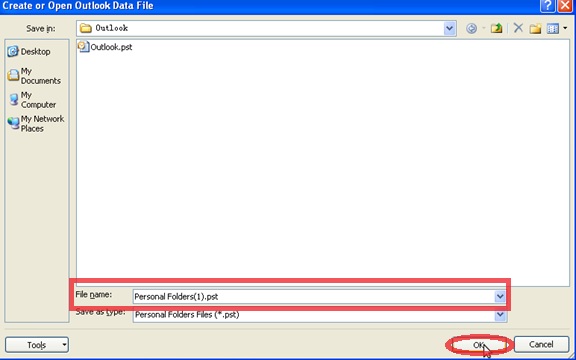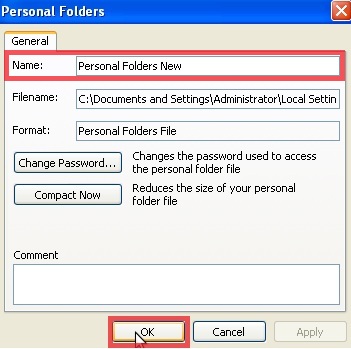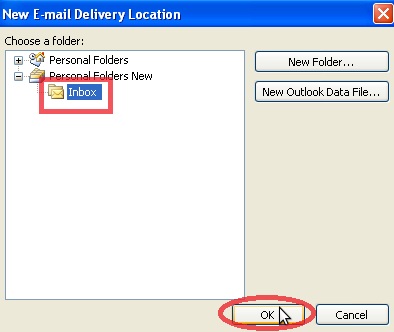Search Our Database
How to add new Outlook PST file for Microsoft Outlook 2007?
Introduction
This article is intended for Microsoft Outlook 2007 users who need to back up or organize their emails by adding a new Personal Storage Table (.pst) file. It covers the step-by-step process for creating and configuring a new .pst file, which is useful when managing large volumes of email or preparing for data migration.
.
Prerequisite
- Microsoft Outlook 2007 installed
- You have administrative access to create and manage the Outlook Data files
- Ensure you have sufficient storage space on your computer for the new .pst file
Steps to add new Outlook .pst file
- Open Microsoft Outlook. Click on [Tools], and then select [Account Settings]
2. Choose the email account name then click on [Change Folder]
3. Click on [New Outlook Data File] to create a new PST file
4. Choose [Office Outlook Personal Folder (.pst)] to create PST file for Microsoft Outlook 2007 version
5. Name the new PST file and click [OK]
6. Create Name for the PST folder and click [OK]
7.Choose the folder for all new incoming mail will store, click [OK]
8. Done and click [CLOSE]
Conclusion
By following these steps, you will have successfully created a new .pst file in Microsoft Outlook 2007. This allows you to effectively manage and back up your email data, ensuring your Outlook mailbox remains organized and optimized for performance.
Article posted on 25 March 2020.